Observe the following instructions:
- Create a new SharedService app using the blank template as shown and go to the SharedService folder:
$ ionic start SharedService blank $ cd SharedService
- You will need to make several changes in the directory because you have two pages and a common service for both. Let's start by modifying the ./src/app/app.component.ts file so that the rootPage is pointing to Page1:
import { Component } from '@angular/core';
import { Platform } from 'ionic-angular';
import { StatusBar } from '@ionic-native/status-bar';
import { SplashScreen } from '@ionic-native/splash-screen';
import { Page1 } from '../pages/page1/page1';
@Component({
templateUrl: 'app.html'
})
export class MyApp {
rootPage:any = Page1;
constructor(platform: Platform, statusBar: StatusBar, splashScreen: SplashScreen) {
platform.ready().then(() => {
// Okay, so the platform is ready and our plugins are available.
// Here you can do any higher level native things you might need.
statusBar.styleDefault();
splashScreen.hide();
});
}
}
- Create ./src/pages/page1, as shown in the following code:
$ mkdir ./src/pages/page1
- Create your first template, page1.html, in the page1 folder with the following code:
<ion-header>
<ion-navbar>
<ion-title>
Profile
</ion-title>
</ion-navbar>
</ion-header>
<ion-content>
<ion-card>
<ion-card-header>
What you are entering
</ion-card-header>
<ion-card-content>
<ion-badge item-right>Name</ion-badge> {{ user.name }}
<br><br>
<ion-badge item-right>Age</ion-badge> {{ user.age }}
</ion-card-content>
</ion-card>
<ion-list>
<ion-item>
<ion-label fixed>Name</ion-label>
<ion-input type="text" [(ngModel)]="user.name">
</ion-input>
</ion-item>
<ion-item>
<ion-label fixed>Password</ion-label>
<ion-input type="number" [(ngModel)]="user.age">
</ion-input>
</ion-item>
</ion-list>
<button ion-button full block (click)="goToPage2()">Go to Page 2</button>
</ion-content>
- Create page1.ts in the page1 folder, as follows:
import { Component } from '@angular/core';
import { NavController } from 'ionic-angular';
import { UserService } from '../../services/user';
import { Page2 } from '../page2/page2';
@Component({
selector: 'page-one',
templateUrl: 'page1.html'
})
export class Page1 {
private user: any;
private nav: any;
constructor(public navCtrl: NavController, user:
UserService, nav: NavController) {
console.log(user.name);
this.user = user;
this.nav = nav;
}
goToPage2() {
this.nav.push(Page2);
}
}
The file extension is .ts, and not .js, because you are going to use some TypeScript-specific features, such as getters and setters.
- Similarly, create the page2 folder using the following command:
$ mkdir ./src/pages/page1
- Add the page2.html template in the page2 folder as well, as follows:
<ion-header>
<ion-navbar>
<ion-title>
Confirmation
</ion-title>
</ion-navbar>
</ion-header>
<ion-content class="home">
<ion-card>
<ion-card-header>
Please confirm your profile
</ion-card-header>
<ion-card-content>
{{ user.name }} is {{ user.age }} years old
</ion-card-content>
</ion-card>
<button ion-button full block (click)="goToPage1()">Back to Page 1</button>
</ion-content>
This is your second page with the same name and age information.
- Create page2.ts in the page2 folder with the following code:
import { Component } from '@angular/core';
import { NavController } from 'ionic-angular';
import { UserService } from '../../services/user';
import { Page1 } from '../page1/page1';
@Component({
selector: 'page-two',
templateUrl: 'page2.html'
})
export class Page2 {
private user: any;
private nav: any;
constructor(public navCtrl: NavController, user:
UserService, nav: NavController) {
console.log(user.name);
this.user = user;
this.nav = nav;
}
goToPage1() {
this.nav.push(Page1);
}
}
- Create the services folder with the following command:
$ mkdir ./src/services
- Put UserService in the user.ts file, in the services folder, as shown:
import { Injectable } from '@angular/core';
@Injectable()
export class UserService {
private _name: string;
private _age: number;
constructor() {
this._name = 'John Connor';
this._age = 31;
}
get name() {
return this._name;
}
set name(newVal) {
console.log('Set name = ' + newVal);
this._name = newVal;
}
get age() {
return this._age;
}
set age(newVal) {
console.log('Set age = ' + newVal);
this._age = newVal;
}
}
- Open and edit ./src/app/app.module.ts so that you can inject UserService as a global provider and declare Page1 and Page2 :
import { BrowserModule } from '@angular/platform-browser';
import { ErrorHandler, NgModule } from '@angular/core';
import { IonicApp, IonicErrorHandler, IonicModule } from 'ionic-angular';
import { SplashScreen } from '@ionic-native/splash-screen';
import { StatusBar } from '@ionic-native/status-bar';
import { MyApp } from './app.component';
;
import { Page1 } from '../pages/page1/page1';
import { Page2 } from '../pages/page2/page2';
import { UserService } from '../services/user';
@NgModule({
declarations: [
MyApp,
Page1,
Page2
],
imports: [
BrowserModule,
IonicModule.forRoot(MyApp)
],
bootstrap: [IonicApp],
entryComponents: [
MyApp,
Page1,
Page2
],
providers: [
StatusBar,
SplashScreen,
UserService,
{provide: ErrorHandler, useClass: IonicErrorHandler}
]
})
export class AppModule {}
- Verify that your folder structure looks like the following screenshot:
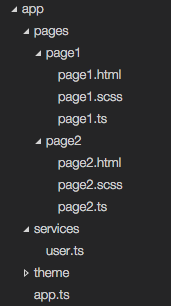
- Go to your Terminal and run the app with the following command:
$ ionic serve
You can move from page 1 to page 2 and then back, and the data will persist across the pages.
