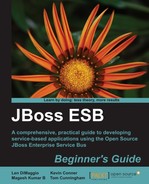When proxying a web service it is often necessary to consider the security requirements of the HTTP transport of the proxied service; with the SOAPProxy action there are two alternatives for specifying the basic authentication credentials of that connection:
- The credentials are provided by the client of the ESB service
- The
SOAPProxyaction will specify them directly
This behavior is controlled through the inclusion of the
clientCredentialsRequired property on the action. By default this property has the value true, requiring that all necessary credentials will be provided by the client of the ESB service, however setting this to false will cause the SOAPProxy action to ignore any client credentials in favor of those within its HttpClient properties file.
The following is a sample configuration when using this property:
<action class="org.jboss.soa.esb.actions.soap.proxy.SOAPProxy"
name="proxy-action">
<property name="wsdl" value="internal://jboss.ws:context=BookServiceSecured,endpoint=BookServiceSecured"/>
<property name="file" value="/http.properties"/>
<property name="clientCredentialsRequired" value="false"/>
</action>
In JBoss Developer Studio expand the esbcontent folder of Chapter8. You will see there is another war file named webservice-secured.war. This is the service that we will use in the next section:

- Rename the
webservice.warfile to "webservice.war.bak". - We will need to create a new File Filter to clean up our previous deployment, the details for which we first covered in the Chapter 5 section entitled Creating File Filters.
Create a filter, as shown in that section, then continue to complete the details.
- In the New File Filter dialog, enter Name as "WSDLs", Root Directory as "server/${jboss_config}/data/wsdl" and Includes as "**/*.wsdl".

- Click on OK and there should be an entry for WSDLs.
- Expand to see the webservice.war folder, right-click on it and click Delete File.