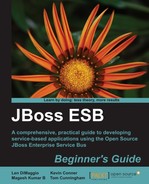 Time for action – performing the deployment
by Tom Cunningham, Magesh Kumar B, Kevin Conner, Len DiMaggio
JBoss ESB
Time for action – performing the deployment
by Tom Cunningham, Magesh Kumar B, Kevin Conner, Len DiMaggio
JBoss ESB
- JBoss ESB
- Table of Contents
- JBoss ESB
- Credits
- About the Authors
- About the Reviewers
- www.PacktPub.com
- Prologue—the need for an ESB
- Preface
- What is "JBoss"?
- What is Open Source and what are its advantages?
- What is middleware?
- What is an SOA? What is an ESB?
- What is JBoss ESB?
- What capabilities does JBoss ESB have?
- Why JBoss ESB?
- What is JBoss ESB's relationship with SOA?
- What resources does the JBoss ESB community provide?
- What are the JBoss project and product models?
- What this book covers
- Chapter bibliography
- Conventions
- Time for action – heading
- Reader feedback
- Customer support
- 1. Getting Started
- Downloading JBoss ESB
- Downloading and installing an application server
- Time for action – downloading and installing JBoss AS
- Choosing which JBoss ESB distribution is right for you
- Time for action – downloading and installing jbossesb-4.10.zip
- Time for action – deploying JBoss ESB to JBoss AS
- Keeping things slim
- Time for action – modifying a profile
- Testing the installation
- Time for action – testing the installation
- Looking at logs
- Time for action – viewing the deployment of an application in the server.log
- Consoles
- Time for action – examining an MBean
- What do you do if you see an error?
- Summary
- 2. Deploying your Services to the ESB
- The quickstarts
- Anatomy of a deployment
- Time for action – deploying the quickstart
- Deploying a JBoss ESB archive remotely
- Time for action – accessing the admin console
- Time for action – performing the deployment
- Introduction to JBDS
- Time for action – downloading JBDS
- Time for action – installing JBDS
- Running JBDS
- Time for action – setting up the ESB runtime in JBDS
- Time for action – using JBDS to run the quickstart
- Deploying the quickstart in JBDS
- Time for action – deploying the quickstart
- Summary
- 3. Understanding Services
- Preparing JBoss Developer Studio
- Time for action – opening the Chapter3 app
- Examining the structure of ESB messages
- Time for action – printing the message structure
- Time for action – examining the main payload
- Time for action – examining the header
- Configuring through the ConfigTree
- Time for action – examining configuration properties
- Service pipeline and service invocation
- Time for action – examining exceptions
- Time for action – examining exceptions
- Composite services
- Transactions
- Security context
- Summary
- 4. JBoss ESB Service Actions
- Understanding actions
- What is an action class?
- The action chain
- Custom actions
- Out-of-the-box (OOTB) actions—how and when to use them
- Time for action – running the quickstart
- Time for action – running the quickstart
- Time for action – implementing content-based routing
- Time for action – let's see how notifiers work
- Chapter bibliography
- Summary
- 5. Message Delivery on the Service Bus
- The bus
- Preparing JBoss Developer Studio
- Time for action – creating File Filters
- Time for action – opening the Chapter5 app
- Transport providers
- Time for action – using a File provider
- Time for action – testing InVM transactions
- Time for action – using lock-step delivery
- Time for action – increasing listener threads
- Provider configurations
- Summary
- 6. Gateways and Integrating with External Clients
- What is a gateway and a notifier?
- Preparing JBoss Developer Studio
- The JMS gateway
- Time for action – using the JMS gateway
- The File gateway
- Time for action – using the File gateway
- The HTTP gateway
- Time for action – using the HTTP gateway
- The Camel gateway
- The FTP gateway
- The UDP gateway
- Time for action – using the UDP gateway
- The JBoss Remoting gateway
- Time for action – using the JBR gateway
- The Groovy gateway
- The SQL gateway
- Time for action – using the SQL gateway
- The JCA gateway
- Summary
- 7. How ESB Uses the Registry to Keep Track of Services
- The registry—what, how, and why?
- UDDI—the registry's specification
- jUDDI—JBoss ESB's default registry
- Time for action – looking at the jUDDI registry database
- Other supported UDDI providers
- Custom registry solutions
- End-point reference
- Time for action – looking at EPRs
- JAXR—introducing the Java API for XML registries
- Federation
- Load balancing
- Registry maintenance and performance
- Registry interceptors
- Monitoring
- Time for action – querying the UDDI server
- Chapter bibliography
- Summary
- 8. Integrating Web Services with ESB
- Preparing JBoss Developer Studio
- Time for action – preparing the Chapter8 application
- Time for action – switching consoles
- Exporting ESB services as a web service
- Time for action – running the sample
- Time for action – securing the sample
- ESB web service client
- Time for action – ESB SOAP client
- Time for action – Incorporating the Wise SOAP Client
- Co-located web services
- Time for action – incorporating a SOAPProcessor client
- Web service proxies
- Time for action – incorporating SOAPProxy into the application
- Tweaking HttpClient
- SOAPProxy security pass through
- Time for action – SOAPProxy security pass through
- Summary
- A. Where to go Next with JBoss ESB?
- B. Pop-quiz Answers
- Index
Follow these steps to perform the deployment:
- Once you are successfully logged in, click on the JBoss ESB link in the directory tree. You should see something like the following:

The summary on the right-hand side of the previous screenshot shows the total message count and bytes processed by your JBoss ESB server—we will dive more deeply into that information in a later chapter
- Click on Deployments below the JBoss ESB link in the directory. The screen you see should show a list of the JBoss ESB archives that are deployed. If you are wondering where these came from, these deployments are standard internal deployments for a JBoss ESB server.

- Click on Add a New Resource. You should be given a screen which allows you to browse and choose an ESB deployment file from your file system.
- Browse and select your archive and choose whether you would like to deploy it compressed or uncompressed and then click Continue.

If your deployment was successful, you should see something like the screenshot that follows—if not, you will see the same type of error messages that are written to the server log. The console makes it easier to examine these messages as you can view them without leaving the browser.

-
No Comment
..................Content has been hidden....................
You can't read the all page of ebook, please click here login for view all page.