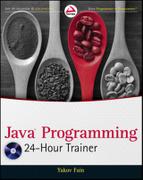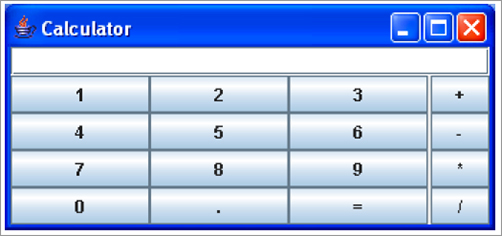Chapter 9
Event Handling in UI
Java Swing, like any other UI library, is an event-driven framework. When a user interacts with a GUI program (such as by clicking a button or pressing a key) a Java Swing program receives an event that can initiate an appropriate reaction.
If you write the code to react to a particular event, this code will be invoked. If you haven’t written such code, the event will be fired anyway, but the program won’t respond to it. In this lesson you’ll learn how to handle events in Java GUI programs.
Introduction to Event Listeners
I’m sure you’ve tried to click the buttons of our calculator from Lesson 8, but they were not ready to respond to your actions yet. Swing widgets can process various events, or in the programmers’ jargon can listen to events. To listen to events, a program has to register window components with Java classes called listeners.
You should have components listen only to the events they are interested in. For example, when a person clicks a button, it’s not important where exactly the mouse pointer is as long as it is on the button’s surface. That’s why you do not need to register the button with MouseMotionListener. On the other hand, this listener comes in handy for all kinds of drawing programs.
To process button clicks Swing provides ActionListener. All listeners are declared as Java interfaces and their methods have to be implemented in an object that will be listening to events.
This is how Java documentation describes the ActionListener interface:
The listener interface for receiving action events. The class that is interested in processing an action event implements this interface, and the object created with that class is registered with a component, using the component’s addActionListener method. When the action event occurs, that object’s actionPerformed method is invoked.
This interface is defined in the java.awt.event package, as presented in Listing 9-1.

Listing 9-1: ActionListener interface
public interface ActionListener extends EventListener void actionPerformed(ActionEvent e); }
The actionPerformed() method is invoked by the JVM if the action happened. Let’s use this listener in the calculator you created in Lesson 8.
Teaching the Calculator to Calculate
The calculator’s buttons should register themselves with a class that implements ActionListener, which means that its method actionPerform() contains the calculation logic. Even though you can implement ActionListener in the Calculator class itself, for better readability and code maintainability it’s best to separate the code defining the UI from the code containing processing logic. Let’s start writing a separate class, CalculatorEngine:
import java.awt.event.ActionListener;
public class CalculatorEngine implements ActionListener {
}
This class won’t compile; Java will give an error message stating that the class must implement the method actionPerformed(ActionEvent e). You know the rules for interfaces, right? The code in Listing 9-2 will fix this error.

Listing 9-2: First implementation of ActionListener interface
import java.awt.event.ActionListener;
import java.awt.event.ActionEvent;
public class CalculatorEngine implements ActionListener {
public void actionPerformed(ActionEvent e){
// An empty method body
}
}
Even though the actionPerformed() method doesn’t contain any code yet, it’s considered implemented in Listing 9-2 (the curly braces make the compiler happy). JVM calls this method on the class that implements the ActionListener interface whenever the user clicks the button.
The next version of CalulatorEngine (see Listing 9-3) will display a message box from the method actionPerformed(). You can display any messages using the Swing class JOptionPane and its method showConfirmDialog().

Listing 9-3: This class displays a message box
import java.awt.event.ActionListener;
import java.awt.event.ActionEvent;
import javax.swing.JOptionPane;
public class CalculatorEngine implements ActionListener {
public void actionPerformed(ActionEvent e){
JOptionPane.showConfirmDialog(null,
"Something happened...",
"Just a test",
JOptionPane.PLAIN_MESSAGE);
}
}
If you register the class CalculatorEngine from Listing 9-3 as a listener for the class Calculator from Listing 8-4, it’ll display the message box shown in Figure 9-1 when the user clicks inside the calculator window.
The class JOptionPane declares several overloaded methods named showConfirmDialog() — I used the version with four arguments in Listing 9-3. The first argument is null, which means that this message box does not have a parent window. The second argument contains the title of the message box. The third contains the message itself, and the fourth argument allows you to select a button(s) to be included in the box - PLAIN_MESSAGE means that it needs only the button OK.
Registering Components with ActionListener
What will call the code in the method actionPerformed() shown in Listing 9-3, and when? Register the calculator’s buttons with the class CalculatorEngine, and JVM will obediently call this class every time any button is clicked. Add the following two lines at the end of the constructor of the class Calculator (Listing 8-4), and one button will start responding to clicks with the box from Figure 9-1.
CalculatorEngine calcEngine = new CalculatorEngine(); button0.addActionListener(calcEngine);
The other calculator buttons remain silent because they have not been registered with our action listener yet. Keep adding similar lines to bring all the buttons to life:
button1.addActionListener(calcEngine); button2.addActionListener(calcEngine); button3.addActionListener(calcEngine); button4.addActionListener(calcEngine);
Finding the Source of an Event
The next step is to make our listener a little smarter: It has to display message boxes with different text, depending on which button was pressed. When an action event happens, JVM calls the method actionPerformed(ActionEvent) on your listener class, and this method provides valuable information about the event in the argument ActionEvent. In particular, the method getSource() in the object ActionEvent supplied to actionPerformed() in Listing 9-3 will tell you what object was the reason for the action.
But according to Java documentation for ActionEvent, the method getSource() returns an instance of type Object, which is a superclass of all Java classes, including window components. Since in our calculator only buttons can possibly be the reason for an action event, cast the returned Object to the type of a JButton:
JButton clickedButton = (JButton) evt.getSource();
Only after performing casting from Object to JButton can you call methods that JButton supports, for example getText(), which returns the button’s label, as shown in Listing 9-4. If you press the button labeled 5, you’ll see a message box that reads “You pressed 5.”

Listing 9-4: Getting label of clicked button
import java.awt.event.ActionListener;
import java.awt.event.ActionEvent;
import javax.swing.JOptionPane;
import javax.swing.JButton;
public class CalculatorEngine implements ActionListener {
public void actionPerformed(ActionEvent e){
// Get the source of this action
JButton clickedButton=(JButton) e.getSource();
// Get the button's label
String clickedButtonLabel =
clickedButton.getText();
// Concatenate the button's label
// to the text of the message box
JOptionPane.showConfirmDialog(null,
"You pressed " + clickedButtonLabel,
"Just a test",
JOptionPane.PLAIN_MESSAGE);
}
}
What if the window events are produced not only by buttons, but by some other components as well? Then don’t cast every object that has arrived with ActionEvent to JButton. Use the operator called instanceof to perform the proper casting. The next example first determines what type of object caused the event, and then performs casting to either JButton or JTextField:
public void actionPerformed(ActionEvent evt){
JTextField myDisplayField=null;
JButton clickedButton=null;
Object eventSource = evt.getSource();
if (eventSource instanceof JButton){
clickedButton = (JButton) eventSource;
}else if (eventSource instanceof JTextField){
myDisplayField = (JTextField)eventSource;
}
}
Consider the buttons that perform arithmetic operations. Our calculator has to execute different code for each button:
public void actionPerformed(ActionEvent e){
Object src = e.getSource();
if (src == buttonPlus){
// Call the method that adds numbers here
} else if (src == buttonMinus){
// Call the method that substracts numbers here
}else if (src == buttonDivide){
// Call the method that divides numbers here
} else if (src == buttonMultiply){
// Call the method that multiplies numbers here
}
}
How to Pass Data between Objects
When you click a numeric button on the real calculator, it does not show a message box, but rather displays the number in the text field on top. Here’s a new challenge: You need to be able to reach the attribute displayField from the object Calculator from the method actionPerformed() defined in CalculatorEngine. In other words, two objects need to communicate. There are different ways of arranging this: For instance, in the class CalculatorEngine you can declare a variable to store a reference to the instance of the object Calculator.
The next version of the class CalculatorEngine will declare a one-argument constructor. It’ll take an argument of type Calculator.
JVM executes the constructor of the CalculatorEngine instance during instantiation of this class in memory. The Calculator object instantiates CalculatorEngine and passes to the engine’s constructor a reference to itself:
CalculatorEngine calcEngine = new CalculatorEngine (this);
This reference contains the location of the calculator’s instance in memory. The engine’s constructor can store the value from the variable this in its own variable, say parent, and eventually use it in the method actionPerformed() to access the calculator’s display field.
Attention, Bad Practice!
The variable parent in the following listing serves as a bridge from the object CalculatorEngine to Calculator. And the easy way to access Calculator’s displayField from CalculatorEngine is this:
parent.displayField.getText(); ... parent.displayField.setText(dispFieldText + clickedButtonLabel);
These two lines were taken from the code sample in Listing 9-5. This code works, but it violates one of the principles of object-oriented programming — encapsulation. The problem is that code from CalculatorEngine has direct knowledge of the internals of another object — Calculator. The engine “knows” that there is a field in Calculator called displayField, and it gets and sets its value directly.

Listing 9-5: Bad execution of object communication
import java.awt.event.ActionListener;
import java.awt.event.ActionEvent;
import javax.swing.JButton;
public class CalculatorEngine implements ActionListener {
Calculator parent; // a reference to the Calculator
// Constructor stores the reference to the
// Calculator window in the member variable parent
CalculatorEngine(Calculator parent){
this.parent = parent;
}
public void actionPerformed(ActionEvent e){
// Get the source of this action
JButton clickedButton = (JButton) e.getSource();
// Get the existing text from the Calculator's
// display field. Reaching inside another object is bad.
String dispFieldText = parent.displayField.getText();
// Get the button's label
String clickedButtonLabel = clickedButton.getText();
parent.displayField.setText(dispFieldText +
clickedButtonLabel);
}
}
Imagine that for whatever reason you decide to use in Calculator something other than the JTextField widget to display the results of calculations. That other widget may not even have such APIs as setText() and getText(). Now you’ll need to modify not only the Calculator class but also the code of the CalculatorEngine to replace the part that displays or reads the displayField. This is not the right way to design interactions between objects.
A Better Solution with a Public API
If Calculator needs to communicate with other objects, it should expose a public API to get or set data, but hide details about its internals. The class Calculator from Listing 8-4 declares widgets without using any access level qualifiers, so default package access level is applied. Hide these UI components as shown below by using the keyword private:
private JPanel windowContent; private JTextField displayField; private JButton button0; private JButton button1; ...
Now CalculatorEngine won’t be able to access displayField directly as it did in Listing 9-5. Defining public getter and setter methods in Calculator will allow outsiders to access displayField without knowing it exists. Listing 9-6 demonstrates how a small change can protect data and enforce encapsulation.

Listing 9-6: Adding public API to Calculator
public class Calculator{
private JTextField displayField;
public void setDisplayValue(String val){
displayField.setText(val);
}
public String getDisplayValue() {
return displayField.getText();
}
// The rest of the code goes here
}
Now if you decide to replace the JTextField widget with another one, only the methods setDisplayValue() and getDisplayValue() will need a change; the CalculatorEngine won’t need to be touched. Listing 9-7 shows the proper way to access Calculator from the CalculatorEngine.

Listing 9-7: Using public API of Calculator
import java.awt.event.ActionListener;
import java.awt.event.ActionEvent;
import javax.swing.JButton;
public class CalculatorEngine implements ActionListener {
Calculator parent; // a reference to the Calculator
// Constructor stores the reference to the
// Calculator window in the member variable parent
CalculatorEngine(Calculator parent){
this.parent = parent;
}
public void actionPerformed(ActionEvent e){
// Get the source of this action
JButton clickedButton = (JButton) e.getSource();
// Get the existing text from the Calculator's
// display field. Reaching inside another object is bad.
String dispFieldText = parent.getDisplayValue();
// Get the button's label
String clickedButtonLabel = clickedButton.getText();
parent.setDisplayValue(dispFieldText +
clickedButtonLabel);
}
}
JDK comes with a number of event listeners located in the package java.awt. Here are some of them:
- Focus listener is notified when a widget gains or loses focus (for example, we say that a text field has focus if it has a blinking cursor).
- Item listener reacts to the selection of items from a list or a drop-down box.
- Key listener responds to user keypresses.
- Mouse listener responds to mouse clicks or the cursor’s hovering over a widget.
- Mouse movement listener tells you if the mouse is being moved or dragged. To drag means to move the mouse while holding its left button down.
- Window listener gives you a chance to catch the moments when the user opens, closes, minimizes, or activates the window.
Table 9-1 shows the names of selected listener interfaces and the methods declared in these interfaces. For example, FocusListener declares two methods: focusGained() and focusLost(). This means that even if your class is interested only in knowing when a particular field gains focus, you also must include the empty method focusLost(). Java provides special adapter classes for each listener to spare you from having to manually code empty methods enforced by listener interfaces.
For more details on the listeners supported by Swing, refer to Oracle’s Java tutorial at http://java.sun.com/docs/books/tutorial/uiswing/events/eventsandcomponents.html.
Table 9-1: Selected Swing Listeners
|
Interface |
Methods to Implement |
FocusListener ItemListener KeyListener MouseListener MouseMotionListener WindowListener |
focusGained(FocusEvent) focusLost(FocusEvent) itemStateChanged(ItemEvent) keyPressed(KeyEvent) keyReleased(KeyEvent) keyTyped(KeyEvent) |
Swing adapters are classes with implemented empty functions required by listener interfaces. Let’s say you need to save some data on the disk when the user closes the window. According to Table 9-1, a class that implements the WindowListener interface has to include seven methods. This means that you’ll have to write the code that saves the data in the method windowClosing() and also include six empty methods.
The package java.awt includes a number of adapter classes that implement corresponding listener interfaces, such as KeyAdapter and WindowAdapter. Instead of implementing WindowListener in a class that handles the window’s events, just extend a class from WindowAdapter and override only the methods you are interested in, for example the method windowClosing():
class MyWindowEventProcessor extends java.awt.WindowsAdapter {
public void windowClosing(WindowEvent e) {
// your code that saves the data goes here.
}
}
The rest is easy: Register this class as an event listener in your GUI class (e.g. Calculator), as shown in Listing 9-8. Java offers adapters only for those listeners that declare more than one method.
You can register multiple listeners by using adapters in Calculator. For example, to allow the user to enter a number by pressing numeric keys, create a class based on KeyAdapter, instantiate it, and register it with Calculator too.

Listing 9-8: Registering adapter-based listener
MyWindowEventProcessor myWindowListener = new MyWindowEventProcessor(); addWindowListener(myWindowListener);
You can achieve the same result using so-called anonymous inner classes, as explained in the next section.
A class defined inside another is called an inner class. Listing 9-9 shows an example of the class TaxOptimizer declared inside the class Tax. The class TaxOptimizer is a member inner class and has access to all variables of the class Tax. Placing one class inside another is just a way of saying that the classes belong together. After compilation, the class Tax file will produce two output files: Tax.class and Tax$TaxOptimizer.class.

Listing 9-9: Tax class including an inner TaxOptimizer class
class Tax{
double grossIncome;
int dependents;
double calcStateTax(){
TaxOptimizer tOpt = new TaxOptimizer();
return tOpt.optimize(grossIncome, dependents);
}
TaxOptimizer getTaxOptimizer(){
return new TaxOptimizer();
}
class TaxOptimizer{
int taxCode;
void setTaxCode(int tCode){
taxCode=tCode;
}
int optimize(double grossIncome, int dep){
// Some optimization code goes here
return 0;
}
}
}
An inner class defined as static can access only static variables of the outer class. The inner class can even be defined inside a method of an outer class. In this case this local inner class is available only when the outer method is called, and it can access only static variables of the top-level class.
The method getTaxOptimizer() in Listing 9-9 returns an instance of the inner class if external classes need it. For example, if the class TestTax needs to access the method setTaxCode() from the inner class, it could do so as follows:
Tax t = new Tax(2, "NY", 50000); Tax.TaxOptimizer tOptimizer = t.getTaxOptimizer(); tOptimizer.setTaxCode(12345);
Here’s another syntax producing the same result:
Tax t = new Tax(2, "NY", 50000); Tax.TaxOptimizer tOptimizer = t.new TaxOptimizer(); tOptimizer.setTaxCode(12345);
Anonymous Inner Classes
If an inner class does not have a name, it’s called anonymous. The use of anonymous inner classes is pretty easy to understand in examples of implementing Java adapters. You’ve learned by now that using adapters is a three-step process: Extend the adapter class, instantiate it, and register it as an event listener (see Listing 9-8). With anonymous inner classes you can perform all three steps in one shot, as in Listing 9-10.

Listing 9-10: Using anonymous class as adapter
this.addWindowListener(new WindowAdapter() { public void windowClosing(WindowEvent e) { System.exit(0); } } );
Imagine that this code is placed in the Calculator class. The method addWindowListener() requires a subclass of WindowAdapter and the section in bold in Listing 9-10 demonstrates the syntax of declaring an anonymous class that extends WindowAdapter and overrides the method windowClosing().
The new operator instantiates the adapter, and because this is done inside the parentheses of the method addWindowListener() the newly created object is used as its argument. This adapter’s implementation doesn’t have a name, and we don’t need to know its name in this context, do we? The instance of the adapter was created and registered as an event listener, and this is all that matters.
Closures
I’ve included the section on inner classes in the lesson about handling UI events just because it was easy to explain their practical use here, but inner classes were not created just for the handling of UIs. In some programming languages (such as JavaScript and ActionScript) there’s a construct called closure — you can instantiate a method from a class, and the instantiation is done in such a way that the method can “remember” the data values from the class variables at the moment of instantiation.
At the time of this writing Java 7 has not been released yet, but there’s a pretty good chance that closure will be one of the new features. Closures have simpler syntax than inner classes, and they’re a long-anticipated addition to the language.
The goal of this lesson is to complete the code of the calculator. It has to look as in Figure 9-2 and implement the functionality of all the buttons.
Lesson Requirements
For this lesson you should have Java installed.
You can download the code and resources for this Try It from the book’s web page at www.wrox.com. You can find them in the Lesson9 folder in the download.
Step-by-Step
1. Create a new Eclipse project called Lesson9 and copy the Calculator from Lesson 8 into it (see Listing 8-4).
2. Create all missing UI components — use Figure 9-2 as a prototype.
3. Create the event listener CalculatorEngine — all event processing and calculations should be performed there.
4. From Calculator, pass to the CalculatorEngine engine a reference to itself.
5. Register with CalculatorEngine all GUI components that can generate events.
6. Implement the code for the following scenario:
a. The user enters all the digits of the first number.
b. If the user hits one of the action buttons (+, -, /, or *), this indicates that the first number has been entered. Store this number and selected action in class variables (declare them first) and erase the number from the display text field. You’ll need to convert the String value to double with the help of class Double.
c. The user enters the second number and hits the button =.
d. Convert the String value from the text field into a numeric type double so it is able to store numbers with a decimal point. Perform the selected action using this value and the number stored in the numeric variable from Step b.
e. Display the result in the display field and store this value in the variable that was used in Step b, for future calculations.
f. Run the calculator. If it works, give it to your friends.
To get the sample database files you can download Lesson 9 from the book’s website at www.wrox.com.
Please select Lesson 9 on the DVD with the print book, or watch online at www.wrox.com/go/fainjava to view the video that accompanies this lesson.