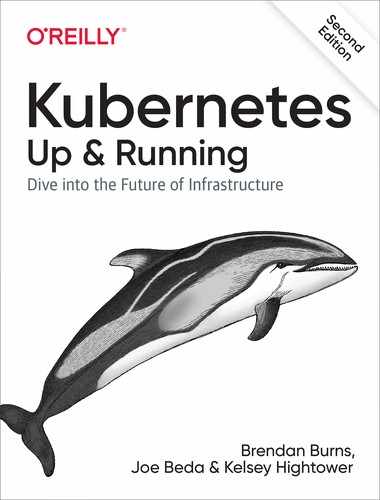Chapter 6. Labels and Annotations
Kubernetes was made to grow with you as your application scales in both size and complexity. With this in mind, labels and annotations were added as foundational concepts. Labels and annotations let you work in sets of things that map to how you think about your application. You can organize, mark, and cross-index all of your resources to represent the groups that make the most sense for your application.
Labels are key/value pairs that can be attached to Kubernetes objects such as Pods and ReplicaSets. They can be arbitrary, and are useful for attaching identifying information to Kubernetes objects. Labels provide the foundation for grouping objects.
Annotations, on the other hand, provide a storage mechanism that resembles labels: annotations are key/value pairs designed to hold nonidentifying information that can be leveraged by tools and libraries.
Labels
Labels provide identifying metadata for objects. These are fundamental qualities of the object that will be used for grouping, viewing, and operating.
Note
The motivations for labels grew out of Google’s experience in running large and complex applications. There were a couple of lessons that emerged from this experience. See the great site reliability book Site Reliability Engineering by Betsy Beyer et al. (O’Reilly) for some deeper background on how Google approaches production systems.
The first lesson is that production abhors a singleton. When deploying software, users will often start with a single instance. However, as the application matures, these singletons often multiply and become sets of objects. With this in mind, Kubernetes uses labels to deal with sets of objects instead of single instances.
The second lesson is that any hierarchy imposed by the system will fall short for many users. In addition, user groupings and hierarchies are subject to change over time. For instance, a user may start out with the idea that all apps are made up of many services. However, over time, a service may be shared across multiple apps. Kubernetes labels are flexible enough to adapt to these situations and more.
Labels have simple syntax. They are key/value pairs, where both the key and value are represented by strings. Label keys can be broken down into two parts: an optional prefix and a name, separated by a slash. The prefix, if specified, must be a DNS subdomain with a 253-character limit. The key name is required and must be shorter than 63 characters. Names must also start and end with an alphanumeric character and permit the use of dashes (-), underscores (_), and dots (.) between characters.
Label values are strings with a maximum length of 63 characters. The contents of the label values follow the same rules as for label keys.
Table 6-1 shows some valid label keys and values.
| Key | Value |
|---|---|
|
|
|
|
|
|
|
|
When domain names are used in labels and annotations they are expected to be aligned to that particular entity in some way. For example, a project might define a canonical set of labels used to identify the various stages of application deployment (e.g., staging, canary, production).
Or a cloud provider might define provider-specific annotations that extend Kubernetes objects to activate features specific to their service.
Applying Labels
Here we create a few deployments (a way to create an array of Pods) with some
interesting labels. We’ll take two apps (called alpaca and bandicoot) and
have two environments for each. We will also have two different versions:
-
First, create the
alpaca-proddeployment and set thever,app, andenvlabels:$ kubectl run alpaca-prod --image=gcr.io/kuar-demo/kuard-amd64:blue --replicas=2 --labels="ver=1,app=alpaca,env=prod"
-
Next, create the
alpaca-testdeployment and set thever,app, andenvlabels with the appropriate values:$ kubectl run alpaca-test --image=gcr.io/kuar-demo/kuard-amd64:green --replicas=1 --labels="ver=2,app=alpaca,env=test"
-
Finally, create two deployments for
bandicoot. Here we name the environmentsprodandstaging:$ kubectl run bandicoot-prod --image=gcr.io/kuar-demo/kuard-amd64:green --replicas=2 --labels="ver=2,app=bandicoot,env=prod" $ kubectl run bandicoot-staging --image=gcr.io/kuar-demo/kuard-amd64:green --replicas=1 --labels="ver=2,app=bandicoot,env=staging"
At this point you should have four deployments—alpaca-prod, alpaca-test, bandicoot-prod, and bandicoot-staging:
$ kubectl get deployments --show-labels NAME ... LABELS alpaca-prod ... app=alpaca,env=prod,ver=1 alpaca-test ... app=alpaca,env=test,ver=2 bandicoot-prod ... app=bandicoot,env=prod,ver=2 bandicoot-staging ... app=bandicoot,env=staging,ver=2
We can visualize this as a Venn diagram based on the labels (Figure 6-1).
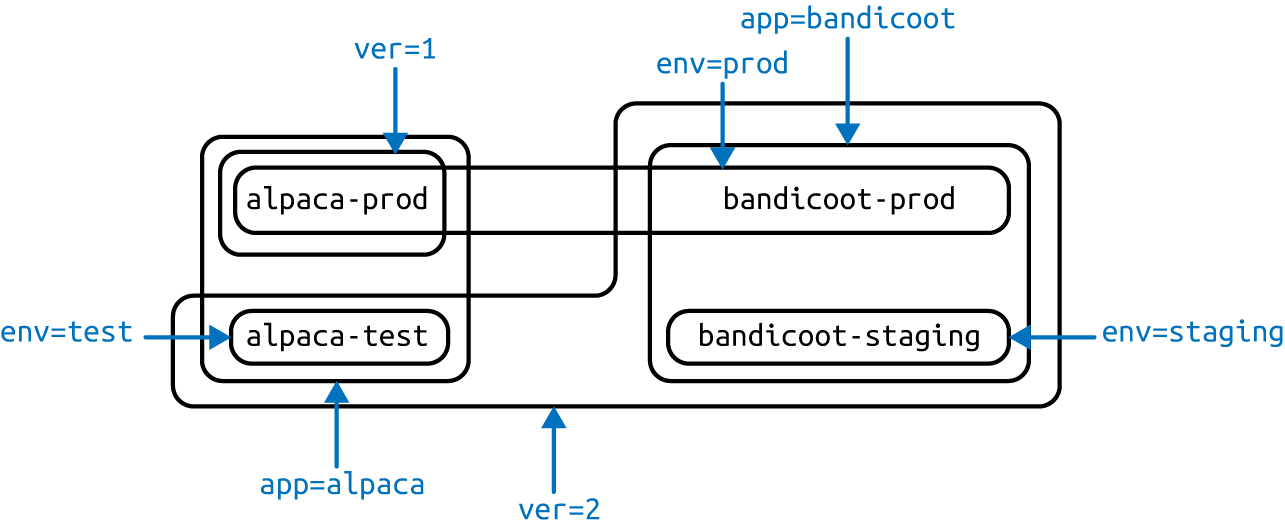
Figure 6-1. Visualization of labels applied to our deployments
Modifying Labels
Labels can also be applied (or updated) on objects after they are created:
$ kubectl label deployments alpaca-test "canary=true"
Warning
There is a caveat to be aware of here. In this example, the kubectl label command will only change the label on the deployment itself; it won’t affect the objects (ReplicaSets and Pods) the deployment creates. To change those, you’ll need to change the template embedded in the deployment (see Chapter 10).
You can also use the -L option to kubectl get to show a label value as a column:
$ kubectl get deployments -L canary NAME DESIRED CURRENT ... CANARY alpaca-prod 2 2 ... <none> alpaca-test 1 1 ... true bandicoot-prod 2 2 ... <none> bandicoot-staging 1 1 ... <none>
You can remove a label by applying a dash suffix:
$ kubectl label deployments alpaca-test "canary-"
Label Selectors
Label selectors are used to filter Kubernetes objects based on a set of labels. Selectors use a simple Boolean language. They are used both by end users (via tools like kubectl) and by different types of objects (such as how a ReplicaSet relates to its Pods).
Each deployment (via a ReplicaSet) creates a set of Pods using the labels specified in the template embedded in the deployment. This is configured by the kubectl run command.
Running the kubectl get pods command should return all the Pods currently running in the cluster. We should have a total of six kuard Pods across our three environments:
$ kubectl get pods --show-labels NAME ... LABELS alpaca-prod-3408831585-4nzfb ... app=alpaca,env=prod,ver=1,... alpaca-prod-3408831585-kga0a ... app=alpaca,env=prod,ver=1,... alpaca-test-1004512375-3r1m5 ... app=alpaca,env=test,ver=2,... bandicoot-prod-373860099-0t1gp ... app=bandicoot,env=prod,ver=2,... bandicoot-prod-373860099-k2wcf ... app=bandicoot,env=prod,ver=2,... bandicoot-staging-1839769971-3ndv ... app=bandicoot,env=staging,ver=2,...
Note
You may see a new label that we haven’t seen yet: pod-template-hash. This label is applied by the deployment so it can keep track of which Pods were
generated from which template versions. This allows the deployment to manage updates in a clean way, as will be covered in depth in Chapter 10.
If we only wanted to list Pods that had the ver label set to 2, we
could use the --selector flag:
$ kubectl get pods --selector="ver=2" NAME READY STATUS RESTARTS AGE alpaca-test-1004512375-3r1m5 1/1 Running 0 3m bandicoot-prod-373860099-0t1gp 1/1 Running 0 3m bandicoot-prod-373860099-k2wcf 1/1 Running 0 3m bandicoot-staging-1839769971-3ndv5 1/1 Running 0 3m
If we specify two selectors separated by a comma, only the objects that satisfy both will be returned. This is a logical AND operation:
$ kubectl get pods --selector="app=bandicoot,ver=2" NAME READY STATUS RESTARTS AGE bandicoot-prod-373860099-0t1gp 1/1 Running 0 4m bandicoot-prod-373860099-k2wcf 1/1 Running 0 4m bandicoot-staging-1839769971-3ndv5 1/1 Running 0 4m
We can also ask if a label is one of a set of values. Here we ask for all Pods where the app label is set to alpaca or bandicoot (which will be all six Pods):
$ kubectl get pods --selector="app in (alpaca,bandicoot)" NAME READY STATUS RESTARTS AGE alpaca-prod-3408831585-4nzfb 1/1 Running 0 6m alpaca-prod-3408831585-kga0a 1/1 Running 0 6m alpaca-test-1004512375-3r1m5 1/1 Running 0 6m bandicoot-prod-373860099-0t1gp 1/1 Running 0 6m bandicoot-prod-373860099-k2wcf 1/1 Running 0 6m bandicoot-staging-1839769971-3ndv5 1/1 Running 0 6m
Finally, we can ask if a label is set at all. Here we are asking for all of the deployments with the canary label set to anything:
$ kubectl get deployments --selector="canary" NAME DESIRED CURRENT UP-TO-DATE AVAILABLE AGE alpaca-test 1 1 1 1 7m
There are also “negative” versions of each of these, as shown in Table 6-2.
| Operator | Description |
|---|---|
|
|
|
|
|
|
|
|
|
|
|
|
For example, asking if a key, in this case canary, is not set can look like:
$ kubectl get deployments --selector='!canary'
Similarly, you can combine positive and negative selectors together as follows:
$ kubectl get pods -l 'ver=2,!canary'
Label Selectors in API Objects
When a Kubernetes object refers to a set of other Kubernetes objects, a label selector is used. Instead of a simple string as described in the previous section, we use a parsed structure.
For historical reasons (Kubernetes doesn’t break API compatibility!), there are two forms. Most objects support a newer, more powerful set of selector operators.
A selector of app=alpaca,ver in (1, 2) would be converted to this:
selector:
matchLabels:
app: alpaca
matchExpressions:
- {key: ver, operator: In, values: [1, 2]} 

Compact YAML syntax. This is an item in a list (
matchExpressions) that is a map with three entries. The last entry (values) has a value that is a list with two items.
All of the terms are evaluated as a logical AND. The only way to represent the != operator is to convert it to a NotIn expression with a single value.
The older form of specifying selectors (used in ReplicationControllers and services) only supports the = operator. This is a simple set of key/value pairs that must all match a target object to be selected.
The selector app=alpaca,ver=1 would be represented like this:
selector: app: alpaca ver: 1
Labels in the Kubernetes Architecture
In addition to enabling users to organize their infrastructure, labels play a critical role in linking various related Kubernetes objects. Kubernetes is a purposefully decoupled system. There is no hierarchy and all components operate independently. However, in many cases objects need to relate to one another, and these relationships are defined by labels and label selectors.
For example, ReplicaSets, which create and maintain multiple replicas of a Pod, find the Pods that they are managing via a selector. Likewise, a service load balancer finds the Pods it should bring traffic to via a selector query. When a Pod is created, it can use a node selector to identify a particular set of nodes that it can be scheduled onto. When people want to restrict network traffic in their cluster, they use NetworkPolicy in conjunction with specific labels to identify Pods that should or should not be allowed to communicate with each other. Labels are a powerful and ubiquitous glue that holds a Kubernetes application together. Though your application will likely start out with a simple set of labels and queries, you should expect it to grow in size and sophistication with time.
Annotations
Annotations provide a place to store additional metadata for Kubernetes objects with the sole purpose of assisting tools and libraries. They are a way for other programs driving Kubernetes via an API to store some opaque data with an object. Annotations can be used for the tool itself or to pass configuration information between external systems.
While labels are used to identify and group objects, annotations are used to provide extra information about where an object came from, how to use it, or policy around that object. There is overlap, and it is a matter of taste as to when to use an annotation or a label. When in doubt, add information to an object as an annotation and promote it to a label if you find yourself wanting to use it in a selector.
Annotations are used to:
-
Keep track of a “reason” for the latest update to an object.
-
Communicate a specialized scheduling policy to a specialized scheduler.
-
Extend data about the last tool to update the resource and how it was updated (used for detecting changes by other tools and doing a smart merge).
-
Attach build, release, or image information that isn’t appropriate for labels (may include a Git hash, timestamp, PR number, etc.).
-
Enable the Deployment object (Chapter 10) to keep track of ReplicaSets that it is managing for rollouts.
-
Provide extra data to enhance the visual quality or usability of a UI. For example, objects could include a link to an icon (or a base64-encoded version of an icon).
-
Prototype alpha functionality in Kubernetes (instead of creating a first-class API field, the parameters for that functionality are encoded in an annotation).
Annotations are used in various places in Kubernetes, with the primary use case being rolling deployments. During rolling deployments, annotations are used to track rollout status and provide the necessary information required to roll back a deployment to a previous state.
Users should avoid using the Kubernetes API server as a general-purpose database. Annotations are good for small bits of data that are highly associated with a specific resource. If you want to store data in Kubernetes but you don’t have an obvious object to associate it with, consider storing that data in some other, more appropriate database.
Defining Annotations
Annotation keys use the same format as label keys. However, because they are often used to communicate information between tools, the “namespace” part of the key is more important. Example keys include deployment.kubernetes.io/revision or
kubernetes.io/change-cause.
The value component of an annotation is a free-form string field. While this allows maximum flexibility as users can store arbitrary data, because this is arbitrary text, there is no validation of any format. For example, it is not uncommon for a JSON document to be encoded as a string and stored in an annotation. It is important to note that the Kubernetes server has no knowledge of the required format of annotation values. If annotations are used to pass or store data, there is no guarantee the data is valid. This can make tracking down errors more difficult.
Annotations are defined in the common metadata section in every Kubernetes object:
...
metadata:
annotations:
example.com/icon-url: "https://example.com/icon.png"
...
Summary
Labels are used to identify and optionally group objects in a Kubernetes cluster. Labels are also used in selector queries to provide flexible runtime grouping of objects such as Pods.
Annotations provide object-scoped key/value storage of metadata that can be used by automation tooling and client libraries. Annotations can also be used to hold configuration data for external tools such as third-party schedulers and monitoring tools.
Labels and annotations are vital to understanding how key components in a Kubernetes cluster work together to ensure the desired cluster state. Using labels and annotations properly unlocks the true power of Kubernetes’s flexibility and provides the starting point for building automation tools and deployment workflows.