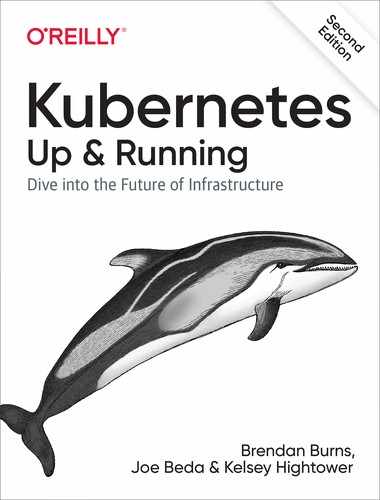Chapter 17. Deploying Real-World Applications
The previous chapters described a variety of API objects that are available in a Kubernetes cluster and ways in which those objects can best be used to construct reliable distributed systems. However, none of the preceding chapters really discussed how you might use the objects in practice to deploy a complete, real-world application. That is the focus of this chapter.
We’ll take a look at four real-world applications:
-
Jupyter, an open source scientific notebook
-
Parse, an open source API server for mobile applications
-
Ghost, a blogging and content management platform
-
Redis, a lightweight, performant key/value store
These complete examples should give you a better idea of how to structure your own deployments using Kubernetes.
Jupyter
The Jupyter Project is a web-based interactive scientific notebook for exploration and visualization. It is used by students and scientists around the world to build and explore data and data visualizations. Because it is both simple to deploy and interesting to use, it’s a great first service to deploy on Kubernetes.
We begin by creating a namespace to hold the Jupyter application:
$ kubectl create namespace jupyter
And then create a deployment of size one with the program itself:
apiVersion: extensions/v1beta1
kind: Deployment
metadata:
labels:
run: jupyter
name: jupyter
namespace: jupyter
spec:
replicas: 1
selector:
matchLabels:
run: jupyter
template:
metadata:
labels:
run: jupyter
spec:
containers
- image: jupyter/scipy-notebook:abdb27a6dfbb
name: jupyter
dnsPolicy: ClusterFirst
restartPolicy: Always
Create a file named jupyter.yaml with these contents. Once you have created this file, you can deploy it using:
$ kubectl create -f jupyter.yaml
Now you need to wait for the container to be created. The Jupyter container is quite large (2 GB at the time of writing), and thus it may take a few minutes to start up.
You can wait for the container to become ready using the watch command (on macOS, you’ll need to install this command using brew install watch):
$ watch kubectl get pods --namespace jupyter
Once the Jupyter container is up and running, you need to obtain the initial login token. You can do this by looking at the logs for the container:
$ pod_name=$(kubectl get pods --namespace jupyter --no-headers | awk '{print $1}')
kubectl logs --namespace jupyter ${pod_name}
You should then copy the token (it will look something like /?token=0195713c8e65088650fdd8b599db377b7ce6c9b10bd13766).
Next, set up port forwarding to the Jupyter container:
$ kubectl port-forward ${pod_name} 8888:8888
Finally, you can visit http://localhost:8888/?token=<token>, inserting the token that you copied from the logs earlier.
You should now have the Jupyter dashboard loaded in your browser. You can find tutorials to get oriented to Jupyter if you are so inclined on the Jupyter project site.
Parse
The Parse server is a cloud API dedicated to providing easy-to-use storage for mobile applications. It provides a variety of different client libraries that make it easy to integrate with Android, iOS, and other mobile platforms. Parse was purchased by Facebook in 2013 and subsequently shut down. Fortunately for us, a compatible server was open sourced by the core Parse team and is available for us to use. This section describes how to set up Parse in Kubernetes.
Prerequisites
Parse uses a MongoDB cluster for its storage. Chapter 15 described how to set
up a replicated MongoDB cluster using Kubernetes StatefulSets. This section assumes you have a three-replica Mongo cluster running in Kubernetes with the names
mongo-0.mongo, mongo-1.mongo, and mongo-2.mongo.
These instructions also assume that you have a Docker login; if you don’t have one, you can get one for free at https://docker.com.
Finally, we assume you have a Kubernetes cluster deployed and the
kubectl tool properly configured.
Building the parse-server
The open source parse-server comes with a Dockerfile by default, for easy containerization. First, clone the Parse repository:
$ git clone https://github.com/ParsePlatform/parse-server
Then move into that directory and build the image:
$ cd parse-server
$ docker build -t ${DOCKER_USER}/parse-server .
Finally, push that image up to the Docker hub:
$ docker push ${DOCKER_USER}/parse-server
Deploying the parse-server
Once you have the container image built, deploying the parse-server into your cluster is fairly straightforward. Parse looks for three environment variables when being configured:
PARSE_SERVER_APPLICATION_ID-
An identifier for authorizing your application
PARSE_SERVER_MASTER_KEY-
An identifier that authorizes the master (root) user
PARSE_SERVER_DATABASE_URI-
The URI for your MongoDB cluster
Putting this all together, you can deploy Parse as a Kubernetes deployment using the YAML file in Example 17-1.
Example 17-1. parse.yaml
apiVersion:extensions/v1beta1kind:Deploymentmetadata:name:parse-servernamespace:defaultspec:replicas:1template:metadata:labels:run:parse-serverspec:containers:-name:parse-serverimage:${DOCKER_USER}/parse-serverenv:-name:PARSE_SERVER_DATABASE_URIvalue:"mongodb://mongo-0.mongo:27017,mongo-1.mongo:27017,mongo-2.mongo:27017/dev?replicaSet=rs0"-name:PARSE_SERVER_APP_IDvalue:my-app-id-name:PARSE_SERVER_MASTER_KEYvalue:my-master-key
Testing Parse
To test your deployment, you need to expose it as a Kubernetes service. You can do that using the service definition in Example 17-2.
Example 17-2. parse-service.yaml
apiVersion:v1kind:Servicemetadata:name:parse-servernamespace:defaultspec:ports:-port:1337protocol:TCPtargetPort:1337selector:run:parse-server
Now your Parse server is up and running and ready to receive requests from your mobile applications. Of course, in any real application you are likely going to want to secure the connection with HTTPS. You can see the parse-server GitHub page for more details on such a configuration.
Ghost
Ghost is a popular blogging engine with a clean interface written in JavaScript. It can either use a file-based SQLite database or MySQL for storage.
Configuring Ghost
Ghost is configured with a simple JavaScript file that describes the server. We will store this file as a configuration map. A simple development configuration for Ghost looks like Example 17-3.
Example 17-3. ghost-config.js
var path = require('path'),
config;
config = {
development: {
url: 'http://localhost:2368',
database: {
client: 'sqlite3',
connection: {
filename: path.join(process.env.GHOST_CONTENT,
'/data/ghost-dev.db')
},
debug: false
},
server: {
host: '0.0.0.0',
port: '2368'
},
paths: {
contentPath: path.join(process.env.GHOST_CONTENT, '/')
}
}
};
module.exports = config;Once you have this configuration file saved to ghost-config.js, you can create a Kubernetes ConfigMap object using:
$ kubectl create cm --from-file ghost-config.js ghost-config
This creates a ConfigMap that is named ghost-config. As with the Parse
example, we will mount this configuration file as a volume inside of our
container. We will deploy Ghost as a Deployment object, which defines this volume mount as part of the Pod template (Example 17-4).
Example 17-4. ghost.yaml
apiVersion:extensions/v1beta1kind:Deploymentmetadata:name:ghostspec:replicas:1selector:matchLabels:run:ghosttemplate:metadata:labels:run:ghostspec:containers:-image:ghostname:ghostcommand:-sh--c-cp /ghost-config/ghost-config.js /var/lib/ghost/config.js&& /usr/local/bin/docker-entrypoint.sh node current/index.jsvolumeMounts:-mountPath:/ghost-configname:configvolumes:-name:configconfigMap:defaultMode:420name:ghost-config
One thing to note here is that we are copying the config.js file from a different location into the location where Ghost expects to find it, since the ConfigMap can only mount directories, not individual files. Ghost expects other files that are not in that ConfigMap to be present in its directory, and thus we cannot simply mount the entire ConfigMap into /var/lib/ghost.
You can run this with:
$ kubectl apply -f ghost.yaml
Once the Pod is up and running, you can expose it as a service with:
$ kubectl expose deployments ghost --port=2368
Once the service is exposed, you can use the kubectl proxy command to access the Ghost server:
$ kubectl proxy
Then visit http://localhost:8001/api/v1/namespaces/default/services/ghost/proxy/ in your web browser to begin interacting with Ghost.
Ghost + MySQL
Of course, this example isn’t very scalable, or even reliable, since the contents of the blog are stored in a local file inside the container. A more scalable approach is to store the blog’s data in a MySQL database.
To do this, first modify config.js to include:
...
database: {
client: 'mysql',
connection: {
host : 'mysql',
user : 'root',
password : 'root',
database : 'ghost_db',
charset : 'utf8'
}
},
...
Obviously, in a real-world deployment you’ll want to change the password from root
to something more secret.
Next, create a new ghost-config ConfigMap object:
$ kubectl create configmap ghost-config-mysql --from-file ghost-config.js
Then update the Ghost deployment to change the name of the ConfigMap mounted from config-map to config-map-mysql:
...
- configMap:
name: ghost-config-mysql
...
Using the instructions from “Kubernetes-Native Storage with StatefulSets”, deploy a MySQL server in your Kubernetes cluster. Make sure that it has a service named mysql defined as well.
You will need to create the database in the MySQL database:
$ kubectl exec -it mysql-zzmlw -- mysql -u root -p Enter password: Welcome to the MySQL monitor. Commands end with ; or g. ... mysql> create database ghost_db; ...
Finally, perform a rollout to deploy this new configuration:
$ kubectl apply -f ghost.yaml
Because your Ghost server is now decoupled from its database, you can scale up your Ghost server and it will continue to share the data across all replicas.
Edit ghost.yaml to set spec.replicas to 3, then run:
$ kubectl apply -f ghost.yaml
Redis
Redis is a popular in-memory key/value store, with numerous additional features. It’s an interesting application to deploy because it is a good example of the value of the Kubernetes Pod abstraction. This is because a reliable Redis installation actually is two programs working together. The first is redis-server, which implements the key/value store, and the other is redis-sentinel, which implements health checking and failover for a replicated Redis cluster.
When Redis is deployed in a replicated manner, there is a single master server that can be used for both read and write operations. Additionally, there are other replica servers that duplicate the data written to the master and can be used for load-balancing read operations. Any of these replicas can fail over to become the master if the original master fails. This failover is performed by the Redis sentinel. In our deployment, both a Redis server and a Redis sentinel are colocated in the same file.
Configuring Redis
As before, we’re going to use Kubernetes ConfigMaps to configure our Redis installation. Redis needs separate configurations for the master and slave replicas. To configure the master, create a file named master.conf that contains the code in Example 17-5.
Example 17-5. master.conf
bind 0.0.0.0 port 6379 dir /redis-data
This directs Redis to bind to all network interfaces on port 6379 (the default Redis port) and store its files in the /redis-data directory.
The slave configuration is identical, but it adds a single
slaveof directive. Create a file named slave.conf that contains what’s in Example 17-6.
Example 17-6. slave.conf
bind 0.0.0.0 port 6379 dir . slaveof redis-0.redis 6379
Notice that we are using redis-0.redis for the name of the master. We will set up this name using a service and a StatefulSet.
We also need a configuration for the Redis sentinel. Create a file named sentinel.conf with the contents of Example 17-7.
Example 17-7. sentinel.conf
bind 0.0.0.0 port 26379 sentinel monitor redis redis-0.redis 6379 2 sentinel parallel-syncs redis 1 sentinel down-after-milliseconds redis 10000 sentinel failover-timeout redis 20000
Now that we have all of our configuration files, we need to create a couple of simple wrapper scripts to use in our StatefulSet deployment.
The first script simply looks at the hostname for the Pod and determines whether this is the master or a slave, and launches Redis with the appropriate configuration. Create a file named init.sh containing the code in Example 17-8.
Example 17-8. init.sh
#!/bin/bash
if [[ ${HOSTNAME} == 'redis-0' ]]; then
redis-server /redis-config/master.conf
else
redis-server /redis-config/slave.conf
fiThe other script is for the sentinel. In this case it is necessary because we need to wait for the redis-0.redis DNS name to become available. Create a script named sentinel.sh containing the code in Example 17-9.
Example 17-9. sentinel.sh
#!/bin/bash cp /redis-config-src/*.* /redis-config while ! ping -c 1 redis-0.redis; do echo 'Waiting for server' sleep 1 done redis-sentinel /redis-config/sentinel.conf
Now we need to package all of these files into a ConfigMap object. You can do this with a single command line:
$ kubectl create configmap --from-file=slave.conf=./slave.conf --from-file=master.conf=./master.conf --from-file=sentinel.conf=./sentinel.conf --from-file=init.sh=./init.sh --from-file=sentinel.sh=./sentinel.sh redis-config
Creating a Redis Service
The next step in deploying Redis is to create a Kubernetes service that will
provide naming and discovery for the Redis replicas (e.g., redis-0.redis). To do this, we create a service without a cluster IP address (Example 17-10).
Example 17-10. redis-service.yaml
apiVersion:v1kind:Servicemetadata:name:redisspec:ports:-port:6379name:peerclusterIP:Noneselector:app:redis
You can create this service with kubectl apply -f redis-service.yaml. Don’t worry that the Pods for the service don’t exist yet. Kubernetes doesn’t care; it will add the right names when the Pods are created.
Deploying Redis
We’re ready to deploy our Redis cluster. To do this we’re going to use a
StatefulSet. We introduced StatefulSets in “Manually Replicated MongoDB with StatefulSets”, when we discussed our MongoDB
installation. StatefulSets provide indexing (e.g., redis-0.redis) as well as ordered creation and deletion semantics (redis-0 will always be created before redis-1, and so on). They’re quite useful for stateful applications like Redis, but honestly, they basically look like Kubernetes deployments. Example 17-11 shows what the StatefulSet looks like for our Redis cluster.
Example 17-11. redis.yaml
apiVersion:apps/v1beta1kind:StatefulSetmetadata:name:redisspec:replicas:3serviceName:redistemplate:metadata:labels:app:redisspec:containers:-command:[sh,-c,source /redis-config/init.sh]image:redis:4.0.11-alpinename:redisports:-containerPort:6379name:redisvolumeMounts:-mountPath:/redis-configname:config-mountPath:/redis-dataname:data-command:[sh,-c,source /redis-config-src/sentinel.sh]image:redis:4.0.11-alpinename:sentinelvolumeMounts:-mountPath:/redis-config-srcname:config-mountPath:/redis-configname:datavolumes:-configMap:defaultMode:420name:redis-configname:config-emptyDir:name:datavolumeMounts:-mountPath:/redis-configname:config-mountPath:/redis-dataname:data-command:[sh,-c,source /redis-config/sentinel.sh]image:redis:3.2.7-alpinename:sentinelvolumeMounts:-mountPath:/redis-configname:config
You can see that there are two containers in this Pod. One runs the init.sh script that we created and the main Redis server, and the other is the sentinel that monitors the servers.
You can also see that there are two volumes defined in the Pod. One is the volume that uses our ConfigMap to configure the two Redis applications, and the other is a simple emptyDir volume that is mapped into the Redis server container to hold the application data so that it survives a container restart. For a more reliable Redis installation, this could be a network-attached disk, as discussed in Chapter 15.
Now that we’ve defined our Redis cluster, we can create it using:
$ kubectl apply -f redis.yaml
Playing with Our Redis Cluster
To demonstrate that we’ve actually successfully created a Redis cluster, we can perform some tests.
First, we can determine which server the Redis sentinel believes is the master. To do this, we can run the redis-cli command in one of the Pods:
$ kubectl exec redis-2 -c redis -- redis-cli -p 26379 sentinel get-master-addr-by-name redis
This should print out the IP address of the redis-0 Pod. You can confirm this using kubectl get pods -o wide.
Next, we’ll confirm that the replication is actually working.
To do this, first try to read the value foo from one of the replicas:
$ kubectl exec redis-2 -c redis -- redis-cli -p 6379 get foo
You should see no data in the response.
Next, try to write that data to a replica:
$ kubectl exec redis-2 -c redis -- redis-cli -p 6379 set foo 10 READONLY You can't write against a read only slave.
You can’t write to a replica, because it’s read-only. Let’s try the same command against redis-0, which is the master:
$ kubectl exec redis-0 -c redis -- redis-cli -p 6379 set foo 10 OK
Now try the original read from a replica:
$ kubectl exec redis-2 -c redis -- redis-cli -p 6379 get foo 10
This shows that our cluster is set up correctly, and data is replicating between masters and slaves.
Summary
In this chapter we described how to deploy a variety of applications using assorted Kubernetes concepts. We saw how to put together service-based naming and discovery to deploy web frontends like Ghost as well as API servers like Parse, and we saw how Pod abstraction makes it easy to deploy the components that make up a reliable Redis cluster. Regardless of whether you will actually deploy these applications to production, the examples demonstrated patterns that you can repeat to manage your applications using Kubernetes. We hope that seeing the concepts we described in previous chapters come to life in real-world examples helps you better understand how to make Kubernetes work for you.