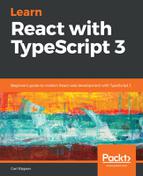Let's look at App.tsx, which has been created for us. This is an example of a class component. We're going to create our own class component now. Follow these steps:
- Create a file called Confirm.tsx in the src folder, and enter the following into it:
import * as React from "react";
class Confirm extends React.Component {
}
export default Confirm;
We learned all about classes in Chapter 1, TypeScript Basics. Here we are creating a class that extends the standard Component class from React. Note that we've imported React at the top of our file, and also that we are exporting our class component using a default export at the bottom of our file.
- Let's start to implement our Confirm class component now, by creating a render method:
class Confirm extends React.Component {
public render() {
return (
);
}
}
The render method determines what the component needs to display. We define what needs to be displayed using JSX. In simple terms, JSX is a mix of HTML and JavaScript. We'll explore it in more detail in the next section.
- For the time being, let's enter the following in our render method:
public render() {
return (
<div className="confirm-wrapper confirm-visible">
<div className="confirm-container">
<div className="confirm-title-container">
<span>This is where our title should go</span>
</div>
<div className="confirm-content-container">
<p>This is where our content should go</p>
</div>
<div className="confirm-buttons-container">
<button className="confirm-cancel">Cancel</button>
<button className="confirm-ok">Okay</button>
</div>
</div>
</div>
);
}
At the moment, our render method looks a lot more like HTML than JavaScript, apart from that funny className attribute—shouldn't that be class?
We'll cover this and JSX in a little more detail in the next section, but before that, let's consume our Confirm component in the App component.
- In App.tsx, we need to import our Confirm component class, as follows:
import Confirm from "./Confirm";
- Our Confirm component can be referenced as <Confirm /> in JSX. So, let's add this to the JSX in App.tsx:
<div className="App">
<header className="App-header">
...
</header>
<Confirm />
</div>
If we look at the browser page where our app is running, it should now look like the following:

- We are going to make our component look more like a dialog using CSS. Let's create a file called Confirm.css, and enter the following into it:
.confirm-wrapper {
position: fixed;
left: 0;
top: 0;
width: 100%;
height: 100%;
background-color: gray;
opacity: 0;
visibility: hidden;
transform: scale(1.1);
transition: visibility 0s linear 0.25s, opacity 0.25s 0s, transform 0.25s;
z-index: 1;
}
.confirm-visible {
opacity: 1;
visibility: visible;
transform: scale(1);
transition: visibility 0s linear 0s, opacity 0.25s 0s, transform 0.25s;
}
.confirm-container {
background-color: #fff;
position: absolute;
top: 50%;
left: 50%;
transform: translate(-50%, -50%);
border-radius: 0.2em;
min-width: 300px;
}
.confirm-title-container {
font-size: 1.3em;
padding: 10px;
border-top-left-radius: 0.2em;
border-top-right-radius: 0.2em;
}
.confirm-content-container {
padding: 0px 10px 15px 10px;
}
.confirm-buttons-container {
padding: 5px 15px 10px 15px;
text-align: right;
}
.confirm-buttons-container button {
margin-left: 10px;
min-width: 80px;
line-height: 20px;
border-style: solid;
border-radius: 0.2em;
padding: 3px 6px;
cursor: pointer;
}
.confirm-cancel {
background-color: #fff;
border-color: #848e97;
}
.confirm-cancel:hover {
border-color: #6c757d;
}
.confirm-ok {
background-color: #848e97;
border-color: #848e97;
color: #fff;
}
.confirm-ok:hover {
background-color: #6c757d;
border-color: #6c757d;
}
- Now let's import our CSS in our Confirm.tsx:
import "./Confirm.css";
Our component in the browser page should now look like the following:

So, a React class component has a special method called render, where we define what our component displays in JSX.
In the next section, we'll take a little break from our confirmation component while we learn a little more about JSX.