Display filters in CS are very similar to the way Wireshark filters data. Filters can be applied to identify packets with specific ports, IP addresses, or protocols by entering the filter in the upper left-hand side of the interface. Similar to Wireshark, the syntax must be correct, or you will see an error, as shown here:

After you enter the filter, select Apply to run the filter. I entered the http filter, which narrowed the capture to show only HTTP traffic, as shown here:
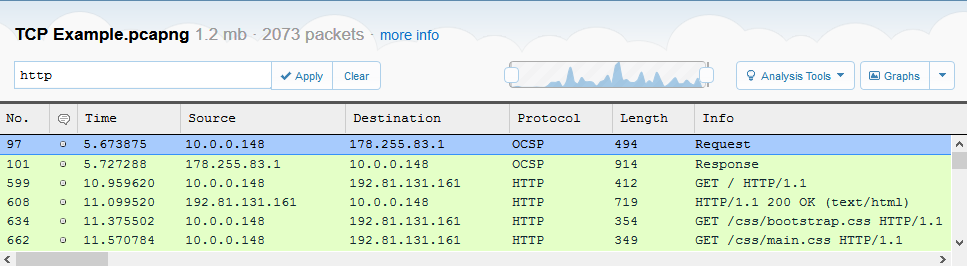
In addition to the standard filters, you can also create a search by string or hex values. For example, if I am looking for a specific image, I will enter frame contains "adc_pet_dog_336x280" in the display filter, and it will present the results, if any. In addition, you can apply a hex filter to search for hex values. For example, to search for a specific MAC address, you can use frame contains 28:e3:47:8c:02:60.
Filters help to narrow the scope. Now, let's take a look at the various graphs you can quickly apply while in CS to help represent the data visually.
