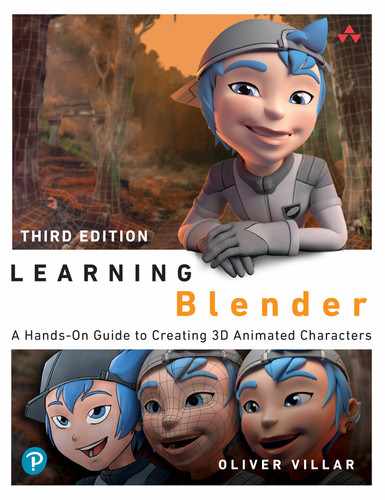Contents
Preface
Acknowledgments
About the Author
Part I The Basics of Blender
1 What You Need to Know About Blender
What Is Blender?
Commercial Software Versus Open-Source Software
Commercial Software
Open-Source Software
But Can I Sell the Works I Create with Blender?
History of Blender
Blender Foundation and Blender Development
Who Pays for Blender’s Development?
The Blender Community
Summary
Exercises
2 Blender Basics: The User Interface
Downloading and Installing Blender
Using Blender with Recommended Hardware
Using Blender’s User Interface
Splash Screen
Top Bar and Status Bar
Default Editors
Understanding Areas and Editors
Resizing Areas
Splitting and Joining Areas
Swapping and Duplicating Areas
Understanding the Types of Editors
Using Workspaces
Getting to Know Blender’s Interface Elements
Getting to Know Menus and Popovers
Getting to Know Panels
Getting to Know Pie Menus
Understanding the 3D Viewport
Understanding Regions
Understanding the 3D Viewport’s Header
Navigating the 3D Scene
Navigating the 3D Scene by Using the Mouse, Keyboard, and NumPad
Navigating from the View Menu
Navigating with the 3D Viewport’s Navigation Gizmos
Selecting Objects
Selecting All and Deselecting All
Using Active Tools to Perform Selections
Understanding the 3D Cursor
Placing the 3D Cursor
Understanding Blender’s User Preferences
Saving User Preferences
Resetting User Preferences
Creating Your Own Startup File
Summary
Exercises
3 Your First Scene in Blender
Creating Objects
Moving, Rotating, and Scaling
Using Active Tools
Using Manipulators
Using Keyboard Shortcuts (Advanced)
Using Menus
Arranging Objects in Your Scene
Naming Objects and Using Datablocks
Renaming Objects
Managing Datablocks
Naming Your Scene’s Objects
Using Interaction Modes
Applying Flat or Smooth Surfaces
Working with Modifiers
Adding Modifiers
Adding a Subdivision Surface Modifier to Your Object
Using Workbench, EEVEE, and Cycles
Understanding Viewport Shading
Switching Viewport Shading Modes
Managing Materials
Adding and Adjusting Materials
Turning On the Lights
Light Options
Adding Lights to Your Scene
Moving the Camera in Your Scene
Rendering
Saving and Loading Your .blend File
Launching and Saving the Render
Summary
Exercises
Part II Beginning a Project
4 Project Overview
Three Stages of a Project
Preproduction
Production
Postproduction
Defining the Stages
A Film Without Visual Effects
A Visual-Effects Film
An Animated Film
A Photograph
Making a Character-Creation Plan
Character Preproduction
Character Production
Project Postproduction
Summary
Exercises
5 Character Design
Character Description
Personality
Context
Style
Appearance
Designing the Character
Silhouettes
Base Design
Head
Details
Refined Design
Adding Color
Finalizing the Design
Making Character Reference Images
Using Other Design Methods
Summary
Exercises
Part III Modeling in Blender
6 Blender Modeling Tools
Working with Vertices, Edges, and Faces
Selecting Vertices, Edges, and Faces
Accessing Modeling Tools
Making Selections
Shortest Path
Proportional Editing
Linked Selection
Loops and Rings
Border Selection
Grow and Shrink Selection
Select Similar
Linked Flat Faces
Select Boundary Loop and Loop Inner-Region
Checker Deselect
Other Selection Methods
Using Mesh Modeling Tools
Bevel
Bisect
Boolean Operations
Bridge Edge Loops
Connect
Delete and Dissolve
Duplicate
Extrude
Fill and Grid Fill
Inset
Join
Knife
Knife Project
Loop Cut and Slide
Make Edge/Face
Merge
Offset Edge Loop
Poke
Rip and Rip Fill
Separate
Shrink/Fatten
Slide
Smooth Vertex
Solidify
Spin
Split
Subdivide
Using Modeling Add-Ons
Working with LoopTools
Working with F2
Using Other Useful Blender Options and Tools
Auto Merge
Global and Local View
Hide and Reveal
Snapping
X-Ray
Summary
Exercises
7 Character Modeling
What Is Mesh Topology?
Choosing Modeling Methods
Box Modeling
Poly to Poly
Sculpt and Retopology
Modifiers
The Best Method
Setting up the Reference Images
Modeling the Eyes
Creating an Eyeball
Using Lattices to Deform the Eyeballs
Mirroring and Adjusting the Eyes
Modeling the Face
Studying the Face’s Topology
Blocking the Face’s Basic Shape
Defining the Face’s Shapes
Modeling the Torso and Arms
Modeling the Basic Shapes for the Torso and Arms
Defining the Arms and Torso
Detailing the Backpack and Jacket
Finishing the Belt and Adding a Neck to the Jacket
Modeling the Legs
Modeling the Boots
Modeling the Hands
Building the Basic Hand Shape
Adding the Fingers and Wrist
Modeling the Cap
Creating the Base of the Cap
Adding Details to the Cap
Modeling the Hair
Shaping Locks of Hair
Adding Natural Details to the Hair
Modeling the Final Details
Eyebrows
Communicator
Badges
Teeth and Tongue
Other Clothing Details
Summary
Exercises
Part IV Unwrapping, Painting, and Shading
8 Unwrapping and UVs in Blender
Seeing How Unwrapping and UVs Work
Unwrapping in Blender
Using the UV Editor
Navigating the UV Editor
Accessing the Unwrapping Menus
Working with UV Mapping Tools
Defining Seams
Considering Before Unwrapping
Working with UVs in Blender
Marking the Seams
Creating and Displaying a UV Test Grid
Unwrapping Jim’s Face
Using Live Unwrap
Adjusting UVs
Separating and Connecting UVs
Reviewing the Finished Face’s UVs
Unwrapping the Rest of the Character
Packing UVs
Summary
Exercises
9 Painting Textures
Defining the Main Workflow
Texture Painting in Blender
Texture Paint Workspace
Texture Paint Interaction Mode
Before You Start Painting
Conditions for Painting
Texture Slots
Limitations of Blender’s Texture Paint Mode
Creating the Base Texture
Placing Texture Elements
Saving Your Image
Packing Your Images
Understanding the Elements of a Texture
Introduction to PBR Materials
Understanding Material Channels
Texturing in Other Software
Pros and Cons of Texturing in Blender and Other Software
Texturing in 2D Image-Editing Software
3D Texturing Software
Seeing the Painted Character in Blender
Summary
Exercises
10 Materials and Shaders
Understanding Materials
Applying Materials
How Materials Work
PBR Materials
Shaders and Mix Shaders
Masks and Layers
Channels
Procedural Textures
Differences and Compatibility Between EEVEE and Cycles
Nodes
Shading Your Character
Adding Several Materials to a Single Object
Understanding the Material Properties Tab
Using Shaders
Mixing and Adding Shaders
Loading Textures
Shading Jim
Shading the Eyeballs in EEVEE
Shading the Eyeballs in Cycles
Running Render Tests
Adding Lights and Environment
Rendering in EEVEE
Rendering in Cycles
Summary
Exercises
Part V Bringing Your Character to Life
11 Character Rigging
Understanding the Rigging Process
What’s a Rig?
Rigging Process
Working with Armatures
Manipulating Bones
Working in Object, Edit, and Pose Modes
Bone Hierarchies
Adding Constraints
Forward and Inverse Kinematics
Practice with Bones and IK Constraints
Rigging Your Character
A Few Tips Before You Start Rigging
Using Rigify to Generate Jim’s Rig
Organizing Bones
Bone Groups
Armature Layers
Understanding the Rigify Rig
Performing Adjustments to the Rigify Rig
Skinning
Understanding Vertex Weights
Vertex Groups
Setting Up the Model for Skinning
Enabling Deforming Bones Only
Knowing What Objects Don’t Need Weights
Adding an Armature Modifier
Defining Weights
Creating the Facial Rig
Rigging the Eyes
Mirroring the Eye Rig
Naming Bones Automatically
Mirroring Bones
Possible Side Effects of Mirroring Bones
Rigging the Jaw
Skinning the Eyes and the Jaw
Chest Badge Deformation
Modeling Shape Keys
Mirroring Shapes
Creating the Face Controls
Using Drivers to Control the Face Shapes
Organizing the Facial Rig
Creating Custom Shapes
Making Final Retouches
Reusing Your Character in Different Scenes
Library Linking
Linking
Appending
Working with Collections
Protecting Layers
Using Proxies to Animate a Linked Character
Summary
Exercises
12 Animating Your Character
Using the Character’s Rig
Posing the Character
Inserting Keyframes
Adding Keyframes Manually
Adding Keyframes Automatically
Adding Keyframes Using Keying Sets
Adding Keyframes to Properties in Menus
Working with Animation Editors
Timeline
Dope Sheet
Graph Editor
Non-Linear Animation
Common Controls and Tips
Animating a Walk Cycle
Creating an Action
Creating the Poses for the Walk Cycle
Repeating the Animation
Walking Along a Path
Summary
Exercises
Part VI Getting the Final Result
13 Camera Tracking in Blender
Understanding Camera Tracking
Shooting Video for Easy Tracking
Using the Movie Clip Editor
Tracking the Camera Motion
Loading Your Footage
Studying the Anatomy of a Marker
Tracking Features in the Footage
Configuring Camera Settings
Solving Camera Motion
Applying Tracked Motion to the Camera
Adjusting Camera Motion
Testing Camera Tracking
Summary
Exercises
14 Lighting, Compositing, and Rendering
Lighting Your Scene
Analyzing the Real Footage
Creating and Testing Lights
Showing/Hiding Objects in Render
Testing EEVEE and Cycles
Using the Node Editor
Compositing
Understanding Nodes
Studying the Anatomy of a Node
Using the Node Editor
Getting Started with Nodes
Previewing the Result
Rendering and Compositing Your Scene in Cycles
Creating a Shadow Catcher
Rendering in Cycles
Node Compositing in Cycles
Rendering and Compositing Your Scene with EEVEE
Creating a Shadow Catcher in EEVEE
Rendering in EEVEE
Compositing in EEVEE
Exporting the Final Render
Setting the Animation Output
Launching the Final Render
Summary
Exercises
Part VII Keep Learning
15 Other Blender Features
Simulations
Particles
Hair Simulation
Cloth Simulation
Rigid and Soft Bodies
Fluids Simulation
2D Animation
Grease Pencil
Cartoon Shaders with EEVEE
Freestyle
VFX: Masking, Object Tracking, and Video Stabilization
Video Editing
Sculpting
Retopology
Maps Baking
Add-Ons
Included Add-Ons
More Add-Ons
Python Scripting
Summary
Index