We want our player to be able to pick up items from the game world. In this chapter, we will code and design a backpack for our player to store items. We will display what the player is carrying in the pack when the user presses the I key.
As a data representation, we can use the TMap<FString, int> items covered in the previous chapter to store our items. When the player picks up an item, we add it to the map. If the item is already in the map, we just increase its value by the quantity of the new items picked up.
We can represent the player's backpack as a simple TMap<FString, int> item. To allow your player to gather items from the world, open the Avatar.h file and add the following TMap declaration:
class APickupItem; // forward declare the APickupItem class,
// since it will be "mentioned" in a member function decl below
UCLASS()
class GOLDENEGG_API AAvatar : public ACharacter
{
GENERATED_UCLASS_BODY()
// A map for the player's backpack
TMap<FString, int> Backpack;
// The icons for the items in the backpack, lookup by string
TMap<FString, UTexture2D*> Icons;
// A flag alerting us the UI is showing
bool inventoryShowing;
// member function for letting the avatar have an item
void Pickup( APickupItem *item );
// ... rest of Avatar.h same as before
};Before
AAvatar class, notice that we have a class APickupItem forward declaration. Forward declarations are needed in a code file when a class is mentioned (such as the APickupItem::Pickup( APickupItem *item ); function prototype), but there is no code in the file actually using an object of that type inside the file. Since the Avatar.h header file does not contain executable code that uses an object of the type APickupItem, a forward declaration is what we need.
The absence of a forward declaration will give a compiler error, since the compiler won't have heard of class APickupItem before compiling the code in class AAvatar. The compiler error will come at the declaration of the APickupItem::Pickup( APickupItem *item ); function prototype declaration.
We declared two TMap objects inside the AAvatar class. This is how the objects will look, as shown in the following table:
|
|
|
|
|---|---|---|
|
GoldenEgg |
2 |
 |
|
MetalDonut |
1 |
 |
|
Cow |
2 |
 |
In the TMap backpack, we store the FString variable of the item that the player is holding. In the Icons map, we store a single reference to the image of the item the player is holding.
At render time, we can use the two maps working together to look up both the quantity of an item that the player has (in his Backpack mapping) and the texture asset reference of that item (in the Icons map). The following screenshot shows how the rendering of the HUD will look:
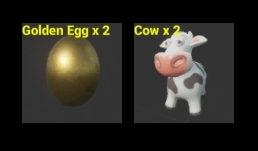
Note
Note that we can also use an array of struct with an FString variable and UTexture2D* in it instead of using two maps.
For example, we can keep TArray<Item> Backpack; with a struct variable, as shown in the following code:
struct Item
{
FString name;
int qty;
UTexture2D* tex;
};Then, as we pick up items, they will be added to the linear array. However, counting the number of each item we have in the backpack will require constant reevaluation by iterating through the array of items each time we want to see the count. For example, to see how many hairbrushes you have, you will need to make a pass through the whole array. This is not as efficient as using a map.
You might have noticed the Cow asset in the preceding screenshot, which is not a part of the standard set of assets that UE4 provides in a new project. In order to use the Cow asset, you need to import the cow from the Content Examples project. There is a standard importing procedure that UE4 uses.
In the following screenshot, I have outlined the procedure for importing the Cow asset. Other assets will be imported from other projects in UE4 using the same method. Perform the following steps to import the Cow asset:
- Download and open UE4's Content Examples project:
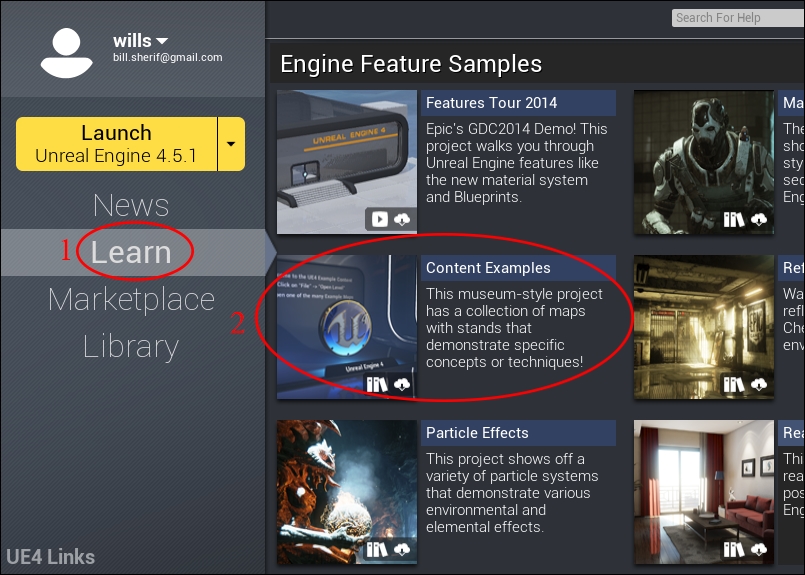
- After you have downloaded Content Examples, open it and click on Create Project:
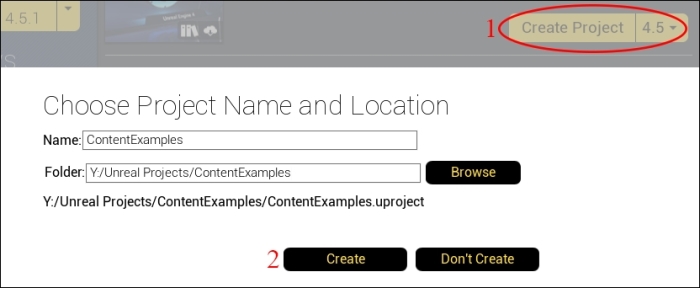
- Next, name the folder in which you will put your
ContentExamplesand click on Create. - Open your
ContentExamplesproject from the library. Browse the assets available in the project until you find one that you like. Searching forSM_will help since all static meshes usually begin withSM_by convention.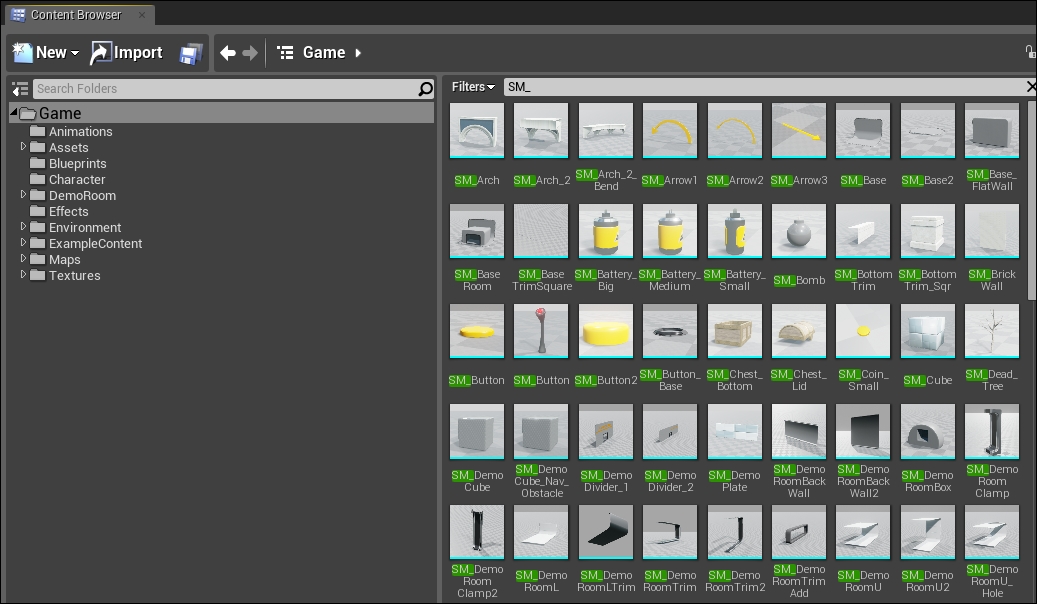
Lists of static meshes, all beginning with SM_
- When you find an asset that you like, import it into your project by right-clicking on the asset and then clicking on Migrate...:
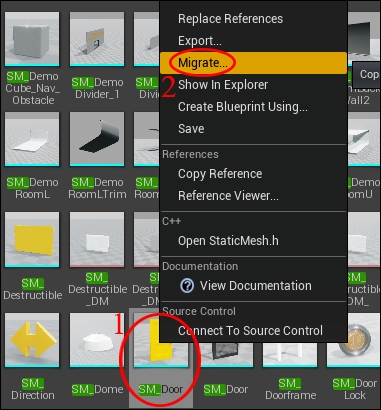
- Click on OK in the Asset Report dialog:
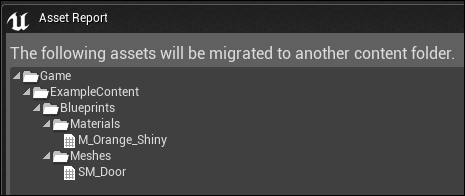
- Select the Content folder from your project that you want to add the SM_Door file to. For me, I want to add it to
Y:/Unreal Projects/GoldenEgg/Content, as shown in the following screenshot: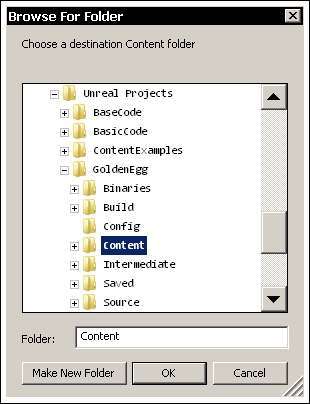
- If the import was completed successfully, you will see a message as follows:

- Once you import your asset, you will see it show up in your asset browser inside your project:
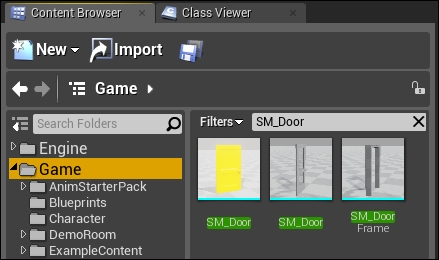
We need to attach a key to activate the display of the player's inventory. Inside the UE4 editor, add an Action Mappings + called Inventory and assign it to the keyboard key I:
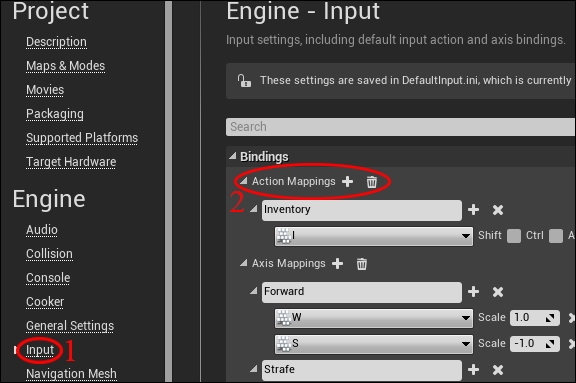
In the Avatar.h file, add a member function to be run when the player's inventory needs to be displayed:
void ToggleInventory();
In the Avatar.cpp file, implement the ToggleInventory() function, as shown in the following code:
void AAvatar::ToggleInventory()
{
if( GEngine )
{
GEngine->AddOnScreenDebugMessage( 0, 5.f, FColor::Red, "Showing inventory..." );
}
}Then, connect the "Inventory" action to AAvatar::ToggleInventory() in SetupPlayerInputComponent():
void AAvatar::SetupPlayerInputComponent(class UInputComponent* InputComponent)
{
InputComponent->BindAction( "Inventory", IE_Pressed, this, &AAvatar::ToggleInventory );
// rest of SetupPlayerInputComponent same as before
}