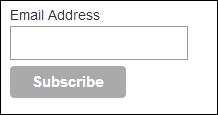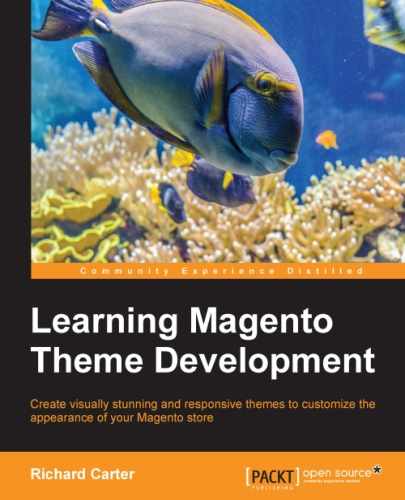E-mails related to your e-commerce website don't stop at order e-mails to customers, although e-mail marketing can play an important role in encouraging repeat orders and generating new business for your store.
One popular e-mail marketing system is MailChimp, and you can create a static block on your store and use this throughout your store to entice customers to subscribe for offers and articles on your chosen sector.
Tip
Alternatively, you can synchronize your newsletter subscribers through Magento using the MailChimp plugin for Magento at http://connect.mailchimp.com/integrations/magento.
Firstly, you will need to get the HTML for MailChimp's subscription form: log in to your account on http://mailchimp.com and navigate to Lists. From here, select the Signup forms option from the dropdown next to your chosen client, as shown in the following screenshot:
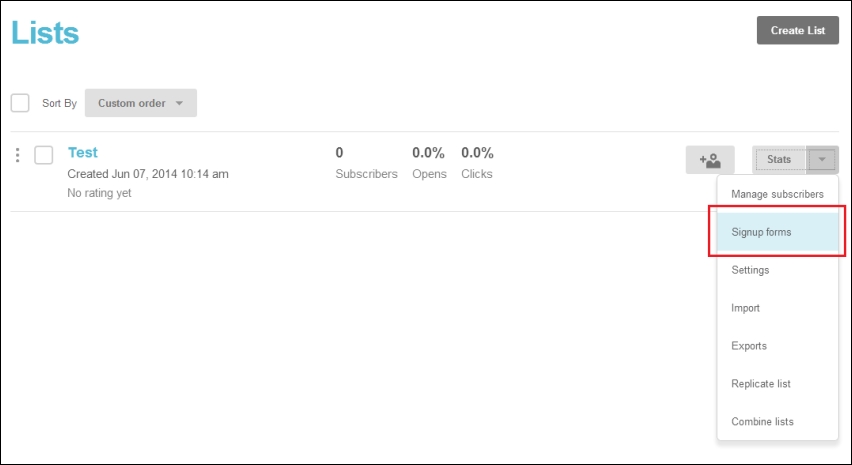
Next, click on the Select button beneath the Embedded forms option:
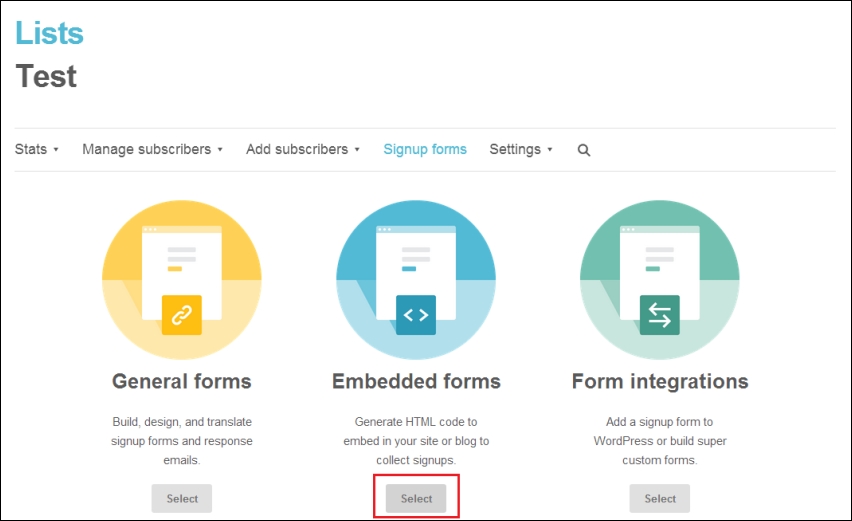
On the next screen, customize your form, and copy the content from the Copy/paste onto your site field. You'll need this for the next step.
Log in to your Magento site's administration panel, navigate to CMS | Static Blocks, and click on the Add New Block button at the top of the screen: enter a subtitle Block Title and enter newsletter_mailchimp in the Identifier field. Finally, ensure Status is set to Enabled and paste the subscription form code provided by MailChimp into the Content field, ensuring that you have used Show / Hide Editor button to disable the rich text editor before pasting the code in:
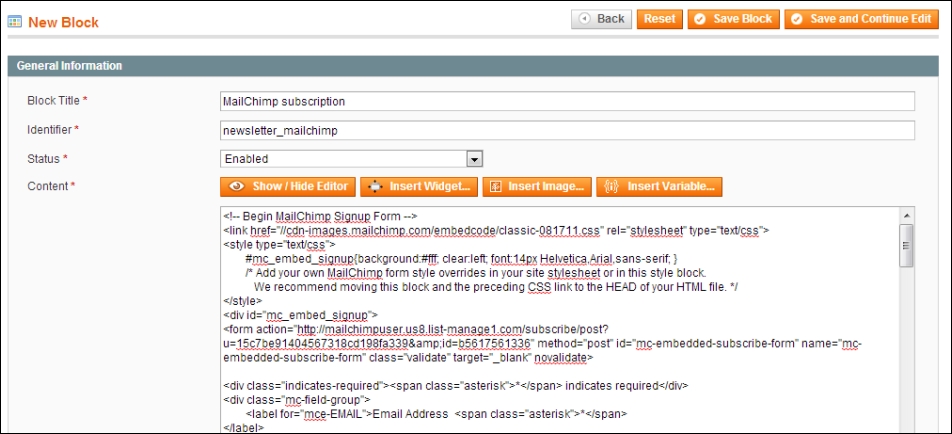
Click on the
Save Block button to create this block. Next, you need to assign the new block to a region on your store; open your theme's local.xml file from /app/design/frontend/default/m18/layout/, and add the following highlighted code to the reference name="right" element within the <default> handle:
<default>
<reference name="right">
<block type="cms/block" name="cms_mailchimp">
<action method="setBlockId">
<block_id>newsletter_mailchimp</block_id>
</action>
</block>
</reference>
</default>Once you have saved this change, you will see the subscription box appear on the pages with the right-hand column layout assigned: