Printing messages to the console has always been a quick and easy way to check the occurrence of a function or perhaps the changes in a variable over time. Unreal Engine has a very advanced Print String node. When you use the node for the first time, it appears that it'll be printing the request In String value to the console.
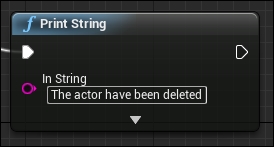
However, if you press the little down arrow at the bottom of the node, it will show you more options. These options give you the chance to print this message to the console using Print to Log, print to the player game view using Print to Screen, or even use both!
The Text Color option is the color of the printed text on the screen. This only works if you have selected the Print to Screen option; otherwise it is useless as the console always prints messages in one color—black!
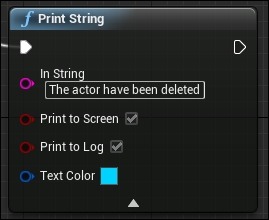
To be able to see the console/log messages during your development process, the best way is to watch it through the Output Log window that you can access from the Window panel.
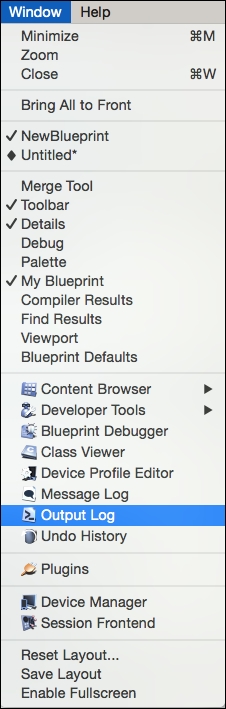
The Output Log screen not only prints messages from your blueprints' logic, but also prints messages from the internal engine core. It is also a good place to follow the progress of building and packaging a playable version of the game. The Output Log screen is a log for anything related to your Unreal Engine project—not only code and engine-related stuff, but anything else too. It is always a good place to check for the cause of crashes or building and packaging failures.

The Output Log window has its own tagging system, and any printed line will have a tag for itself. For example, a printed message from a Print String node in your blueprint will usually start with LogBlueprintUserMessages:.
