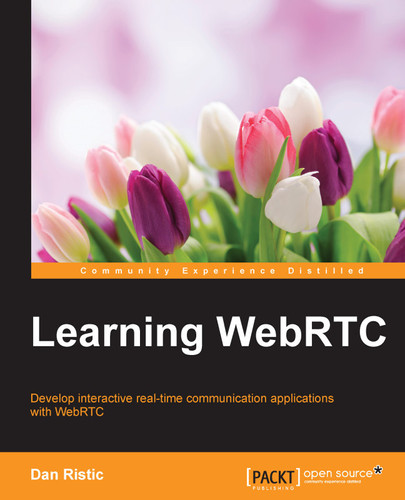Now, run your web page to test it out. When you run the page it should ask you to share your camera with the browser. Once you accept, it will start the WebRTC connection process. The browser should almost instantly go through the steps that we have discussed so far, and create a connection. You should then see two videos of yourself, one from your camera and the other being streamed over a WebRTC connection.
For reference, here is a full listing of the code from this example. The following is the code from our index.html file:
<!DOCTYPE html>
<html lang=""en"">
<head>
<meta charset=""utf-8"" />
<title>Learning WebRTC - Chapter 4: Creating a RTCPeerConnection</title>
<style>
body {
background-color: #3D6DF2;
margin-top: 15px;
}
video {
background: black;
border: 1px solid gray;
}
#container {
position: relative;
display: block;
margin: 0 auto;
width: 500px;
height: 500px;
}
#yours {
width: 150px;
height: 150px;
position: absolute;
top: 15px;
right: 15px;
}
#theirs {
width: 500px;
height: 500px;
}
</style>
</head>
<body>
<div id=""container"">
<video id=""yours"" autoplay></video>
<video id=""theirs"" autoplay></video>
</div>
<script src=""main.js""></script>
</body>
</html>The following is the code from our main.js JavaScript file:
function hasUserMedia() {
navigator.getUserMedia = navigator.getUserMedia || navigator.webkitGetUserMedia || navigator.mozGetUserMedia || navigator.msGetUserMedia;
return !!navigator.getUserMedia;
}
function hasRTCPeerConnection() {
window.RTCPeerConnection = window.RTCPeerConnection || window.webkitRTCPeerConnection || window.mozRTCPeerConnection;
return !!window.RTCPeerConnection;
}
var yourVideo = document.querySelector(''#yours''),
theirVideo = document.querySelector(''#theirs''),
yourConnection, theirConnection;
if (hasUserMedia()) {
navigator.getUserMedia({ video: true, audio: false }, function (stream) {
yourVideo.src = window.URL.createObjectURL(stream);
if (hasRTCPeerConnection()) {
startPeerConnection(stream);
} else {
alert(""Sorry, your browser does not support WebRTC."");
}
}, function (error) {
console.log(error);
});
} else {
alert(""Sorry, your browser does not support WebRTC."");
}
function startPeerConnection(stream) {
var configuration = {
""iceServers"": [{ ""url"": ""stun:stun.1.google.com:19302"" }]
};
yourConnection = new webkitRTCPeerConnection(configuration);
theirConnection = new webkitRTCPeerConnection(configuration);
// Setup stream listening
yourConnection.addStream(stream);
theirConnection.onaddstream = function (e) {
theirVideo.src = window.URL.createObjectURL(e.stream);
};
// Setup ice handling
yourConnection.onicecandidate = function (event) {
if (event.candidate) {
theirConnection.addIceCandidate(new RTCIceCandidate(event.candidate));
}
};
theirConnection.onicecandidate = function (event) {
if (event.candidate) {
yourConnection.addIceCandidate(new RTCIceCandidate(event.candidate));
}
};
// Begin the offer
yourConnection.createOffer(function (offer) {
yourConnection.setLocalDescription(offer);
theirConnection.setRemoteDescription(offer);
theirConnection.createAnswer(function (offer) {
theirConnection.setLocalDescription(offer);
yourConnection.setRemoteDescription(offer);
});
});
};..................Content has been hidden....................
You can't read the all page of ebook, please click here login for view all page.