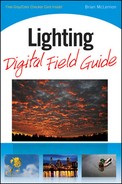Have you ever wondered how some photographers are able to consistently produce photos with such accurate color and exposure? It's often because they use gray cards and color checkers. Knowing how to use these tools helps you take some of the guesswork out of capturing photos with great color and correct exposures every time.
Because the color of light changes depending on the light source, what you might decide is neutral in your photograph, isn't neutral at all. This is where a gray card comes in very handy. A gray card is designed to reflect the color spectrum neutrally in all sorts of lighting conditions, providing a standard from which to measure for later color corrections or to set a custom white balance.
By taking a test shot that includes the gray card, you guarantee that you have a neutral item to adjust colors against later if you need to. Make sure that the card is placed in the same light that the subject is for the first photo, and then remove the gray card and continue shooting.
Tip
When taking a photo of a gray card, de-focus your lens a little; this ensures that you capture a more even color.
Because many software programs enable you to address color correction issues by choosing something that should be white or neutral in an image, having the gray card in the first of a series of photos allows you to select the gray card as the neutral point. Your software resets red, green, and blue to be the same value, creating a neutral midtone. Depending on the capabilities of your software, you might be able to save the adjustment you've made and apply it to all other photos shot in the same series.
If you'd prefer to make adjustments on the spot, for example, and if the lighting conditions will remain mostly consistent while you shoot a large number of images, it is advisable to use the gray card to set a custom white balance in your camera. You can do this by taking a photo of the gray card filling as much of the frame as possible. Then use that photo to set the custom white balance.
A color checker contains 24 swatches which represent colors found in everyday scenes, including skin tones, sky, foliage, and so on. It also contains red, green, blue, cyan, magenta, and yellow, which are used in all printing devices. Finally, and perhaps most importantly, it has six shades of gray.
Using a color checker is a very similar process to using a gray card. You place it in the scene so that it is illuminated in the same way as the subject. Photograph the scene once with the reference in place, then remove it and continue shooting. You should create a reference photo each time you shoot in a new lighting environment.
Later on in software, open the image containing the color checker. Measure the values of the gray, black, and white swatches. The red, green, and blue values in the gray swatch should each measure around 128, in the black swatch around 10, and in the white swatch around 245. If your camera's white balance was set correctly for the scene, your measurements should fall into the range (and deviate by no more than 7 either way) and you can rest easy knowing your colors are true.
If your readings are more than 7 points out of range either way, use software to correct it. But now you also have black and white reference points to help. Use the levels adjustment tool to bring the known values back to where they should be measuring (gray around 128, black around 10, and white around 245).
If your camera offers any kind of custom styles, you can also use the color checker to set or adjust any of the custom styles by taking a sample photo and evaluating it using the on-screen histogram, preferably the RGB histogram if your camera offers one. You can then choose that custom style for your shoot, perhaps even adjusting that custom style to better match your expectations for color.