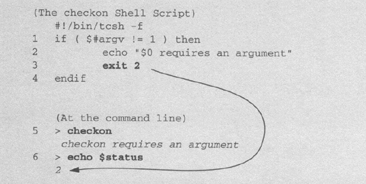11.6. Flow Control and Conditional Constructs
When making decisions, the if, if/else, if/else if/else, and switch commands are used. These commands control the flow of the program by allowing decision-making based on whether an expression is true or false.
11.6.1. Testing Expressions
An expression consists of a set of operands separated by operators. Operators are listed in Table 11.5 and Table 11.6 To test an expression, the expression is surrounded by parentheses. The TC shell evaluates the expression, resulting in either a zero or nonzero numeric value. If the result is nonzero, the expression is true; if the result is zero, the expression is false.
When evaluating an expression with the logical AND (&&), the shell evaluates from left to right. If the first expression (before the &&) is false, the shell assigns false as the result of the entire expression, never checking the remaining expressions. If the first expression is false, the whole expression is false when using the logical AND (&&) operator. Both expressions surrounding a logical && operator must be true for the entire expression to evaluate to true.
When evaluating an expression with the logical OR (||), if the first expression to the left of the || is true, the shell assigns TRUE to the entire expression and never checks further. In a logical || expression, only one of the expressions must be true.
The logical NOT is a unary operator; that is, it evaluates one expression. If the expression to the right of the NOT operator is true, the expression becomes false. If it is false, the expression becomes true.
| Operator | Meaning | Example |
|---|---|---|
| == | Is equal to | $x == $y |
| != | Is not equal to | $x != $y |
| > | Is greater than | $x > $y |
| >= | Is greater than or equal to | $x >= $y |
| < | Is less than | $x < $y |
| <= | Is less than or equal to | $x <= $y |
| =~ | String matches | $ans =~ [Yy]* |
| !~ | String does not match | $ans !~ [Yy]* |
| ! | Logical NOT | ! $x |
| || | Logical OR | $x || $y |
| && | Logical AND | $x && $y |
Precedence and Associativity
Like C, the TC shell uses precedence and associativity rules when testing expressions. If you have an expression with a mix of different operators, such as…
@ x = 5 + 3 * 2 echo $x 11
... the shell reads the operators in a certain order. Precedence refers to the order of importance of the operator. Associativity refers to whether the shell reads the expression from left to right or right to left when the precedence is equal. Other than in arithmetic expressions (which you will not readily need in shell scripts anyway), the order of associativity is from left to right if the precedence is equal. You can change the order by using parentheses (see Table 11.6):
@ x = ( 5 + 3 ) * 2 echo $x 16
Expressions can be numeric, relational, or logical. Numeric expressions use the following arithmetic operators:
+-* / ++--%
Relational expressions use the operators that yield either a true (nonzero) or false (zero) result:
> < >= <= == !=
Logical expressions use these operators:
! && ||
| Precedence | Operator | Meaning |
|---|---|---|
| High | () | Change precedence; group |
|
| ~ | Complement |
| ! | Logical not, negation | |
| * / % | Multiply, divide, modulo | |
| + - | Add, subtract | |
| << >> | Bitwise left and right shift | |
| > >= < <= | Relational operators: greater than, less than | |
| == != | Equality: equal to, not equal to | |
| =~ !~ | Pattern matching: matches, does not match | |
| & | Bitwise and | |
| ^ | Bitwise exclusive or | |
| | | Bitwise inclusive or | |
| && | Logical and | |
| Low | || | Logical or |
11.6.2. The if Statement
The simplest form of conditional is the if statement. After the if is tested, and if the expression evaluates to true, the commands after the then keyword are executed until the endif is reached. The endif keyword terminates the block. The if statement may be nested as long as every single if statement is terminated with a matching endif. The endif goes with the nearest enclosing if.
Format
if ( expression ) then command command endif
Example 11.12.
(In the Script—Checking for Arguments) 1 if ( $#argv != 1 ) then 2 echo "$0 requires an argument" 3 exit 1 4 endif |
Explanation
This line reads: If the number of arguments ($#argv) passed in from the command line is not equal to one, then…
If the first line is true, this line and line 3 are executed.
The program exits with a value of one, meaning it failed.
Every if block is closed with an endif statement.
Testing and Unset or Null Variables
The $? special variable is used to test if a variable has been set. It will return true if the variable is set to null.
Example 11.13.
(From .tcshrc File) if ( $?prompt ) then set history = 32 endif |
Explanation
The .tcshrc file is executed every time you start a new tcsh program. $? is used to check to see if a variable has been set. In this example, the shell checks to see if the prompt has been set. If the prompt is set, you are running an interactive shell, not a script. The prompt is only set for interactive use. Because the history mechanism is only useful when running interactively, the shell will not set history if you are running a script.
Example 11.14.
(The Script) echo -n "What is your name? " 1 set name = "$<" 2 if ( "$name" != "" ) then grep "$name" datafile endif |
Explanation
The user is asked for input. If the user just presses Enter, the variable name is set, but it is set to null.
The variable is quoted (double quotes) so that if the user enters more than one word in name, the expression will still be evaluated. If the quotes were removed and the user entered first and last name, the shell would exit the script with the error message if: Expression syntax. The empty double quotes represent a null string.
11.6.3. The if/else Statements
The if/else construct is a two-way branching control structure. If the expression after the if command is true, the block following it is executed; otherwise, the block after the else is executed. The endif matches the innermost if statement and terminates the statement.
Format
if ( expression ) then
command
else
command
endif
Example 11.15.
1 if ( $answer =~ [Yy]* ) then 2 mail bob < message 3 else 4 mail john < datafile 5 endif |
Explanation
This line reads: If the value of $answer matches a Y or a y , followed by zero or more characters, then go to line 2; otherwise, go to line 3. (The * is a shell metacharacter.)
The user bob is mailed the contents of the file datafile.
The commands under the else are executed if line 1 is not true.
The user john is mailed the contents of the file datafile.
The endif block ends the if block.
11.6.4. Debugging Expressions
The -x option (called echoing) to the TC shell allows you to trace what is going on in your script as it executes. If you are unsure what is going on, this is a good way to debug your script.
Example 11.16.
(The Script—Using Logical Expressions and Checking Values) #!/bin/tcsh -f # Script name: logical set x = 1 set y = 2 set z = 3 1 if ( ( "$x" && "$y" ) || ! "$z" ) then # Note: grouping and parentheses 2 echo TRUE else echo FALSE endif (The Output) 3 > tcsh -x logical set x = 1 set y = 2 set z = 3 if ( ( 1 && 2 ) || ! 3 ) then echo TRUE TRUE else > |
Explanation
The logical expression is being evaluated. The first expression is enclosed in parentheses (not necessary because && is of higher precedence than ||). The parentheses do not require spaces when nested, but the negation operator (!) must have a space after it.
If the expression evaluates true, this line is executed.
The tcsh program is executed with the -x switch. This turns on echoing. Every line in your script is echoed back to you after variable substitution has been performed.
11.6.5. The if statement and a Single Command
If an expression is followed by a single command, the then and endif keywords are not necessary.
Format
if ( expression ) single command
Example 11.17.
if ($#argv == 0) exit 1
|
Explanation
The expression is tested. If the number of command line arguments, $#argv, is equal to zero, the program is exited with a status of one.
11.6.6. The if/else if Statements
The if/else if construct offers a multiway decision-making mechanism. A number of expressions can be tested, and when one of the expressions evaluated is true, the block of statements that follow is executed. If none of the expressions are true, the else block is executed.
Format
if ( expression ) then
command
command
else if ( expression ) then
command
command
else
command
endif
Example 11.18.
(The Script - grade) #!/bin/tcsh -f # This script is called grade echo -n "What was your grade? " set grade = $< 1 if ( "$grade" < 0 || "$grade" > 100 ) then echo "Illegal grade!" exit 1 endif 2 if ( $grade >= 90 && $grade <= 100 ) then echo "You got an A!" 3 else if ( $grade > 79 ) then echo "You got a B" 4 else if ( $grade > 69 ) then echo "You're average" else 5 echo "Better study" 6 endif |
Explanation
If grade is less than 0 OR grade is greater than 100, the user has entered an illegal grade. Note the OR here. Only one of the expressions must evaluate to true for the whose expression to be true.
If grade is greater than or equal to 90 AND grade is less than or equal to 100, then echo "You got an A!" Both expressions surrounding the && must be true or program control will go to the else if on line 2.
If line 1 is false, test the expression (line 2), and if it is true, echo "You got a B."
If line 1 and 2 are both false, try this one. If this expression is true, then echo "You're average."
If all of the above expressions test false, the statements in the else block are executed.
The endif ends the entire if construct.
11.6.7. Exit Status and the Status Variable
Every Linux command returns an exit status. If the command was successful, it returns an exit status of zero. If the command failed, it returns a nonzero exit status. You can test to see whether the command succeeded or failed by looking at the value of one of the TC shell variables: status or ?. The status variable contains the exit status of the last command executed.
Example 11.19.
1 > grep ellie /etc/passwd ellie:pHAZk66gA:9496:41:Ellie:/home/jody/ellie:/bin/csh 2 > echo $status or $? 0 Zero shows that grep was a success 3 > grep joe /etc/passwd 4 > echo $status 1 Nonzero shows that grep failed |
Explanation
The grep program found ellie in the /etc/passwd file.
The grep program, if it finds the pattern ellie, returns a zero status when it exits.
The grep program did not find joe in the /etc/passwd file.
The grep program returns a nonzero status if the pattern is not found.
11.6.8. Exiting from a Shell Script
In your shell script, the exitcommand will take you back to the shell prompt. The exitcommand takes an integer value to indicate the type of exit. A nonzero argument indicates failure; zero indicates success. The number must be between 0 and 255.
Example 11.20.
|
|
Explanation
If the number of arguments passed in from the command line ($#argv) is not equal to one, then go to line 2.
The echo prints the script name ($0) and the string "requires an argument".
The program exits back to the prompt with a value of 2. This value will be stored in the status variable of the parent shell.
The end of the conditional if.
At the command line, the program checkon is executed without an argument.
The program exits with a value of 2, which is stored in the status variable.
11.6.9. Using the Status Variable in a Script
The status variable can be used in a script to test the status of a command. The status variable is assigned the value of the last command that was executed.
Example 11.21.
(The Script)
#!/bin/tcsh -f
1 ypmatch $1 passwd >& /dev/null
2 if ( $status == 0 ) then
3 echo Found $1 in the NIS database
endif
|
Explanation
The ypmatch program checks the NIS database to see if the name of the user, passed in as the first argument, is in the database.
If the status returned from the last command is zero, the then block is executed.
This line is executed if the if test expression evaluated to be true.
11.6.10. Evaluating Commands within Conditionals
The TC shell evaluates expressionsin conditionals. To evaluate commandsin conditionals, curly braces must enclose the command. If the command is successful, that is, returns an exit status of zero, the curly braces tell the shell to evaluate the expression as true (1).[2] If the command fails, the exit status is nonzero, and the expression is evaluated as false (0).
[2] The command's exit status is inverted by the shell so that the expression yields a true or false result.
It is important, when using a command in a conditional, to know the exit status of that command. For example, the grep program returns an exit status of zero when it finds the pattern it is searching for, one when it cannot find the pattern, and two when it cannot find the file. When awk or sed are searching for patterns, those programs return zero whether or not they are successful in the pattern search. The criteria for success with awk and sed is based on whether or not the syntax is right; that is, if you typed the command correctly, the exit status of gawk and sed is zero.
If the exclamation mark is placed before the expression, it notsthe entire expression so that if true, it is now false, and vice versa. Make sure a space follows the exclamation mark, or the TC shell will invoke the history mechanism.
Format
if { ( command ) } then
command
command
endif
Example 11.22.
#!/bin/tcsh -f 1 if { ( who | grep $1 >& /dev/null ) } then 2 echo $1 is logged on and running: 3 ps au | grep "^ *$1" # ps –ef for SVR4 4 endif |
Explanation
The who command is piped to the grep command. All of the output is sent to /dev/null, the Linux "bit bucket." The output of the who command is sent to grep; grep searches for the name of the user stored in the $1 variable (first command line argument). If grep is successful and finds the user, an exit status of zero is returned. The shell will then invert the exit status of the grep command to yield one, or true. If the shell evaluates the expression to be true, it executes the commands between the then and endif.
If the TC shell evaluates the expression in line 1 to be true, lines 2 and 3 are executed.
All the processes running and owned by $1 are displayed.
The endif ends the if statements.
Format
if ! { (command) } then
Example 11.23.
1 if ! { ( ypmatch $user passwd >& /dev/null ) } then 2 echo $user is not a user here. exit 1 3 endif |
Explanation
The ypmatch command is used to search the NIS passwd file, if you are using a network. If the command succeeds in finding the user ($user) in the passwd file, the expression evaluates to be true. The exclamation point (!) preceding the expression nots or complements the expression; that is, makes it false if it is true, and vice versa.
If the expression is not true, the user is not found and this line is executed.
The endif ends this if block.
11.6.11. The goto
A goto allows you to jump to some label in the program and start execution at that point. Although the goto is frowned upon by many programmers, it is sometimes useful for breaking out of nested loops. A label is a user-defined word appended with a colon and placed on a line by itself.
Example 11.24.
(The Script) #!/bin/tcsh -f # Scriptname: grades2 1 startover: 2 echo -n "What was your grade? " set grade = $< 3 if ( "$grade" < 0 || "$grade" > 100 ) then 4 echo "Illegal grade" 5 goto startover endif if ( $grade >= 89 ) then echo "A for the genius!" else if ( $grade >= 79 ) then .. < Program continues > |
Explanation
The label is a user-defined word with a colon appended. The label is called start-over. During execution of the program, the label is ignored by the shell, unless the shell is explicitly directed to go to the label.
The user is asked for input.
The if expression tested false, so this line is printed.
The goto sends control to line 1 and execution starts after the label, startover.
11.6.12. File Testing
The TC shell has a built-in set of options for testing attributes of files, such as " Is the file a directory, a plain file (not a directory), or a readable file, " and so forth. The operators listed in Table 11.7 return 1 for true and 0 for false after testing an attribute of a file or directory in terms of the real user. The built-in options for file inquiry are listed in Table 11.7. The TC shell allows these operators to be bound together (the C shell does not). The form -rwx is the same as -r && -w && -x.
| Test Flag | (What It Tests) True If |
|---|---|
| -b | File is a block special file. |
| -c | File is a character special file. |
| -d | File is a directory. |
| -e | File exists. |
| -f | File is a plain file. |
| -g | Set-group-ID bit is set. |
| -k | Sticky bit is set. |
| -l | File is a symbolic link. |
| -L | Applies subsequent operators in a multiple-operator list to a symbolic link rather than to the file to which it is linked. |
| -o | Current user owns the file. |
| -p | File is named pipe (fifo). |
| -r | Current user can read the file. |
| -s | File is nonzero size. |
| -S | File is a socket special file |
| -t file | (file must be a digit) is an open file descriptor for a terminal device. |
| -w | Current user can write to the file. |
| -x | Current user can execute the file. |
| -z | File is zero length. |
| -L | Applies subsequent operators in a multiple-operator test to a symbolic link rather than to the file to which the link points |
| -R | Has been migrated (convex only). |
| -S | File is a socket special file. |
Example 11.25.
#!/bin/tcsh -f # Scriptname: filetest1 1 if (–e file) then echo file exists endif 2 if (–d file) then echo file is a directory endif 3 if (! –z file) then echo file is not of zero length endif 4 if (-r file && -w file && -x file) then echo file is readable and writable and executable. endif 5 if (-rwx file ) then echo file is readable and writable and executable. endif |
Explanation
The statement reads, if the file exists, then…
The statement reads, if the file is a directory, then…
The statement reads, if the file is not of zero length, then…
The statement reads, if the file is readable and writeable, then… A single option precedes the filename (e.g.,-r file && -w file && -x file).
The file testing flags can be stacked, as in -rwx file (new with tcsh).
Example 11.26.
#!/bin/tcsh -f # Scriptname: filetest2 1 foreach file (`ls`) 2 if (-rwf $file) then 3 echo "${file}: readable/writeable/plain file" endif end (Output) 3 complete: readable/writeable/plain file dirstack: readable/writeable/plain file file.sc: readable/writeable/plain file filetest: readable/writeable/plain file glob: readable/writeable/plain file modifiers: readable/writeable/plain file env: readable/writeable/plain file |
Explanation
The foreach loop iterates through the list of files produced by the Linux ls program, one file at a file, assigning each filename to the variable file.
This line is executed if the filename being tested is readable, writable, and executable.
The filetest Built-In
The tcsh built-in, filetest,command applies one of the file inquiry operators to a file or list of files and returns a space-separated list of numbers; 1 for true and 0 for false.
Example 11.27.
1 > filetest -rwf dirstack file.sc xxx 1 1 0 2 > filetest -b hdd 1 3 > filetest -lrx /dev/fd 1 |
Explanation
Each of the files, dirstack, file.c, and xxx, are tested to see if they are readable, writable, plain files. For the first two files the test returns true (1 1), and for the last the test returns false (0).
The filetest command returns 1 if the file, hdd, is a block special device file. It is. Otherwise, 0 is returned.
The filetest command returns 1 if the file, fd, is a symbolic link and is readable and executable. It is. Otherwise, 0 is returned.
Additional tcsh File Testing Operators
There are an additional set of file testing operators (tcsh only) that return information about files. Because the returned values are not true/false values, a -1 indicates failure (except F, which returns a ":").
| -A | Last file access time, as the number of seconds since the epoch (Jan. 1, 1970). |
| -A: | Like A, but in timestamp format, e.g., Fri. Aug. 27 16:36:10 1999. |
| -M | Last file modification time. |
| -M: | Like M, but in timestamp format. |
| -C | Last inode modification time. |
| -C: | Like C, but in timestamp format. |
| -F | Composite file identifier, in the form device:inode. |
| -G | Numeric groupid. |
| -G: | Groupname or numeric groupid if the groupname is unknown. |
| -L | The name of the file pointed to by a symbolic link. |
| -N | Number of (hard) links. |
| -P | Permissions, in octal, without a leading zero. |
| -P: | Like P, with leading a zero. |
| -Pmode | Equivalent to -P file & mode; e.g., -P22 file returns 22 if file is writable by group and other, 20 if by group only, and 0 if by neither. |
| -Mode: | Like PMode:, with leading zero. |
| -U | Numeric userid. |
| -U: | Username, or the numeric userid if the username is unknown. |
| -Z | Size, in bytes. |
Example 11.28.
1 >date Wed Jan 12 13:36:11 PST 2000 2 > filetest -A myfile 934407771 3 > filetest -A: myfile Wed Jan 12 14:42:51 2000 4 > filetest -U myfile 501 5 > filetest -P: myfile 0600 > filetest -P myfile 600 |
Explanation
Today's date is printed.
With the -A option, the filetest built-in prints the date (in epoch form) when myfile was last accessed.
With the -A: option, the filetest built-in prints the date in timestamp format.
With the -P: option, the filetest built-in prints the octal permission mode with a leading 0. Without the colon, the leading zero is removed.
11.6.13. Nesting Conditionals
Conditional statements can be nested. Every if must have a corresponding endif (else if does not have an endif). It is a good idea to indent nested statements and line up the ifs and endifs so that you can read and test the program more effectively.
Example 11.29.
(The Script) #!/bin/tcsh -f # Scriptname: filecheck # Usage: filecheck filename 1 alias Usage 'echo " Usage: $0 filename!*" ; exit 1' 2 alias Error 'echo " Error: !* "; exit 2' 3 set file=$1 4 if ( $#argv == 0 ) then Usage endif 5 if ( ! -e $file ) then Error "$file does not exist" endif 6 if ( -d $file ) then echo "$file is a directory" 7 else if (-f $file) then 8 if ( -rx $file ) then # nested if construct echo "You have read and execute permission on $file" 9 endif else print "$file is neither a plain file nor a directory." 10 endif (The Command Line) $ filecheck grade You have read and execute permission of file testing. |
Explanation
This is an alias called Usage that can be used to produce an error message and exit the program.
This is an alias called Error that will produce an error message followed by any arguments passed when called.
The variable file is set to the first argument passed in from the command line, $1.
If the number of arguments passed is 0, i.e., no arguments were provided, the alias Usage will print its message to the screen.
If file (after variable substitution) is a file that does not exist (note the not operator, !), the alias, Error, under the then keyword displays its message.
If the file is a directory, print " testing is a directory. "
If the file is not a directory, else if the file is a plain file, then … the next statement is executed, another if.
This if is nested in the previous if. If file is readable and executable, then… This if has its own endif and is lined up to indicate where it belongs.
The endif terminates the outermost if construct.
11.6.14. The switch Command
The switch command is an alternative to using the if–then–else if construct. Sometimes the switchcommand makes a program clearer to read when handling multiple options. The value in the switch expression is matched against the expressions, called labels, following the case keyword. The case labels will accept constant expressions and wildcards. The label is terminated with a colon. The default label is optional, but its action is taken if none of the other cases match the switch expression. The breaksw is used to transfer execution to the endsw. If a breaksw is omitted and a label is matched, any statements below the matched label are executed until either a breaksw or endsw is reached.
Format
switch (variable)
case constant:
commands
breaksw
case constant:
commands
breaksw
endsw
Example 11.30.
(The Script - colors) #!/bin/tcsh -f # This script is called colors 1 echo -n "Which color do you like? " 2 set color = $< 3 switch ("$color") 4 case bl*: echo I feel $color echo The sky is $color 5 reaksw 6 case red: # Is is red or is it yellow? 7 case yellow: 8 echo The sun is sometimes $color. 9 breaksw 10 default: 11 echo $color not one of the categories. 12 breaksw 13 endsw (The Output) 1 Which color do you like? red 8 The sun is sometimes red. 1 Which color do you like? Doesn't matter 11 Doesn't matter is not one of the categories. |
Explanation
The user is asked for input.
The input is assigned to the color variable.
The switch statement evaluates the variable. The variable is enclosed in double quotes in case the user entered more than one word. The switch statement evaluates a single word or string of words if the string of words is held together with double quotes.
The breaksw transfers program control to the endsw statement.
If the switch statement matches this label, red, the program starts executing statements until the breaksw on line 9 is reached. Line 8 will be executed. "The sun is sometimes red" is displayed.
If line 4 is not matched, cases red and yellow are tested.
If either label, red or yellow, is matched, this line is executed.
The breaksw transfers program control to the endsw statement.
The default label is reached if none of the case labels matches the switch expression. This is like the if/else if/else construct.
This line is printed if the user enters something not matched in any of the above cases.
This breaksw is optional because the switch will end here. It is recommended to leave the breaksw here so that if more cases are added later, it will not be overlooked.
The endsw terminates the switch statement.
Nesting Switches
Switches can be nested; i.e., a switch statement and its cases can be contained within another switch statement as one of its cases. There must be an endsw to terminate each switch statement. A default case is not required.
Example 11.31.
(The Script - systype) #!/bin/tcsh -f # This script is called systype # Program to determine the type of system you are on. # echo "Your system type is: " 1 set release = (`uname -r`) 2 switch (`uname -s`) 3 case SunOS: 4 switch ("$release") 5 case 4.*: echo "SunOS $release" breaksw 6 case [5-8].*: echo "Solaris $release" breaksw 7 endsw breaksw case HP*: echo HP-UX breaksw case Linux: echo Linux breaksw 8 endsw (The Command Line) > systype Your system type: SunOS 5.5.1 |
Explanation
The variable release is assigned the output of uname -r, the release number for the version of the operating system.
The switch command evaluates the output of uname -s, the name of the operating system.
If the system type is SunOS, the case command on line 3 is executed.
The value of the variable release is evaluated in each of the cases for a match.
The case for all release versions 5 through 8 are tested.
The inner switch statement is terminated.
The outer switch statement is terminated.
11.6.15. The Here Document and Menus
The here document (discussed on page 553) is used in shell scripts to produce a menu. It is often used in conjunction with the switch statement. Once the user has seen the menu, he selects an item, and then his choice is matched in the switch statement to the case that corresponds to his choice. The here document reduces the number of echo statements that would, otherwise, be needed and makes the program easier to read.
Example 11.32.
#! /bin/tcsh
1 echo "Select from the following menu:"
2 cat << EOF
1) Red
2) Green
3) Blue
4) Exit
3 EOF
4 set choice = $<
5 switch ("choice")
case 1:
echo Red is stop.
breaksw
case 2:
echo Green is go!
breaksw
case 3:
echo Blue is a feeling...
breaksw
case 4:
exit
breaksw
default:
echo Not a choice!!
endsw
echo Good-bye
(The Output)
Select from the following menu:
1) Red
2) Green
3) Blue
4) Exit
2
Green is a go!
Good-bye
|
Explanation
The user is asked to select from the menu.
The here document starts here. EOF is a user-defined word terminator. Until EOF is found on a line by itself (against the left-hand margin), the text after the first EOF will be sent as a quoted block to the cat program. The cat program will send the text to standard output, the user's terminal.
This EOF terminates the here document.
The user types his choice from the menu items displayed; i.e., 1, 2, 3, or 4.