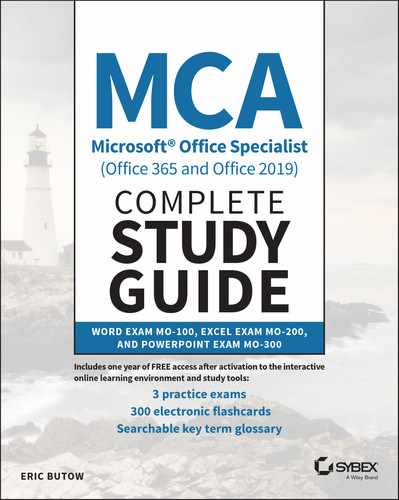Index
- Accessibility panel, 28–29
- Accessibility section, 362
- Accounting Number Format icon, 253
- action button, 519
- Add Trendline dialog box, 354
- Add View dialog box, 213
- adding
- Alt text around objects, 146–147
- Alt text for accessibility, 532–533
- Alt text to charts, 366–368
- Alt text to shapes, 532–533
- bibliographies, 112–113
- built‐in footer elements, 202–205
- built‐in header elements, 202–205
- cells, 242–244
- chart elements, 556–558
- columns, 242–243
- columns to tables, 284, 287–288
- comments to presentations, 441–446
- from Customize Quick Access Toolbar menu, 208–209
- data series to charts, 348–351, 554
- dates to Sparklines, 268–269
- footers, 201–202
- headers, 201–202
- line breaks, 251–252
- motion paths to animations, 612–614
- Picture Effects, 129–130, 514–515
- pictures, 120–121
- placeholder areas to presentations, 385–387
- rows to tables, 284, 287–288
- screen clippings, 124–125
- screenshots, 123–124
- ScreenTips, 184
- shapes, 118–119
- SmartArt content, 563–564
- SmartArt graphics, 122–123
- sounds to transitions, 594–595
- Sparklines, 265–266
- Alt text
- alternative file formatting, saving documents in, 20–21
- animations
- about, 590, 596, 622
- adding motion paths, 612–614
- applying, 606–608
- configuring effects, 609–611
- configuring paths, 612–617
- creating morph transitions, 615–616
- editing morph transitions, 616–617
- editing motion paths, 614
- exam essentials, 623
- exercises, 618–619
- graphic elements, 596–606
- modifying effects, 608–609
- removing, 605–606
- reordering on slides, 617–618
- reversing order of, 603–605
- review questions and answers, 624–625, 638
- for slides, 596–619
- SmartArt, 601–606
- text, 596–606
- 3D models, 606–609
- answers, to Assessment Test, xl–xliv. See also review questions and answers
- applying
- animations, 606–608
- artistic effects, 127–128
- basic transitions, 590–592
- built‐in conditional formatting, 269–271
- built‐in styles to effects and images, 513–515
- built‐in styles to shapes, 529–530
- built‐in styles to tables, 548–550
- built‐in styles to text, 499–500
- cell formatting from Format Cells dialog box, 253–254
- custom views, 214
- formatting user Format Painter, 496–497
- Picture Styles to images, 513–514
- slide master themes to presentations, 380–381
- style settings to documents, 15–17
- styles to cells, 254–256
- styles to charts, 364–366
- styles to tables, 282–283
- styles to text, 495–501
- 3D transitions, 590–592
- WordArt styles to shapes, 530–531
- Arrange section, 362–363
- artistic effects, applying, 127–128
- ascending sort, 296–297
- Assessment Test, xxviii–xliv
- asterisk (*), 180
- AU audio file, 569
- audio narration, 427–429, 430
- Audio Options option, 582
- audio recordings
- C
- calculating data, 310–324
- CD‐R, packaging slideshows to save to, 451–452
- CD‐RW, packaging slideshows to save to, 451–452
- cells
- about, 62, 234
- adding, 242–244
- applying formatting from Format Cells dialog box, 253–254
- applying styles, 254–256
- average of, 310
- clearing formatting, 256–258
- configuring margins, 70–73
- configuring spacing, 71
- counting, 317–321
- filling using Auto Fill feature, 238–239
- formatting, 245–258
- merging, 73–75, 245–246
- modifying alignment of, 246–249
- modifying indentation, 246–249
- modifying orientation, 246–249
- naming, 258–260
- navigating to, 180–181
- removing, 242–244
- removing styles from data, 256
- review questions and answers, 277–278, 632–633
- rotating text in, 249
- setting width of, 72
- splitting, 73–75
- styles, 254–256
- unmerging, 245–246
- using mouse in, 71–72
- wrapping text within, 250–252
- chart sheets, 344–348, 350–351
- Chart Wizard, 342
- charts
- about, 342, 544, 584–585
- adding Alt text, 366–368
- adding data series, 348–351, 554
- adding elements of, 556–558
- aligning in worksheets, 363–364
- applying styles, 364–366
- creating, 342–348, 551–554
- exam essentials, 585–586
- exercises, 559
- formatting, 355–368
- inserting, 551–559
- modifying, 348–355, 551–559
- modifying elements of, 556–559
- resizing, 554
- review questions and answers, 370–371, 587–588, 634–635, 637–638
- switching between rows and columns in source data, 554–556
- titles for, 557
- using layouts, 356–364
- citations (bibliographies)
- clearing
- color scheme, 15
- Colors option, 390, 396–397, 402–403
- column breaks, inserting, 52–53
- columns
- about, 545–548, 554–556
- adding, 242–243
- adding in tables, 284, 287–288
- aligning, 246–247
- column breaks, 50–53
- creating sections on pages, 50–51
- creating tables by specifying, 66–67
- deleting multiple, 240–242
- formatting text in multiple, 50–51
- freezing, 214–216
- inserting multiple, 240–242
- modifying width, 192–200
- removing, 242–243
- removing from tables, 284–288
- resizing in tables, using AutoFit, 75
- sizing multiples in tables, 79–80
- sorting data by multiple, 296–298
- switching rows and, in source data, 351–352
- in tables, 62
- unfreezing, 216
- Comma Style icon, 253
- comma‐delimited value (CSV) format
- commands, removing from Quick Access Toolbar, 209
- comments. See also Track Changes
- compatibility issues, locating and correcting, 29–30
-
CONCAT()function, 333–334 - conditional formatting
- conditional operations, performing, 320–324
- configuring
- animation effects, 609–611
- animation paths, 612–617
- cell margins in tables, 70–73
- cell spacing in tables, 70–73
- content for collaboration, 222–228
- effects for animations, 609–611
- margins of cells, 70–73
- media playback options, 581–584
- page background elements, 18–19
- paths for animations, 612–617
- playback options for media, 581–584
- print area, 223–224
- print settings, 224–225, 411–416
- repeating headers in tables, 82–84
- slideshows, 417–436, 422–423
- table style options, 288–289
- total rows, 289–292
- content, configuring for collaboration, 222–228
- Continue Numbering option, 93
- controls (Presenter View), 433
- conventions, for naming cells, 260
- Convert Table to Text dialog box, 67
- Convert Text to Table dialog box, 65
- converting
- copying hyperlinks, 187–188
-
COUNT()function, 318–319 -
COUNTA()function, 319–320 -
COUNTBLANK()function, 320 - counting cells, 317–321
- Create Names From Selection dialog box, 261
- creating
- bulleted lists, 502–504
- chart layouts, 357–363
- chart styles, 365–366
- charts, 342–348, 551–554
- column sections on pages, 50–51
- custom hyperlinked slideshows, 419–420
- custom slideshows, 417–421
- custom sorts, 296–298
- custom views, 212–213
- handouts, 452–454
- lists, 85–95, 85–95
- lists from existing text, 86
- morph transitions, 615–616
- numbered lists, 502–504
- screen recordings, 576–581
- slide layouts for presentations, 384–389
- slide sections, 484–486
- sources for bibliographies, 104–105
- sources for citations, 104–105
- tables, 62–68, 280–284, 544–545
- tables by specifying columns, 66–67
- tables by specifying rows, 66–67
- tables from cell ranges, 280–281
- D
- data
- data labels, 353, 557
- data series, adding to charts, 348–351, 554
- dates, adding to Sparklines, 268–269
- default settings, resetting Quick Access Toolbar to, 210–211
- Define New Bullet dialog box, 89
- Define New Number Format dialog box, 90
- defining named ranges, 258–263
- deleting
- animations, 605–606
- audio narration, 430
- audio recordings, 429–430
- columns from tables, 545–548
- comments, 155–156, 155–156, 444–445
- custom views, 214
- footers, 205–206
- headers, 205–206
- hyperlinks, 189–190
- layouts for presentations, 388–389
- multiple columns, 240–242
- multiple rows, 240–242
- rows, 243–244
- rows from tables, 545–548
- slideshow timing, 426
- Sparkline charts, 268
- delimiter, 172
- descending sort, 296–297
- Design menu, 15–16
- designing slide masters for presentations, 378
- digital ink, drawing shapes using, 520–522
- disabling AutoFit, 78
- displaying
- Distribute Columns icon, 80
- Document Inspector dialog box, 26–27, 226–228
- documents
- about, 30–31
- applying style settings, 15–17
- exam essentials, 31–32
- formatting, 13–20
- hyperlink base, 22
- inspecting for issues, 26–30
- linking to locations within, 8–9
- modifying properties, 21–23
- moving to locations in, 9
- navigating within, 4–13
- personal information, 26–28
- review questions and answers, 33–34, 628
- saving, 20–26
- setting up pages, 14–15
- sharing, 20–26
- sharing electronically, 24–25
- E
- Edit Hyperlink dialog box, 188
- editing
- Editing option, 582
- effects
- exercises
- adding Alt text, 147
- adding bibliographies, 113
- adding table of contents (TOC), 113
- adding text to shapes/graphics, 142
- animating slide content, 618–619
- animations, 618–619
- applying and configuring slide transitions, 596
- Calculate and Transform Data, 324
- changing file types, 26
- changing paragraph format, 49
- changing presentation options/views, 411
- Changing Print Settings and Inspecting a Workbook, 228
- Changing Workbook Properties and Views, 221–222
- charts, 559
- checking out documents, 30
- configuring and presenting slideshows, 436
- configuring print settings for presentations, 416
- Creating a Table, 284
- Creating Charts, 346–347
- creating tables, 67–68
- Define and Reference Named Ranges, 264–265
- deleting comments, 156
- Filtering and Sorting Your Table Data, 298
- finding text, 41
- Formatting a Workbook, 206
- Formatting and Modifying Text, 336
- Formatting Cells and Ranges, 258
- Formatting Charts, 368
- formatting graphics, 137
- formatting lists, 95
- formatting pictures, 137
- formatting text, 504
- images, 518, 539
- Importing Text and CSV Format Files, 177
- inserting and formatting graphic elements, 534
- inserting and formatting images, 518
- inserting and formatting SmartArt graphics, 565
- inserting and formatting tables, 550
- inserting and managing media, 584
- inserting and modifying 3D models, 568
- inserting and modifying charts, 559
- inserting citations, 108–109
- inserting comments, 156
- inserting footnotes, 108–109
- inserting graphics, 127
- inserting links, 509
- Inserting References, 309
- inserting sections, 55
- inserting shapes, 127
- inserting slides, 475
- inserting sources, 108–109
- Manipulating Data, 244
- media, 584
- Modifying a Table, 292
- Modifying Charts, 355
- modifying Handout Masters, 406
- modifying Note Masters, 406
- modifying Slide Masters, 406
- modifying slides, 483–484
- modifying tables, 84–85
- modifying text, 13
- Navigating in a Workbook, 190
- navigating text, 13
- ordering and grouping objects on slides, 539
- ordering and grouping slides, 489
- positioning graphics, 147
- preparing presentations for collaboration, 456
- presentations, 406, 411, 416, 436, 456
- replacing text, 41
- replying to comments, 156
- setting timing for transitions, 622
- setting up documents, 20
- shapes, 534, 539
- sharing documents, 26
- slides, 475, 483–484, 489
- SmartArt, 565
- Summarizing Data Visually, 274
- tables, 550
- text, 13
- text boxes, 539
- 3D models, 568
- Track Changes, 164
- transitions, 622
- File Name icon, 205
- File Path icon, 205
- file properties, setting for presentations, 410–411
- files, hyperlinks to existing, 185
- filling cells, using Auto Fill feature, 238–239
- filtering
- Flashcards, xxiv
- fonts, 15
- Fonts option, 391–392, 397, 403–404
- Footer check box (Slide Master ribbon), 389
- footers
- Format Picture icon, 205
- formats, exporting presentations to other, 447–456
- formatting
- alternative, 20–21
- applying to text, 495–501
- cells, 245–258
- cells using Format Painter, 249–250
- charts, 355–368
- clearing from cells, 256–258
- clearing from documents, 47–49
- clearing in text, 500–501
- documents, 13–20
- Format Painter, 43
- images, 133, 509–518
- lists, 85–95
- number formatting, 86–90
- numbers, 252–253
- paragraphs, 42–49
- ranges, 245–258
- screen clippings, 134
- screenshots, 134
- shapes, 518–534
- Sparkline charts, 267–268
- tables, 280–284, 544–550
- text, 42–49, 325–336, 495–504
- text boxes, 528
- in text files, 174
- text in formulas, 325–336
- text in multiple columns, 50–51, 501–502
- workbooks, 190–206
- worksheets, 190–206
- formatting symbols, 10–11
- Formula Bar, 220–221, 304
- formulas
- about, 304
- calculating data, 310–324
- displaying, 219–222
- formatting text, 325–336
- hiding in Formula Bar, 220–221
- inserting references, 304–309
- modifying text, 325–336
- referencing named ranges in, 307–309
- referencing named tables in, 307–309
- review questions and answers, 338–339, 634
- transforming data, 310–324
- using names in, 262–263
- G
- Glossary, online, xxiv
- Go To dialog box, 180, 181
- Gradient Fill button, 478
- graphic elements
- about, 118, 148
- adding Alt text around objects, 146–147
- adding picture effects, 129–130
- adding picture styles, 130–131
- adding pictures, 120–121
- adding screen clippings, 124–125
- adding screenshots, 123–124
- adding shapes, 118–119
- adding SmartArt graphics, 122–123
- adding text, 137–142
- applying artistic effects, 127–128
- exam essentials, 148
- formatting, 132–134
- formatting illustrations/text boxes, 127–137
- formatting pictures, 133
- formatting screen clippings, 134
- formatting screenshots, 134
- formatting shapes, 132
- inserting 3D models, 121–122
- inserting illustrations, 118–127
- inserting text boxes, 125–126
- modifying, 142–147
- organizing text, 137–142
- placing for easy reading, 146
- positioning objects, 142–143
- removing picture backgrounds, 131–132
- review questions and answers, 149–150, 630–631
- rotating 3D models, 136
- setting up SmartArt graphics, 134–136
- wrapping text around objects, 143–146
- H
- Handout Master, modifying, 393–399, 406
- Handout Orientation option (Handout Master menu ribbon), 394, 395
- handouts
- hardware, requirements for, xxi
- Header & Footer Elements section, 203–205
- Header & Footer icon, 201
- Header & Footer menu, 17–18
- Header & Footer section, 202–203
- headers
- hidden properties, locating and removing from documents, 26–28
- hidden text, 4, 11–13
- Hide Background Graphics option, 392–393, 399, 405
- hiding
- highlighting text, 37
- Home ribbon
- I
-
IF()function, 320–324 - illustrations, inserting, 118–127
- images
- about, 495, 539
- adding, 120–121
- adding Picture Effects, 514–515
- aligning, 535–537
- applying built‐in styles and effects to, 513–515
- applying Picture Styles, 513–514
- categories, 121
- changing Summary Zoom slides to, 469–471
- cropping, 512–513
- displaying alignment tools, 538–539
- effects, 129–130
- exam essentials, 540
- exercises, 518, 539
- formatting, 133, 509–518
- grouping, 537
- inserting, 509–518
- inserting screen clippings, 516–517
- inserting screenshots, 515–516
- ordering, 534–535
- removing backgrounds, 131–132
- resizing, 511
- review questions and answers, 541–542, 636–637
- styles, 130–131
- importing
- In Front Of Text text style, 145
- In Line With Text text style, 144
- indenting paragraphs, 45, 498–499
- Insert Chart dialog box, 343–344
- Insert Hyperlink dialog box, 182, 183
- Insert ribbon, 63–64
- Insert Shapes section, 359
- Insert Table dialog box, 67
- Insert Table menu, 66–67
- inserting
- absolute cell references, 305–307
- audio clips, 568–576
- charts, 551–559
- citations, 107–109
- column breaks, 52–53
- comma‐delimited value (CSV) format files into worksheets, 176–177
- comments, 152–153
- endnotes, 100–103
- footers in documents, 17–18
- footers on slides, 481–482
- footnotes, 100–103
- handouts headers, 480–481
- headers in documents, 17–18
- headers on slides, 480–481
- hyperlinks, 182–190
- illustrations, 118–127
- images, 509–518
- layouts on slides, 467–468
- links, 504–509
- media, 568–584
- mixed cell references, 305–307
- multiple columns/rows, 240–242
- notes headers, 480–481
- online videos from YouTube, 575–576
- page breaks, 52–53
- page numbers on slides, 483
- references into formulas, 304–309
- relative cell references, 305–307
- rows, 240–244
- screen clippings into images, 516–517
- screen recordings, 576–581
- screenshots into images, 515–516
- section breaks, 52–53
- Section Zoom links, 505–509
- sections, 53
- slide headers, 480–481
- slide layouts, 467–468
- slides, 462–475
- slides from other presentations, 465–467
- SmartArt, 560
- Sparklines, 265–269
- special characters, 40–41
- symbols, 40–41
- table of contents (TOC), 109–111, 113
- table rows/columns, 545–548
- tables, 544–550
- 3D models, 121–122, 565–567
- total rows, 289–292
- video clips, 568–576
- K
- keyboard, 7–8
- L
- Layout dialog box, 144
- Layout menu option, 14–15
- Layout Options menu, 143
- Layout Ribbon
- layouts. See also slide layouts
-
LEFT()function, 326–327 - legends, 354, 558
-
LEN()function, 332–333 - Line And Paragraph Spacing menu, 45
- line breaks, adding, 251–252
- line spacing, setting, 43–45, 497–498
- linking
- links. See hyperlinks
- list levels, 62, 91–92
- lists
- about, 62, 95
- bulleted, 85
- continuing numbered, 93
- converting to SmartArt, 560–563
- creating, 85–95, 85–95
- creating from existing text, 86
- decreasing list levels, 91–92
- exam essentials, 96
- formatting, 85–95
- increasing list levels, 91–92
- numbered, 85
- restarting numbered, 93
- review questions and answers, 97–98, 629
- setting starting number value, 94
- locating
- locking Track Changes, 162–164
-
LOWER()function, 330–331
- manipulating data, in worksheets, 234–244
- margins, configuring for table cells, 70–73
- Margins icon, 191
- marking presentations as final, 437–438
- markup, 157–159
-
MAX()function, 314–315 - media
- about, 544, 584–585
- configuring playback options, 581–584
- creating screen recordings, 576–581
- editing audio clips, 581–583
- exam essentials, 585–586
- exercises, 584
- inserting, 568–584
- inserting audio clips, 568–576
- inserting screen recordings, 576–581
- inserting video clips, 568–576
- managing, 568–584
- modifying video playback settings, 583–584
- recording audio clips, 577–579
- recording video clips, 579–581
- review questions and answers, 587–588, 637–638
- Merge Cells menu option, 74
- merging cells, 73–75, 245–246
-
MID()function, 328–329 - MIDI audio file, 569
-
MIN()function, 316–317 - mixed cell references, 304–307
- modifying
- animation effects, 608–609
- backgrounds for slides, 477–479
- bullet characters, 86–88
- cell alignment, 246–249
- cell indentation, 246–249
- cell orientation, 246–249
- change markup settings, 158–159
- chart elements, 556–559
- charts, 348–355, 551–559
- column width, 192–200, 197
- default column width on worksheets, 196
- document properties, 21–23
- file types, 454–456
- footers, 17–18
- formula text, 325–336
- Handout Master, 393–399, 406
- headers, 17–18
- hyperlinks, 188–189
- markup settings, 158–159
- Notes Master, 400–406
- number formatting, 86–88
- options for sections, 53–55
- options in presentations, 406–411
- page settings, 53–55, 190–192
- print settings, 23
- properties in documents, 21–23
- row height, 75–76, 192–200
- slide layouts in presentations, 389–393
- slide master content, 383–384
- slide master theme/background for presentations, 378–382, 406
- slide size for presentations, 406–408
- SmartArt content, 141, 563–564
- sources for bibliographies, 106–107
- sources for citations, 106–107
- Summary Zoom slides to images, 469–471
- tables, 68–85, 285–292
- text, 325–336
- 3D models, 565–568, 567
- video playback settings, 583–584
- views for presentations, 406–411
- window views, 216–218
- workbook content, 211–214
- workbook properties, 218–219
- N
- named ranges, referencing in formulas, 307–309
- named tables, referencing in formulas, 307–309
- names, using in formulas, 262–263
- naming
- New Name dialog box, 259–260
- New Table Style dialog box, 282
- Normal template, 13
- Normal view, 217–218, 409
- Notes Master, modifying, 400–406
- Notes Page icon, 410
- Notes Page Orientation option (Notes Master ribbon), 401
- notes pages
- O
- objects
- P
- packaging slideshows to save to CD‐R/CD‐RW, 451–452
- page background elements, configuring, 18–19
- Page Break Preview view, 216
- page breaks, inserting, 52–53
- Page Layout view, 202, 216–217
- Page Number icon, 204
- page numbers
- Paste section, 245–246
- Paste Special section, 236–238
- Paste Values section, 236
- pasting data, by using special paste options, 234–238
- paths, configuring for animations, 612–617
- Pattern Fill button, 478
- PDF documents, exporting to, 447–448
- Percent Style icon, 253
- performing conditional operations, 320–324
- personal information, locating and removing, 26–28
- Picture Effects, adding to images, 514–515
- Picture icon, 205
- Picture or Texture Fill button, 478
- Picture Styles, applying to images, 513–514
- pictures. See images
- placeholder areas, adding to presentations, 385–387
- Placeholders option, 396, 401–402
- playback options, configuring for media, 581–584
- playing audio recordings, 429–430
- Portable Document Format (PDF), 20
- positioning objects, 142–143
- prefixes, 39
- preparing presentations for collaboration, 436–456
- presentations
- about, 377–378, 456–457
- adding comments, 441–446
- adding placeholder areas, 385–387
- applying slide master themes, 380–381
- configuring print settings, 411–416
- configuring slideshow options, 422–423
- configuring slideshows, 417–436
- creating custom slideshows, 417–421
- creating slide layouts, 384–389
- deleting layouts, 388–389
- designing slide masters, 378
- displaying hidden slides during, 477
- displaying in different views, 408–410
- exam essentials, 457–458
- exercises, 406, 411, 416, 436, 456
- exporting to other formats, 447–456
- inserting slides from other, 465–467
- inspecting for issues, 439–441
- managing comments, 441–446
- marking as final, 437–438
- modifying Handout Master, 393–399, 406
- modifying Notes Master, 400–406
- modifying options, 406–411
- modifying slide layouts, 389–393
- modifying slide master content, 383–384
- modifying slide master theme/background, 378–382, 406
- modifying slide size, 406–408
- modifying views, 406–411
- preparing for collaboration, 436–456
- presenting slideshows using Presenter View, 430–436
- preserving content, 446–447
- printing, 411–413
- printing handouts, 414–415
- printing in color, grayscale, or black and white, 415–416
- printing notes pages, 413–414
- protecting using passwords, 438–439
- rehearsing slideshow timing, 423–426
- renaming layouts, 387
- review questions and answers, 459–460, 635–636
- setting basic file properties, 410–411
- setting up slideshow recording options, 427–430
- Presenter View, presenting slideshows using, 446–447
- presenting slideshows using Presenter View, 430–436
- preserving presentation content, 446–447
- Preview option, 582
- Print All Slides option, 412
- print area, setting, 222–224
- Print Area icon, 192
- Print Current Slide option, 412
- Print screen, 23
- Print Selection option, 412
- print settings
- Print Titles icon, 192
- printing
- Q
- question mark (?), 179
- questions, for Assessment Test, xxviii–xxxix. See also review questions and answers
- Quick Access toolbar, customizing, 207–211
- Quick Analysis icon, 269–271
- R
- ranges
- Reading view, 410
- recording
- records, filtering, 292–295
- references
- adding bibliographies, 112–113
- bibliographies, 109, 112–113
- citations, 100
- creating citation sources, 104–105
- creating elements of, 100–109
- endnotes, 100
- exam essentials, 114
- footnotes, 100
- inserting, 304–309
- inserting endnotes, 100–103
- inserting footnotes, 100–103
- modifying citation sources, 106–107
- properties of footnotes/endnotes, 103
- review questions and answers, 115–116, 630
- table of contents (TOC), 109–111, 113
- referencing named ranges/tables in formulas, 307–309
- rehearsing slideshow timing, 423–426
- rejecting tracked changes, 159, 161–162
- relative cell references, 304–307
- removing
- animations, 605–606
- audio recordings, 429–430
- cell styles from data, 256
- cells, 242–244
- columns, 242–243
- columns from tables, 284–288
- commands from Quick Access Toolbar, 209
- conditional formatting, 271–274
- data cell styles from data, 256
- hyperlinks, 182–190
- personal information, 26–28
- picture backgrounds, 131–132
- rows from tables, 284–288
- table of contents (TOC), 110–111
- Repeat Header Rows icon, 83
- replacing text, 38–39
- replying to comments, 153–154, 443–444
- resetting Quick Access Toolbar, 210–211
- resizing
- resolving comments, 154–155
- restarting numbered lists, 92–94, 93
- reversing order of animations, 603–605
- review questions and answers
- animations, 624–625, 638
- cells, 632–633
- charts, 370–371, 587–588, 634–635, 637–638
- data cells, 277–278
- data ranges, 277–278
- documents, 33–34, 628
- formulas, 338–339, 634
- functions, 338–339, 634
- graphic elements, 149–150, 630–631
- images, 541–542, 636–637
- lists, 97–98, 629
- media, 587–588, 637–638
- presentations, 459–460, 635–636
- ranges, 632–633
- references, 115–116, 630
- shapes, 541–542, 636–637
- slides, 491–492, 636
- SmartArt, 587–588, 637–638
- tables, 97–98, 300–301, 587–588, 629, 633–634, 637–638
- text, 58–59, 628–629, 636–637
- text boxes, 541–542
- 3D models, 587–588, 637–638
- transitions, 624–625, 638
- users, 166–167, 631–632
- workbooks, 221–222, 632
- worksheets, 221–222, 632
- rows
- about, 545–548, 554–556
- adding in tables, 284, 287–288
- aligning, 246–247
- configuring total, 289–292
- creating tables by specifying, 66–67
- deleting, 243–244
- deleting multiple, 240–242
- freezing, 214–216
- inserting, 243–244
- inserting multiple, 240–242
- inserting total, 289–292
- modifying height, 75–76, 192–200
- removing from tables, 284–288
- reordering, 70
- setting height, 198–199
- sizing multiples in tables, 79–80
- switching columns and, in source data, 351–352
- in tables, 62
- unfreezing, 216
- selecting slide layouts, 467–468
- Set Numbering Value menu and dialog box, 92–93
- setting(s)
- basic file properties for presentations, 410–411
- cell width, 72
- column width, 192–193
- duration of effects for transitions, 619–620
- file properties for presentations, 410–411
- line spacing, 497–498
- monitor, 433–434
- Presenter View, 433–434
- print area, 222–224
- row height, 198–199
- starting number value for lists, 94
- timing for transitions, 619–622
- shading, 53
- Shape Format ribbon, 148
- Shape Styles section, 360
- shapes
- about, 495, 539
- adding, 118–119
- adding Alt text for accessibility, 532–533
- adding text boxes to, 524
- adding text to, 139–141, 523
- aligning, 535–537
- animating in SmartArt graphics, 602–603
- animations and, 596–606
- applying built‐in styles to, 529–530
- applying WordArt styles, 530–531
- displaying alignment tools, 538–539
- drawing using digital ink, 520–522
- exam essentials, 540
- exercises, 534, 539
- formatting, 132, 518–534
- formatting text boxes, 528
- grouping, 537
- inserting, 518–534
- modifying, 518–519
- modifying appearance of text in, 140–141, 531–532
- modifying text in, 531–532
- ordering, 534–535
- resizing, 525–526
- resizing text boxes, 526
- review questions and answers, 541–542, 636–637
- Shape Format ribbon, 148
- Share screen, 24
- sharing
- sizing handles, 574
- slide layouts
- slide masters
- Slide Size option, 394, 401
- Slide Sorter view, 409
- Slide Zoom links, inserting, 505–509
- slides
- about, 462, 489–490
- animations for, 596–619
- creating sections, 484–486
- duplicating, 474–475
- exam essentials, 490
- exercises, 475, 483–484, 489
- grouping, 484–489
- hiding, 476–477
- importing Word document outlines, 462–465
- inserting, 462–475
- inserting footers, 481–482
- inserting from other presentations, 465–467
- inserting handouts headers, 480–481
- inserting layouts, 467–468
- inserting notes headers, 480–481
- inserting page numbers, 483
- inserting slide headers, 480–481
- inserting Summary Zoom, 469–474
- modifying, 475–484
- modifying backgrounds, 477–479
- moving sections, 487–488
- ordering, 484–489
- ordering and grouping objects on, 534–539
- renaming sections, 488–489
- reordering, 486–487
- resizing in presentations, 406–408
- review questions and answers, 491–492, 636
- selecting layouts, 467–468
- unhiding, 476–477
- SmartArt
- about, 544, 560, 584–585
- adding, 122–123
- adding content, 563–564
- for animations, 601–606
- converting lists to, 560–563
- exam essentials, 585–586
- exercises, 565
- inserting, 560
- modifying content, 141, 563–564
- organizational chart, 135
- review questions and answers, 587–588, 637–638
- setting up, 134–136
- text, 141
- sounds, adding to transitions, 594–595
- source data, switching between columns and rows in, 351–352, 554–556
- Sparklines
- T
- table of contents (TOC)
- tables
- about, 62, 95, 280, 353, 544, 584–585
- applying built‐in styles, 548–550
- applying styles, 282–283
- AutoFit, 78
- cells, 62
- columns in, 62
- configuring cell margins, 70–73
- configuring cell spacing, 70–73
- configuring repeating row headers, 82–84
- configuring style options, 288–289
- converting text to, 64–65
- converting to cell ranges, 283–284
- creating, 62–68, 280–284, 544–545
- creating by specifying rows/columns, 66–67
- deleting rows/columns, 545–548
- exam essentials, 96, 585–586
- exercises, 550
- filtering data in, 292–298
- formatting, 280–284, 544–550
- Insert ribbon, 63–64
- inserting, 544–550
- inserting rows/columns, 545–548
- merging cells, 73–75
- modifying, 68–85, 285–292
- modifying row height, 75–76
- naming, 263–265
- reordering rows, 70
- resizing, 75–80
- review questions and answers, 97–98, 300–301, 587–588, 629, 633–634, 637–638
- rows in, 62
- sizing multiple columns, 79–80
- sizing multiple rows, 79–80
- sorting, 68–70
- sorting data in, 292–298
- splitting, 80–82
- splitting cells, 73–75
- switching to text, 65–66
- templates, Normal, 13
- TestBank, xxiv
- text
- about, 56, 495
- adding Alt text around objects, 146–147
- adding effects, 42–43
- adding to shapes, 139–141, 523
- alignment of in text boxes, 139
- animations for, 596–606
- applying built‐in styles to, 46–47, 499–500
- applying formatting to, 495–501
- applying formatting using Format Painter, 43
- applying styles to, 495–501
- clearing formatting, 47–49, 500–501
- configuring document sections, 50–56
- converting to tables, 64–65
- creating bulleted lists, 502–504
- creating document sections, 50–56
- creating lists from existing, 86
- creating numbered lists, 502–504
- displaying Styles list pane, 47
- exam essentials, 57
- exercises, 13
- finding, 36–37
- formatting, 42–49, 325–336, 495–504
- formatting in multiple columns, 50–51, 501–502
- formatting in text boxes, 137–139
- hidden, 4
- indenting paragraphs, 45, 498–499
- inserting column breaks, 52–53
- inserting links, 504–509
- inserting page breaks, 52–53
- inserting section breaks, 52–53
- inserting Section Zoom links, 505–509
- inserting Slide Zoom links, 505–509
- inserting special characters, 40–41
- inserting symbols, 40–41
- linking in text boxes, 139
- markup, 157
- modifying, 325–336
- modifying appearance of in shapes, 140–141, 531–532
- modifying appearance of in text boxes, 139
- modifying orientation of in cells, 247–248
- modifying settings for markup, 158–159
- replacing, 38–39
- review questions and answers, 58–59, 628–629, 636–637
- rotating, 139
- rotating in cells, 249
- searching for, 4–8
- setting line spacing, 43–45, 497–498
- setting paragraph spacing, 43–45
- SmartArt, 141
- switching tables to, 65–66
- wrapping around objects, 143–144
- wrapping text styles, 144–145
- wrapping within cells, 250–252
- text boxes
- about, 539
- adding to shapes, 524
- aligning, 535–537
- alignment of text in, 139
- applying WordArt styles, 138
- displaying alignment tools, 538–539
- exam essentials, 540
- exercises, 539
- formatting, 528
- formatting text in, 137–139
- inserting, 118–127, 125–126
- linking text in, 139
- modifying text appearance, 139
- ordering, 534–535
- resizing, 526
- text effects, 42–43
- Text Effects And Typography icon, 42
- text files, 173–174
- Text Import Wizard dialog box, 173, 176
-
TEXTJOIN()function, 333, 334–335 - Themes option, 396, 402
- 3D models
- 3D transitions, applying, 590–592
- Through text style, 145
- Tight text style, 144
- tilde (~), 180
- timing, setting for transitions, 619–622
- Title check box (Slide Master ribbon), 389
- titles (chart), 353
- Top And Bottom text style, 145
- Track Changes. See also comments
- transforming data, 310–324
- transitions
- about, 590, 622
- adding sounds to, 594–595
- applying, 590–596
- applying 3D, 590–592
- applying basic, 590–592
- configuring effects, 592–595
- configuring start and finish options for, 620–621
- exam essentials, 623
- exercises, 622
- review questions and answers, 624–625, 638
- setting duration of effects, 619–620
- setting timing for, 619–622
- slideshows, 429
- V
- video playback settings, changing, 583–584
- video recordings
- W
- watermark, 18–19
- web pages, hyperlinks to, 185–186
- white‐space characters, 39
- wildcard characters, 39, 179–180
- Wiley, contact information for, xxii
- window views, changing, 216–218
- Windows audio file, 569
- Windows Media Audio file, 569
- Windows Media Video file, 569
- Windows Video file, 569
- Word document outlines, importing to slides, 462–465
- Word Options dialog box, 12
- WordArt
- WordArt Styles section, 361–362
- workbooks
- about, 172
- displaying content in, 211–214
- formatting, 190–206
- hyperlinks in, 183–184
- importing data into, 172–177
- inspecting for issues, 225–228
- modifying basic properties, 218–219
- modifying content in, 211–214
- navigating within, 178–190
- review questions and answers, 221–222, 632
- saving, 224
- searching for data within, 178–180
- views, 211–214
- worksheets
- about, 172
- aligning charts in, 363–364
- clearing conditional formatting on, 272
- finding conditional formats in, 273–274
- formatting, 190–206
- freezing rows/columns, 214–216
- importing text files into, 174
- inserting CSV files into, 176–177
- manipulating data in, 234–244
- modifying default column width on, 196
- removing conditional formats in, 273–274
- review questions and answers, 221–222, 632
- unfreezing rows/columns, 216
- X
- XPS documents, exporting to, 447–448
- Y
- YouTube, inserting online videos from, 575–576
- Z
- Zoom dialog box, 211–212
..................Content has been hidden....................
You can't read the all page of ebook, please click here login for view all page.