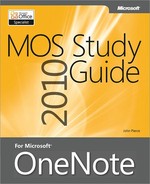A note on the digital index
A link in an index entry is displayed as the section title in which that entry appears. Because some sections have multiple index markers, it is not unusual for an entry to have several links to the same section. Clicking on any link will take you directly to the place in the text in which the marker appears.
A
- Adobe Acrobat, E-Mailing Pages in Shareable Formats, Printing Files to OneNote
- Adobe Reader, E-Mailing Pages in Shareable Formats
- arranging elements front to back, Edit Group
- authors, Finding Notes by Author, Hiding Author Initials
- finding notes by, Finding Notes by Author
- hiding initials, Hiding Author Initials
- AutoCorrect, Specifying Proofing Settings, Specifying Proofing Settings
- exceptions, Specifying Proofing Settings
- options, Specifying Proofing Settings
B
- Backstage view, 1.2 Configure Backstage View in OneNote, 1.2 Configure Backstage View in OneNote, Configuring Notebook Settings and Properties–Pinning Recently Opened Notebooks, Configuring Notebook Settings and Properties, Pinning Recently Opened Notebooks, 2.1 Share OneNote Notebooks, Inviting Others to View a Notebook, Opening Backup Notebooks
- backups, Opening Backup Notebooks, Opening Backup Notebooks
- settings, Opening Backup Notebooks
- Bing, Conducting Research
- browsers, opening OneNote pages in, E-Mailing Pages in Shareable Formats
C
- camera images, inserting in OneNote, Inserting a Printout from a Scanner or a Camera
- collapsing paragraphs in outlines, Collapsing and Expanding Paragraphs
- colors, Color-Coding Notebooks and Sections
- combining note containers, Combining Containers
- Convert group, Convert Group, Convert Group, Convert Group
- Ink to Math, Convert Group
- Ink To Text, Convert Group
- copyright symbol, Inserting Symbols
- creating, Creating a Wikilink
- creating notebooks on, Creating a Notebook on Windows Live SkyDrive
D
- default notebook location, Creating a Notebook on Your Computer
- Disable Screen Clipping Notifications option, Configuring Display Settings
- Dock to Desktop, Docking the OneNote Window and Managing OneNote Views–Objective Review, Docking the OneNote Window and Managing OneNote Views, Docking the OneNote Window and Managing OneNote Views, Objective Review
- docked windows, Working with Linked Notes in a Docked OneNote Window
- docking the OneNote window, Docking the OneNote Window and Managing OneNote Views–Objective Review, Docking the OneNote Window and Managing OneNote Views, Objective Review
- drawing tools, Working with Drawing Tools, Tools Group, Tools Group, Tools Group, Tools Group, Tools Group, Insert Shapes Group, Using and Setting Pen Options
- Eraser, Tools Group
- Insert Shapes group, Insert Shapes Group
- Lasso Select, Tools Group
- Panning Hand, Tools Group
- pens and highlighters, Using and Setting Pen Options
- Select & Type, Tools Group
- dual OneNote windows, Working with Side Notes and Docked Windows
E
- e-mail, 2.2 Share OneNote Content via E-Mail, E-Mailing Others About the Notebook, E-Mailing Pages in Shareable Formats, E-Mailing Pages in Shareable Formats, E-Mailing Pages in Shareable Formats
- formats, E-Mailing Pages in Shareable Formats
- inviting others to share notebooks via, E-Mailing Others About the Notebook
- options, E-Mailing Pages in Shareable Formats
- sending OneNote pages, E-Mailing Pages in Shareable Formats
- sharing OneNote content via, 2.2 Share OneNote Content via E-Mail
- E-Mail A Link button, E-Mailing Others About the Notebook
- Encarta Dictionary, Conducting Research, Using the Dictionary, Using the Dictionary, Using the Dictionary, Using the Dictionary
- definitions, Using the Dictionary
- English Assistance for speakers of English as a second language, Using the Dictionary
- phonetic spelling, Using the Dictionary
- pronunciation, Using the Dictionary
- equations, Inserting Symbols, Convert Group
- handwriting, Convert Group
F
- files, Embedding Files, Printing Files to OneNote
- embedding, Embedding Files
- printing to OneNote, Printing Files to OneNote
- floating New Page button, Configuring Display Settings
- fonts, setting default, Setting the Default Font and Size
- Format Painter, Using the Format Painter
- formatting text, Applying Styles, Applying Styles, Using Paste Options, Clearing Formatting
- clearing formats, Clearing Formatting
- page titles, Applying Styles
- pasted text, Using Paste Options
- styles, applying, Applying Styles
- Full Page view, Docking the OneNote Window and Managing OneNote Views–Objective Review, Docking the OneNote Window and Managing OneNote Views, Docking the OneNote Window and Managing OneNote Views, Objective Review
H
- handwriting, Convert Group
- notes, converting to text, Convert Group
- hiding authors of notes, Hiding Author Initials
- history of edits, 3.3 Use History and Backups in OneNote
I
- identity, Hiding Author Initials
- Insert Picture dialog box, Using Images
- Internet Explorer, E-Mailing Pages in Shareable Formats, Sending Web Pages, Screen Clippings, and Printouts to OneNote, Linking Notes to Other Applications
- linking notes to, Linking Notes to Other Applications
- opening pages in, E-Mailing Pages in Shareable Formats
- sending web pages to OneNote, Sending Web Pages, Screen Clippings, and Printouts to OneNote
- inviting others to share a notebook, 2.2 Share OneNote Content via E-Mail
L
- Language settings, Working with Language Settings
- Link dialog box, Linking Pages to Other OneNote Pages
- linking, Linking Pages to Other OneNote Pages, Working with Side Notes and Docked Windows, Linking Notes to Other Applications, Linking Notes in Word Documents, Linking Notes in Internet Explorer, Linking to Files, Linking to Files
- files, Linking Notes in Internet Explorer
- location in OneNote, Linking to Files
- new page in current section, Linking to Files
- notes in Word documents, Linking Notes in Word Documents
- notes to other applications, Linking Notes to Other Applications
- pages, Linking Pages to Other OneNote Pages
- side notes, Working with Side Notes and Docked Windows
- linking notes to, Linking Notes in PowerPoint Presentations
- links, Editing and Linking Content in OneNote, Linking Pages to Other OneNote Pages, Linking Notes to Pages, Sections, Notebooks, and Wikilinks, Working with Side Notes and Docked Windows, Linking Notes in Internet Explorer, Linking to Files, Linking to Files, Linking to Files
- content, Editing and Linking Content in OneNote
- externals files, Linking Notes in Internet Explorer
- location in OneNote, Linking to Files
- new page in current section, Linking to Files
- new pages for, Linking to Files
- notes to pages, sections, and notebooks, Linking Notes to Pages, Sections, Notebooks, and Wikilinks
- pages, Linking Pages to Other OneNote Pages
- side notes, Working with Side Notes and Docked Windows
M
- marking notes as read, Marking Coauthor Edits as Read or Unread–Objective Review, Marking Coauthor Edits as Read or Unread, Viewing Recent Edits, Finding Notes by Author, Hiding Author Initials, Hiding Author Initials, Objective Review
- Math AutoCorrect option, Specifying Proofing Settings
- mathematical symbols, character combinations for, Specifying Proofing Settings
- Merge Section dialog box, Merging Sections
- merging note containers, Combining Containers
- merging sections, Merging Sections
- .mht files, E-Mailing Pages in Shareable Formats
- Microsoft Outlook, E-Mailing Others About the Notebook, E-Mailing Pages in Shareable Formats, E-Mailing Pages in Shareable Formats, Sending Outlook Items to OneNote, Sending Outlook Items to OneNote, Sending Outlook Items to OneNote
- e-mail formats, E-Mailing Pages in Shareable Formats
- e-mailing OneNote pages, E-Mailing Pages in Shareable Formats
- e-mailing others about notebooks, E-Mailing Others About the Notebook
- sending calendar items, tasks, or contacts, Sending Outlook Items to OneNote
- sending e-mail messages to OneNote, Sending Outlook Items to OneNote
- sending items to OneNote, Sending Outlook Items to OneNote
- Microsoft PowerPoint, Linking Notes to Other Applications, Linking Notes in Internet Explorer
- linking notes in presentations, Linking Notes in Internet Explorer
- linking notes to, Linking Notes to Other Applications
- Microsoft SharePoint, Creating a Notebook on a Network
- Microsoft Translator, Translating Text
- Microsoft Visio, Using Images
- Microsoft Word, Linking Notes to Other Applications
- linking notes to, Linking Notes to Other Applications
- mini translator, Translating Text
N
- Navigation Bar Appears On The Left option, Configuring Display Settings
- Navigation bar location, Configuring Display Settings
- network drives, Sharing Notebooks on a Network Drive, Sharing Notebooks on a Network Drive
- permissions, Sharing Notebooks on a Network Drive
- sharing notebooks on, Sharing Notebooks on a Network Drive
- New Docked Window command, Working with Side Notes and Docked Windows
- New Side Note command, Working with Side Notes and Docked Windows
- Normal view, Docking the OneNote Window and Managing OneNote Views–Objective Review, Docking the OneNote Window and Managing OneNote Views, Docking the OneNote Window and Managing OneNote Views, Objective Review
- note containers, combining, Combining Containers
- notebook settings and properties, Configuring Notebook Settings and Properties
- notebooks, 1.2 Configure Backstage View in OneNote, Configuring Notebook Settings and Properties, Configuring Notebook Settings and Properties, Configuring Notebook Settings and Properties, Configuring Notebook Settings and Properties, Pinning Recently Opened Notebooks, Pinning Recently Opened Notebooks, Creating a Notebook on Windows Live SkyDrive, Creating a Notebook on Windows Live SkyDrive, Creating a Notebook on a Network, Sharing Notebooks on Windows Live SkyDrive, Sharing Notebooks on a SharePoint Site, Synchronizing Shared Notebooks, Color-Coding Notebooks and Sections, Searching Notebooks, Sections, and Pages, Using the Notebook Recycle Bin
- color-coding, Color-Coding Notebooks and Sections
- creating on networks, Creating a Notebook on a Network
- display name, Configuring Notebook Settings and Properties
- pinning, Pinning Recently Opened Notebooks
- properties, Configuring Notebook Settings and Properties, Configuring Notebook Settings and Properties
- recently opened, Pinning Recently Opened Notebooks
- recycle bin, Using the Notebook Recycle Bin
- searching, Searching Notebooks, Sections, and Pages
- settings, 1.2 Configure Backstage View in OneNote
- sharing on PowerPoint, Sharing Notebooks on a SharePoint Site
- sharing on the web, Configuring Notebook Settings and Properties
- sharing on Windows Live SkyDrive, Creating a Notebook on Windows Live SkyDrive, Sharing Notebooks on Windows Live SkyDrive
- storage locations, Creating a Notebook on Windows Live SkyDrive
- synchronizing, Synchronizing Shared Notebooks
- notes, Marking Coauthor Edits as Read or Unread–Objective Review, Marking Coauthor Edits as Read or Unread–Objective Review, Marking Coauthor Edits as Read or Unread, Marking Coauthor Edits as Read or Unread, Hiding Author Initials, Objective Review, Objective Review, Linking Notes to Other Applications
- linking to Word documents, Linking Notes to Other Applications
- marking as read or unread, Marking Coauthor Edits as Read or Unread–Objective Review, Marking Coauthor Edits as Read or Unread, Objective Review
- reviewing unread, Marking Coauthor Edits as Read or Unread–Objective Review, Marking Coauthor Edits as Read or Unread, Hiding Author Initials, Objective Review
O
- obtaining IDs, Sharing Notebooks on Windows Live SkyDrive
- .one files, E-Mailing Pages in Shareable Formats, Embedding Files
- optimizing size, Embedding Files
- OneNote 2007, saving notebooks for, Configuring Notebook Settings and Properties
- Open Backup dialog box, Opening Backup Notebooks
- organizing notebooks, Organizing and Finding Notes
- outlines, Collapsing and Expanding Paragraphs, Collapsing and Expanding Paragraphs, Collapsing and Expanding Paragraphs
- expanding and collapsing, Collapsing and Expanding Paragraphs
- key combinations, Collapsing and Expanding Paragraphs
P
- page layout, managing, Managing the OneNote Environment
- page setup, 1.5 Personalize Page Setup–Objective Review, 1.5 Personalize Page Setup–Objective Review, 1.5 Personalize Page Setup, Setting Page Properties–Objective Review, Setting Page Properties, Setting Page Properties, Setting Page Properties, Setting Page Properties, Setting Page Properties, Setting Page Properties, Setting Page Properties, Docking the OneNote Window and Managing OneNote Views, Docking the OneNote Window and Managing OneNote Views, Docking the OneNote Window and Managing OneNote Views, Objective Review, Objective Review, Objective Review
- hiding page title, 1.5 Personalize Page Setup–Objective Review, Setting Page Properties, Setting Page Properties, Docking the OneNote Window and Managing OneNote Views, Docking the OneNote Window and Managing OneNote Views, Objective Review
- page color, 1.5 Personalize Page Setup–Objective Review, Setting Page Properties, Setting Page Properties, Docking the OneNote Window and Managing OneNote Views, Objective Review
- paper size, Setting Page Properties, Setting Page Properties
- rule lines, Setting Page Properties–Objective Review, Setting Page Properties, Objective Review
- page tabs, Configuring Display Settings
- Page Tabs Appear On The Left option, Configuring Display Settings
- page templates, Saving the Current Page as a Template
- creating, Saving the Current Page as a Template
- page versions, 3.3 Use History and Backups in OneNote, Working with Page Versions, Using the Notebook Recycle Bin
- deleting, Working with Page Versions
- restoring, Using the Notebook Recycle Bin
- pages, Setting an Image as a Background, Setting an Image as a Background, Saving the Current Page as a Template, 1.5 Personalize Page Setup–Objective Review, Setting Page Properties–Objective Review, Setting Page Properties–Objective Review, Setting Page Properties, Setting Page Properties, Setting Page Properties, Setting Page Properties, Docking the OneNote Window and Managing OneNote Views, Docking the OneNote Window and Managing OneNote Views, Objective Review, Objective Review, Objective Review, E-Mailing Pages in Shareable Formats, Organizing and Finding Notes, Organizing and Finding Notes, 3.1 Use OneNote Notebook Organizational Tools, Searching Notebooks, Sections, and Pages, Working with Page Versions, Working with Page Versions, Linking Pages to Other OneNote Pages
- background color, Setting an Image as a Background
- background images, Setting an Image as a Background
- child pages, 3.1 Use OneNote Notebook Organizational Tools
- color, 1.5 Personalize Page Setup–Objective Review, Setting Page Properties, Setting Page Properties, Docking the OneNote Window and Managing OneNote Views, Objective Review
- history, Working with Page Versions
- linking, Linking Pages to Other OneNote Pages
- page titles, hiding, Setting Page Properties–Objective Review, Setting Page Properties, Docking the OneNote Window and Managing OneNote Views, Objective Review
- paper size, Setting Page Properties–Objective Review, Setting Page Properties, Objective Review
- searching, Searching Notebooks, Sections, and Pages
- sending via e-mail, E-Mailing Pages in Shareable Formats
- subpages, Organizing and Finding Notes
- templates, Saving the Current Page as a Template
- versions, Working with Page Versions
- paper size of pages, Setting Page Properties–Objective Review, Setting Page Properties, Docking the OneNote Window and Managing OneNote Views, Objective Review
- parental controls, Configuring Research and Translation Options
- Password Protection dialog box, Protecting Sections with a Password
- Paste Options gallery, Using Paste Options
- pens, Using and Setting Pen Options, Using and Setting Pen Options, Using and Setting Pen Options, Using and Setting Pen Options
- handwriting vs. drawing, Using and Setting Pen Options
- pen mode, Using and Setting Pen Options
- pressure sensitivity, Using and Setting Pen Options
- scratch out gesture, Using and Setting Pen Options
- pens and highlighters, options, Using and Setting Pen Options
- photos from cameras, inserting in OneNote, Inserting a Printout from a Scanner or a Camera
- pictures, Using Images, Using Images
- alt text, Using Images
- searchable text in, Using Images
- Place OneNote Icon In the Notification Area Of The Taskbar option, Configuring Display Settings
- printing, files to OneNote, Printing Files to OneNote
- printouts, Printing to OneNote
- sending to OneNote, Printing to OneNote
Q
- quick filing, 3.5 Use Quick Filing
R
- recent edits, Viewing Recent Edits
- recycle bin, Using the Notebook Recycle Bin
- research options, Configuring Research and Translation Options
- Research pane, Conducting Research, Conducting Research, Conducting Research, Using the Dictionary, Using the Thesaurus, Translating Text
- Encarta dictionary, Using the Dictionary
- recent searches, Conducting Research
- reference sources, Conducting Research
- thesaurus, Using the Thesaurus
- translation, Translating Text
- researching, Configuring Research and Translation Options, Configuring Research and Translation Options, Configuring Research and Translation Options, Configuring Research and Translation Options, Configuring Research and Translation Options
- business and financial websites, Configuring Research and Translation Options
- parental controls, Configuring Research and Translation Options
- reference books, Configuring Research and Translation Options
- research sites, Configuring Research and Translation Options
- sources, Configuring Research and Translation Options
- rotating elements on pages, Edit Group
- rule lines on pages, Configuring Display Settings, 1.5 Personalize Page Setup–Objective Review, 1.5 Personalize Page Setup–Objective Review, Setting Page Properties, Setting Page Properties–Objective Review, Setting Page Properties, Setting Page Properties, Setting Page Properties, Setting Page Properties, Setting Page Properties, Setting Page Properties, Docking the OneNote Window and Managing OneNote Views, Docking the OneNote Window and Managing OneNote Views, Objective Review, Objective Review, Objective Review
- color, 1.5 Personalize Page Setup–Objective Review, Setting Page Properties, Setting Page Properties, Docking the OneNote Window and Managing OneNote Views, Objective Review
- grid size, 1.5 Personalize Page Setup–Objective Review, Setting Page Properties, Setting Page Properties, Objective Review
- styles, Setting Page Properties–Objective Review, Docking the OneNote Window and Managing OneNote Views, Objective Review
S
- Save As dialog box, Saving the Current Page
- Save As Template dialog box, Saving the Current Page as a Template
- saving, 3.4 Use the Save As Command, Saving the Current Page, Saving the Current Page, Saving the Current Page, Saving the Current Page, Saving the Current Page, Saving Notebooks in Different File Formats
- current page, 3.4 Use the Save As Command, Saving the Current Page
- package file, Saving Notebooks in Different File Formats
- PDF (*.pdf), Saving the Current Page
- range of pages, Saving the Current Page
- Single File Web Page (*.mht), Saving the Current Page
- XPS (*.xps), Saving the Current Page
- screen clipping, Adding Web Content to OneNote, Using Images
- sending to OneNote, Adding Web Content to OneNote
- scroll bar location, Configuring Display Settings
- search, Configuring Research and Translation Options, Viewing Recent Edits, Finding Notes by Author, Protecting Sections with a Password, 3.2 Search OneNote, 3.2 Search OneNote, Searching Notebooks, Sections, and Pages, Searching Notebooks, Sections, and Pages, Searching Notebooks, Sections, and Pages, Searching Notebooks, Sections, and Pages, Searching Notebooks, Sections, and Pages, Searching Notebooks, Sections, and Pages, Modifying Tags
- current page, Searching Notebooks, Sections, and Pages
- keyboard shortcuts, Searching Notebooks, Sections, and Pages
- notes by author, Finding Notes by Author
- open notebooks, Searching Notebooks, Sections, and Pages
- password-protected sections, Protecting Sections with a Password
- recent edits, Viewing Recent Edits
- reference books, Configuring Research and Translation Options
- results, moving through, 3.2 Search OneNote
- scope, Searching Notebooks, Sections, and Pages
- Search Results pane, Searching Notebooks, Sections, and Pages
- tags, Modifying Tags
- Windows XP, Searching Notebooks, Sections, and Pages
- Search Results pane, Searching Notebooks, Sections, and Pages, Displaying the Search Results Pane
- displaying, Displaying the Search Results Pane
- search scope list, Searching Notebooks, Sections, and Pages
- section groups, Creating a Section Group
- creating, Creating a Section Group
- sections, Organizing and Finding Notes, Organizing and Finding Notes, 3.1 Use OneNote Notebook Organizational Tools, Merging Sections, Color-Coding Notebooks and Sections, Protecting Sections with a Password, Searching Notebooks, Sections, and Pages
- color-coding, Color-Coding Notebooks and Sections
- groups, Organizing and Finding Notes
- merging, Merging Sections
- number of, 3.1 Use OneNote Notebook Organizational Tools
- searching, Searching Notebooks, Sections, and Pages
- unlock time, Protecting Sections with a Password
- Send to Blog option, E-Mailing Pages in Shareable Formats
- Send To OneNote 2010 printer driver, Printing Files to OneNote
- Send To OneNote 2010 virtual printer, Printing to OneNote
- Send To options, Printing to OneNote
- Send to Word option, E-Mailing Pages in Shareable Formats
- sending a printout to OneNote, Printing to OneNote
- sending to OneNote, Sending Web Pages, Screen Clippings, and Printouts to OneNote
- Set Picture As Background command, Setting an Image as a Background
- shapes, Insert Shapes Group
- SharePoint, sharing notebooks on, Sharing Notebooks on a SharePoint Site
- sharing notebook content via e-mail, 2.2 Share OneNote Content via E-Mail
- sharing notebooks, Configuring Notebook Settings and Properties, Sharing and Collaborating, Sharing Notebooks on Windows Live SkyDrive, Sharing Notebooks on a SharePoint Site, Sharing Notebooks on a Network Drive, Synchronizing Shared Notebooks, Marking Coauthor Edits as Read or Unread, Viewing Recent Edits
- on a network drive, Sharing Notebooks on a Network Drive
- on network, Configuring Notebook Settings and Properties
- on SharePoint, Sharing Notebooks on a SharePoint Site
- on Windows Live SkyDrive, Sharing Notebooks on Windows Live SkyDrive
- recent edits, Viewing Recent Edits
- reviewing notes, Marking Coauthor Edits as Read or Unread
- synchronizing, Synchronizing Shared Notebooks
- sharing notebooks on, Sharing Notebooks on Windows Live SkyDrive
- Show Note Containers On Pages option, Configuring Display Settings
- Show The Floating New Page Button Near Page Tabs option, Configuring Display Settings
- side notes, Configuring Display Settings, Using Side Notes, Using Side Notes, Using Side Notes, Working with Side Notes and Docked Windows
- creating, Using Side Notes
- keeping open, Using Side Notes
- linking, Working with Side Notes and Docked Windows
- SkyDrive, 1.3 Create OneNote Notebooks
- space, adding or removing between elements on pages, Edit Group
- subpages, Grouping and Collapsing Subpages, Grouping and Collapsing Subpages
- creating, Grouping and Collapsing Subpages
- keyboard shortcuts, Grouping and Collapsing Subpages
- symbols, Inserting Symbols, Inserting Symbols
- gallery, Inserting Symbols
- inserting, Inserting Symbols
- Sync Status icon, Synchronizing Shared Notebooks
- synchronizing shared notebooks, Synchronizing Shared Notebooks
T
- tables, Working with Tables
- editing layout, Working with Tables
- tags, 3.6 Use and Manage Tags, 3.6 Use and Manage Tags, Applying Tags to Paragraphs, Applying Tags to Paragraphs, Creating Custom Tags, Creating Custom Tags, Creating Custom Tags, Modifying Tags, Modifying Tags, Modifying Tags, Finding Tags, Finding Tags, Finding Tags, Creating a Tag Summary Page, Configuring Tag Options
- adding to notes, 3.6 Use and Manage Tags
- adding to paragraphs, Applying Tags to Paragraphs
- custom, Creating Custom Tags
- display name, Modifying Tags
- finding, Finding Tags
- font color, Creating Custom Tags
- highlight color, Modifying Tags
- keyboard shortcuts, Applying Tags to Paragraphs
- modifying, Modifying Tags
- options, Configuring Tag Options
- search scope, Finding Tags
- tags summary page, Creating a Tag Summary Page
- Tags Summary pane, Finding Tags
- visual properties, Creating Custom Tags
- text, Using the Format Painter, Applying Styles, Using Paste Options, Working with Tables, Using the Dictionary, Using the Dictionary, Translating Text
- definitions, Using the Dictionary
- formatting, Using the Format Painter
- formatting pasted, Using Paste Options
- mini translator, Translating Text
- pronunciation guide, Using the Dictionary
- styles, Applying Styles
- tables, Working with Tables
- thesaurus, Using the Thesaurus
- trademark symbol, Inserting Symbols
- translating text, Translating Text
- translation options, Configuring Research and Translation Options
U
- Unpack Notebook dialog box, Saving Notebooks in Different File Formats
V
- versions, 3.3 Use History and Backups in OneNote
- viewing recent edits, Viewing Recent Edits
- views, Docking the OneNote Window and Managing OneNote Views–Objective Review, Objective Review
- virtual printer, Printing to OneNote, Printing Files to OneNote
W
- websites, linking to, Linking to Files
- wikilinks, Linking Notes to Pages, Sections, Notebooks, and Wikilinks
- Windows Desktop Search component, Searching Notebooks, Sections, and Pages
- Windows Live ID, Creating a Notebook on Windows Live SkyDrive, Sharing Notebooks on Windows Live SkyDrive
- Windows Live SkyDrive, Sharing Notebooks on Windows Live SkyDrive
X
- XML Paper Specification format, Saving the Current Page
..................Content has been hidden....................
You can't read the all page of ebook, please click here login for view all page.