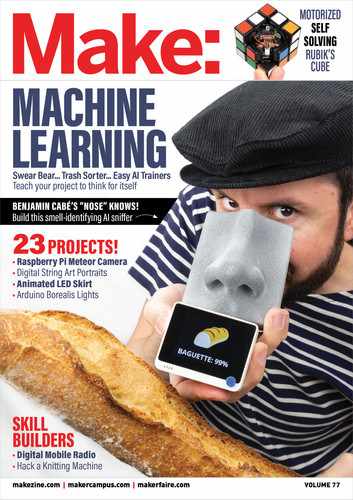module as shown in Figure
D
(yellow and orange)
.
I removed the headers on the display, along with
the plastic casing, to create more room.
10. CONNECT 5V AND GROUND
Following Figure
E
, from your 5V rail, run
connections (marked in red) to:
1
one of the Raspberry Pi’s 5V pins (see
raspberrypi.org/documentation/usage/gpio)
2
the USB DAC
3
one of the haptic motor’s leads, and
4
the display.
From your ground rail, run connections (black) to:
5
one of the Raspberry Pi’s ground pins
6
the USB DAC
7
the haptic driver transistor’s emitter pin, and
8
the display.
11. CONNECT CHARGER TO BOOST
CONVERTER
Connect the battery charger board’s BAT pin to
the boost converter’s Vin pin. Also connect their
ground pins; I show them connected directly in
Figure
F
, but in the final build I wired them both
to the shared ground rail created in Step 5.
12. CONNECT BOOST CONVERTER TO POWER
Connect the boost converter’s 5V pad to your
5V rail, and its ground to your ground rail (if you
hadn’t already).
13. TEST!
It’s a good idea to use a multimeter to make sure
you have no continuity between 5V and ground.
Then, plug your LiPo battery into the charger
board. If your lock switch is open, everything
should power on! At this point, you can visually
verify the Raspberry Pi and the display. Then,
power everything off and remove the battery.
14. CONNECT USB DAC TO RASPBERRY PI
There’s no room for a USB connector here, so you
can hard-wire the data lines from the DAC to the
Raspberry Pi’s USB test points (Figure
G
).
2
2
D-
D-
D+
D+
1
1
79
makezine.com
F
G
4
8
M77_074-81_SpotifyIpod_F1.indd 79M77_074-81_SpotifyIpod_F1.indd 79 4/12/21 3:14 PM4/12/21 3:14 PM
..................Content has been hidden....................
You can't read the all page of ebook, please click here login for view all page.