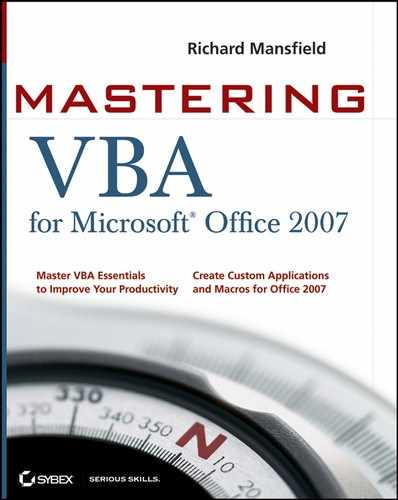|
Here's something to beware of when evaluating multiple conditions: VBA doesn't do short-circuit evaluation in logical expressions (unlike other programming languages such as C and C++).
Short-circuit evaluation is the formal term for a simple logical technique most people use several times a day when making decisions in their daily lives: if the first of two or more complementary conditions is false, you typically don't waste time evaluating any other conditions contingent upon it.
For example, suppose your most attractive coworker says they'll take you to lunch if you get the product out on time and get a promotion. If you don't get the product out on time, you've blown your chances — it doesn't much matter if you get the promotion, because even if you do, your lunch will still be that brown bag you forgot to put in the department fridge. There's no point in evaluating the second condition because it depends on the first, and the first condition wasn't met.
VBA doesn't think that way. It evaluates the second condition (and any subsequent conditions) whether or not it needs to. Evaluating the conditions takes a little more time (which isn't usually an issue) and can introduce unexpected complications in your code (which can be an issue). For example, the following snippet produces an error when the selection is only one character long. The error occurs because the code ends up running the Mid function on a zero-length string (the one-character selection minus one character)—even though you wouldn't expect this condition to be evaluated when the first condition is not met (because the length of the selection is not greater than 1):
Dim strShort As String
strShort = Selection.Text
If Len(strShort) + 1 And _
Mid(strShort, Len(strShort) - 1, 1) = "T" Then
MsgBox "The second-last character is T."
End If
To avoid problems such as this, use nested If statements. In the following code example, the first condition isn't met (again, for a one-character selection), so the second condition isn't evaluated:
If Len(strShort) > 1 Then
If Mid(strShort, Len(strShort) - 1, 1) = "T" Then
MsgBox "The second-last character is T."
End If
End If
|