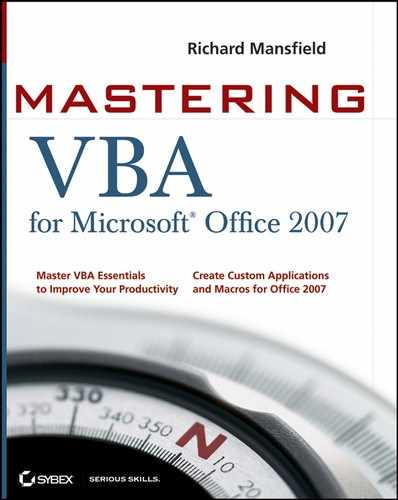31.2. Working with Excel and PowerPoint
To modify Excel's or PowerPoint's Ribbons, you use the same techniques demonstrated with Word's Ribbon in the previous section. To illustrate this, the following example hides PowerPoint's Background group in the Ribbon's Design tab.
Start PowerPoint, which automatically creates a new blank presentation.
Press Alt+F, A and save the document as PPMod.pptm to your desktop (or another location where you can easily locate it).
Press Alt+F, C to close this document.
Run the Office 2007 Custom UI Editor.
Choose File
 Open in the UI Editor.
Open in the UI Editor.Browse to the PPMod.pptm file that you saved in step 2, and open it.
In the Custom UI tab of the Editor, type the following XML code:
<customUI xmlns="http://schemas.microsoft.com/office/2006/01/customui"> <ribbon> <tabs> <tab idMso="TabDesign"> <group idMso="GroupBackground" visible="false" /> </tab> </tabs> </ribbon> </customUI>
Click the icon with the red check mark.
This validates your XML code (a very handy feature). If you don't see the message "Custom UI XML is well formed," you've made a typo in the XML code. Retype it (or copy and paste it from this book's web page).
Choose File
 Save, then File
Save, then File  Close to close the UI Editor.
Close to close the UI Editor.
At this point, open PPMod.pptm and click the Design tab. The Background group should now be hidden, and as a result of the freed space, the Themes group should display several additional themes.