The Roaming Extension Manager is a new feature in Visual Studio 2017 and can be seen under the Extensions and Updates dialog box. This allows you to keep a track of all your favorite extensions. It allows you to sync the installed extensions by creating a synchronized list in the cloud if you have already signed in on all your Visual Studio IDEs across all your development environments.
Navigate to the Tools | Extensions and Updates menu in your Visual Studio instance and expand the entry that says Roaming Extension Manager. Under this, you will find all the extensions roamed with your account. This is shown in the following screenshot:

Here, you will find three kinds of icons:
- Roamed icon (
 ): If the extension is a part of your roaming list, but not installed on this machine, you will get this roamed icon overlayed on it. Click on the Download button to install the extension.
): If the extension is a part of your roaming list, but not installed on this machine, you will get this roamed icon overlayed on it. Click on the Download button to install the extension. - Roamed and installed icon (
 ): This icon will be set as an overlay, when an extension is part of your roaming list and is installed on this system too.
): This icon will be set as an overlay, when an extension is part of your roaming list and is installed on this system too. - Installed icon (
 ): When an extension is not a part of your roaming list, but present on this machine, it will get this installed icon overlay.
): When an extension is not a part of your roaming list, but present on this machine, it will get this installed icon overlay.
If you want to add any extensions to the roaming list to roam along with your account, select the specific extension and click on the Start Roaming button. When the extension is roaming, it will auto-install on the other system, where you sign in to Visual Studio with the same personalized account:
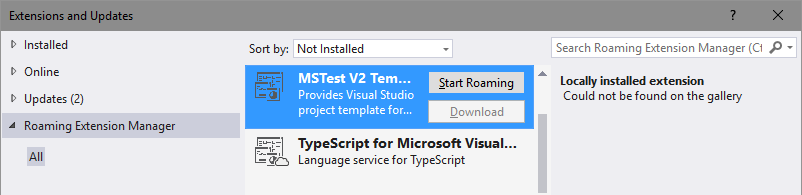
If you do not want to roam an extension for any reason, you can remove it from the roaming list by clicking on the Stop Roaming button of that extension, which is shown in the following screenshot:

If you have any favorite extensions that you use regularly on all your devices, you will love to sync them with your account. This way, you don't have to manually search and install them on the new system where you will write your code.
