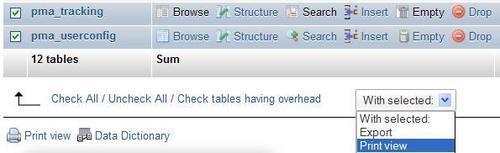Producing and maintaining good documentation about data structure is crucial for a project's success, especially when it's a team project. Indeed, being able to show the current data dictionary and proposed column changes to the other team members provides a valuable means of communication. Moreover, a graphical display of the inter-table relations quickly demonstrates the inner workings of the database. Fortunately, phpMyAdmin has documentation features that take care of these things.
From the Structure page of either the Database or the Table view, the Print view link is available for producing reports about our database's structure. Moreover, a Data Dictionary link in Database view produces a different report. These are detailed in the following sections.
When phpMyAdmin generates results, there is always a Print view link that can be used to generate a printable report of the data. The Print view feature can also be used to produce basic structure documentation. This is done in two steps. The first click on Print view displays a report on the screen, with a Print button at the end of the page. This Print button later generates a report formatted for the printer.
Clicking on Print view on the Structure page for a database generates a list of tables. This list contains the number of rows, storage engine, size, comments, and the creation date for each table, as shown in the following screenshot:
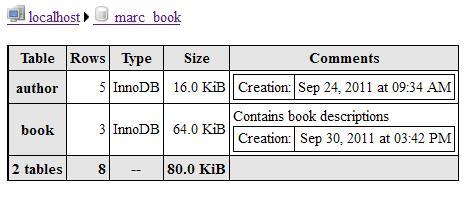
There is also a Print view link on the Structure page for each table. Clicking on this link produces information about columns and indexes for the table, as shown in the following example:
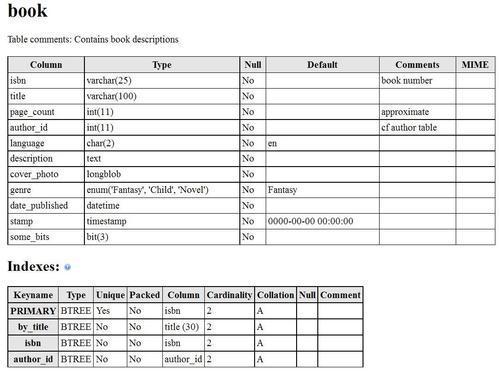
A more complete report about the tables and columns in a database is available from the Structure page of the Database view. We just have to click on Data dictionary link to get this report, which is partially shown in the following screenshot:
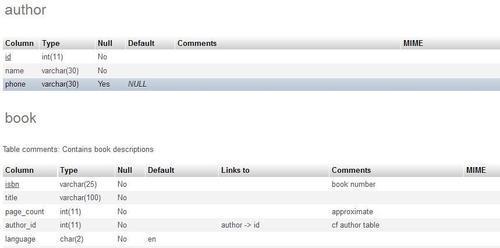
The MIME column is empty until we add MIME-related information to some columns (as explained in Chapter 16).