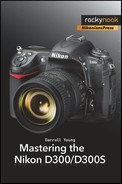(User’s Manual: D300S page 258; D300 page 260)
File naming allows you to control the first three letters of the file name for each of your images. The default is DSC, but you can change it to any three alphanumeric characters provided by the camera.
The camera defaults to using the following File naming for your images:
sRGB color space: DSC_1234
Adobe RGB color space: _DSC1234
According to which Color space you are using, the camera adds an underscore character to the end of the three DSC characters in sRGB or to the beginning in Adobe RGB, as shown in Figure 3-7, image 2.
I use this feature on my camera in a special way. Since the camera can count images in a File number sequence that continues from 0001 to 9999—see Custom setting d7 in the D300S and d6 in the D300—I use File naming to help me personalize my images. The camera cannot count images higher than 9999. Instead, it rolls back over to 0001 for the 10,000th image.
When I first got my D300, I changed the three default characters from DSC to 1DY. The “1” tells me how many times my camera has passed 9999 images, and “DY” are my initials, thereby helping me protect the copyright of my image in case it is ever stolen and misused.
Since the camera’s image File number sequence counter rolls back over to 0001 when you exceed 9999 images, you need a way to keep from accidentally overwriting images from the first set of 9999 images you took. I use this method:
| 1DY_0001 through 1DY_9999 |
| 2DY_0001 through 2DY_9999 |
| 3DY_0001 through 3DY_9999 |
See how simple that is. The above numbers show a range of 30,000 images. Since the D300(S)’s shutter is tested to a professional level of 150,000 cycles, you will surely need to use a counting system like this one. My system only works up to 89991 images (9999 × 9). If you wanted to start your camera at “o” instead (0DY9999), you could count up to 99,990 images.
If Nikon would ever give us just one extra digit in our image counter, we could count in sequences of just under 100,000 images instead of 10,000 images. I suppose that many of us will have traded on up to the next Nikon DSLR before we reach enough images that this really becomes a constraint. On my Nikon D2X that I’ve used since 2004, I’m now close to 40,000 images.
Custom setting d7 in the D300S and Custom setting d6 in the D300 control the File number sequence setting. That function works along with File naming to let you control how your image files are named. If File number sequence is set to Off, the D300(S) will reset the four-digit number—after the first three custom characters in File naming—to 0001 each time you format your camera’s memory card. I set File number sequence to On as soon as I got my camera so that it would remember the sequence all the way up to 9999 images. I want to know exactly how many pictures I’ve taken over time. We’ll talk more about File number sequence in the chapter titled Chapter 4.
This is merely the way I’m using this useful feature in my D300S. If my method doesn’t work for your needs, you could use the three characters to classify your image names in all sorts of creative ways.
To rename your three custom characters, please refer to Figure 3-7. This works similarly to the method for naming the Shooting menu banks discussed in the section Shooting Menu Bank at the beginning of this chapter (see Figure 3-2), except that you only have uppercase characters and numbers from which to select.
Here are the steps to set up your custom File naming characters (see Figure 3-7):
Select File naming from the Shooting Menu.
Use the Multi Selector to scroll through the numbers and letters to find the characters you want to use.
Press the Multi selector center button on the D300S or the center of the Multi Selector on the D300 to select and insert a character.
To correct an error, hold down the Thumbnail/playback zoom out button and use the Multi Selector to scroll to the character you want to remove. Use the garbage can Delete button to delete the bad character.
Press the OK button to save your three new custom characters. They will now appear at the beginning of each new image file name.
Now you’ve customized your camera so that the image names it creates reflects your personal needs.
My Recommendation: I discussed how I use these three custom characters in the beginning of this section. You may want to use all three of your initials or some other numbers or letters. Some will even leave these three letters at their default of DSC. I recommend at least using your initials so that you can easily identify these images as yours. With my family of five Nikon shooters it sure makes it easier for me! If you use my method, just be sure to watch for the images to roll over 9999 so that you can rename the first character for the next sequence of 9999 images.