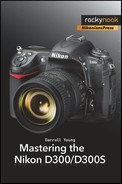- Mastering the Nikon D300/D300S
- Dedication
- Foreword
- Camera Body Reference
- Colors and Wording Legend
- Special D300 Information
- 1. Basic Camera Setup
- 2. Playback Menu
- 3. Shooting Menu
- Shooting Menu Bank
- Reset Shooting Menu
- Active Folder
- File Naming
- Primary Slot Selection (D300S Only)
- Secondary Slot Function (D300S Only)
- Image Quality
- Image Size
- JPEG Compression
- NEF (RAW) Recording
- White Balance
- Set Picture Control
- Manage Picture Control
- Color Space
- Active D-Lighting
- Long Exp. NR
- High ISO NR
- ISO Sensitivity Settings
- Live View Mode
- Multiple Exposure
- Movie Settings (D300S Only)
- Interval Timer Shooting
- My Conclusions
- 4. Custom Setting Menu
- Renaming a Custom Setting Bank
- Reset Custom Settings
- Section One – (a) Autofocus: Custom Settings a1 to a10
- Section Two – (b) Metering/Exposure: Custom Settings b1 to b6
- Section Three – (c) Timers/AE Lock: Custom Settings c1 to c4
- Section Four – (d) Shooting/Display: Custom Settings d1 to d12
- Section Five – (e) Bracketing/Flash: Custom Settings e1 to e7
- Section Six – (f) Controls: Custom Settings f1 to f11
- Switch (Backlight)
- Multi Selector Center Button
- Multi Selector
- Photo Info/Playback
- Assign Fn (FUNC.) Button – Custom Setting f5 (D300S) and f4 (D300)
- Assign Preview Button – Custom Setting f6 (D300S) and f5 (D300)
- Assign AE-L/AF- L Button – Custom Setting f7 (D300S) and f6 (D300)
- Customize Command Dials
- Release Button to Use Dial
- No Memory Card?
- Reverse Indicators
- My Conclusions
- 5. Setup Menu
- Format Memory Card
- LCD Brightness
- Clean Image Sensor
- Lock Mirror Up For Cleaning
- Video Mode
- HDMI
- Time Zone and Date or World Time
- Language
- Image Comment
- Auto Image Rotation
- USB (D300 only)
- Image Dust Off Ref Photo
- Battery Info
- Wireless Transmitter
- Image Authentication
- Copyright Information (D300S Only)
- Save/Load Settings
- GPS
- Virtual Horizon (D300S only)
- Non-CPU Lens Data
- AF Fine Tune
- Eye-Fi Upload (D300S only)
- Firmware Version
- My Conclusions
- 6. Retouch Menu
- 7. My Menu and Recent Settings
- 8. Live View and D-Movie Modes
- 9. Metering, Exposure Modes, and Histogram
- 10. White Balance
- How Does White Balance (WB) Work?
- Color Temperature
- Method 1 – Manual White Balance Using the WB Button
- Manually Selecting a Color Temperature between 2,500 and 10,000 K
- Measuring Actual Ambient Light and Using PRE
- Storing White Balance Values for Future Use
- Editing the Comment Field
- Using the White Balance from a Previously Captured Image
- Adjusting a Saved White Balance’s Color Values
- Method 2 – Manual White Balance Using the Shooting Menu
- White Balance Bracketing
- Auto White Balance
- White Balance Tips and Tricks
- My Conclusions
- 11. Multi-CAM 3500DX Autofocus
- 12. Speedlight Flash Photography
- Credits for Chapter Opening Images
- Nikonians Gold Membership
- Additional Downloadable Resources Website
- Index
- About the Author
- Copyright
Here are the steps to use if you want to work with an image that you are viewing on your camera’s Monitor—what I call Playback retouching. To use the Retouch Menu options, you’ll follow four basic steps (see Figure 6-2):
Press the Playback button and choose a picture by displaying it on the Monitor (see Figure 6-2, images 1 and 2). You’ll now have a picture ready for retouching. I chose a picture of my parents in Figure 6-2, image 2.
Press the OK button to open an abbreviated Retouch Menu (see Figure 6-2, image 3).
Select one of the Playback Retouch Menu items and make any adjustments required (see Figure 6-2, image 4).
Press the OK button to create the retouched copy.
Some of the Retouch Menu options are not available under the Playback Retouch Menu. That’s why I used the full Retouch Menu for this chapter. Remember that Playback retouching is available by simply pressing the OK button when an image is showing on the Monitor.
The following direct methods require that you select a Retouch Menu function, and then select an image upon which to apply the effect the function provides. Let’s consider each section of the Retouch Menu in detail.
-
No Comment