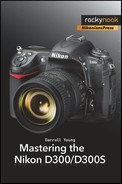(User’s Manual – D300S page 196; D300 page 199)
Non-CPU lens data helps you use older non-CPU Nikkor lenses with your camera. Do you still have several older AI or AI-S Nikkor lenses? I do! The image quality from the older lenses is simply outstanding with the D300(S), especially since the smaller DX-sized sensor uses only the sweet-spot center of the older lenses.
Since the D300(S) is positioned as a professional camera, it must have the necessary controls to use both Auto focus (AF) and Manual focus (MF) lenses. Many photographers on a budget use the older MF lenses to obtain professional-level image quality without having to break the bank on expensive lens purchases. One can acquire excellent AI/AI-S Nikkor lenses on eBay for $100–$300 USD and have image quality that only the most expensive zoom lenses can produce.
Lens manufacturers like Zeiss and Nikkor are still making MF lenses, and because some of them do not have a CPU (electronic chip) that communicates with the camera, it’s important to have a way to let the D300(S) know something about the lens in use.
This Non-CPU lens data function allows you to do exactly that. You can store information for up to nine separate non-CPU lenses within this section of the D300(S).
Here are the screens and steps to configure each of your non-CPU lenses for usage within Non-CPU lens data (Figure 5-38):
Select Non-CPU lens data from the Setup Menu and then scroll to the right.
Scroll down to Lens number and scroll left or right until you find the number you want to use for this particular lens.
Scroll down to Focal length (mm) and scroll left or right to select the focal length of the lens. If this is a zoom lens, just select the widest setting. This works okay since the meter will adjust for any light falloff that may occur as the lens is zoomed out.
Scroll down to Maximum aperture and scroll left or right to select the maximum aperture of the lens. If this is a variable-aperture zoom lens, just select the largest aperture the lens can use. This works fine since the meter will adjust for the variation in the aperture.
Scroll to Done and press the OK button to store the setting.
Here’s a more detailed analysis of the Non-CPU lens data screen selections:
Done – When you have completed the setup of a particular lens, or several lenses, simply scroll to this selection and press the OK button. Your lens data will be saved within the D300(S). Later, you can put a non-CPU lens on your camera and select it from the list of nine lenses. You can use external camera controls or the Non-CPU lens data menu to change to your current lens.
Lens number – Using the Multi Selector, you can scroll left or right to select one of your lenses. There are a total of nine lens records available. When you select a Lens number here, the focal length and maximum aperture of that lens will show up in the Focal length and Maximum aperture fields. If you’ve not set a lens for a particular Lens number, then you’ll see double dashes - -in the Focal length and Maximum aperture fields.
Focal length (mm) – This field contains the actual Focal length in millimeters (mm) of the Lens number in use. You can select focal lengths from 6 mm to 4000 mm. Hmm, I didn’t know they even made a 4000 mm lens. I want one!
Maximum aperture – This field is for the Maximum aperture of the lens. You can enter an F number from F1.2 to F22. Remember, this is for the maximum aperture only (largest opening or f/stop). Once you’ve entered a maximum aperture, the camera will be able to determine the other apertures by your use of the aperture ring on the lens. (Remember those?)
Once you’re done entering the data on your nine lenses, don’t forget to use the Done selection to save your work! The Done selection serves double-duty by allowing you to either select a lens or save changes to one or all of your nine lenses. In other words, you can use the set of screens in Figure 5-38 to both input and select a non-CPU lens.
When you have selected a lens for use, the Setup Menu > Non-CPU lens data selection will show the number of the lens you’ve selected. It will be in the format of No.1 to No.9. Notice that in image 1 of Figure 5-38, you can see the lens selection (No.1) at the end of the Non-CPU lens data line.
You can select a non-CPU lens when it’s time to shoot pictures by following these steps:
Open the Non-CPU lens data screen (see Figure 5-38).
Select a lens by scrolling left or right on the Lens number field.
Scroll up to the Done selection and press the OK button.
The D300(S) allows you to customize its buttons to do things the way you want them to be done. You may only have one or two non-CPU lenses, so it may be sufficient to just use the Non-CPU lens data menu to select a lens. However, if you have a good selection of non-CPU lenses, you may wish Nikon gave us more than nine lens selections in the Non-CPU lens data menu.
Since I use a lot of AI Nikkors, I use the Custom Setting Menu’s assign button functions to map my favorite button for using Non-CPU lens data.
I used Custom setting f7 (D300S) or f6 (D300) to map AE-L/AF-L + command dials, to allow me to select one of my nine non-CPU lenses on the fly. By holding down my camera’s AE-L/AF-L button while turning the front Sub-command dial, I can select any of my nine lens selections on the Control Panel.
Some people use the Fn button on the front along with the rear Main command dial to do the same. The D300(S) allows you to be creative in that respect. I use the Fn button/ Main command dial as my Bracketing button, since I can operate that combo with one hand and shoot brackets quickly.
My Recommendation: I like using the AE-L/AF-L button in combination with the front Sub-command dial to select my non-CPU lenses. You can map any of several D300(S) buttons, in combination with a command dial, to select non-CPU lenses. Please refer to the chapter titled Chapter 4 and the sections on button assignment (e.g., Assign Fn button) for instructions on how to map the camera’s assignable buttons and dials.