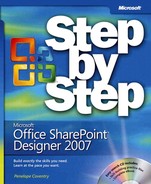Web components, also called webbots, are prepackaged blocks of HTML that add functionality to your page without the need for you to write code. Not all Web components are supported on SharePoint sites, including Table Of Contents for the Web Site, Included Content based on date and time, List and Document views, and Web Search. Web components do not produce standards-compliant, cross-platform code, and for this reason the ability to insert Web Components does not exist in Microsoft Expression Web. For a similar reason, DHTML Effects were removed from both Expression Web and SharePoint Designer. Different technologies are available now that you can use to achieve similar results, such as using Really Simple Syndication (RSS) feeds in place of the MSN and MSNBC Web Components.
On the CD
The file Microsoft_FrontPage_to_Expression_Web.doc on the book’s companion CD, provides resources and suggestions for achieving functionality similar to that provided by Web components.
In this exercise, you add a Marquee Web Component to a Web page. This component makes the text scroll horizontally across the screen. Some Web designers believe that adding dynamic effects to a page can make them more interesting and can be used to highlight information. Over usage of such an effect can also have a negative image.
Note
USE the SharePoint team site you modified in the previous exercise.
OPEN the team site in SharePoint Designer, if it is not already open.
In the Folder List task pane, right-click home.aspx, and then click Check Out.
A green check mark appears to the left of home.aspx in the Folder List task pane.
In the Folder List task pane, double click home.aspx.
The page opens as a second tab in the document window.
On a new line under the words Welcome to the Consolidated Messenger Team sites, type Parcels Boxes Letters, and then press
 to move to a new line.
to move to a new line.Select the words Parcels Boxes Letters, and on the Insert menu, click Web Component.
The Insert Web Component dialog box opens.
Under Component Type, click Dynamic Effects, and under Choose an effect, click Marquee.
Click Finish to close the Insert Web Component dialog box.
The Marquee Properties dialog box opens.
Click OK to close the Marquee Properties dialog box.
In the document window, click the words Parcels Boxes Letters.
A black border surrounds the words, and the orange marquee tag appears on the Quick Tag Selector.
Warning
The Marquee effect uses the <marquee> tag that was introduced by Microsoft as an extension to the HTML 3.2 specification and is not included in any of the HTML or XHTML W3C specifications. You can use it on a SharePoint site, but it may not scroll if you use a browser other than Internet Explorer.
In the Folder List task pane, right-click home.aspx, and click Check In.
A SharePoint Designer window opens asking if you want to save changes.
Click Yes.
The green check mark to the left of home.aspx in the Folder List task pane disappears.
On the Common toolbar, click the Preview button.
A browser window opens.
If prompted, type your user name and password, and then click OK.
The home.aspx page is displayed with the words Parcels Boxes Letters scrolling from the right to the left.
Important
The Design view of SharePoint Designer cannot render the marquee tag as you would see it in a browser. There may be other aspects of a page that are not the same when you view them in the browser; therefore, as you make changes to a page, you should constantly review the page in a browser and test the functionality of your changes. Every browser is different, so you should also test your page in the set of browsers with resolutions commonly used by visitors to your sites. If you have multiple browsers installed on your computer, you can use the Preview arrow to preview a page in a specific browser at a particular resolution.