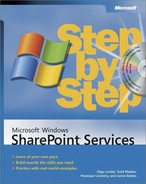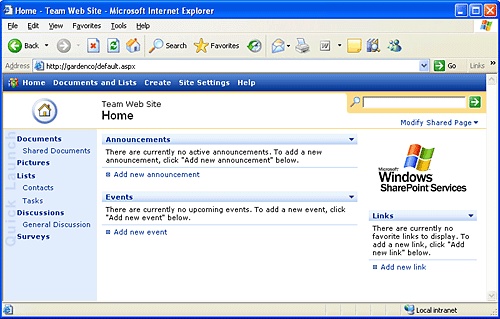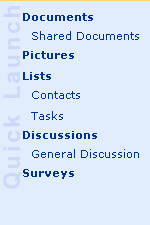In this chapter you will learn to:
What Windows SharePoint Services is.
How Windows SharePoint Services enables team collaboration and sharing.
How Microsoft Office integrates with Windows SharePoint Services.
What user rights on Windows SharePoint Services are.
How Windows SharePoint Services relates to SharePoint Portal Server.
In the modern business environment, with its distributed workforce that assists customers at any time and in any location, team members need to be in closer contact then ever before. Effective collaboration is becoming more and more important. However, it is often difficult to achieve. Microsoft Windows SharePoint Services addresses this problem by incorporating essential collaboration and communication technologies into a single Web-based environment that integrates easily with desktop applications such as Microsoft Office.
In this chapter, you will learn what Windows SharePoint Services is and how it works with Microsoft Office applications, providing enhanced productivity environments for users and teams. You will also learn about the relationship between Windows SharePoint Services and Microsoft SharePoint Portal Server 2003, and learn how to decide which product is right for you.
See Also
Do you need only a quick refresher on the topics in this chapter? See the Quick Reference entries in Quick Reference.
Important
The exercises in this book use a fictitious business called The Garden Company. In the scenarios used in the book, The Garden Company is setting up a SharePoint environment for team collaboration and information sharing. There are three people involved in setting up and providing content for this environment: Catherine Turner, the owner of The Garden Company; Mike Galos, her assistant; and Kim Yoshida, the head buyer.
Windows SharePoint Services is a component of Microsoft Windows Server 2003. It is provided as a free download, and gives you a powerful toolset for organizing information, managing documents, and providing efficient collaboration environments.
With Windows SharePoint Services, teams can create Web sites to share information and foster collaboration with other users. You can access content stored within a SharePoint site from a Web browser and through desktop applications such as Microsoft Office.
SharePoint sites provide places to capture and share ideas, information, communication, and documents. The sites facilitate team participation in discussions, shared document collaboration, and surveys. The document collaboration features allow for easy checking in and checking out of documents, and document version control.
A SharePoint site can have many subsites, the hierarchy of which, on Web servers, resembles the hierarchy of folders on file systems—it is a tree-like structure. Similar to storing your files in folders on file systems, you can store your files within SharePoint sites. However, SharePoint sites take file storage to a new level, providing communities for team collaboration and making it easy for users to work together on documents, tasks, contacts, events, and other information. This team collaboration environment can greatly increase individual and team productivity.
The collaborative tools provided by Windows SharePoint Services are easy to use, so you can share files and information and communicate more effectively with your coworkers. You can create and use SharePoint sites for any purpose. For example, you can build a site to serve as the primary Web site for a team, or you can create a site to facilitate organizing a meeting. A typical SharePoint site might include a variety of useful tools and information, such as shared document libraries, contacts, calendars, task lists, discussions, and other information sharing and visualizing tools.
SharePoint site users can find and communicate with key contacts and experts, both with e-mail and with instant messaging. Site content can be easily searched, and users can also receive alerts to tell them when existing documents and information have been changed, or when new ones have been added. You can customize site content and layout to present targeted information to specific users on precise topics.
In this exercise, you will locate your SharePoint site and familiarize yourself with its home page.
OPEN the browser.
BE SURE TO know the location of your SharePoint site. If in doubt, check with your SharePoint administrator.
In the browser Address box, type the URL, or location, of your SharePoint site, http:// <yourservername/path>.
The yourservername portion is the name of the SharePoint server you will be using for the exercises in this book. The path portion might be empty, or might include one or more levels in the site hierarchy on your SharePoint server.
Important
For exercises in this book, we use a site located at the server gardenco. Its URL is http://gardenco. However, in your environment you will be using a different site installed on a different server. You will need to use your site location http://<yourservername/path> in place of http://gardenco throughout the book.
If prompted, type your user name and password.
Click OK.
The home page of your site appears. Although it might look somewhat different than the typical SharePoint team site The Garden Company starts with, it is still likely to include links to a variety of information, as well as the information sharing tools provided by Windows SharePoint Services.
On the left of the page, you might see links to one or more of the following: Documents, Pictures, Lists, Discussions, and Surveys. The area that contains these links is called a Quick Launch bar; it enables you to navigate straight to the information and tools that you require.
The top link bar is a bar that appears at the top of each page. It includes various links, such as Home, Documents and Lists, Create, Site Settings, and Help. These links typically do not change so it is an easy way to quickly navigate a site.
CLOSE the browser
See Also
For more information on SharePoint site navigation, refer to Chapter 2.
Many Microsoft Office menus and features are integrated closely with Windows SharePoint Services features. You can use SharePoint Services functionality from within your Office applications. For example, you can create a new SharePoint site and save your files to it without leaving your Office application.
A SharePoint site's collaborative content—including documents, lists, events, task assignments, and membership rosters—can be read and edited within Microsoft Office Word 2003, Microsoft Office Excel 2003, and Microsoft Office PowerPoint 2003. Microsoft Office Outlook 2003 allows SharePoint site event calendars to be viewed side-by-side with personal calendars, and you can also create meeting-specific workspaces on the SharePoint site from Outlook 2003.
There are different levels of integration between different versions of Office and Windows SharePoint Services. The Microsoft Office System provides feature-rich integration with Windows SharePoint Services, while Office 2000 provides only basic integration, and Office XP provides some additional integration features to Office 2000.
Office 2000 provides simple file save integration with Windows SharePoint Services. For example, you can open and save files stored on SharePoint sites from your Office 2000 applications and receive alerts in Outlook 2000. However, Office 2000 users cannot use some advanced features of Windows SharePoint Services, and some features may require additional steps.
Office XP provides additional data integration capabilities, including the ability to have interactive access to data stored on SharePoint sites. For example, you can export list data from SharePoint sites to Excel 2002, and view properties and metadata for files that are stored on SharePoint sites. However, Office XP is not integrated fully with some of the features of Windows SharePoint Services. For example, you cannot use Office XP applications to create document workspace sites, meeting workspace sites, or shared attachments in Outlook 2002.
With Office 2003, you can use Windows SharePoint Services to create documents and workspaces, to organize team meetings and activities, and to access and analyze data from SharePoint sites. Furthermore, you can use data integration between Office 2003 and Windows SharePoint Services, moving data to and from the SharePoint site and creating databases linked to data stored on SharePoint sites. In addition, Windows SharePoint Services integrates with the newer members of the Office System, such as Microsoft OneNote and Microsoft InfoPath. With InfoPath, teams and organizations can develop and deploy dynamic forms; InfoPath is designed to be able to store and aggregate forms on SharePoint sites.
Office 2003 provides many features for teams with members in different locations. The tight integration between SharePoint Services sharing tools and Office 2003 can help these teams improve their productivity. For example, analysts and other users who need live, up-to-date access to data can use Office 2003 applications to work with live data stored on SharePoint sites.
The following table provides an integration comparison for general business tasks that users perform every day between Windows SharePoint Services and different versions of Office.
Task | Office 2000 | Office XP | Office 2003 |
|---|---|---|---|
Save and open files from SharePoint sites | Yes | Yes | Yes |
Create new documents from the SharePoint site | No | Yes | Yes |
Track document versions | No | No | Yes |
Check out and check in documents | No | No | Yes |
Upload multiple documents | No | No | Yes |
Participate in inline discussions | Yes | Yes | Yes |
To share a particular task, document, or project, Windows SharePoint Services provides a specific site environment called a Document Workspace. You can create a Document Workspace site from an Office 2003 application or a browser.
Many organizations use e-mail and shared network folders as their primary document sharing tools. When a user creates a document, they send the document, or a link to the document, to co-authors and reviewers in an e-mail message. With Office 2003, you can automatically create a Document Workspace site and a shared attachment when you use e-mail to send a document to other users for review. A shared attachment is a document that is stored on a SharePoint site and linked to an e-mail message. When you create a shared attachment, Windows SharePoint Services stores the document, and you can then configure the Document Workspace to track document versions. When you turn on version tracking, users can view previous versions of the document, and you can roll back changes if necessary.
See Also
For more information on working with Document Workspaces, refer to Chapter 7.
The following table compares how different versions of Office work with Document Workspaces.
Feature | Office 2000 | Office XP | Office 2003 |
|---|---|---|---|
Shared attachments | No | No | Yes, with Outlook attachments |
Create Document Workspace sites automatically | No | No | Yes, with shared attachments |
Shared Workspace task pane | No | No | Yes |
Document updates for shared attachments | No | No | Yes |
View and edit shared attachments | Yes | Yes | Yes |
Windows SharePoint Services integrates with Outlook 2003 much more than with the previous versions of Outlook. For example, you can keep a local copy of your team's calendars and contacts lists that is synchronized with the SharePoint site. You can also import contacts from your Outlook Address Book into a contacts list on a SharePoint site and export individual contacts or events from a SharePoint site to your Outlook Contacts or Calendar folders.
See Also
For more information about integration between Windows SharePoint Services and Outlook 2003, refer to Chapter 10.
The following table compares the integration features between different versions of Outlook and Windows SharePoint Services.
Feature | Outlook 2000 | Outlook 2002 | Outlook 2003 |
|---|---|---|---|
Synchronize calendar and contact lists | No | No | Yes |
Receive alerts | Yes | Yes | Yes |
Alert integration with Outlook | No | No | Yes |
Integration between Windows SharePoint Services and Excel 2003 enables you to export and import data to and from SharePoint lists. Excel 2003 also provides two-way synchronization between Excel spreadsheets and SharePoint lists, so you can work offline and then synchronize the changes when you reconnect.
See Also
For more information about integration between Windows SharePoint Services and Excel 2003, refer to Chapter 11.
The following table compares the integration features between different versions of Excel and Windows SharePoint Services.
Feature | Excel 2000 | Excel 2002 | Excel 2003 |
|---|---|---|---|
Two-way synchronization with SharePoint lists | No | No | Yes |
Export list data to Excel spreadsheets | No | Yes | Yes |
Create custom lists from Excel spreadsheets | No | No | Yes |
Similar to Excel 2003, integration between Windows SharePoint Services and Access 2003 enables you to export and import data to and from SharePoint lists. In addition, linking Access 2003 tables to SharePoint lists provides you with live, up-to-date access to data. You can use Access 2003 to analyze and manipulate live data stored on SharePoint sites.
See Also
For more information about integration between Windows SharePoint Services and Access 2003, refer to Chapter 11.
The following table compares the integration features between different versions of Access and Windows SharePoint Services.
Feature | Access 2000 | Access 2002 | Access 2003 |
|---|---|---|---|
Link tables to SharePoint lists | No | No | Yes |
Export list data to Access database tables | No | No | Yes |
Create custom lists from Access database tables | No | No | Yes |
In Windows SharePoint Services, access to sites is controlled through a role-based membership system. This membership system uses site groups. Each SharePoint site user belongs to at least one site group, either directly or indirectly.
Site groups specify what rights users have on a SharePoint site. These rights determine what specific actions users can perform on the site; in essence, each site group is a collection of rights. Windows SharePoint Services has five default user site groups, which include the following:
Guest. By default, the Guest site group does not include any rights.
Reader. Members of the Reader site group can browse the SharePoint site.
Contributor. In addition to the Reader group rights, the Contributor site group includes rights that allow its members to add, edit and delete items on the site, for example, Word documents.
Web Designer. In addition to the Contributor group rights, members of the Web Designer site group can modify pages on the site.
Administrator. Members of the Administrator site group have full administrative access to the site.
Important
For most of the exercises in this book you will need Reader or Contributor rights. We will tell you to verify if you have sufficient rights before the exercises where you need higher level of access, such as Web Designer or Administrator. If you are not sure what rights you have on your SharePoint site, check with your SharePoint administrator.
See Also
For more information about site groups, refer to Chapter 3. A full list of rights and their associated permissions is provided in the Appendix.
Both SharePoint Portal Server 2003 and Windows SharePoint Services, known together as SharePoint Products and Technologies, facilitate collaboration within an organization and with partners and customers.
As mentioned earlier, Windows SharePoint Services is a collection of services for Microsoft Windows Server 2003 that you can use to share information and collaborate with other users.
SharePoint Portal Server 2003 is an enterprise portal server built upon Windows SharePoint Services that you can use to aggregate multiple SharePoint sites, information, and applications in your organization into a single, easy-to-use portal.
Because SharePoint Portal Server 2003 requires Windows SharePoint Services, all features of Windows SharePoint Services are available in SharePoint Portal Server 2003. However, SharePoint Portal Server provides additional enterprise-level functionality.
In addition to the features of Windows SharePoint Services, SharePoint Portal Server 2003 includes the following features:
News and Topics areas on the portal Home page
A personal site, called My Site, for portal users that has personal and public views and a link to your personal site on the portal Home page
Enterprise-level searching that includes searching across file shares, Web servers, multiple SharePoint sites, Exchange Public Folders, and Lotus Notes
The ability to target information to specific audiences
Alerts that notify you when changes are made to relevant information, documents, or applications
Single sign-on for enterprise application integration
To decide if you need Windows SharePoint Services by itself or with SharePoint Portal Server 2003, you need to assess how your requirements are met by the features and functionality of these products.
The following table may assist you in your decision process. It shows the comparison between feature sets of Windows SharePoint Services and SharePoint Portal Server 2003.
Feature | Windows SharePoint Services | SharePoint Portal Server 2003 |
|---|---|---|
Alerts | Yes | Yes |
Browser-based customization | Yes | Yes |
Discussion boards | Yes | Yes |
Document libraries | Yes | Yes |
Document Workspace | Yes | Yes |
Meeting Workspace | Yes | Yes |
Lists | Yes | Yes |
Microsoft BizTalk integration | No | Yes |
FrontPage integration | Yes | Yes |
InfoPath integration | Yes | Yes |
Surveys | Yes | Yes |
Templates | Yes | Yes |
Web Part pages | Yes | Yes |
Automatic categorization | No | Yes |
Audiences | No | Yes |
Topic areas | No | Yes |
News | No | Yes |
Personal sites | No | Yes |
Shared Services | No | Yes |
Single sign-on | No | Yes |
Site Directory | No | Yes |
User profiles | No | Yes |
Windows SharePoint Services provides a powerful set of tools for information sharing and document collaboration.
SharePoint Web sites provide places to capture and share ideas, information, communication, and documents.
You can access content stored within a SharePoint site both from a Web browser and through desktop applications such as Microsoft Office.
There are different levels of integration between different versions of Office and Windows SharePoint Services, with Office 2003 providing the closest integration.
Access to a SharePoint site is controlled through a role-based membership system that is based on site groups. There are five default site groups: Guest, Reader, Contributor, Web Designer, and Administrator.
SharePoint Portal Server 2003 is built upon Windows SharePoint Services. All features of Windows SharePoint Services are available in SharePoint Portal Server 2003 and provide additional enterprise-level functionality.
SharePoint Portal Server 2003 and Windows SharePoint Services are known collectively as SharePoint Products and Technologies.