To enable password writeback in the Azure portal, we have to perform the following steps:
- Navigate to the Azure portal by opening https://portal.azure.com.
- In the left menu, select Azure Active Directory.
- Under Manage, select Password reset.
- In the password reset blade, under Manage, select On-premises integration. Set the option for Write back passwords to your on-premises directory? to Yes and set the option for Allow users to unlock accounts without resetting their password? to Yes as follows:
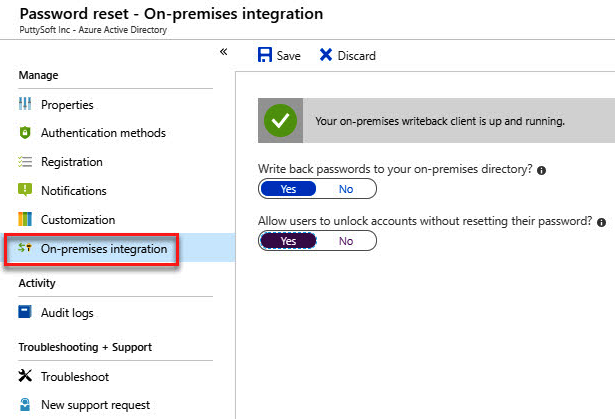
Enabling password writeback
- Click Save.
We have now completely configured password writeback in Azure AD Connect and the Azure portal. In the next section, we are going to cover how to manage password synchronization.
