In this section, we are going to publish the Docker image to Azure Container Registry (ACR). We can do this directly from Visual Studio as well. Let's get started:
- Right-click the project file in the Visual Studio Solution Explorer.
- Click Publish.
- In the wizard that opens, select Container Registry, then Create New Azure Container Registry, and select Publish immediately:

Publishing wizard
- On the next screen, add the following settings and click Create:
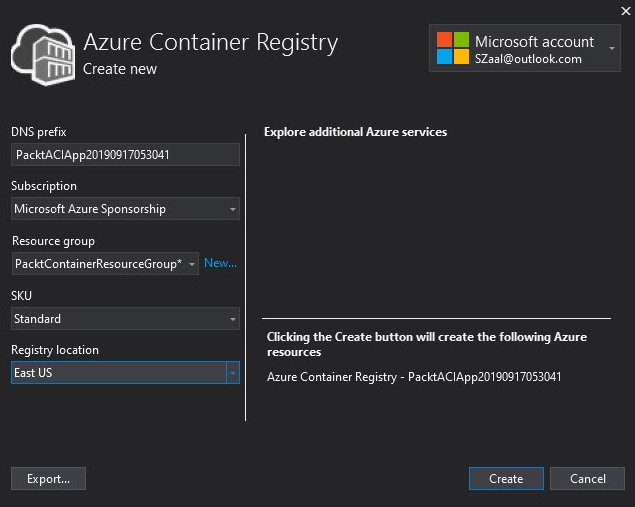
Creating a new Container Registry
- The Container Registry will be created, and the image will be pushed to the registry.
- Now, navigate to the deployed ACR in the Azure portal. Under Services, click Repositories. You will see that the packtaciapp repository has been published. When you click on it, you will see the tag as well:

Repository with an image tag
- Under Settings, click Access Keys. Here, copy the username and the password:
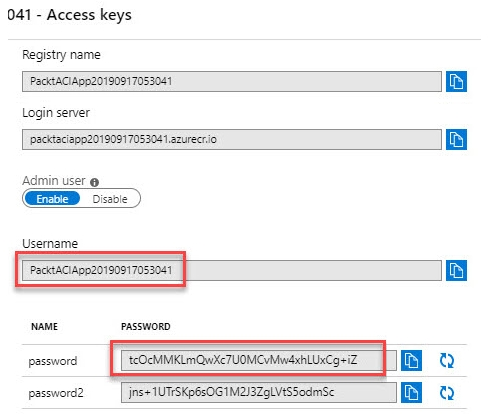
Copying the username and password
- We will need this password in the next step of the demonstration.
In the next section, we are going to create an ACI and push the new Docker image from ACR to ACI.
