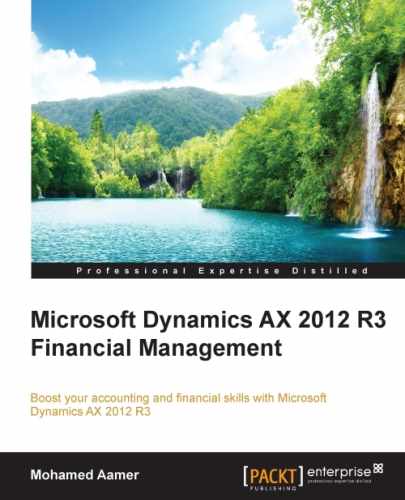In this section, we will explore fixed assets transactions starting from acquisition transactions by acquisition journal, acquisition through purchase order, depreciation, disposal scrap, and fixed assets reversal transactions.
In order to record and post an acquisition journal, as shown in the following screenshot, go to Fixed assets | Journals | Fixed assets. Create a new journal by pressing Ctrl + N on the journal line, go to Proposal and select Acquisition proposal, and then go to select a query to identify the asset number, which will be acquired.
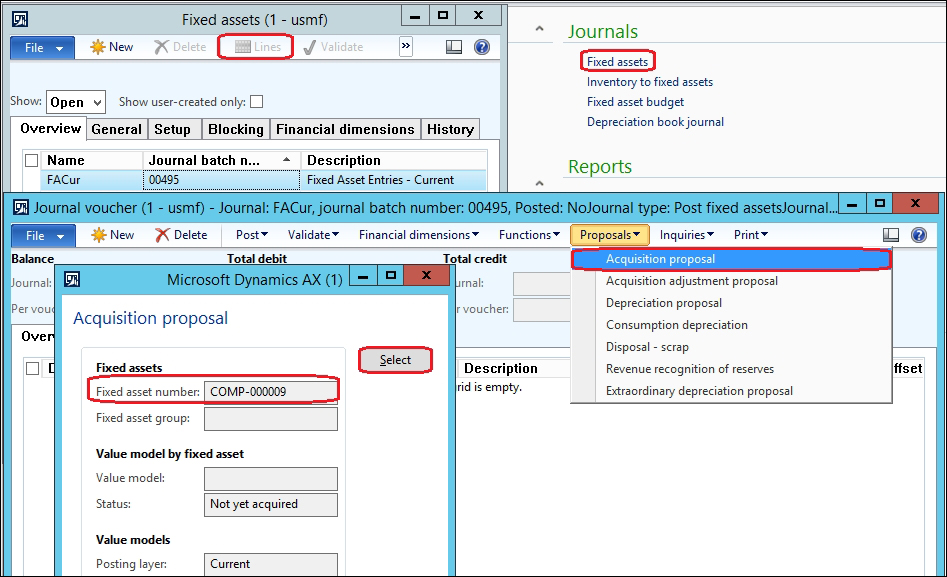
Note that if the acquisition price is not identified, the acquisition proposal will not populate the asset.
In order to acquire fixed assets through a purchase order, a parameter must be activated first. This gives the company the control to acquire the assets through the procurement department and enables it to apply the segregation of duties between the procurement, reception, invoicing, and payment process. As shown in the following screenshot, go to Fixed assets | Setup | Fixed assets and then click on Purchase orders:
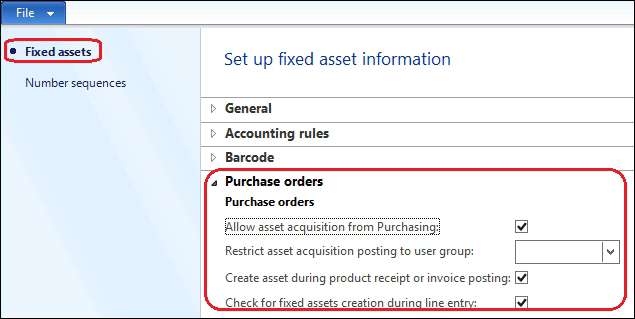
The following options are available under the Purchase order tab:
- Allow asset acquisition from purchasing
- Restrict asset acquisition posting to a user group
- Create asset during product receipt or invoice posting
- Check for fixed assets creation during line entry
In the course of the execution of a fixed asset acquisition through a purchase order, go to Procurement and sourcing | Common | Purchase order | All purchase order. Then, create a new record by pressing Ctrl + N, select vendor, go to purchase lines, select service item, and then enter warehouse and price details. Now, go to the Fixed assets tab, as shown in the following screenshot:
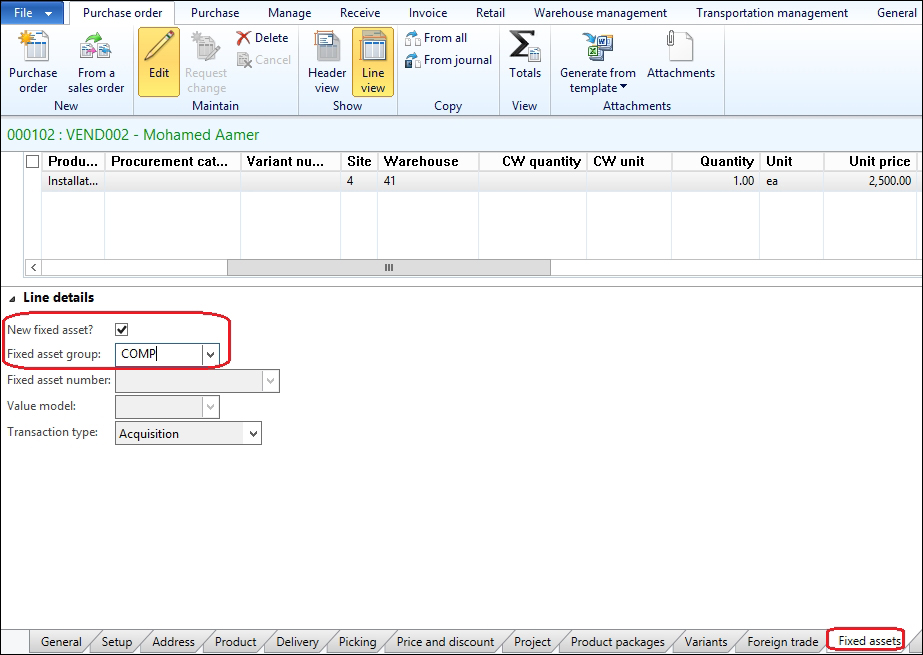
If the fixed asset is new, check the New fixed asset checkbox and select a Fixed asset group. If this transaction is to capitalize on already created fixed assets, uncheck the New fixed asset checkbox, select Fixed asset group and Fixed asset number, and identify the Transaction type whether it is Acquisition or Acquisition adjustment. The Value model field is populated automatically. The process of the purchase order normally goes from confirmation to product receipt to invoice. After posting the purchase order invoice, the fixed asset record will be created and the asset acquisition transaction will be posted.
An acquisition entry has the following:
- Dr. Fixed assets
- Cr. Vendor balance
As shown in the following screenshot, select the purchase order line after posting the invoice, then go to the asset value model by right-clicking on the asset number and then click on View details. Now, click on the value model in the fixed asset form.
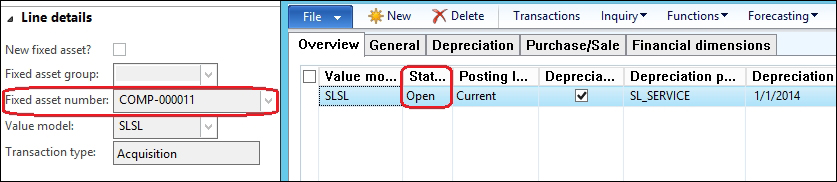
As shown in the following screenshot, in order to run fixed assets depreciation, go to Fixed assets | Journals | Fixed assets, create a new record and go to Lines. Then, go to Proposals and select Depreciation proposal. Now, identify the depreciation date, find the asset number by clicking on the Select button, and decide whether to summarize the depreciation in one line or for separate lines for each month.

Assume that the acquired fixed assets price is 2500 USD, the acquisition date is January 1, 2014, and the depreciation period is 60 months. The depreciation for each month is calculated as 2500 USD divided by 60 months, which is equal to 41.67 USD. The depreciation will run on till September 30, 2014.
The following screenshot illustrates the depreciation for each month:
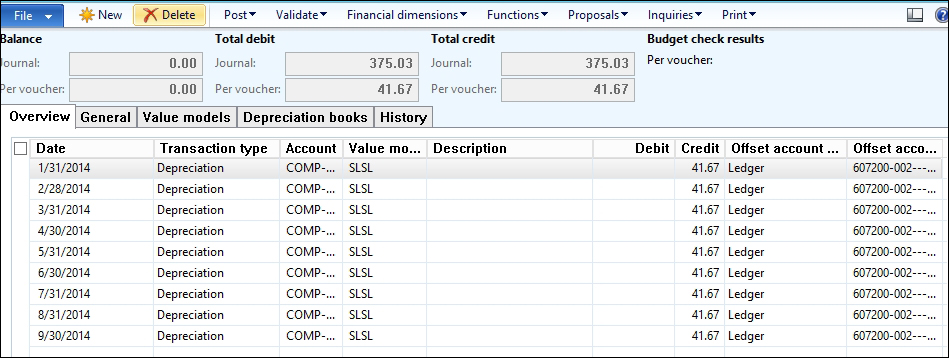
In case the Summarize depreciation checkbox is checked, the depreciation will be created in one line on September 30, 2014 as 375.03 USD.
The depreciation entry has the following:
- Dr. Depreciation expense
- Cr. Accumulated depreciation
The posted transaction of fixed assets are located on the value model, and in order to inquire about the posted transaction, go to Fixed asset, select a particular asset ID, go to the Value model ribbon, and then click on Transactions. As shown in the following screenshot, updates have occurred on the Date when depreciation was last run field, and the Depreciation periods remaining field that represents the equation, depreciation periods minus ran depreciation periods, that is 60 minus 9, which equals 51.
The Transactions button shows the posted transactions on the asset depending on whether it is acquisition or depreciation.
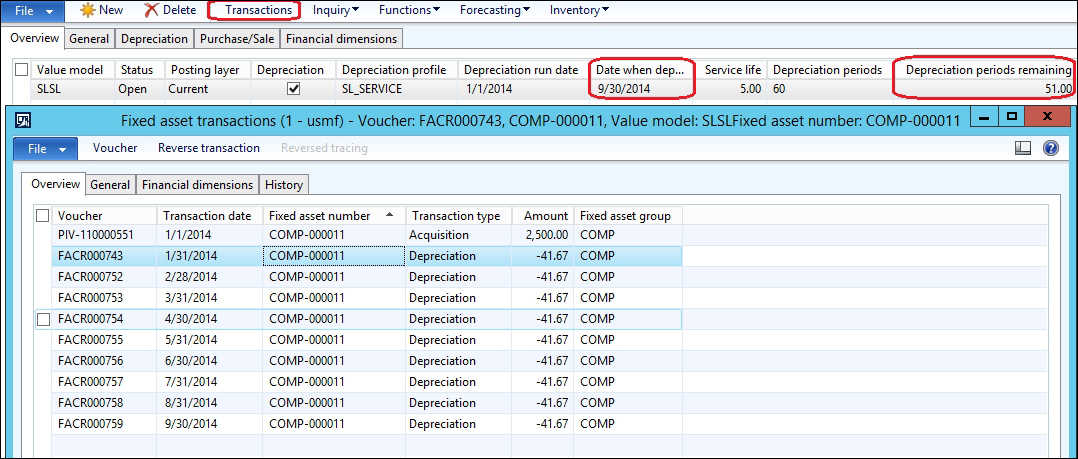
As shown in the following screenshot, the inquiry illustrates the acquisition price, depreciation, and net book value. The net book value represents the equation acquisition price minus depreciation, that is, 2500 minus 375.03, which equals 2124.97.