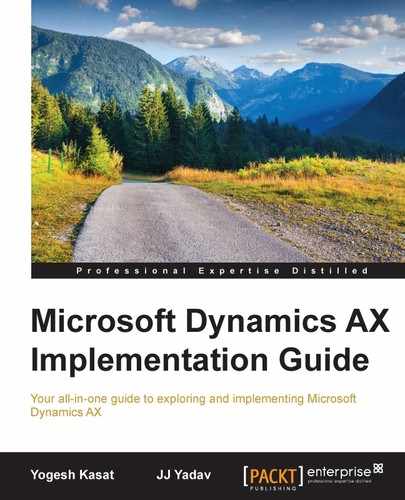Microsoft continues to add features and functionalities in every new release of Dynamics AX. With such a broad set of functionalities and features, the implementation projects become bigger and more complex, and thus, project teams require tools and technologies to support configuration management.
There are several tools available with Dynamics AX for the initial configuration and configuration management. The following sections describe some commonly used tools for configuration management.
DIXF is a powerful tool available in Dynamics AX 2012 for data migration and configuration. The chapter on data migration in this book has covered the basics of the DIXF tool. DIXF provides several out-of-the-box master data and parameter entities that can be used for configuration management directly.
The following sections define the key features of DIXF, which are useful for initial configuration and management.
DIXF supports importing of data using various formats such as files and ODBC. Several file types such as CSV, Excel, and XML are supported for import and export. DIXF can also be used for exporting entity data in any of these supported file types.
Using DIXF, a user can compare and copy the data between different legal entities. The copy entity data between the company's wizard, under the Data Import/Export Framework module, can be used for this purpose.
The following diagram shows the high-level data flow that occurs while copying the entity data from one company to another:

You can use DIXF to copy data from one Dynamics AX instance to another. The following diagram shows the data flow that occurs when copying the entity data from one instance to another:

As shown in the preceding diagram, the entity data gets copied from the Target entity to a staging table and is then exported to a file in Instance 1. Now, that file can simply be imported into Instance 2 using the typical DIXF import process.
There are more than 150 entities available out of the box in AX 2012 R3, which can be used for the configuration. However, these entities are far from the complete set of configurations, which are required in typical implementation projects. DIXF allows the developers to create new entities if they do not exist. The developers can use the custom entity wizard to create new entities for the data export and import processes.
The following are some additional key features of the Export/Import Framework:
The Microsoft Dynamics ERP RapidStart Services is a cloud-based service provided by Microsoft for its partners and customers for configuring a Dynamics AX 2012 installation using an interview-style questionnaire. After the questionnaire is completed, the responses and information can be imported into the specific Dynamics AX 2012 environments.
The RapidStart Services provide a framework which the partners and customers can use to create additional questions and question groups and map them to specific AX functionalities. They can also create a configuration template and then reuse the configuration for other customers who in the same industry.
The following image shows the architecture of the RapidStart Services for Dynamics AX:

RapidStart services is available in the Microsoft Lifecycle Services tool set. However, a separate agreement is required in order to use the tool in your project.

The key features of The Microsoft Dynamics ERP RapidStart Services are as follows:
- Interview-style questions: RapidStart Services asks interview-style questions for collecting the business configuration data.
- Configuration library: Microsoft provides a set of basic, ready-to-use templates. The customer or partner can build additional templates for specific processes and save them in the configuration library.
- Cloud-based tool: This is a subscription-based tool in the cloud and can be accessed via the Microsoft LCS portal.
- Extensible framework: Partners and ISVs can create additional templates to support their extensions and custom solutions.
- Reusable templates: Partners can create templates and reuse them for another customer, implementing Dynamics AX in the same business area.
An Excel add-in is a very powerful tool available in Dynamics AX 2012, which can reduce significant amounts of manual configuration effort. Using the Excel add-in, implementation teams can design an Excel template by selecting the appropriate tables or data elements, and create or update the configuration data directly via the Excel spreadsheet.
The following screenshot shows the Excel add-in for the addition of the CustGroup table to create a customer group in the design mode:

The key features of an Excel add-in as are follows:
- It is a very useful tool for initial data configuration
- It supports, creates, or updates data by adding tables, queries, or services
- It handles the financial dimensions and reference data
The limitations of an Excel add-in as are follows:
- An Excel add-in is not useful for importing large sets of data
- Not all tables and services for inserting or updating data are supported
- It is not the best tool to migrate data between companies or to another environment. The data on the linked fields is refreshed as soon as you change the company or connect to another server
The Export/Import tool is a legacy data export/import tool in Dynamics AX. This is not a configuration tool but rather a tool to move the data from one AX environment to another or between legal entities. To use this tool, you should know the list of tables which contains the setup data.
The following sections define the key concepts of the Export/Import tool.
The definition group is a mechanism to define a list of tables that need to be exported from a specific legal entity. To export data from one environment to another, you need to identify the underlying tables where the data is stored and then create a definition group comprising those tables. You also have an option to select the tables based on the table type properties. For example, base data tables and reference tables contain configuration data primarily. By selecting the option of table types while creating definition groups, the system will add all the tables containing the selected table groups.
The following screenshot illustrates the various options available for including the different table groups:

A user can filter the data that needs to be exported from a table by defining the filter criteria. This can be useful when the user needs to export a subset of the data from a table:

Another option in the Export/Import tool is to find the related tables from a base table. This is useful when exporting multiple related tables such as AifInboundPort or AifOutboundPort records. You can start a definition group by adding one table and then finding all the related tables. The system will find all related tables which you can select to add into the definition group. Data from the related tables is exported only if the records are related to the primary table record.

The key features of the Export/Import tool are as follows:
- Searching related tables is useful for copying data from one legal entity to another
- It is useful to export/import data from the master table and reference data, such as customer group, method of payments, and so on
The limitations of the Export/Import tool are as follows:
The LCS configuration manager is a tool that utilizes the DIXF entities and can export the configured entities' data from one environment to another. The following screenshot shows the configuration manager tool under the LCS project tools:

The key features of the LCS configuration manager are as follows:
- This is a cloud based tool for migrating the configuration data from one environment to another
- The user can select legal entities and partitions to export and import
The Test Data Transfer Tool (dp.exe) is a command-line tool that exports and imports the data from one environment to another. It uses the SQL server bulk copy tool and directly exports and imports data using the Dynamics AX transactional database.
The following diagram illustrates the export and import processes using the Test Data Transfer Tool:

The key features of the Test Data Transfer Tool are as follows:
- This is useful for exporting or importing a large, multi-company dataset
- It can migrate data between different Microsoft Dynamics AX environments
- It can store data in a version control system
- It exports or imports data without running AOS
- It can filter data during export and import
- The Test Data Transfer Tool updates the data during the import process. This is useful for scrubbing sensitive and environment-specific data while migrating the production data to the test environment
- The Test Data Transfer Tool (beta) does not make sure that the data that you export is complete or coherent. It exports and imports whatever you ask it to export or import
- It truncates all the data in the table before importing it
It is not suitable for production use due to the preceding limitations.