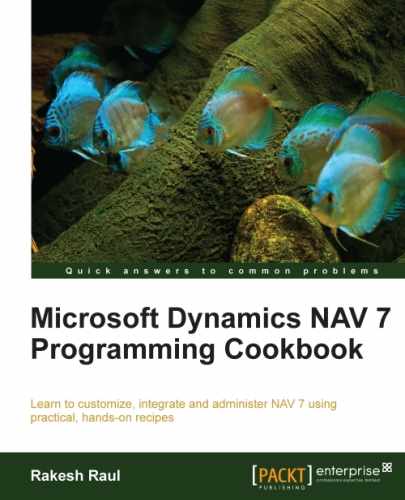- Microsoft Dynamics NAV 7 Programming Cookbook
- Table of Contents
- Microsoft Dynamics NAV 7 Programming Cookbook
- Credits
- About the Author
- About the Reviewers
- Acknowledgements
- www.PacktPub.com
- Preface
- 1. String, Dates, and Other Data Types
- Introduction
- Retrieving the system date and time
- Retrieving the work date
- Determining the day, month, and year from a given date
- Using the date formula to calculate dates
- Converting a value to a formatted string
- Creating an array
- Creating an option variable
- Converting a string to another data type
- Manipulating string contents
- 2. General Development
- Introduction
- Displaying the progress bar and data in process
- Repeating code using a loop
- Checking for conditions using an IF statement
- Using the CASE statement to test multiple conditions
- Rounding decimal values
- Creating functions
- Passing parameters by reference
- Referencing dynamic tables and fields
- Using recursion
- 3. Working with Tables, Records, and Queries
- Introduction
- Creating a table
- Adding a key to a table
- Retrieving data using the FIND and GET statements
- Advanced filtering
- Adding a FlowField
- Creating a SumIndexField
- Retrieving data from FlowField and SumIndexField
- Using a temporary table
- Retrieving data from other companies
- Using a query to extract data
- Creating a query to link three tables
- Working with queries in C/AL
- 4. Designing Pages
- Introduction
- Creating a page using a wizard
- Using multiple options to run the page
- Applying filters on the lookup page
- Updating the subform page from a parent page
- Creating a FactBox page
- Creating a Queue page
- Creating a Role Center page
- Creating a wizard page
- Displaying a .NET add-in on a page
- Adding a chart to the page
- 5. Report Design
- Introduction
- Creating an RDLC report
- Using multiple options to run a report
- Adding custom filters to the Request Page
- Setting filters when report is loaded
- Creating reports to process data
- Creating a link from report to page
- Creating a link from report to report
- Adding totals on decimal field
- Adding interactive sorting on reports
- Creating a matrix report
- 6. Diagnosing Code Problems
- 7. Roles and Security
- 8. Leveraging Microsoft Office
- 9. OS Interaction
- 10. Integration
- 11. Working with the SQL Server
- 12. NAV Server Administration
- Index
As the reporting solution is changed, most of the old functions are either removed or replaced. The next small recipe will show you a very basic but widely used function to get a total.
- First, create a report by following the Creating an RDLC report recipe.
- Open the report in the designer mode and navigate to View | Layout (Alt + V, Y) to alter the report visual layout.
- Select the last row of the table control, right-click and navigate to Insert Row | Outside Group – Below.
- In the newly added row, right-click on the cell of column
Balance_Customerand select Expression. - Set the following value for the expression as you reach a form similar to the following screenshot:
=SUM(Fields!Balance_Customer.Value)
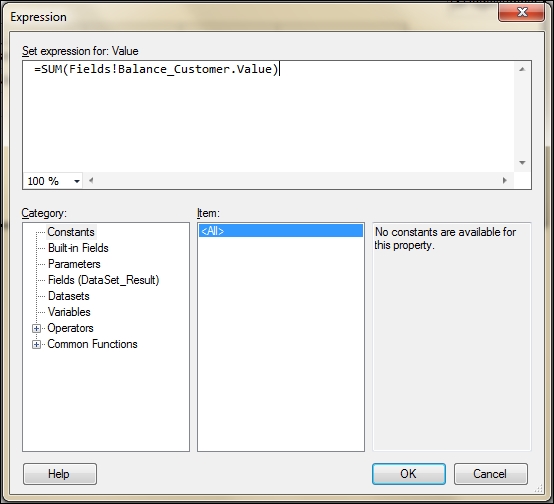
- Save and close the report.
In NAV classic reporting, we used to set the data item property TotalFields or function CREATETOTALS. As both these options are not available for the NAV 2013 report, we need to base our report totals on Visual Studio functions.
Expression and Scope are the two parameters for the Visual Studio report designer SUM function. Expression is required field on which aggregation need to be done whereas a video scope is the name of a grouping, dataset, or data region.
-
No Comment
..................Content has been hidden....................
You can't read the all page of ebook, please click here login for view all page.