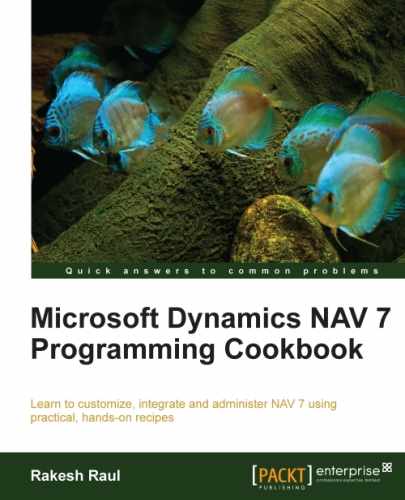Microsoft Dynamics NAV allows you to specify record-level security using the Security Filters field on Permissions. Here we will discuss how to set up these filters and some pitfalls to watch out for when using them.
- From the
RoleTailored client, navigate to Department | Administration | IT Administration | General | Permission Set. - View permission for the role HR-EMPLOYEE.
- Using the assist button, set the
Security Filterfield ofObject ID 5200to a filter based onCityequal to 'Cambridge'. - Close the Security window.
- Create a new codeunit from Object Designer.
- Add the following global variables:
Name
Type
Subtype
EmployeeRecordEmployee - Write the following code in the
OnRuntrigger of the codeunit:Employee.SETPERMISSIONFILTER; PAGE.RUNMODAL(0, Employee);
- Save and close the codeunit.
- The resulting form will contain the details of a single
Employeevariable:
We can limit the records, which the user can see in a table, using the Security Filter option. This attribute is assigned in a way similar to the read/insert/modify/delete attributes in the Permissions window for a Role.
If the user opens a page, these filters will automatically be applied. This is not the case, though, when the page is opened through the code. In these cases you must call the SETPERMISSIONFILTER function on the Record variable that is passed to the page.
When used correctly, security filters can be of great use when setting up permissions. On the other hand, they can also cause a lot of headaches.
For example, let's imagine a manager who needs to view the General Ledger entries to make sure his department is not going over budget. He should be able to view the entries only in the accounts that relate directly to his department. This seems like a great use for security filters. But what about all the other General Ledger entries that are created when he posts the documents? Tax and VAT are great examples. That security filter will not allow him to post those accounts and he will receive errors during posting.
Be careful when and how you use this type of security. If you apply a security filter to a Customer permission, don't just open the Custom List page to test it out. As with all the security pages, you will want to test your code extensively to make sure that you do not introduce any problems into the system.
- The Advanced filtering recipe in Chapter 3, Working with Tables, Records, and Query