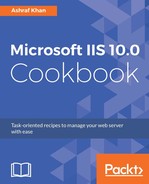We are going to create a website folder inside the wwwroot folder for each website.
- Open the file explorer, and click on This PC. On the right hand side, you will see your available drives.
- Open the C: drive, go to the folder name inetpub, and you will get the list of IIS 10.0-related folders. You need to find the wwwwroot folder.
- Open the wwwwroot folder. Inside the wwwroot folder, you have to create mysite, v2mysite, and v4mysite subfolders:

- Now we have to configure the physical path of the website; we already have three websites: mysite.com, v2mysite.com, and v4mysite.com. Let's configure them one by one.
- Go to Server Manager, click on the Tools menu, and open IIS Manager.
- Expand your IIS server from the Connections pane, expand the Sites folder, and you have three listed websites. Select mysite.com.
- Go to the Actions pane, click on Basic settings, and you will get the properties:

- We add the Physical path C:intepubwwwrootmysite of the website directory we want to use for this website, mysite.com.
- Click on the OK button to finish.
- Follow the previous steps to add/update the Physical path C:intepubwwwrootv2mysite of the website directory we want to use for this website, v2mysite.com.
- Click on the OK button.

- We will follow the same steps to add/update the physical path of v4mysite.com and v4mysite.com:

- Now you can upload the web application files as per the website name and folder. If you need to use different versions of the application pool, you can change the application pool from Basic Settings.