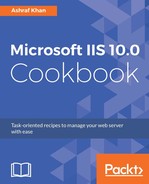- We have already installed the FileZilla FTP client software on our Windows 10 PC. If you do not have it already installed, look at the the tip in the first recipe to find the FileZilla download URL. Download and install it on your PC.
- Open FileZilla, go to the File menu, and open the Site Manager. Create a new site, as shown here:

- We set the IIS Server WIN2016IIS IP to 172.16.15.60, the username to ftpadmin, and the password we set for the WIN2016IIS server. Click on the Connect button. You will be connected to ftpsite:
The IP is 172.16.15.60 in this case, but in your case, it may be different. Find out your FTP server's IP address to configure the FileZilla FTP client tool to get access. The IP can be obtained in various ways, but one of them is to open Command Prompt and run ipconfig. You will get all of your IPs listed; pick the IPv4 one.

- You can see that the Remote Site folder doesn't have anything in it. Let's upload the chapter 7.rar file. Select chapter 7.rar from your local site, and right-click and select the upload. You will see the file uploaded to the remote site:

- You can see in the figure that the Remote Site has the chapter 7.rar file, which we uploaded. Let's check out the ftproot folder.
- Go to C:inetpubftproot on the WIN2016IIS server:

- You can see in the figure that we have the file in the ftproot directory.