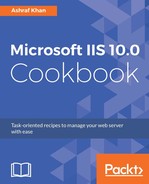- Log in to Windows Server 2016 and go to Server Manager.
- Click on the Tools menu and open IIS Manager.
- Expand the IIS server (WIN2016IIS) from the Connections panel. We get the listed Application Pools and Sites.
- Expand the Sites folder, and you will see the listed sites--mysite.com, v2mysite.com, v4mysite.com--and you will get the wildcard hosts, ssl.v2mysite.com and demo.v2mysite.com:

- Select demo.v2mysite.com to get the properties of the demo.v2mysite.com wildcard host from the Actions panel.
- Go to the Actions panel, and you will see Edit Permissions. This is used to provide or deny access to your wildcard host's content directory. You can manage this permission from the Actions pane. You can go to the wildcard host's content directory and right-click on the directory to open the property's pop-up window and select the Security tab. Here, you can edit the access level and deny permission as well.
- Now, we have the Bindings option; we already know how to change the bindings of any website. The following actions can be performed through the binding option: adding, removing, and editing the IP, port, protocol, host name, and SSL certificate binding for any website or wildcard host.
- Basic Settings... is also the same as a website's basic settings, because a wildcard host is also a child website for the main website. Here, you can find more clear information about basic settings:

- As shown in the previous screenshot, we have the Site name, Application pool, and Physical path of the wildcard host demo.v2mysite.com. We can set any directory as the physical path.
- Let's have a look at the Advanced Settings now:

- In Advanced Settings, just like the website settings, we have the application pool, website ID (number of websites you've created, also known as the unique order number of the site index), name of the wildcard host, physical path, and physical path credentials (if you have set them). We'll leave it at the defaults. The physical path credentials logon type can be clear text, network, batch, or interactive as per our configuration of physical path credentials. We are not using any credentials, so we'll use the default settings. Preload Enabled is used to keep the application pool always running.
- In the Behavior section of Advanced settings, we have Enabled protocols, with the default option type HTTP, and the Failed Request Tracing option, which enables us to trace websites or wildcard host tracking logs. In Limits, we can apply settings to limit the number of users that can access a wildcard host at one time.
- Let's move to the wildcard host, ssl.v2mysite.com. We've already configured bindings for it: HTTPS protocol and SSL certificate.
- Go to IIS Manager and click on ssl.v2mysite.com. Go to the Actions panel and click on Basic Settings.... You will get the Basic Settings window:

- Let's verify the site application pool and wildcard host (subdomain) settings of ssl.v2mysite.com. The application pool is the same as the site name, as seen in the previous figure.
It's my recommendation to verify the application pool manually for the .NET CLR version according to the hosted website's framework version.
- Click on the Select button. You will get the application pool properties:

- You can see that the ssl.v2mysite.com application pool version is 4.0. We can also select any other type of application pool available in IIS 10.0 on Windows Server 2016. You can check the list of available application pools by clicking on the Application pool dropdown, and you will get the list of application pools created in IIS 10.0.
- Let's move further to check the Default Document settings. Click on any of the wildcard hosts we've created and go to the Features View. Find the default document, double-click on it to open it, and check for the filename default.aspx, which we are going to access in the wildcard ssl.v2mysite.com.
- Optionally, select a Default Document in the list, and in the Actions pane, click on Move Up or Move Down to change the file's precedence.