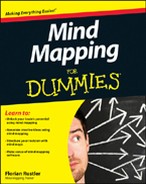Figure 10-4: Window with branch notes.
Quick notes within branches
So far I’ve only introduced MindManager functions which involve map displays and allow what you can also do with a pen and paper.
However, you’re probably particularly interested in functions which are only possible with software and go beyond what you can achieve with a pen and paper.
Branch notes enable you to insert whole blocks of text and add pictures and tables to each branch. You can activate text notes with the [Ctrl]+[T] key combination or alternatively via the Insert symbols bar. A dialogue window (see Figure 10-4) for branch notes opens in the left or right-hand part of the screen. When you enter a note, a small note symbol appears on the branch in the Mind Map indicating that further notes are located behind it. This means that, when you minimise the branch note window again, it’s still clear behind which branch further notes are located.
Using branch notes has the following advantages:
![]() You can keep your Mind Map manageable and clear and work with just one keyword per branch, yet still add further information to each branch. This is useful, for example, if you present books as Mind Maps and want to insert quotations as branch notes.
You can keep your Mind Map manageable and clear and work with just one keyword per branch, yet still add further information to each branch. This is useful, for example, if you present books as Mind Maps and want to insert quotations as branch notes.
![]() You can make your Mind Map more self-explanatory by writing helpful hints in the branch memo field. It’s then up to the viewer to pay attention to these branch notes or not.
You can make your Mind Map more self-explanatory by writing helpful hints in the branch memo field. It’s then up to the viewer to pay attention to these branch notes or not.
![]() You can combine the clear layout of a Mind Map with the need to include continuous text. With its export function, MindManager enables you to export a Mind Map as a Word document. The individual branches are exported as headings and text notes then appear as continuous text within the Word document. This is very helpful if you use MindManager to pre-structure talks or texts.
You can combine the clear layout of a Mind Map with the need to include continuous text. With its export function, MindManager enables you to export a Mind Map as a Word document. The individual branches are exported as headings and text notes then appear as continuous text within the Word document. This is very helpful if you use MindManager to pre-structure talks or texts.
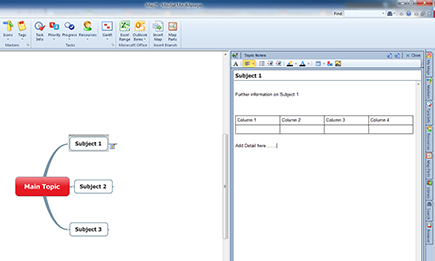
Hyperlinks – Integrating More Information into a Mind Map
Another crucial function of MindManager and Mind-Mapping software in general is the option of attaching hyperlinks to each branch. A hyperlink connects to a website or file and provides quick access to it. However, a hyperlink doesn’t modify its target in any way.
MindManager allows you to attach a hyperlink to any branch and so to integrate different kinds of electronic information into a Mind Map.
The following kinds of link are provided:
![]() Links to internet sites starting with http://
Links to internet sites starting with http://
![]() Links to email addresses.
Links to email addresses.
![]() Links to individual files on your hard-disk or other drives.
Links to individual files on your hard-disk or other drives.
![]() Links to particular branches in other MindManager files.
Links to particular branches in other MindManager files.
![]() Links to particular branches within the Mind Map concerned.
Links to particular branches within the Mind Map concerned.
![]() Links to entire file folders.
Links to entire file folders.
![]() Links to Mindjet Catalyst elements. Catalyst is an additional service provided by Mindjet in return for a fee and enables joint online processing of Mind Maps over the Internet.
Links to Mindjet Catalyst elements. Catalyst is an additional service provided by Mindjet in return for a fee and enables joint online processing of Mind Maps over the Internet.
Just in case you feel like saying: ‘So what?’, let me give you a couple of examples showing how this link function is used:
![]() You make an internet search on a subject. You arrange your research results as a Mind Map and link each branch to the corresponding website. This means that you can go to different sites via a Mind Map.
You make an internet search on a subject. You arrange your research results as a Mind Map and link each branch to the corresponding website. This means that you can go to different sites via a Mind Map.
![]() You use Mind Maps to prepare a text. To do this, you use a number of sources in the form of websites and pdf files. You can then connect the relevant sources via a hyperlink to the branch concerned.
You use Mind Maps to prepare a text. To do this, you use a number of sources in the form of websites and pdf files. You can then connect the relevant sources via a hyperlink to the branch concerned.
![]() You use Mind Maps to structure a project. All files relating to the project, such as presentations, tables with calculations, etc., can be integrated into your Mind Map via hyperlinks, wherever these files are located on your hard-disk. It also means that you can pull together files from different folders and display them clearly in a Mind Map.
You use Mind Maps to structure a project. All files relating to the project, such as presentations, tables with calculations, etc., can be integrated into your Mind Map via hyperlinks, wherever these files are located on your hard-disk. It also means that you can pull together files from different folders and display them clearly in a Mind Map.
The advantage of working with hyperlinks is that you can access different information sources quickly and easily and arrange everything clearly in a Mind Map.