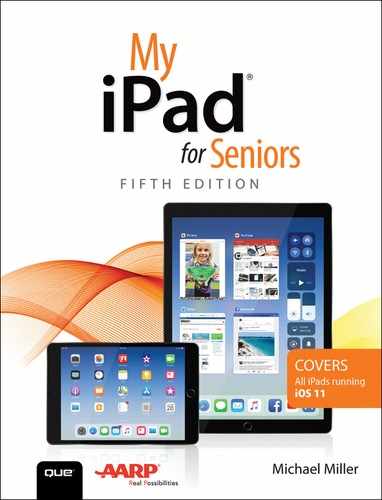1. Buying and Unboxing Your iPad
In this chapter, you learn about the various iPad models and how to unbox and set up your new iPad.
Apple’s iPad is the most popular tablet today, as it has been for a number of years. In fact, Apple pretty much defined the tablet market when it released the very first iPad in 2010. Today you can use the latest iPads to browse and search the web, keep in touch with people through Facebook and other social media, send and receive email and instant messages, participate in video chats, watch movies and TV shows, listen to music, take and edit photographs and video, play games, control smart home devices, and even do word processing, create spreadsheets, and manage other productive activities. There are lots of reasons why iPads are popular among users of all ages.
This chapter examines the various models of iPads available and what they offer, and then it explains the “out-of-box experience”—what to expect when you unbox and first turn on your new iPad. (If you’ve had a previous version of an iPad, you can probably skip over parts of this chapter.)
What Is an iPad?
Before we start talking about different models of iPads, we need to discuss the iPad itself. What, exactly, is an iPad—and what can you do with it?
Put simply, the iPad is a tablet computer—that is, a small computer in the shape of a handheld tablet. Instead of a keyboard and separate display screen, you have a touch-sensitive display. Not only do you view whatever is on the screen, you can also touch or tap or otherwise poke and prod the screen with your fingertips to make things happen. Instead of tapping the keys on a physical keyboard, you tap the virtual keys and buttons on the display, and the tablet reacts.
The iPad itself is relatively small and thin. Like most tablet computers, Apple’s various iPad models weigh less than two pounds, with newer ones being markedly lighter and thinner than older models. The displays come in all sizes for your viewing pleasure, from around 8 inches diagonal (for the so-called “mini” model) to around 10 inches (for the standard models) to almost 13 inches (for the largest “pro” unit).
The iPad was not the first tablet computer, but it was the one that defined the market. When Apple released the original iPad in 2010, it established a new product category. That original iPad sold like proverbial hotcakes, and millions of people discovered that they needed something that really hadn’t existed before. People thronged to Apple Stores everywhere to get this newfangled device that promised to redefine their everyday lives.
It didn’t take long for other companies to get on the tablet bandwagon and Apple soon had plenty of competition, primarily from tablets running the rival Android operating system. (Apple’s operating system is called iOS, and I discuss it a little later in this chapter.) Even though many of these competing tablets were significantly lower priced, the iPad remained the gold standard and the singular best seller.
What can an iPad (or any tablet computer, for that matter) do? Like a computer, it can run productivity programs that let you write letters, crunch numbers, give presentations, and edit photos and videos. You can use a tablet to communicate with others, via email, text messaging, and video chats. You can use a tablet to access the Internet and do whatever it is you want to do online, from surfing and shopping to keeping in touch via Facebook and Twitter. You can even use a tablet for fun stuff, like watching movies and playing games. Like I said, it’s like a computer but crammed into a very small package.
Most of what you do on an iPad is done via apps. An app (short for “application”) is nothing more than a software program running on the tablet. You tap to open an app and then use that app to do some specific task. There are apps for just about every task imaginable, from editing photos to writing music to tracking your weight and heart rate.
Now, you may read all of this and note that just about everything an iPad can do, you can also do on your smartphone. This is true. In many ways, an iPad is just a larger iPhone, but without the phone functionality. Or maybe an iPhone is just a smaller iPad with calling capability. However you approach it, the two types of devices are very similar in what they can do.
The big difference between smartphones and tablets is the size of the screen. Even the largest smartphones have relatively small screens. The larger tablet displays—even on the mini models—simply make it easier to view and do certain things. Watching a movie or reading an ebook or online newspaper is more enjoyable on a larger tablet than on a smaller phone, and it’s a lot easier to edit photos, create newsletters, and even play virtual musical instruments on a tablet than on a smartphone.
For many people, an iPad or similar tablet is a viable replacement for a notebook or desktop computer, especially if you don’t do a lot of heavy-duty technical stuff. Or you may view a tablet as a useful supplement to your smartphone, one that’s just easier and more comfortable to use for many tasks.
In any instance, tablet computers have proven quite popular over the past few years, and the most popular of them are all Apple’s various iPads.
Choosing the Right iPad for You
Apple has offered various models of iPads since its introductory model, with new types and sizes being released on an annual basis.
All of Apple’s iPads share a number of common features. They all have touchscreens, so you can control what you see with a tap or drag of your finger. They all have built-in speakers for listening, as well as a headphone jack to which you can connect your own earphones or headphones. They all have two cameras, one on the rear for shooting normal photos and videos and one on the front for shooting selfies or doing video chats. They all have built-in storage, to store those photos you take, as well as other data and apps. All will last about 10 hours on a battery charge, depending on your usage. And they all have built-in Wi-Fi so you can wirelessly connect to the Internet.
Beyond that, the models differ mostly in terms of screen size and resolution, storage capacity, processing speed, and a few extra features, such as cellular connectivity (so you can connect your iPad to your mobile phone network). Naturally, the bigger models with more speed, storage, and features cost more than the smaller, less fully featured ones.
So which model you choose depends on a number of factors—how big a screen you want, how much storage capacity you need, what you want to do with the iPad, and how much money you want to spend. Let’s look at what’s available.
iPad mini 4
The smallest and most affordable iPad in Apple’s line up is the iPad mini 4. The mini is smaller than the original iPad, with a 7.9-inch screen (compared to the traditional iPad’s 9.7-inch screen). This makes the mini both smaller (just 8 inches high × 5.3 inches wide) and lighter (.65 pound) than the traditional iPad, which a lot of people prefer; you don’t need to use both hands to hold it.
Of course, the smaller display also makes it a little more difficult to read what’s on the screen. The text on some web pages gets a tad small for some readers, who might be more comfortable with the larger screen on the traditional iPad. That said, the screen on the current iPad mini 4 has the same resolution as the regular-sized model (measured in terms of pixels, or individual screen elements), which actually provides a sharper picture.
All of Apple’s latest iPad models feature what it calls the Retina display. The Retina display has more pixels per square inch, which makes text and images appear extremely crisp onscreen. The screens on the current iPad and iPad mini 4 both offer 2048 × 1536 pixel resolution, which translates to 326 pixels per inch (ppi) on the mini and 264 ppi on the larger iPad. In general, the higher the resolution (the more pixels per inch), the sharper the display.

Price-wise, you don’t save much by going with the smaller screen. There’s only one iPad mini 4 model, priced at $399 for 128GB of storage. (The larger iPad actually offers lower-priced models with less storage.)
Cellular Connectivity
All iPads come with Wi-Fi built-in, so you can connect to the Internet from your home Wi-Fi network or any public Wi-Fi hotspot. Select models are also available that add cellular connectivity, so you can connect the iPad to your mobile phone’s data network when Wi-Fi is not available. Cellular connectivity adds about $130 to the price of a comparable Wi-Fi-only model; because of this price differential, the non-cellular iPads are Apple’s best sellers.
iPad
Apple’s flagship tablet (as of mid-2017) is simply called the iPad. This is the mainline model, with the larger 9.7-inch screen and several storage options.

One of the benefits of the current iPad over the model it replaces is the price. This newest model is priced $70 less than the previous model, and offers more onboard storage. This price reduction has spurred an increase in iPad sales, which is a good thing; people like lower prices.
The current iPad, available in 32GB and 128GB versions, is priced at just $329 and $429, respectively.
Apple has sold a lot of different iPad models over the years, and sometimes the naming conventions get a little confusing. For example, the current iPad (introduced summer of 2017) replaces the former iPad Air 2, which itself replaced the first iPad Air. The iPad Air, introduced in 2013, replaced the original iPad, which by then was in its fourth generation. So today’s iPad shares the same name with the original iPad, even though they’re seven years apart in technology.
iPad Pro
Apple’s top-of-the-line iPad is the iPad Pro. This is a fully featured model, available in two screen sizes, that is optimized for business productivity. Apple sells a special stylus (dubbed the Apple Pencil) and Smart Keyboard that turn the Pro into a viable replacement for a traditional desktop or laptop PC.

Because of the enhanced productivity (and slightly larger screens), the iPad Pro models aren’t cheap. The 10.5-inch iPad Pro (slightly larger than the 9.7-inch iPad) starts at $649 for 64GB of storage, and goes up to $949 for a 512GB model. The larger 12.9-inch model, which is better suited for office use, starts at $799 and goes up to $1099. Both Pro models have a faster processor than you’ll find in the main iPad and offer slightly higher resolution (but similar ppi, thanks to the larger screens).
>>>Go Further: iOS—THE iPAD OPERATING SYSTEM
All iPad models are powered by a special operating system designed just for mobile devices, dubbed iOS. The same operating system is on Apple’s iPhones.
The current version of the operating system is iOS 11. This latest version has many major and minor improvements to the older iOS 10, including redesigned screens and notifications, a new Control Center, and changes to some of Apple’s most popular apps.
All current iPads come with iOS 11 preinstalled; if you have an older model, you can easily upgrade to iOS 11 by tapping Settings on your iPad, tapping General, and then tapping Software Update. You can also upgrade through the iTunes software when you connect your iPad to your computer.
This book covers iPads running iOS 11. If your iPad is running an older version of iOS, you can either upgrade your device or purchase a previous version of this book.
Which iPad Should You Buy?
As noted previously, which iPad is best for you depends on how you intend to use it, along with what size screen you want and how much you want to spend.
In general, the most popular model with both home and casual users is the new full-screen iPad. At just $329 for the base model, you just can’t beat the price.
Now, some home and casual users prefer the iPad mini 4 simply because of the size. Given that it’s actually priced higher than the larger base model iPad, it’s quickly becoming a niche model, however.
If you want to do serious work on your tablet, or are using your tablet in your business, then you should consider the iPad Pro models. Know, however, that you’ll spend more (a lot more) for the slightly larger screens and enhanced functionality. Nice as they are, the iPad Pros are just too pricey for most home and casual users.
Whichever iPad you choose, they all run the iOS 11 operating system, and all run pretty much the same apps you can find in Apple’s App Store. It really is a matter of size and storage capacity; choose the one that best fits your needs.
Unboxing Your New iPad
Whichever model iPad you choose, it comes in a stylish white box with minimal text and graphics. (Apple is all about the style!) What’s inside that box? Let’s take a peek!
What’s Inside the Box
All iPad models come in similar packaging. Open the box and you see the iPad itself. Take out the iPad and remove the plastic protector sheets.
Underneath the iPad are a white cable and power adapter, which you use to both charge your iPad and connect it to a computer. One end of the cable has a small Lightning connector that plugs into the bottom of the iPad; the other end of the cable has a USB connector that you can connect to a computer’s USB port or to the USB port on the power adapter. The power adapter, of course, plugs right into any wall outlet.

Your new iPad’s battery probably has a slight charge out of the box, so you can use it right away. However, you’ll soon want to recharge the battery to get maximum use out of your new device. Learn how in Chapter 2, “Getting Started with Your iPad.”
Powering Up Your iPad
Now is the moment of truth—time to power up your iPad for the very first time! It takes about five to ten minutes to get everything set up, but it’s as simple as following the instructions you see onscreen.
During the course of the initial setup, you’re asked to supply some or all of the following information:
• Your language and country or region. This determines how specific information, such as date and time, appears on your device.
• The name and password for your home wireless network or nearby Wi-Fi hotspot, for your iPad to connect to the Internet.
• Whether or not you want to enable Location Services. (You probably do; it’s how you use Maps and other apps that need to know your current location.)
• Your fingerprint, to enable Touch ID fingerprint log in. You also might be asked to create a six-digit numeric passcode or longer alphanumeric password for your device.
Passwords and PINs
Learn more about protecting your iPad with passwords, PINs, and Touch ID in Chapter 6, “Keeping Your iPad Safe and Secure.”
• If you have another Apple device handy (and it’s also running the new iOS 11 operating system), you’re prompted to use the new Automatic Setup features to wirelessly transfer settings from the other device to your iPad. Just hold the two devices close together until they’re properly “paired,” and then let Automatic Setup do all the work for you.
• If you have an Apple ID for another Apple device (another iPad, iPhone, or Mac), you can use it to log in and transfer some system settings. You can also go this route if you have an older iPad from which you want to transfer settings and apps.
• If this is your first Apple device, you’re prompted to create a new Apple ID. This is free.
Apple ID
You don’t need an Apple ID to use your iPad, although it’s necessary to take advantage of many popular features and services, including iCloud online storage and the iTunes Store. You can create a new Apple ID at any time by using your web browser to go to https://appleid.apple.com.
Turn It On—For the First Time
![]() Turn on your iPad by pressing and holding the Top button (at the top of the case) until you see the Apple symbol.
Turn on your iPad by pressing and holding the Top button (at the top of the case) until you see the Apple symbol.

![]() You see the word “Hello” in many languages. Press the Home button (at the bottom front of the case) to continue, then follow the onscreen instructions to complete the initial setup.
You see the word “Hello” in many languages. Press the Home button (at the bottom front of the case) to continue, then follow the onscreen instructions to complete the initial setup.

Start Over
When you’re setting up your iPad, you can start over at any point by pressing the Home button.