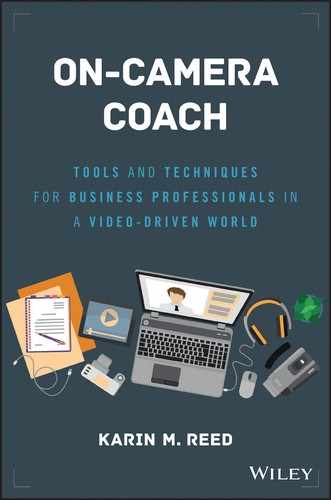CHAPTER 11
Tackling the Teleprompter
Woe to the person who underestimates the challenges of reading off a teleprompter. After all, how hard can it be? It's just reading.
Teleprompters can give a false sense of security. The words are all there, so the assumption is that you don't have to think. Just ask Michael Bay.
Lessons Learned from Michael Bay's Implosion
Michael Bay was interviewed the next day by TMZ Live, a celebrity news web site, and he offered a postmortem of what went wrong. His explanation of what he called “a human moment” provides insightful instruction on how to avoid a full-fledged flame-out when using a teleprompter.1
Lesson 1: Know Your Content
Bay told TMZ that he had arrived the night before his performance and gone straight to bed. The show was the following morning. He made no mention of rehearsing but did point out that he was going to be talking about some “very technical jargon.”
Although Bay has impressive directing and producing chops, this topic was out of his realm of expertise, which made him less confident in his ability to “wing it.” He said he could see the audience was “serious about its electronic products,” and he was “afraid he was going to embarrass himself more.”
Without a deep base of domain knowledge from which to pull, Bay was vulnerable. When the technical rug was pulled out from under him, he felt like he was left with no choice. He opted for exiting rather than sounding stupid.
Just because the words will presumably be there for you doesn't mean you don't need to know what you're talking about. There's no guarantee that your script will be there, no matter how many reassurances you are given in advance. Technology is not fail-safe, and human error is real. It is not mandatory for you to memorize your script, but you should be comfortable enough with the content that you can hit the major points if the prompter goes out.
You need to protect yourself. After all, even if it was the teleprompter operator's fault, no one was laughing at the prompter operator the next day. They were laughing at Michael Bay.
Lesson 2: Know Your Script
In the TMZ interview, Michael Bay laments the fact that “they kept rewriting the script, rewriting the script.” Even if he had practiced in advance, any time spent on smoothing out the delivery would have been for naught if the script he was going to perform was different.
It is tempting to want to edit copy over and over again, but there are diminishing returns. A brilliantly worded script delivered sloppily is worthless. Make sure you give yourself enough time to practice the script you will be performing. If you are not writing it, put your foot down on last-minute edits. Explain that your performance will suffer if you don't have time to practice, and that won't be good for anyone.
Lesson 3: Stay in the Moment
The most perplexing aspect of Michael Bay's bombing was his inability to answer some pretty simple questions: How do you come up with the ideas for your movies? How will the curve change how people experience your movies?
If he were asked those questions today, he surely could come up with answers that are at least coherent. But Bay told his TMZ interviewers that he would not have been able to answer even a basic question about his career. He wouldn't have heard the question, because there was another booming voice, the one inside his head, saying, “We gotta fix this glitch.” His inner critic had hijacked his performance and rendered him helpless.
As tough as it is when you know you've made a mistake, obsessing about what happened in the past only amplifies the problem. If you devote too much of your energy on what has already happened, your subsequent performance suffers. Force yourself to stay in the moment, so you don't derail the rest of your presentation.
The major takeaway from Michael Bay's epic fail is this: a teleprompter is not an autopilot for your brain. While it is a useful tool, it still requires mental preparation and focus during the performance. Without those two elements, you run the risk of becoming fodder for a blooper reel.
Teleprompter-Friendly Copy: Best Practices
Software applications for teleprompter come on the market on a regular basis, and the lack of universality can create problems when it comes to transferring your document to prompter text.
The way your script appears in your document may be very different from how it appears once it is loaded into the prompter.
The software may not like your version of Word and inserts its own characters—or even worse, it makes them disappear.
Read Your Script in the Prompter before
Your Performance
When I serve as a moderator of webcasts, I am often scripted at the end to direct viewers to a web site for more information. The address is usually a bit tricky, but I take my time saying it to make sure my audience can jot it down. Sometimes, though, that web site address never makes it to the prompter, which comes as a surprise to everyone, including me. The line starts out fine and says, “For more information, please go to . . .” but instead of saying something like “www-dot [blah, blah, blah],” there's just a big blank space where the address should have been. This could easily turn into a blooper reel moment, but thankfully, I can easily read the address off my hard copy, which I always keep on set with me in the event something like this happens.
The culprit was a clunky translation between the document software and the teleprompter software. When the script was imported into the prompter, it could not make sense of the hyperlink the Web address defaulted to in the Microsoft Word document. Consequently, it just left the address out.
This is just one argument for checking out your script in the prompter prior to your performance. Sometimes, the prompter software speaks the same language as the document, but if it doesn't, you want to find out ahead of time.
Long numbers and words can also create awkward spacing on the screen. Depending on font size, the number of characters per line can be severely limiting. If you have several multisyllabic words in a row, you could end up with each word taking up a whole line and look like this:
- The capital is a
- cosmopolitan,
- idiosyncratic,
- commercializat
- ion hotbed.
Not the most reader-friendly text. At a minimum, you need to be aware of the potential pitfall. At most, you may want to change it.
The same holds true for numbers. If you are in the seven figures or more, make sure the numerals don't wrap around to look something like this:
- 7,000,000,0
- 00
You would be better off writing it as “7 million” anyway. You avoid the possibility of the numerals not fitting properly. Plus, zeros can be difficult to process on the fly in the prompter.
Effective Visual Cues in Teleprompter Copy
Analyzing your script for emphasis and phrasing does not have to end with the printed page. The marks can be added to the teleprompter copy as well and can serve as visual cues throughout your performance.
There are several options for both stress and pauses. Choose
the one that works best for you. This might require some experimentation along the way. Perhaps you will create your own marks that do the trick. Just be sure they help rather than hinder your performance.
Options for Marking Emphasis
The most important consideration for selecting how you are going to indicate emphasis is to choose one that will be immediately recognizable to you. You want your visual cue to produce an automatic response, not require additional processing.
Here are some common options for marking emphasis:
- Bold
When initially discussing how to mark copy for stress, I used bold to indicate the words to emphasize. If this works for you, by all means use it. However, this option does have some limitations. Sometimes all of the words are put in bold to make them stand out on the screen. Ask the prompter operator before choosing this option.
- ALL CAPS
Using all caps takes the guesswork out of it. I have never seen it become lost in translation when loaded into prompter software. The only danger is how you may react to all caps. Sometimes, it can cause speakers to overemphasize or shout the words. Try it out and be ready to choose another option if you hear yourself go beyond natural stress. (If you are hoarse after your performance, that's another sign you need to try something different.)
- Underline
Underlining is the most similar option to how you likely mark your hard copy. If you have practiced reading off the printed page with stressed words underlined, then this might feel most comfortable to you.
A word of warning: not all prompter software reads underlines. At one of my training sites, participants sent over their scripts to the prompter software after meticulously marking them with underlining for stress. Unfortunately, as soon as the copy was loaded into the prompter, all of the underlining disappeared. The prompter operator manually inserted the underlines by cross referencing the original script, but it was laborious for the prompter
operator and nerve-racking for the performers who were horrified to find their hard work was lost, if only temporarily.
To avoid uncertainty, ask the teleprompter operator in advance what file format works best with the prompter software. Sometimes, it's just a matter of saving the script in a different version, as a .doc rather than a .docx, which is a simple fix.
Options for Marking Pauses
As with marking for emphasis, how you identify places to pause also comes down to personal preference. Here are some common options for marking your pauses:
- Slashes
The slashes reflect what is most commonly used on the printed page and therefore may be the best bet for you. You can indicate a short pause with a / and a power pause with //.
I did have a student balk at the use of the slashes, though, because her brain wanted to process them as letters rather than visual cues to pause. She opted for a mark that she could not mistake for a letter L.
- Ellipses
Ellipses have the advantage of inserting physical space into a sentence, which also makes it an effective trigger for the speaker to physically pause. The eyes have to bounce through the . . . before moving onto the next phrase. Ellipses can also be picked up by peripheral vision and can provide advanced warning of an upcoming stop in the action.
There is no way to distinguish a short pause from a power pause with this option, though.
- Hyphens
A hyphen or dash can be a useful reminder to pause appropriately. One dash (—) can be used to indicate a short pause. Two dashes (— —) can indicated a power pause.
The only drawback of this option is how common hyphens are in our syntax. A hyphenated word may be mistaken for a place to pause. Proceed with caution.
- Extra space created by the Return key
I consider this the “nuclear option.” For those workshop participants who just can't help themselves and refuse to pause, I force them into periodic silence by inserting extra space in the prompter via the Return key. Remember, there are only so many lines visible at one time on the screen. The on-camera performer can't forge ahead through the copy if he or she has to wait for it to scroll up. It ends up looking something like this:
How much wood would
a woodchuck chuck
if a woodchuck could
chuck wood?
There is no hard-and-fast rule saying you can't use a combination of options to indicate both stress and phrasing. For example, if you want to use ellipses but need a visual cue for a power pause, you can use ellipses (. . .) for the short pauses and the Return key to add extra space in your prompter script as a reminder of a power pause.
Visual Cues Are Guides, Not Absolutes
A cue, by definition, is “a hint; intimation; guiding suggestion.” And the visual cues indicating emphasis and phrasing are just that: guiding suggestions—they are not absolutes.
The worst thing you could take away from this exercise is to become hyperfocused on obeying the cues and forget about the meaning behind the words you are saying. Remember, marking for stress and pauses is a way to recapture natural speech patterns often lost when reading. If you concentrate more on what you are saying than how you are saying it, most of you will automatically stress the appropriate words and pause at the spots that
make sense.
Visual cues are just a tool that you have in your toolbox—it is up to you whether you want to pull them out or keep them tucked away. If you find that the markings in the teleprompter script are distracting, use them sparingly or take them away completely. I definitely use fewer visual cues today than I did at the start of my career, but for challenging scripts, they are still a lifesaver for me.
The Role of the Teleprompter Operator
When I began my career in TV news, I did not have the luxury of a teleprompter operator. I controlled my own prompter by foot pedal, which required multitasking of the “pat your belly and scratch your head at the same time” order.
Back then, the scripts were printed out, taped together, and put on a conveyor belt of a sort. The pages then somehow magically appeared in the prompter in front of me . . . or didn't.
When I sat down at the desk to anchor my very first newscast in 1992, I was confident I had everything in place. The scripts were written, the video was ready to roll, and I had composed the perfect anchor helmet (aka hairdo). The opening credits ran, and I put my foot on the pedal, ready to engage.
The red light on the camera lit up on cue, and I introduced myself and read the first sentence. I pressed the prompter pedal to move to the next paragraph, but instead of the words scrolling up, they scrolled down and then completely off the screen.
The prompter pedal also had a dial on the side, which I had ignored. Unfortunately, that dial dictated whether the conveyor belt went forward or in reverse. You can guess where that dial was stuck.
I managed to use my stack of scripts in front of me to make it to the next commercial break. Even to this day, I laugh when I see anchors sitting at their desks without any hard copy. Don't they know they are walking a tightrope without a net?
Having spent so many years without one, I have utmost appreciation for the teleprompter operator. After all, he or she can play a pivotal role in your on-camera success.
Let me explain what the prompter operator can and cannot do.
A Second Set of Eyes
The teleprompter operator is the first person who sees the script once it is loaded into the prompter software. Typically, he or she will go through the script and catch any typos, misspellings, or grammatical errors before you even have a chance to check it out.
Prompter operators are looking out for you. I have been saved from embarrassment many, many times by prompter operators who have seen problems in the script before I did.
Adjusting Font Size
The prompter operator is not only a second set of eyes but can also adjust the font to help your eyes see the text clearly. There should be no need to squint—if the words are too small for you to read them comfortably, just ask the operator if he or she can make the font size bigger.
Remember, the prompter operator is there to help you perform at your best. If you are struggling to see the copy, that's an easy fix.
Following the Leader
One of the more common complaints I hear after students have logged their first performance using a teleprompter is: “The prompter guy kept speeding up.” This could not be further from the truth.
Remember, the teleprompter operator is following you, you are not following the teleprompter operator. If you feel like the words are scrolling faster, in all likelihood, it is merely reflecting your own increasing pace. It is not uncommon for on-camera performers who have never used a teleprompter to be tempted to read faster to ensure the words come out of their mouths before they are sucked off the screen.
A good prompter operator will go right at your pace and will adjust it accordingly. If you use a power pause, the words on the prompter will stay put until you pick back up again.
Trust that the teleprompter operator has your back. You have enough to worry about—take disappearing text off your list.
Editing on the Fly
The fact that the copy is loaded into the prompter does not mean it is set in stone. The prompter operator is able and willing to edit on the fly.
Say you keep tripping up on a certain word and want to change it. The prompter operator has the flexibility at any time to edit it to your specifications. Sometimes, you don't even have to ask.
During a live broadcast, I was interviewing a panelist whose first name was Bernd. For some reason, I had not written down the phonetics in my script and mispronounced it. I called him “BURNT” but I should have called him “BEARNT.” After I botched it, my eagle-eyed (and -eared) prompter operator went through the script and changed every mention of his name to the phonetic spelling of “BEARNT.” I pronounced it correctly for the rest of the show. (Thank you, Gary.)
No Mind Reading
One of the most difficult on-camera maneuvers to perform is combining scripted text with ad-libbing—especially unplanned ad-libbing.
It is challenging for you because it can be very difficult to go off prompter, say something coherently, and then smoothly transition back to the text on the screen.
It is also tough for the teleprompter operator whose primary purpose is to follow you. But if you wander off script, the prompter operator can't go with you. Sometimes, that causes them to panic. They might scroll abruptly up and down to try to find the right place in the script. (Remember Michael Bay?) Imagine ad-libbing while watching words flying erratically in front of your face.
If you do think you will go off script, at least warn the prompter operator that you plan to do so. That will eliminate the unnecessary and heart-pounding search for the proper prompter spot. You may even want to add a note in the copy saying “[AD-LIB]” where you think you might start to riff. The prompter operator will know to keep the text on the screen until you return to it.
Adjusting the Read Line
Did you know there is a visual guide on the prompter screen, which tells you what line you should be reading at any given time?
It can take different forms, but the most common one is in the shape of a small triangle on the left side of the screen, sometimes referred to as the read line guide. (Read rhymes with heed.) The prompter operator attempts to match whatever line that triangle is pointing to, to the words that are coming out of your mouth.
Typically, the read line guide is located about a third of the way down from the top of the screen. It is high enough to allow the speaker to detect upcoming pauses or emphasis words in his or her peripheral vision, but it's also low enough to provide a bit of cushion. As discussed earlier, the greatest fear people have when using a prompter is that the words will roll away. With the read line guide a third of the way down, the words you just said should still be on the screen just in case.
That being said, if you want to change the location of the read line, the prompter operator can change it. If you want to have it halfway down instead of a third, that triangle can be moved to fit your needs.
I would not recommend having the read line guide at the bottom of the screen unless you are an adrenaline junkie and love the element of surprise.
Prompter Practice Made Possible
Not too long ago, teleprompters were reserved for formal video productions or high-end live events. Companies that didn't have their own production folks in house would hire outside firms to provide prompting services, complete with top-notch equipment, software, and prompter professionals who would run it.
If a company or production house goes to the trouble of hiring a teleprompter firm, it is likely a high-stakes situation. So imagine if you walk into this shoot, ready to go on-camera. You have never even seen a teleprompter, let alone read off of one, and your first time doing so will be in what is already a high-pressure environment.
A little practice reading off of a prompter in advance would have been nice, but the technology is simply not accessible. Or is it?
The Proliferation of Prompter Software
Teleprompting has spread to the masses thanks to prompter software readily available on laptops, tablets, and smartphones. In fact, many smaller production houses and companies with limited production budgets have invested in equipment, which turns tablets into viable teleprompter rigs. What this means for you is that you finally have a way to practice reading off a prompter before it really counts.
Prompter apps are available for Windows and OS X, and usually come in both professional and novice versions. They vary in terms of how scripts are loaded or imported into the application, but they all can convert documents into scrolling text.
Because these apps are often used with a teleprompter rig that has reflective glass, the text can be put into mirror mode, which allows the words to appear properly on the prompter. However, for practice purposes, you can simply use full-screen mode unless you have decided you really, really need the full setup.
Control the Scroll
My first prompter software did not allow you to control the speed of the scrolling. Instead, you chose one speed, and you were stuck with it from beginning to end. Now you have many options. If you are using a laptop, scrolling can typically be controlled by the arrow keys, mouse, or track pad. Some apps allow you to vary the speed using another device connected via Bluetooth. Many prompter software companies sell accessories like foot pedals and handheld remote controls. The key is to make sure the accessories are compatible with the device running the prompter software.
If you are leery of trying to control the scrolling speed while reading off the prompter, look for prompter software with voice recognition. The lines move as your device hears you say them. You can even go completely off-script, and the words will stay put until you return to the text on the screen. Truly amazing. However, if the room is noisy or the device picking up your voice is too far away, the accuracy of the scrolling may be compromised. You may need to invest in an external microphone that is designed to work with your laptop, phone, or tablet.
Watch Yourself
Another consideration is whether you'd like to record yourself while using the teleprompter app. Some software uses the front-facing camera on your device to record your performance. Your image is projected on the screen so you can actually adjust how you are framing yourself before starting to record. Once the words start scrolling, the text will be in the foreground but your image will be in the background to ensure you don't move out of frame. This is a great way to assess your performance, but seeing yourself in the background might distract you.
Lost in the Teleprompter
No matter how much you practice or how proficient your teleprompter operator may be, you still may get lost in the prompter. Maybe you looked away temporarily and couldn't find your place when you looked back. Or maybe you skipped a line by accident. It happens, but how you handle it makes a difference.
Some speakers try to keep talking, hoping they will babble their way back to the topic at hand, but this option can easily lead to blunders. It gets back to that key piece of advice from my colleague: “Don't start talking unless you have something to say.” When you lose yourself in the prompter, don't keep talking unless you have something
to say.
A better option is to pause and take a look at the words on the screen. Try to ascertain what concept you were trying to relay, and attempt to bring your sentence to a quick close and then bridge to the next sentence as smoothly as possible. The pause to regroup and find your way back is a much better option than talking continuously in circles.
Chapter Takeaways
- A teleprompter is not autopilot for your brain.
- Know your content and your script just in case the prompter fails.
- Read your script in the teleprompter before your performance to avoid any surprises in formatting.
- Use visual cues indicating emphasis and pauses to guide you through your performance.
- The prompter operator is following you. You are not following the prompter operator.
- If you plan to ad lib, mark it in the script and warn your prompter operator.
- If you get lost in the teleprompter, do not babble. Collect your thoughts and bridge to the next topic or sentence.