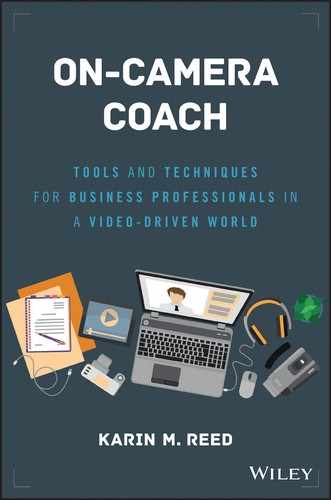CHAPTER 13
Videoconferencing and Interviews via Video Chat
When I first thought about writing this book on communicating through the camera, my vision was rather narrow: I wanted to teach people how to handle presenting on camera in a studio setting. Fast-forward only a few years, and the focus of the book has widened exponentially. Cameras in the literal hands of the masses have democratized the use of video-enabled calls, conferences, and chat. “FaceTime” is now a verb. The “bloop” sound of Skype is almost as familiar as the voice of Siri.
Companies have clamored to acquire videoconferencing (VC) capabilities or have expanded their use of them. According to Andrew Davis of Wainhouse Research, “The bottom line is that VC is not just for meetings anymore, but, like voice, is rapidly becoming a mainstream communications tool for employees up and down the organization chart.”1
However, just because you own the tool doesn't mean you can wield it well. You may have a circular saw in your garage, but that does not make you a furniture maker.
In this chapter, I will help you apply what you have learned thus far about communicating through a camera and will include best practices suggested by videoconferencing and Web chat pros to improve your virtual presence and performance.
Changes in Where and How You Work
Work is no longer where you go, it is what you do.
Andrew Davis, Wainhouse Research
As anyone can attest by listening to the traffic reports around the country, there are still plenty of people who commute to work by car, train, or bus. But there are an increasing number of people whose commutes require navigating the halls of their own homes.
According to a report by Wainhouse Research, “more and more knowledge workers find that working from home, remote offices, or even public spaces provides them advantages in flexibility, downtime, and lower stress from commuting. As a by-product, companies are finding that many offices are empty very often.”2
Consequently, if you can't round up your employees for a meeting on site in the corporate conference room, you switch to a virtual meeting model where users can join from the device of their choosing.
Primarily, that virtual meeting model is audio based only. In fact, according to Andrew Davis of Wainhouse Research, “More people are becoming comfortable with videoconferencing as a replacement for audio conferencing, but it's still got a long way to go.”
That's welcome news for my colleague who has a weekly conference call at 5 A.M. with her counterparts in Europe, the Middle East, Africa (EMEA), and Asia-Pacific. While she has the option to turn on her webcam, she has absolutely no desire to do so. It's a lot easier to sound bright-eyed and bushy-tailed before dawn than it is to look that way. A voice-only call is a safer option than a video call where your pajamas would definitely be a no-no.
But a major shift in office demographics may change virtual-meeting expectations that could make teleconferencing seem almost as passé as a rotary phone.
Hiring by Skype
Video chat and conferencing can be a hiring manager's dream. Finding the right person for the job is challenging enough, but the time required to do so can make it even more painful. VC can help alleviate both pain points.
More and more companies are opting to conduct their first round of interviews using VC tools, which are often enabled by cloud services. The reasons for the rise in this application are simple—it's a matter of dollars and sense.
Travel Cost Savings
Any hiring manager wants to cast as wide a net as possible for applicants, but often, that can be cost prohibitive. You can only fly so many people in without busting the budget. VC breaks down those geographic barriers. Instead of being limited to who is within driving distance, hiring managers can choose any solid applicant with an Internet connection.
Those first virtual interviews can screen out the “no thank yous” and narrow down the list of who warrants a face-to-face—at a much lower cost.
Fewer Scheduling Headaches
The logistical nightmare associated with the hiring process is real. Trying to coordinate the schedules of both the interviewer and the interviewees can make anyone reach for the Advil. It becomes even more complicated if more than one company representative wants to be present for the vetting process.
With VC, all parties only need to block out enough time for the meeting itself, not the travel to and from the interview site. Plus, they can come together virtually, no matter where they are physically. And let's say not everyone can actually make the meeting in real time. There's the added benefit that most VC can be recorded and reviewed at a more convenient time.
But hiring by Skype or any other video meeting tool isn't just a boon for the human resources department. According to PGi, a leading provider of collaboration software and services, 66 percent of the
talent pool prefers to use video during the interview process.4
The bottom line: that empty slot is filled much faster at a lower cost to boot.
Why You Want to Turn on Your Webcam
One of my clients told me she is often a participant in VC, but she is never seen on camera. Why? She puts duct tape over the camera lens on her laptop. She has managed to fool her counterparts for months with the fabrication that her built-in camera is out of commission, preferring to remain a disembodied voice.
My client obviously does not buy into the benefits of actually making virtual meetings visual. However, allow me to offer a few points to ponder in support of using video when you conference:
- Participants stay engaged.
If you want to get something done, you want people to focus on what is being discussed, not on everything but. People pay attention when they are always on camera. Checking e-mail, playing with the dog, ordering from the drive-thru while on mute—these all become much more difficult, if not impossible, when you are being held visually accountable.
Perhaps Andrew Davis of Wainhouse Research says it best: “In business, I joke, if I'm having this conversation with you, I want to do it on video because you have to look into the camera and pretend you are interested in what I'm saying, whereas, if it's an audio call, I know you're doing your e-mail, you're cleaning your desk drawers, or whatever.”
- Today's tools are better than yesterday's tools.
Better mobile network bandwidth, more intuitive interfaces, and high-definition audio and video have made VC less of a gimmick and more of a go-to communication option. Older versions were often clunky, and sessions usually started with at least 10 minutes of confusion (“How do I connect?” “I can't hear you.” “I can't see myself.”). The majority of the new generation of VC tools actually deliver what they promise, which makes them much more attractive.
- You can actually read the virtual room.
Our nonverbal communication can often speak louder than our verbal. If you want to know what someone thinks of your proposal, watch his or her facial expressions and overall body language. That feedback can be revealing and allow you to recalibrate your delivery.
Still not convinced? You may have no choice.
“Videoconference usage is destined to increased,” observes Davis, given the massive migration of millennials into the workforce. “Price and the performance continue to move in the right direction, and that makes videoconferencing far more feasible for many, many people.”
Best Practices for VC
While there are still many organizations that have devoted VC rooms with built-in systems, this discussion will focus on best practices for video conferencing with BYOD—bring your own device—whether it is your laptop, your webcam, or your phone.
How effective you are at communicating through that camera is largely dependent on the how you prepare for and approach your videoconference or chat.
Technical Considerations
Brad Simmons is Program Manager for Leadership and Team Intelligence at Cisco, home of the Goliath of collaboration tools: WebEx. Over the course of his career, he's seen countless conferencing sessions, some done well and some not. Here are some of his suggestions for making sure your VC is a success:
- Become familiar with the interface in advance.
Each vendor's products have different layouts, and some of them are more intuitive than others. Even within WebEx, there are a variety of versions and capabilities as a result. Simmons suggests you take a tip from VC pros: “The good ones always ask which version of WebEx are you using.” Don't just wait until the last minute to dial in. If you encounter any issues, your colleagues (or clients) will not enjoy watching or listening to you troubleshoot.
- Choose your conference time wisely.
There's only so much bandwidth available, and how much can be squeezed through it can be put to the test by the inclusion of video. You can experience a significant loss of quality in both audio and video due to compression. One way to mitigate its effects is to choose a time when Internet traffic is less. Simmons says folks on the East Coast should shoot for early morning when West Coasters are still asleep. Later in the afternoon is better for the West Coast as the East Coast starts to log off. Conversely, Simmons says videoconferences on Friday afternoons should be avoided at all costs. Everyone is rushing to wrap up work before the weekend.
- Consider taking audio out of the equation when participating via laptop or desktop.
Remember, there is only so much you can send through the bandwidth and video gobbles up a lot of it. Brad suggests calling in using your smartphone and putting it on speaker phone if you want your best shot at keeping the video quality high.
- Use the built-in speakers and microphone as a last resort.
Industry experts say videoconference attendees are much more forgiving of poor video quality than poor audio quality. While a call can continue without the visual, audio is the underpinning of the entire meeting. With that in mind, you should pay special attention to what audio option you exercise.
While built-in speakers and microphones on your laptop or smartphone might seem like the easiest option, they are usually on the lowest rung of the quality ladder. They're designed to fit into a small space, not to produce high fidelity. Their location is also a problem, according to Sara Mosely of HighFive, a VC vendor, “They are too close to the screen, so sound waves bounce off the display and cause a cluttered sound, which increases distortion and decreases clarity.”5
Cisco's Simmons agrees and notes that every environment is different. Some rooms allow the sound to bounce around a lot more than others. Simmons suggests investing in a USB microphone or a headset. Headphones might mess up your hair but do provide the clearest audio, which allows you to hear the nuances of any conversation.
- Simplify your slide presentation.
Many VC tools allow users to share slides during the session. This may not involve how you appear on camera, but it certainly impacts how well you communicate during a videoconference.
Simmons warns against making slides too busy. When they are compressed, they may become distorted and difficult to read. Plus, some of those involved in the conferencing may be calling in on their mobile devices. Imagine trying to read a ton of text off a screen that size.
Setting Considerations
The importance of setting the stage for your VC performance is often undervalued, but overlooking the basics can have a serious impact on whether your message is heard or missed. (It will be hard for your audience to concentrate on what you're saying if they are wondering why you haven't folded that mountain of laundry in the background.)
Here are some suggestions on how to set yourself up for success:
- Make sure your background is clean and uncluttered.
You may be a slob at home, but you don't want to reveal that at work. VC opens the window of opportunity for that messiness to seep into your professional image.
Find a spot where the background is relatively free of distractions. Bookshelves on which items are neatly arranged can provide depth to the shot without overwhelming it. A potted plant positioned over your shoulder can soften the image, but make sure you won't look like it's growing out of your head.
Don't make the mistake of sitting directly in front of a blank wall. It can be too sterile and appear as if you are sitting in a jail cell or waiting for your passport photo to be taken.
- Control the lighting.
If you work from home, you may have your desk smack up against a wall with a window directly behind you. If you try to take part in a video meeting with that desk/window setup, you will likely look like you are in the witness protection program. With light from the window streaming in behind you, your entire body will be in silhouette.
Backlight is a big no-no when using VC. The camera will blow out the exterior light and bring everything else into shadow. You want to make sure you are lit from the front so your face is fully illuminated. That's where you want the focus to be. However, that's not without challenges.
Overhead lighting can cast nasty shadows on your facial features, obscuring your eyes, and eye contact is essential for connecting with your audience. Lighting from below can make you look like you are about to tell a scary ghost story around the campfire, and it certainly isn't flattering.
Ideally, you will be able to light yourself from the front but also have a way to light some of your background as well. You don't want to look like you are in a cave.
One of the best techniques is to use a desk lamp that will offer soft but ample light. Not all lamps are created equal though. Some wield too harsh a beam and wash you out. Find a wattage that works for your environment. Check out the shot in advance and experiment with different positions to find the one that doesn't cast awkward shadows. I usually have a combination of natural light from a nearby window with a desk lamp situated behind my screen.
- Put your camera in a comfortable position.
Ideally, you want your camera lens to be at eye level and at a distance far enough away to allow you to be seen at least from the shoulders up. If you are too close to the camera, your conversation partners will almost feel like you are invading their personal space. If you are too far away, you will appear removed from the discussion and look less engaged.
Pay attention to the angle of your camera. You don't want to be looking down unless you like to appear as if you have a double chin. You also don't want to position the camera too high or you will look like you are five years old, looking up at Santa.
Make sure anything you need to reference is within easy reach. Keep your notes handy so you don't have to move out of the screen. It can look odd when you disappear out of frame.
Performance Considerations
As with any on-camera performance, the MVPs also apply to videoconferences. You need to adjust your mental mind-set to focus on your audience. You need to pick your pace with your conversation partner in mind and remember to pause appropriately. And you need to be aware of how your framing will affect your freedom to gesture.
Here are some additional parameters of VC that you need to keep in mind if you want to truly use the tool well:
- Treat your videoconference as if you were meeting face to face.
Even though you may be on the other side of the world from your conversation partner, for the time when you are on the call, you are in the same room. So your behavior should mirror how you would behave as if you were across the table from them, not across the globe.
Pick a level of formality that matches what would be expected in person. You may be at home, but your approach should be office professional. Don't fidget. Don't slouch. Don't scratch that itch in a place that might be embarrassing.
Above all, please, please don't eat. No one looks good scarfing down food on camera.
- Consider where you will look.
As discussed in a previous chapter, videoconferences are a conundrum for eye contact. Most of us want to look at the face we see on the screen, which is usually the person with whom we are speaking, our conversation partner. However, by doing so, we are inadvertently avoiding eye contact, which takes away from the feel of a face-to-face meeting.
Cisco's Brad Simmons explains the problem, “In your own head, you are talking to them, but to them (your conversation partner) it looks like you're talking to their chest.”
Brilliant minds have gone to work on this problem of imperfect eye contact, and some have actually come up with solutions. Some involve teleprompter-like devices that fit over the lenses of webcams, laptops, and tablets and allow you to have direct eye contact for web chats as well as actual prompting if desired. Software has also been developed that digitally changes the direction of your gaze to make you appear to be looking at your conversation partner, even though the camera is capturing you looking down. Even Apple has a patent for technology that would banish the separate, single lens, and instead, embed multiple sensors and lenses into the actual monitor.
Unfortunately, none of these solutions are readily available or, in the case of the prompter-like device, on the top of our must-buy lists.
So what do you do with the current configuration?
If it's just two of you on the call, force yourself to look at the lens as much as possible. Feel free to glance quickly at the screen if you want to detect a reaction to something you've said. However, the more you can artificially emulate that direct eye contact, the better.
If you have multiple people taking part in the conference, you can afford to look at the screen more often, but if you are speaking, try to speak directly to the lens. You words will have much more impact.
- Beware of gesture lag.
As you have learned in previous chapters, movement is important to keep nerves in check and to avoid looking too stiff. However, if your gestures are too abrupt and frequent, they can appear to splay across the screen. Compression can cause a lag time in your movements and make them appear choppy and delayed. To minimize the effect, be purposeful in your gestures and err on the side of too few rather than too many.
Also, be aware of where your hands are relative to the camera. If you move them too close to the lens, they can easily overwhelm the shot and look giant.
- Pick the proper chair.
You may appreciate the utility of a swivel chair, but shifting back and forth during VC can be a distracting to your fellow users. My suggestion is to sit in a chair that's comfortable but static. Your slight swivel may seem insignificant to you, but the camera will exaggerate the movement.
- Speak at normal volume.
Provided you have chosen an adequate audio option, you do not need to project your voice to make yourself heard. Always check your sound in advance to make sure you are within range, but once the call starts, trust that your usual speaking volume will suffice. No one likes to be shouted at!
By the same token, you don't want to whisper either. Depending on the sensitivity of your microphone, if you speak at too low a volume, you may end up not being heard well enough, and others participants might not tell you.
- Find a relatively quiet spot.
The sound of a dog barking in the background during a conference call has become almost cliché, but it remains a common complaint. Even if your dog never barks, your pup is guaranteed to speak up at the worst possible moment. Find a way to keep him out of earshot if you can. Open windows leave open the possibility of noises you can't control: the garbage truck collecting the neighborhood trash, emergency sirens wailing or the cacophony of sounds created by the local landscaping crew. Audio interruptions once in a blue moon will be forgiven, but won't be forgotten if they happen on a regular basis.
- Don't try to show documents on a webcam.
Cameras found on your phone, laptop, or webcam are not suitable for show and tell. If you want to share a written document during the videoconference, share it with the tool for screen or slide sharing. It will be nearly impossible for your audience to make it out if you hold it up, no matter how close you bring it to the camera. Take the time to upload it in advance so it's easily accessible and seen by all on the call.
Recording a Videoconference
There are many options for recording a videoconference, no matter what VC software you use. With new ones coming on the market on a daily basis, a current list would be obsolete by the time the book goes to print. My suggestion is to do your research and try out several that appear most promising. The majority offer a trial period with sometimes a less robust version, but it allows you to take it for a test drive for free.
No matter what application you choose, you can set yourself up for success by following these guidelines:
- Shut down applications you don't need.
Running any sort of videoconference or Web chat application requires a lot of computer processing power. If you record that call, you will significantly up the ante. To lessen the load and reduce hiccups due to the strain on your system, shut down any applications that are not essential for the video call.
The processing drain also provides another argument for using an external microphone during a videoconference. My usually silent laptop has a tendency to have its fans whir loudly to life when I record any virtual sessions on Skype or Google Hangouts. If I were to rely on the built-in microphone, my audio would sound like I was sitting in the middle of a windstorm.
- Make sure you have enough storage space.
Recorded video calls can become monster-sized files. Make sure you have enough storage space available to contain them. Also, take note of where your recorded calls will be saved. Different applications have different default settings. You want to make sure you can track them down when you need them.
- Turn off notifications.
If you are planning to record the call to be able to show it to others, change the settings in any applications that send you notifications. Imagine you are recording a stellar interview and suddenly a pop up window blares that you've received a 40 percent off coupon from Gap. Exciting perhaps for you, but not for the person who is watching the recorded version of the interview. Not only does it look highly unprofessional, but you also run the risk of having personal information revealed. (Does your colleague really need to know you have an appointment at your OB/GYN?)
Shut those notifications down during the video call and feel free to turn them back on afterward.
- Watch out for audio feedback.
You may need to make some adjustments to your setup if your microphone is getting feedback or an echo from your speakers. If you are using an external microphone, try moving it further away from your speakers. You can also try turning down the volume of your speakers' output. The foolproof way is to use headphones or a headset.
Chapter Takeaways
- Videoconferencing is becoming a mainstream communication tool across the enterprise with many users participating with their own devices.
- Its popularity is increasing as the workforce globalizes and spends less time within the confines of the corporate office.
- Millennials are digital natives who not only are comfortable with video chat but also expect to be able to use it.
- Human resources departments are using video chat more often as a way to conduct the first round of interviews for new positions.
- Videoconferencing holds people accountable by minimizing multitasking and allows participants to read nonverbal communication.
- Before a videoconference, learn the interface and test your audio and video quality.
- Keep your background clean and uncluttered.
- Control the lighting.
- Minimize audio interruptions.
- Consider when you should look at the camera lens and when you should look at the screen to read body language.
- Speak at normal volume.
- If you plan to record the call, prepare your computer for the heavy processing load.