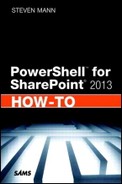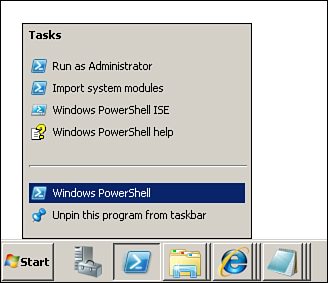- Chapter 1. SharePoint 2013 Management Shell
- Chapter 2. PowerShell Basics
- What Is a Cmdlet?
- How Can I See the Possible Verbs for a Noun Command?
- What Is a Parameter?
- What Is a Switch Parameter?
- How Can I See the Possible Parameters for a Cmdlet?
- What Does F3 Do?
- What Does F7 Do?
- What Are Console Commands?
- Path Environment Variable
- Running Unsigned Scripts
- Disabling the Confirmation Prompt
- Generating Inline Credentials
- Referencing an Assembly
- Chapter 3. SharePoint Installation and Configuration
- Chapter 4. Farm Management
- Review Farm Configuration Values
- Set the Farm Configuration Values
- Refresh Installed Products
- Change the Port of Central Admin
- Change the Farm Passphrase
- Retrieve the System Accounts
- Retrieve Managed Accounts
- Rename a Server on the Farm
- Display the Configured Managed Paths
- Create a New Managed Path
- Remove a Managed Path
- Merge Log Files
- End the Current Log File
- Review SharePoint Designer Settings
- Configure SharePoint Designer Settings
- Review Workflow Configuration Settings
- Modify Workflow Configuration Settings
- Display Available Timer Jobs on the Farm
- Get a Specific Timer Job
- Enable a Timer Job
- Disable a Timer Job
- Start a Timer Job
- Set the Schedule for a Timer Job
- Chapter 5. Web Application Management
- Display Available Web Applications on the Farm
- Get a Specific Web Application
- Remove a Web Application
- Create a New Web Application
- Configure Web Application Settings
- Extend a Web Application
- Create an Alternate Access-Mapping URL
- Display All Alternate Access Mappings
- Get a Specific Alternate URL Entry
- Change the Zone of an Alternate Access Mapping
- Remove an Alternate Access Mapping
- Chapter 6. Service Application Management
- Install Service Applications
- Display Available Service Applications on the Farm
- Get a Specific Service Application
- Configure IIS Settings for a Service Application
- Share a Service Application
- Remove a Service Application
- Display Service Instances on a Server
- Get a Specific Service Instance
- Start a Service Instance
- Stop a Service Instance
- Ancillary Cmdlets for Service Applications
- Chapter 7. SharePoint Database Management
- Display All SharePoint Databases
- Get a Specific Database
- Create a New Content Database
- Display All Content Databases for a Web Application
- Detach a Content Database from a Web Application
- Attach a Content Database to a Web Application
- Delete a Content Database
- Create a New Configuration Database
- Delete a Configuration Database
- Back Up a Configuration Database
- Restore a Configuration Database
- Back Up the SharePoint Farm
- Restore the SharePoint Farm
- Back Up a Site Collection
- Restore a Site Collection
- Chapter 8. Site Management
- Display All Available Site Collections on the Farm
- Display Available Site Collections in a Web Application
- Display Available Site Collections in a Content Database
- Get a Specific Site Collection
- Remove a Site Collection
- Create a Site Collection
- Set the Lock State of a Site Collection
- Set the Storage Limits on a Site Collection
- Create a Site Under a Site Collection
- Display All Subsites Within a Site Collection
- Get a Specific Subsite (Web)
- Remove a Subsite (Web) from a Site Collection
- Modify the Subsite (Web) URL
- Move a Site Collection to a Different Content Database
- Move All Site Collections from One Content Database to Another
- Display All Deleted Site Collections
- Display Deleted Site Collections in a Content Database
- Get a Specific Deleted Site Collection
- Remove a Deleted Site Collection
- Restore a Deleted Site Collection
- Configure Information Rights Management (IRM) Settings
- Chapter 9. Solutions and Features
- Add a Solution to the SharePoint Farm
- Display Available Solutions on the Farm
- Get a Specific Solution
- Deploy a Solution to a Web Application
- Retract a Solution
- Upgrade a Deployed Solution
- Remove a Solution from the SharePoint Farm
- Add a Sandboxed Solution to a Site Collection
- Display Available Sandboxed Solutions in a Site Collection
- Get a Specific Sandboxed Solution
- Activate a Sandboxed Solution
- Deactivate a Sandboxed Solution
- Upgrade a Deployed Sandboxed Solution
- Remove a Sandboxed Solution from a Site Collection
- Display Available Features
- Get a Specific Feature
- Activate a Feature
- Deactivate a Feature
- Install a Feature in SharePoint
- Uninstall a Feature from SharePoint
- Export Installed Farm Solutions
- Chapter 10. Content Deployment
- Create a New Deployment Path
- Display Deployment Paths Configured on the Farm
- Get a Specific Content Deployment Path
- Remove a Content Deployment Path
- Create a New Deployment Job
- Display Deployment Jobs Configured on the Farm
- Get a Specific Content Deployment Job
- Remove a Content Deployment Job
- Start a Content Deployment Job
- Modify Content Deployment Configurations
- Chapter 11. User Licensing
- Chapter 12. InfoPath Forms Services
- Browser-Enabled Form Templates
- Throttle Data Connection Timeouts
- Throttle the Data Connection Response Size
- Modify Authentication Settings
- Configure Session State
- Enable View State
- Verify and Upload a Form Template
- Upload Multiple Form Templates at Once
- Activate or Deactivate a Form to or from a Site Collection
- Remove a Form from InfoPath Form Services
- Quiesce a Form from InfoPath Form Services
- Enable the Web Service Proxy
- Export Forms Services Administration Files
- Import Forms Services Administration Files
- Chapter 13. Enterprise Search
- Display the Enterprise Search Service Information
- Display Enterprise Search Service Instances
- Get a Specific Enterprise Search Service Instance
- Configure the Crawl Account for Enterprise Search
- Configure the Enterprise Search Service Performance Level
- Display Enterprise Search Service Applications
- Get a Specific Enterprise Search Service Application
- Create a Custom Metadata Category
- Display Available Metadata Categories
- Get a Specific Metadata Category
- Create a Custom Metadata Crawled Property
- Display Available Crawled Properties
- Get a Specific Metadata Crawled Property
- Create a Custom Metadata-Managed Property
- Display Available Managed Properties
- Get a Specific Metadata-Managed Property
- Create a Metadata Mapping
- Use Advanced Cmdlets for Search
- Chapter 14. Profile Service
- Get the Identity of the Profile Service Application
- Get a Specific Profile Service Application Instance
- Configure Settings on the Profile Service Application
- Remove Old Comments
- Remove Old Ratings
- Remove Old Tags
- Update the Profile Photo Store
- Refresh the Feed Cache
- Refresh a Specific User’s Feed Cache
- Use Advanced Cmdlets for the Profile Service
- Chapter 15. Business Data Connectivity Service
- Get the Identity of the BCS Service Application
- Get a Specific BCS Service Application Instance
- Configure the BCS Database
- Get a BCS Metadata Object
- Import a BCS Model
- Export a BCS Model
- Set the Entity Notification Web
- Get the Entity Notification Web
- Create an OData Connection
- Get an OData Connection
- Update an OData Connection
- Chapter 16. Secure Store Service
- Get the Identity of the Secure Store Service Application
- Get a Specific Secure Store Service Application Instance
- Enable Auditing for the Secure Store Service
- Configure the Secure Store Database
- Generate a New Master Key
- Refresh the Encryption Key
- Create Application Fields
- Create a Target Application
- Create a New Application Entry
- Chapter 17. Metadata Service
- Get the Identity of the Metadata Service Application
- Get a Specific Metadata Service Application Instance
- Configure the Metadata Service Accounts
- Configure the Term Store Database
- Configure the Content Type Hub
- Get the Identity of the Metadata Service Application Proxy
- Get a Specific Metadata Service Application Proxy Instance
- Configure the Metadata Service Connection Options
- Chapter 18. Session State and State Service
- Chapter 19. Work Management Service
- Get the Identity of the Work Management Service Application
- Get a Specific Work Management Service Application Instance
- Configure the Refresh Threshold
- Configure the Search Query Threshold
- Configure the User Synchronization Per Server
- Get the Identity of the Work Management Service Application Proxy
- Get a Specific Work Management Service Application Proxy Instance
- Chapter 20. Machine Translation Service
- Get the Identity of the Machine Translation Service Application
- Get a Specific Machine Translation Service Application Instance
- Get the Identity of the Machine Translation Service Proxy
- Get a Specific Machine Translation Service Application Proxy Instance
- Configure the Translation Processes
- Configure Translations Throughput
- Configure Enabled Document File Extensions for Translation
- Modify Database Information
- Modify Translation Timeouts
- Modify the Maximum Translation Attempts
- Modify the Recycle Threshold
- Chapter 21. Excel Services
- Create a Trusted File Location
- Display All Trusted File Locations
- Get a Specific Trusted File Location
- Remove a Trusted File Location
- Create a Trusted Data Connection Library
- Display All Trusted Data Connection Libraries
- Get a Specific Trusted Data Connection Library
- Remove a Trusted Data Connection Library
- Create a New Safe Data Provider
- Display All Safe Data Providers
- Get a Specific Safe Data Provider
- Remove a Safe Data Provider
- Create a Blocked File Type
- Display All Blocked File Types
- Get a Specific Blocked File Type
- Remove a Blocked File Type
- Create a User-Defined Function Reference
- Display All User-Defined Function References
- Get a Specific User-Defined Function Reference
- Remove a User-Defined Function Reference
- Modify Excel Services Objects
- Chapter 22. PerformancePoint Services
- Configure the Unattended Service Account
- Display the Unattended Service Account
- Create a Trusted Content Location
- Create a Trusted Data Source Location
- Display All Trusted Content Locations
- Display All Trusted DataSource Locations
- Display Details of Trusted Locations
- Get a Specific Trusted Location
- Remove a Trusted Location
- Configure PerformancePoint Services to Enforce Trusted Locations
- Configure PerformancePoint Services Application Settings
- Chapter 23. Access Services
- Configure the Application Log Size
- Configure the Cache Timeout
- Modify the Maximum Columns in a Query
- Modify the Maximum Calculated Columns in a Query
- Configure the Maximum Order By Clauses
- Configure the Maximum Number of Rows in a Query
- Configure the Maximum Number of Records in an Access Table
- Configure the Maximum Number of Sources in a Query
- Enable and Disable the Use of Outer Joins
- Allow or Restrict Nonremotable Queries
- Throttle Access Services Memory Utilization
- Throttle Session Memory Utilization
- Configure User Sessions
- Limit Template Sizes
- Modify Access Services Databases
- Chapter 24. Visio Graphics Services
- Chapter 25. Word Automation Services
- Configure the Conversion Processes
- Configure Conversion Throughput
- Configure Supported Document Formats for Conversion
- Modify Database Information
- Modify Job Monitoring
- Modify Conversion Timeouts
- Modify the Maximum Conversion Attempts
- Modify the Maximum Memory Usage
- Disable Word 97–2003 Document Scanning
- Disable Embedded Fonts in Conversions
- Modify the Recycle Threshold
- Chapter 26. Office Web Apps
- Appendix A. stsadm Versus SharePoint PowerShell
- Appendix B. Upgrade and Migration
- Appendix C. Enterprise Search Reference
- Appendix D. App Management Service Reference
- Index
How Do I Run PowerShell?
On every Windows Server running a variation of Windows Server 2008 or higher, PowerShell is installed and can be used for administration purposes. By default, the PowerShell application appears in the Windows taskbar. Right-clicking the application button displays available menu options, as shown in Figure 1.1.
Figure 1.1. The PowerShell application button provides a menu of options.
Selecting Import System Modules launches PowerShell and loads all modules from all services and server applications running on the current server. This is useful when scripting code for more than one set of services (such as SharePoint and SQL Server).
Selecting the Windows PowerShell ISE launches a pseudo-development environment in which you can create, execute, test, and debug PowerShell scripts. It is a glorified text editor but is helpful in creating and running scripts.
Note
Although PowerShell is automatically installed using Windows Server 2008 R2 and above, the ISE may or may not be activated depending on other server product installations. If it appears that the PowerShell ISE is not installed on the server, you must activate it as a server feature.
Selecting the Windows PowerShell menu item launches PowerShell in plain vanilla form (no additional modules or support for server applications—including SharePoint—are loaded). If you are not logged on as an administrator, select the Run As Administrator menu item to launch PowerShell with administrative privileges.
-
No Comment