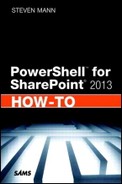- Chapter 1. SharePoint 2013 Management Shell
- Chapter 2. PowerShell Basics
- What Is a Cmdlet?
- How Can I See the Possible Verbs for a Noun Command?
- What Is a Parameter?
- What Is a Switch Parameter?
- How Can I See the Possible Parameters for a Cmdlet?
- What Does F3 Do?
- What Does F7 Do?
- What Are Console Commands?
- Path Environment Variable
- Running Unsigned Scripts
- Disabling the Confirmation Prompt
- Generating Inline Credentials
- Referencing an Assembly
- Chapter 3. SharePoint Installation and Configuration
- Chapter 4. Farm Management
- Review Farm Configuration Values
- Set the Farm Configuration Values
- Refresh Installed Products
- Change the Port of Central Admin
- Change the Farm Passphrase
- Retrieve the System Accounts
- Retrieve Managed Accounts
- Rename a Server on the Farm
- Display the Configured Managed Paths
- Create a New Managed Path
- Remove a Managed Path
- Merge Log Files
- End the Current Log File
- Review SharePoint Designer Settings
- Configure SharePoint Designer Settings
- Review Workflow Configuration Settings
- Modify Workflow Configuration Settings
- Display Available Timer Jobs on the Farm
- Get a Specific Timer Job
- Enable a Timer Job
- Disable a Timer Job
- Start a Timer Job
- Set the Schedule for a Timer Job
- Chapter 5. Web Application Management
- Display Available Web Applications on the Farm
- Get a Specific Web Application
- Remove a Web Application
- Create a New Web Application
- Configure Web Application Settings
- Extend a Web Application
- Create an Alternate Access-Mapping URL
- Display All Alternate Access Mappings
- Get a Specific Alternate URL Entry
- Change the Zone of an Alternate Access Mapping
- Remove an Alternate Access Mapping
- Chapter 6. Service Application Management
- Install Service Applications
- Display Available Service Applications on the Farm
- Get a Specific Service Application
- Configure IIS Settings for a Service Application
- Share a Service Application
- Remove a Service Application
- Display Service Instances on a Server
- Get a Specific Service Instance
- Start a Service Instance
- Stop a Service Instance
- Ancillary Cmdlets for Service Applications
- Chapter 7. SharePoint Database Management
- Display All SharePoint Databases
- Get a Specific Database
- Create a New Content Database
- Display All Content Databases for a Web Application
- Detach a Content Database from a Web Application
- Attach a Content Database to a Web Application
- Delete a Content Database
- Create a New Configuration Database
- Delete a Configuration Database
- Back Up a Configuration Database
- Restore a Configuration Database
- Back Up the SharePoint Farm
- Restore the SharePoint Farm
- Back Up a Site Collection
- Restore a Site Collection
- Chapter 8. Site Management
- Display All Available Site Collections on the Farm
- Display Available Site Collections in a Web Application
- Display Available Site Collections in a Content Database
- Get a Specific Site Collection
- Remove a Site Collection
- Create a Site Collection
- Set the Lock State of a Site Collection
- Set the Storage Limits on a Site Collection
- Create a Site Under a Site Collection
- Display All Subsites Within a Site Collection
- Get a Specific Subsite (Web)
- Remove a Subsite (Web) from a Site Collection
- Modify the Subsite (Web) URL
- Move a Site Collection to a Different Content Database
- Move All Site Collections from One Content Database to Another
- Display All Deleted Site Collections
- Display Deleted Site Collections in a Content Database
- Get a Specific Deleted Site Collection
- Remove a Deleted Site Collection
- Restore a Deleted Site Collection
- Configure Information Rights Management (IRM) Settings
- Chapter 9. Solutions and Features
- Add a Solution to the SharePoint Farm
- Display Available Solutions on the Farm
- Get a Specific Solution
- Deploy a Solution to a Web Application
- Retract a Solution
- Upgrade a Deployed Solution
- Remove a Solution from the SharePoint Farm
- Add a Sandboxed Solution to a Site Collection
- Display Available Sandboxed Solutions in a Site Collection
- Get a Specific Sandboxed Solution
- Activate a Sandboxed Solution
- Deactivate a Sandboxed Solution
- Upgrade a Deployed Sandboxed Solution
- Remove a Sandboxed Solution from a Site Collection
- Display Available Features
- Get a Specific Feature
- Activate a Feature
- Deactivate a Feature
- Install a Feature in SharePoint
- Uninstall a Feature from SharePoint
- Export Installed Farm Solutions
- Chapter 10. Content Deployment
- Create a New Deployment Path
- Display Deployment Paths Configured on the Farm
- Get a Specific Content Deployment Path
- Remove a Content Deployment Path
- Create a New Deployment Job
- Display Deployment Jobs Configured on the Farm
- Get a Specific Content Deployment Job
- Remove a Content Deployment Job
- Start a Content Deployment Job
- Modify Content Deployment Configurations
- Chapter 11. User Licensing
- Chapter 12. InfoPath Forms Services
- Browser-Enabled Form Templates
- Throttle Data Connection Timeouts
- Throttle the Data Connection Response Size
- Modify Authentication Settings
- Configure Session State
- Enable View State
- Verify and Upload a Form Template
- Upload Multiple Form Templates at Once
- Activate or Deactivate a Form to or from a Site Collection
- Remove a Form from InfoPath Form Services
- Quiesce a Form from InfoPath Form Services
- Enable the Web Service Proxy
- Export Forms Services Administration Files
- Import Forms Services Administration Files
- Chapter 13. Enterprise Search
- Display the Enterprise Search Service Information
- Display Enterprise Search Service Instances
- Get a Specific Enterprise Search Service Instance
- Configure the Crawl Account for Enterprise Search
- Configure the Enterprise Search Service Performance Level
- Display Enterprise Search Service Applications
- Get a Specific Enterprise Search Service Application
- Create a Custom Metadata Category
- Display Available Metadata Categories
- Get a Specific Metadata Category
- Create a Custom Metadata Crawled Property
- Display Available Crawled Properties
- Get a Specific Metadata Crawled Property
- Create a Custom Metadata-Managed Property
- Display Available Managed Properties
- Get a Specific Metadata-Managed Property
- Create a Metadata Mapping
- Use Advanced Cmdlets for Search
- Chapter 14. Profile Service
- Get the Identity of the Profile Service Application
- Get a Specific Profile Service Application Instance
- Configure Settings on the Profile Service Application
- Remove Old Comments
- Remove Old Ratings
- Remove Old Tags
- Update the Profile Photo Store
- Refresh the Feed Cache
- Refresh a Specific User’s Feed Cache
- Use Advanced Cmdlets for the Profile Service
- Chapter 15. Business Data Connectivity Service
- Get the Identity of the BCS Service Application
- Get a Specific BCS Service Application Instance
- Configure the BCS Database
- Get a BCS Metadata Object
- Import a BCS Model
- Export a BCS Model
- Set the Entity Notification Web
- Get the Entity Notification Web
- Create an OData Connection
- Get an OData Connection
- Update an OData Connection
- Chapter 16. Secure Store Service
- Get the Identity of the Secure Store Service Application
- Get a Specific Secure Store Service Application Instance
- Enable Auditing for the Secure Store Service
- Configure the Secure Store Database
- Generate a New Master Key
- Refresh the Encryption Key
- Create Application Fields
- Create a Target Application
- Create a New Application Entry
- Chapter 17. Metadata Service
- Get the Identity of the Metadata Service Application
- Get a Specific Metadata Service Application Instance
- Configure the Metadata Service Accounts
- Configure the Term Store Database
- Configure the Content Type Hub
- Get the Identity of the Metadata Service Application Proxy
- Get a Specific Metadata Service Application Proxy Instance
- Configure the Metadata Service Connection Options
- Chapter 18. Session State and State Service
- Chapter 19. Work Management Service
- Get the Identity of the Work Management Service Application
- Get a Specific Work Management Service Application Instance
- Configure the Refresh Threshold
- Configure the Search Query Threshold
- Configure the User Synchronization Per Server
- Get the Identity of the Work Management Service Application Proxy
- Get a Specific Work Management Service Application Proxy Instance
- Chapter 20. Machine Translation Service
- Get the Identity of the Machine Translation Service Application
- Get a Specific Machine Translation Service Application Instance
- Get the Identity of the Machine Translation Service Proxy
- Get a Specific Machine Translation Service Application Proxy Instance
- Configure the Translation Processes
- Configure Translations Throughput
- Configure Enabled Document File Extensions for Translation
- Modify Database Information
- Modify Translation Timeouts
- Modify the Maximum Translation Attempts
- Modify the Recycle Threshold
- Chapter 21. Excel Services
- Create a Trusted File Location
- Display All Trusted File Locations
- Get a Specific Trusted File Location
- Remove a Trusted File Location
- Create a Trusted Data Connection Library
- Display All Trusted Data Connection Libraries
- Get a Specific Trusted Data Connection Library
- Remove a Trusted Data Connection Library
- Create a New Safe Data Provider
- Display All Safe Data Providers
- Get a Specific Safe Data Provider
- Remove a Safe Data Provider
- Create a Blocked File Type
- Display All Blocked File Types
- Get a Specific Blocked File Type
- Remove a Blocked File Type
- Create a User-Defined Function Reference
- Display All User-Defined Function References
- Get a Specific User-Defined Function Reference
- Remove a User-Defined Function Reference
- Modify Excel Services Objects
- Chapter 22. PerformancePoint Services
- Configure the Unattended Service Account
- Display the Unattended Service Account
- Create a Trusted Content Location
- Create a Trusted Data Source Location
- Display All Trusted Content Locations
- Display All Trusted DataSource Locations
- Display Details of Trusted Locations
- Get a Specific Trusted Location
- Remove a Trusted Location
- Configure PerformancePoint Services to Enforce Trusted Locations
- Configure PerformancePoint Services Application Settings
- Chapter 23. Access Services
- Configure the Application Log Size
- Configure the Cache Timeout
- Modify the Maximum Columns in a Query
- Modify the Maximum Calculated Columns in a Query
- Configure the Maximum Order By Clauses
- Configure the Maximum Number of Rows in a Query
- Configure the Maximum Number of Records in an Access Table
- Configure the Maximum Number of Sources in a Query
- Enable and Disable the Use of Outer Joins
- Allow or Restrict Nonremotable Queries
- Throttle Access Services Memory Utilization
- Throttle Session Memory Utilization
- Configure User Sessions
- Limit Template Sizes
- Modify Access Services Databases
- Chapter 24. Visio Graphics Services
- Chapter 25. Word Automation Services
- Configure the Conversion Processes
- Configure Conversion Throughput
- Configure Supported Document Formats for Conversion
- Modify Database Information
- Modify Job Monitoring
- Modify Conversion Timeouts
- Modify the Maximum Conversion Attempts
- Modify the Maximum Memory Usage
- Disable Word 97–2003 Document Scanning
- Disable Embedded Fonts in Conversions
- Modify the Recycle Threshold
- Chapter 26. Office Web Apps
- Appendix A. stsadm Versus SharePoint PowerShell
- Appendix B. Upgrade and Migration
- Appendix C. Enterprise Search Reference
- Appendix D. App Management Service Reference
- Index
Enable the Web Service Proxy
Scenario/Problem: You need to enable the use of the InfoPath Form Services web service proxy.
Solution: Use the Set-SPInfoPathWebServiceProxy cmdlet.
The InfoPath Form Services web services proxy can be used to access web services without passing the credentials of the form user. A set of credentials for the web service needs to be stored within SharePoint’s Secure Store Service (SSS), which is the replacement for Single Sign-On (SSO).
You need to modify a data connection file that your InfoPath form is using as a web service connection by adding a UseFormsServiceProxy attribute with a setting of true (see Listing 12.7), along with an Authentication element that references the Secure Store application ID (see Listing 12.8).
Listing 12.7. UseFormsServiceProxy Attribute in the Data Connection File
<udc:ServiceUrl UseFormsServiceProxy="true"/>
Listing 12.8. Authentication Element in the Data Connection File
<udc:Authentication>
<udc:SSO AppId="<<AppID>>" CredentialType="<<credential type>>"/>
</udc:Authentication>
The possible credential types are as follows:
• Basic
• CD
• Digest
• Kerberos
• NTLM
• SQL
To enable the use of the web proxy, use the following cmdlet:
Set-SPInfoPathWebServiceProxy -Identity "<<URL of web application>>"
-AllowWebServiceProxy $true
To enable SharePoint forms to use the web proxy, use the following cmdlet:
Set-SPInfoPathWebServiceProxy -Identity "<<URL of web application>>"
-AllowForUserForms $true
Tip
The AllowWebServiceProxy setting needs to be set to true first before AllowForUserForms can be set to true. This is why the cmdlets need to be separated.
-
No Comment