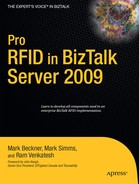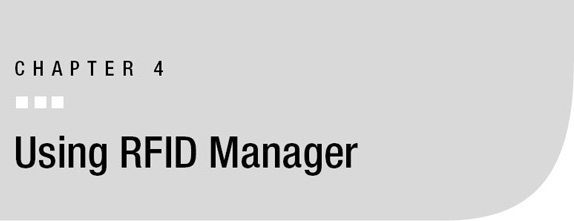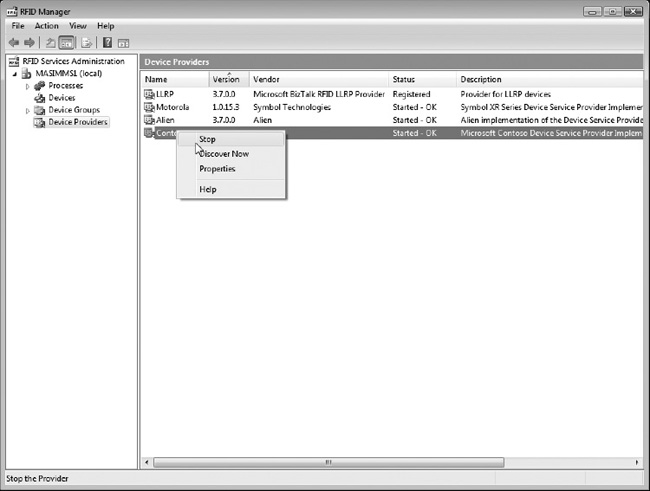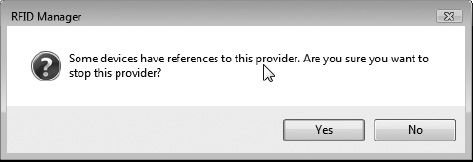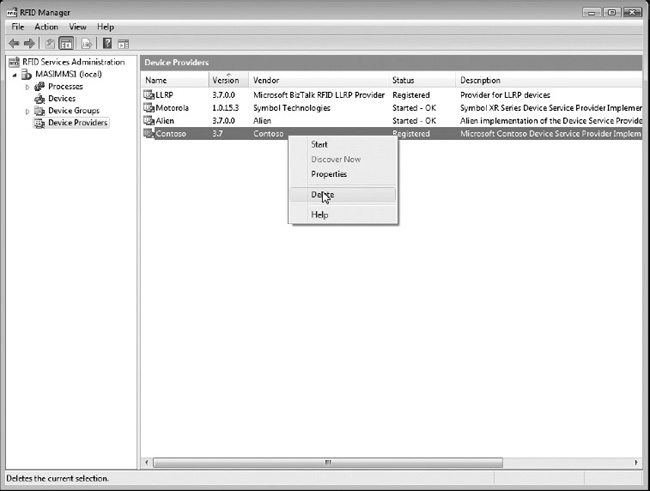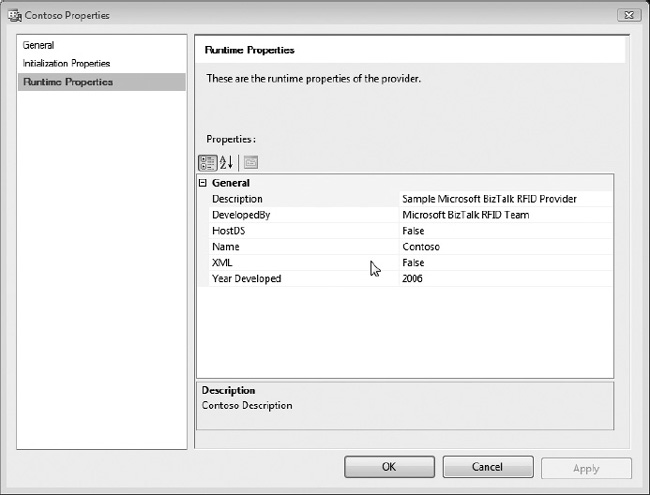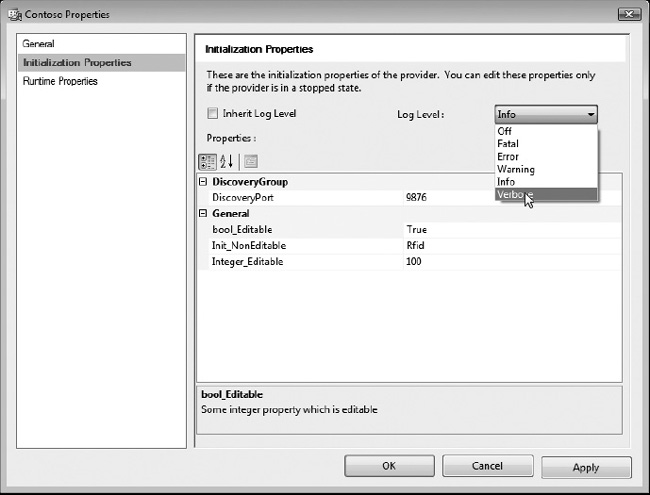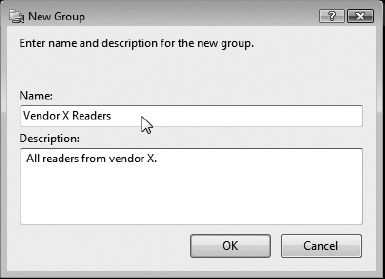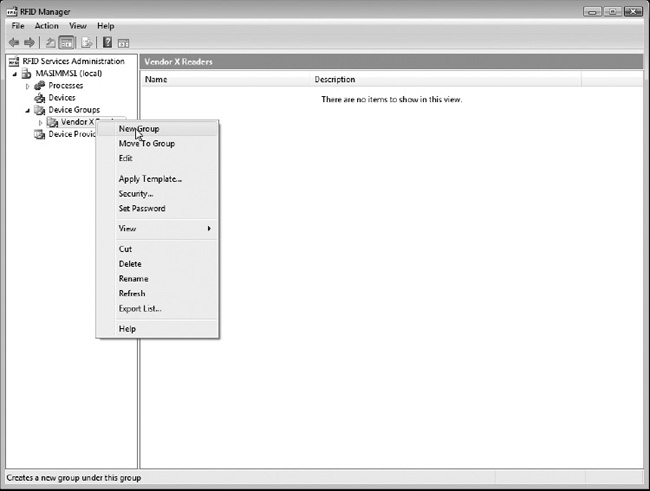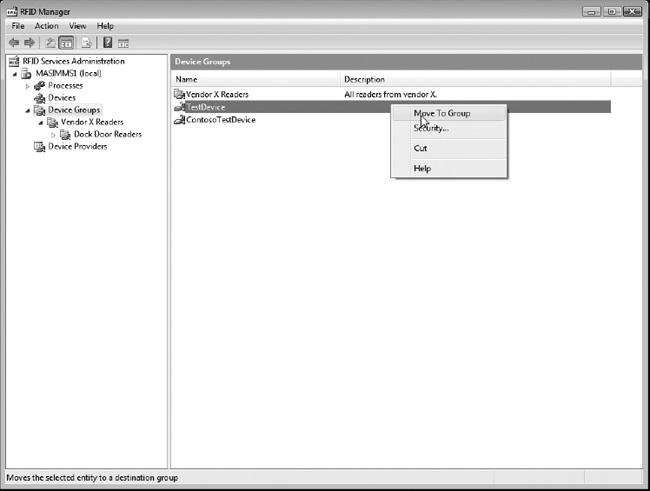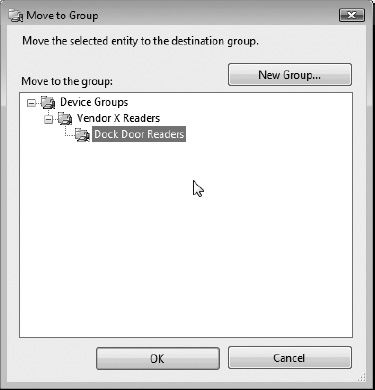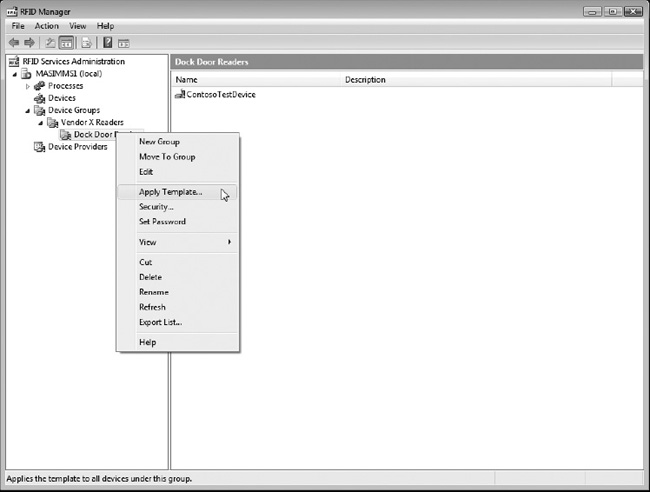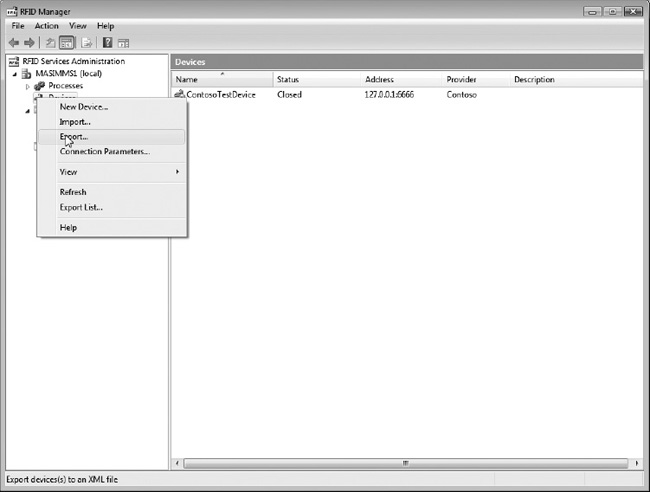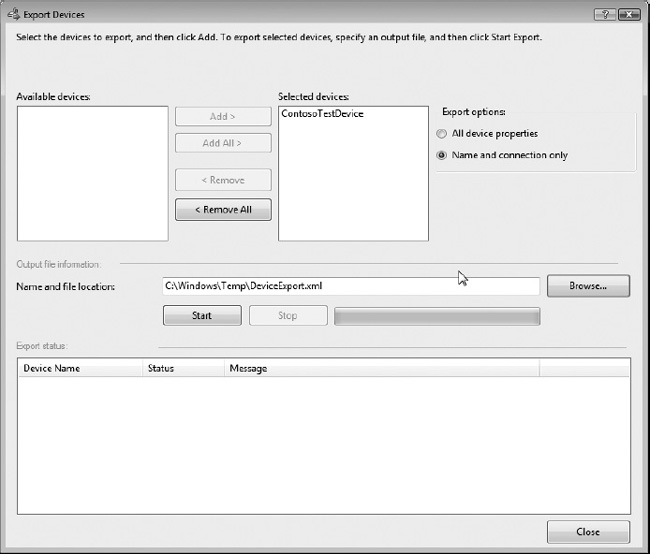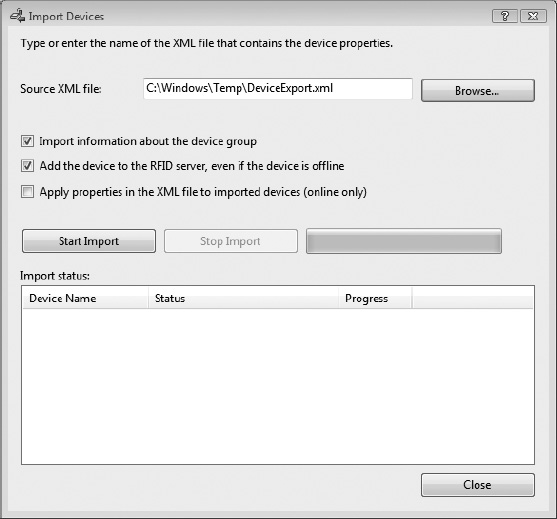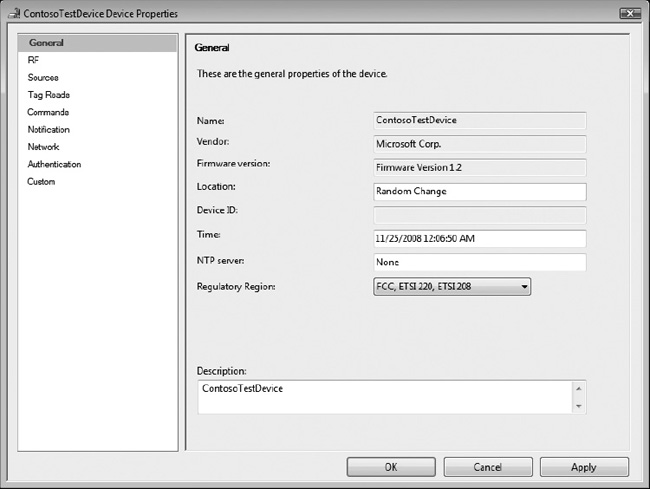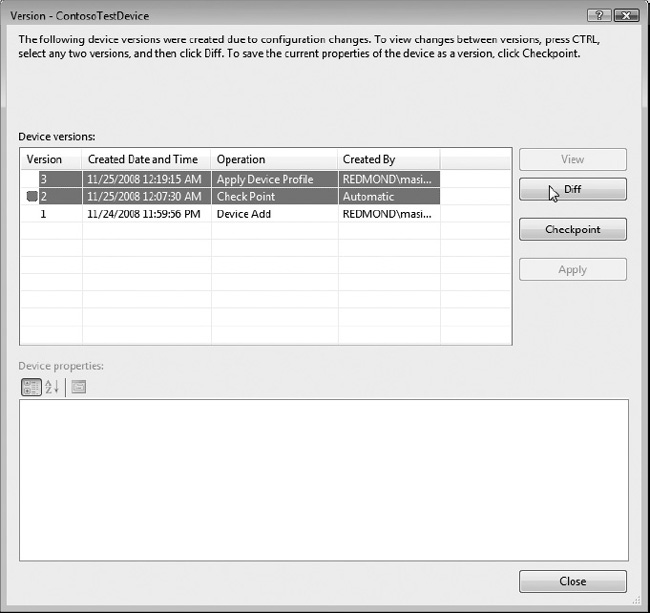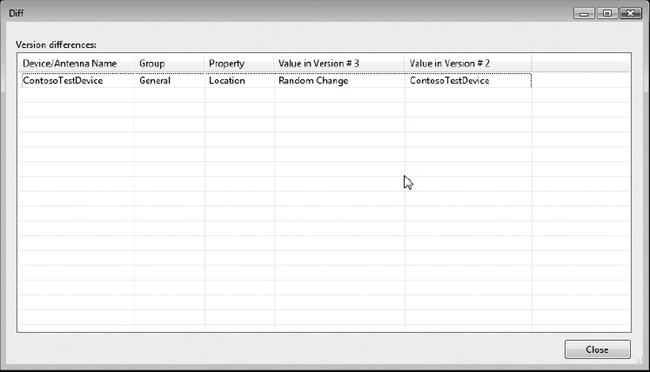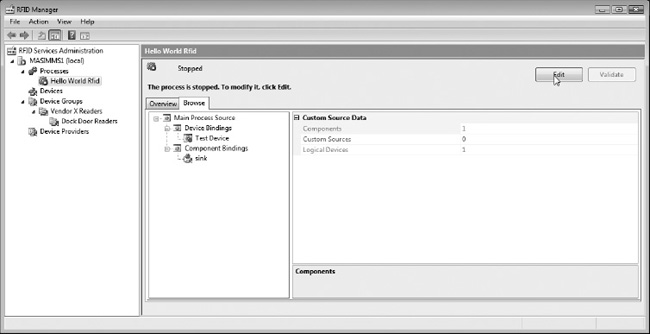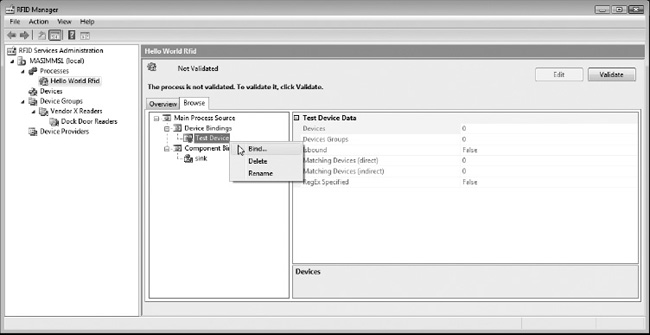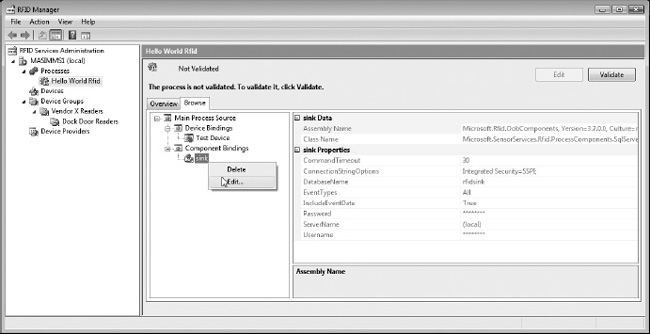This chapter introduces BizTalk RFID’s graphical management interface: RFID Manager. It provides detailed walkthroughs of the fundamental tasks involved in using RFID Manager, including provider registration, device management, and process configuration. It also includes a brief introduction to using the command-line management tool, the RFID Client Console (rfidclientconsole.exe), to perform common administrative tasks.
Overview of RFID Manager
RFID Manager is the fundamental graphical management tool for administering and configuring BizTalk RFID–based applications. Introduced in Chapter 3, it provides a visual interface for managing the basic building blocks of any RFID application: providers, devices, device groups, and processes.
Built on top of Microsoft Management Console, RFID Manager can independently connect to a set of BizTalk RFID servers; meaning that while multiple BizTalk RFID servers can be managed from a single, potentially remote management console, management operations are tied to a specific BizTalk RFID server.
![]() Note None of the screens in RFID Manager automatically refresh their content. If you do not see the expected information displayed, always refresh the display by clicking Action in the menu bar, and then clicking Refresh.
Note None of the screens in RFID Manager automatically refresh their content. If you do not see the expected information displayed, always refresh the display by clicking Action in the menu bar, and then clicking Refresh.
Permissions
The security permissions required to perform administrative tasks through RFID Manager are the same as are required for any interface to BizTalk RFID (be it RFID Manager, a custom application, or the rfidclientconsole.exe application covered at the end of this chapter). The user account executing the application needs to be a member of the RFID_USER group on the local machine. Adding a user to the appropriate security group is covered in Exercise 4-1.
Note that when accessing a remote BizTalk RFID server, one of the following must be true:
- Both of the machines belong to the same Active Directory organization, and the user account on the calling machine is in the RFID_USER group on the target machine.
- Both machines have matching accounts (username and password identical) that are members of their local RFID_USER groups.
![]() Note On workstations running Microsoft Windows Vista with User Access Control (UAC) enabled, processes accessing BizTalk RFID need to run with elevation (i.e., explicitly run as Administrator).
Note On workstations running Microsoft Windows Vista with User Access Control (UAC) enabled, processes accessing BizTalk RFID need to run with elevation (i.e., explicitly run as Administrator).
If you encounter security-related issues on Vista machines with UAC enabled (i.e., permission denied), it may be necessary or advisable to disable UAC.
Exercise 4-1. Granting BizTalk RFID Access to a User Account
Connecting to Servers
By default, RFID Manager connects to the local instance. To manage remote BizTalk RFID servers with RFID Manager, do the following:
- Ensure that you have the requisite permissions (as covered in the previous section).
- Right-click the RFID Services Administration node in RFID Manager (as shown in Figure 4-1), and then click Connect.
- From the Select RFID Server dialog (shown in Figure 4-2), type in the hostname of the target instance, or use the Find feature to look up BizTalk RFID servers registered in Active Directory (Windows Server 2003 and Windows Server 2008 only).
The remote RFID server will now be available from the list of registered servers in BizTalk RFID.
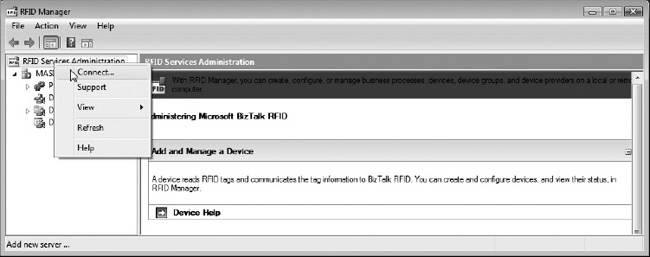
Figure 4-1. Connecting to another BizTalk RFID server
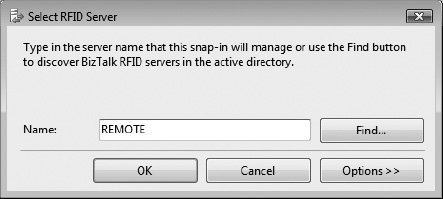
Figure 4-2. Selecting the remote RFID server
Managing Server Properties
A small number of server-wide properties can be configured through RFID Manager. To view these, right-click a server name in RFID Manager, as shown in Figure 4-3, and click Properties. The server properties are broken out into three groups: general, logging, and advanced. The general properties are read-only, and relate to the server name, build number, OS version, and SQL Server version (these are useful for diagnostics).
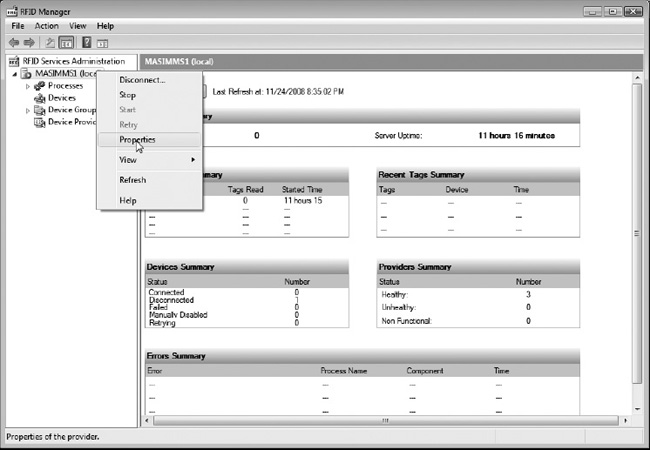
Figure 4-3. Viewing server properties
The logging properties, as shown in Figure 4-4, allow tweaking of the log file location name and content of the log files. In general, it should not be necessary to modify the core server log file settings, unless seeking to increase the amount of server log detail during diagnostics. Due to the sheer amount of data produced and the associated overhead, it is not recommended to set the log level above Info on a production server.
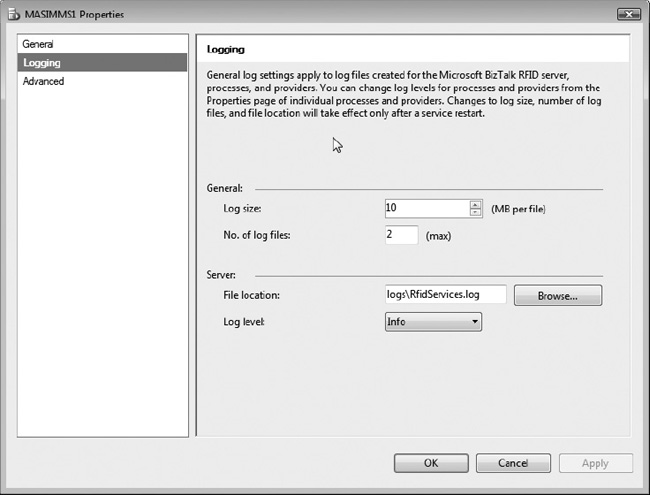
Figure 4-4. Changing the server log properties
RFID Manager Server Dashboard
The RFID Manager server dashboard is the display shown when a server name is selected, as shown in Figure 4-5. This server snapshot displays high-level information and statistics about the instance. This includes recent tag reads, active processes, and configured devices. Note that the display does not automatically refresh (use the Refresh button at the top left of the display window).
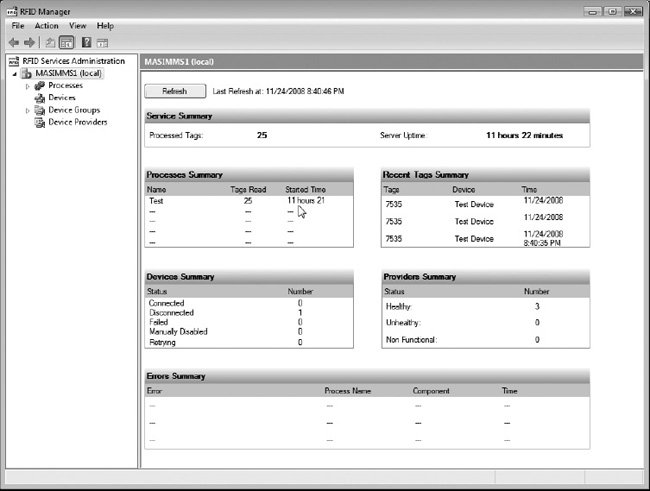
Figure 4-5. BizTalk RFID server dashboard
Managing Providers
As shown in previous chapters, providers are the “drivers” of the BizTalk RFID world. They abstract away the specifics of connecting to devices from vendor A as opposed to those from vendor B, while allowing each vendor to surface properties and features specific to their devices. Providers, and their development model—the Device Service Provider Interface (DSPI)—are at the heart of one of the key value propositions for BizTalk RFID: allowing RFID applications to be largely1 device agnostic. In order to connect to a device, a provider for that device (or collection of devices from that vendor) is necessary.
__________
1. There will always be device-specific aspects to any RFID implementation, due to both the physics involved (i.e., the antenna power attenuation level property will usually have dramatically different effects on two different models of readers) and the desire to utilize vendor-specific features (such as tag directionality; i.e., determining the relative direction of motion of a given tag).
![]() Note Included in BizTalk Server 2009 is the LLRP provider (part of the standards pack). Low Level Reader Protocol, or LLRP, is a wire protocol definition that describes a communication standard between middleware platforms such as BizTalk RFID and RFID readers.
Note Included in BizTalk Server 2009 is the LLRP provider (part of the standards pack). Low Level Reader Protocol, or LLRP, is a wire protocol definition that describes a communication standard between middleware platforms such as BizTalk RFID and RFID readers.
When properly implemented, any LLRP-compliant middleware package can communicate with any LLRP-enabled RFID reader. At the time of publication, a variety of RFID readers, including models from Motorola and Impinj, support LLRP. In addition, BizTalk RFID Mobile (discussed in Chapter 7) uses LLRP to communicate between mobile devices and the BizTalk RFID server.
The practical aspect of this is that the Microsoft LLRP provider can connect to any LLRP-enabled RFID device, although not all of the vendor’s “secret sauce,” or specific features such as directionality, may be available.
A registered provider in BizTalk RFID consists of the base provider assembly (or DLL file) and a name under which to register that provider. This means that multiple versions of a provider from a single vendor may be registered concurrently (or even multiple copies of the same provider, though there is limited practical use for this).
When a provider is registered, a directory is created under Microsoft BizTalk RFIDProviders. This directory will contain the provider assembly, any dependent libraries or files (note that these have to be manually copied or placed into the provider directory by an installation application), and the provider log files.
Each provider has initialization and runtime properties, as defined by the developer of the provider. Initialization properties can only be set before the provider is started, while runtime properties may be changed dynamically while the provider is running.
The process for adding a provider was introduced in Chapter 3; the exercises in this section illustrate several other common tasks related to managing providers. Exercise 4-2 covers removing an extant provider, and Exercise 4-3 covers changing the properties of an installed provider.
Exercise 4-2. Removing a Provider
Exercise 4-3. Changing Initialization and Runtime Properties
Managing Device Groups
Device groups are used to group sets of similar devices. The most common use for this would be to group devices by administrative function or type. Device groups can be nested to create hierarchies.
For example, to simplify firmware updates, all Motorola devices could be placed into a MotorolaReaders device group. Within that device group, two subgroups could be created—one for XR450 readers and one for XR440 readers (two different models of Motorola readers). Then, when performing a property template update, all of the Motorola readers are accessible by iterating through a device group, rather than looking up reader information.
Another potential use for device groups is organizing readers by location (Warehouse A, Warehouse B, etc.) or organizational structure (product readers/test readers, though this is a bad example—production devices and test devices should ideally be managed from different BizTalk RFID instances). Exercise 4-4 demonstrates working with device groups.
![]() Note Device groups are not well suited for mapping logical constructs, such as locations or zones. This type of association should be performed using logical devices in processes (as explained later in this chapter).
Note Device groups are not well suited for mapping logical constructs, such as locations or zones. This type of association should be performed using logical devices in processes (as explained later in this chapter).
Exercise 4-4. Working with Device Groups
Managing Devices
RFID devices are the foundation of any RFID-enabled solution. Having reviewed how to manage providers (for supporting devices) and device groups (for organizing collections of devices), the next core feature of RFID Manager to examine is the actual management of devices. As introduced in Chapter 3, RFID Manager allows you to register (create) new devices within BizTalk RFID, configure their properties, and view their reported tags.
Importing and Exporting Devices
Devices in BizTalk RFID are defined by a record containing the device’s provider and transport properties. These records may be exported and imported, allowing devices to be provisioned (i.e., created and initialized) from XML files, and the registered devices on a BizTalk RFID instance easily backed up and restored. Exercise 4-5 demonstrates how to export and import device definitions using RFID Manager.
Exercise 4-5. Exporting and Importing Devices
Device Configuration
Device configuration is a vital component of any RFID system. If RFID devices are not properly configured, both in general and for specific scenarios, then they will not behave as intended. Being familiar with the standard and vendor-specific configuration properties and how they affect your chosen vendor hardware is an important component in successfully delivering RFID systems.
BizTalk RFID provides a comprehensive and flexible configuration system, exposing a wide variety of configuration properties. Collections of configuration properties are referred to as configuration profiles, and can be exported and imported as XML files (as alluded to in previous sections). Whenever a device property is modified,2 a record of that change is automatically created, allowing administrators to see if any device properties have been inadvertently changed, and revert them if necessary. Exercise 4-6 demonstrates how to use the device version table to review and roll back configuration changes.
__________
2. Other than the Source:Port Output Value property, which controls the digital output port on readers supporting digital I/O.
Exercise 4-6. Working with Device Property Versions
Standard Device Properties
BizTalk RFID defines a set of standard device properties that are commonly supported by RFID readers, as well as a set of custom properties that are defined by the individual hardware vendor. Properties are organized by property groups; the standard property groups are as follows:
General: Device-related properties, such as name, location, and device time.
RF: Radio-related properties, such as the RFID air protocol and RFID scanning mode.
Sources: Configuration of the antennae and digital I/O sources. Each source can be individually configured. Used to enable or disable individual antennae, as well as set properties such as the gain/attenuation (power level).
Tag Reads: Configuration of reader-side filtering and reading properties, such as duplicate elimination time.
Commands: Configuration of properties related to sending and receiving data to the reader, such as the request timeout.
Notification: Configuration of how the device reports asynchronous events to BizTalk RFID.3
Network: Network configuration settings, such as the IP address.
Authentication: Security-related information, such as the username and password.
Managing Device States
RFID Manager allows the management of device states; the primary uses of this feature are to manually disable a device or manually reenable a device after it has gone into a fail state. If a device is bound to a process and is not available (offline, not connected, etc.), after a certain number of tries BizTalk RFID will automatically set the device into the fail state. Once a device is in a fail state, the only way to reactivate the device is to manually enable it.
To manually disable a device, do the following:
- In the Devices node of RFID Manager, right-click the device name.
- Click Disable.
To manually enable a device, do the following:
- In the Devices node of RFID Manager, right-click the device name.
- Click Enable.
Managing Processes
Processes are the primary method of gathering data from RFID readers, filtering and enriching the data, and integrating the information into other systems and applications. Introduced in Chapter 3, RFID Manager allows configuration of all facets of RFID processes. Creating a new process was demonstrated in Exercise 3-6 utilizing the Bind wizard, which streamlines defining the readers and event handler components that make up a process definition.
The RFID Manager process view (see Figure 4-23) shows a sample process overview. This view displays some key process metrics (uptime and tags read), as well as information about errors and recent tags read.
__________
3. RFID readers typically have a synchronous command channel (which is how BizTalk RFID connects to the device, issues configuration changes, etc.) and an asynchronous notification channel (how the reader posts events to BizTalk RFID).
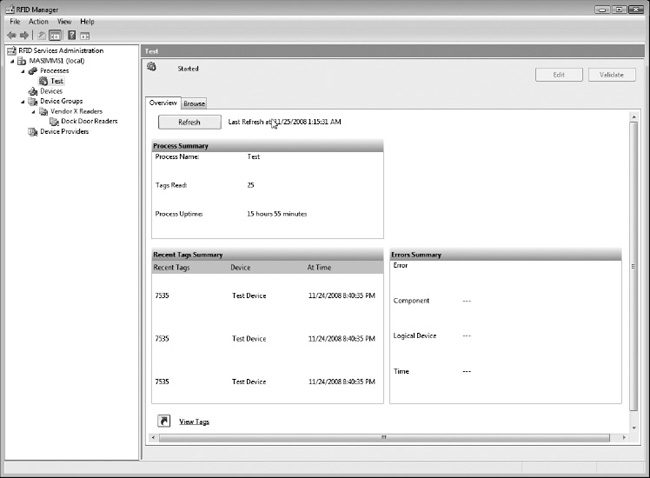
Figure 4-23. RFID Manager process view
Switching to the details browse view (see Figure 4-24) shows the device and event handler mappings that make up the process definition. Note that as this process is running, the bindings cannot be edited.
![]() Note In order to edit the process bindings, the process first has to be stopped. To stop a process, right-click the process name and click Stop.
Note In order to edit the process bindings, the process first has to be stopped. To stop a process, right-click the process name and click Stop.
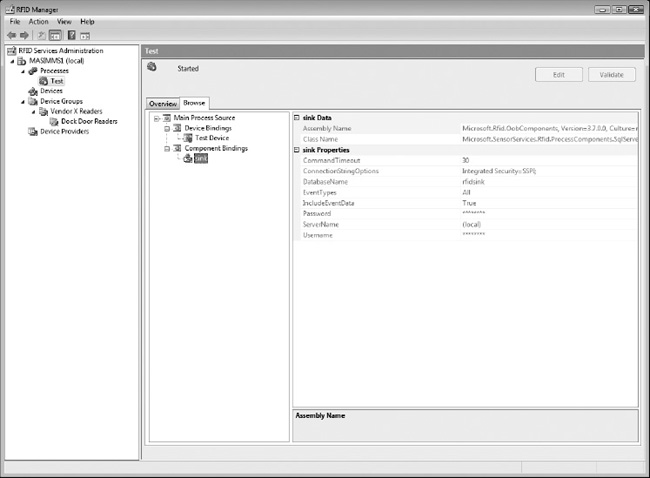
Figure 4-24. Viewing process bindings
Understanding Logical and Physical Devices
Logical devices are used in RFID processes to provide an abstraction or indirection layer between physical readers and logical constructs such as doors or portals. Rather than inferring these types of information from physical properties, such as antenna names, the best practice is to use logical readers to provide associations. For example, given a single reader with four antennae—two antennae covering portal A and the other two covering portal B—the best practice would be as follows:
- Create two logical devices, Portal A and Portal B.
- Assign two antennae to Portal A and two to Portal B.
This usage of logical devices provides several important benefits:
- The logical inference of the source location (i.e., portal A or B) is independent of the physical device.
- The physical reader configuration may be changed during production without modifying the data handling code. Antennae and readers may be switched around, requiring only a change to the logical reader binding, not to the code.
Managing Components
When a process is stopped, RFID Manager may be used to edit the device and component bindings. This can be done either by executing the Bind wizard or by directly editing the bindings. Exercise 4-7 demonstrates how to use the RFID Manager to edit device bindings and component properties.
Exercise 4-7. Editing Process Bindings
Conclusion
RFID Manager is the primary administration tool for BizTalk RFID. It allows configuration of nearly every aspect of BizTalk RFID, including providers, device groups, devices, and processes. Knowing how to properly leverage RFID Manager is a critical skill in mastering BizTalk RFID. The key things to remember are
- RFID Manager is the primary user interface application for managing BizTalk RFID servers. RFID Manager provides administrative interfaces for providers, devices, and processes.
- Users must belong to the RFID_USER group in order to access BizTalk RFID functionality, either through RFID Manager or a custom application (such as those discussed in Chapter 6).
Building on this introduction, we’ll now begin exploring development of custom applications.
CASE STUDY: GREATER PRODUCT DETAIL AND REAL-TIME COST SAVINGS
Industry: Grocery/retail.
Overview: A grocery chain has rolled out a prototype model where shopping carts are equipped with an embedded RFID reader and coupon tracker. As shoppers move around the store, they are able to perform a number of actions, including getting price information about individual products, recipe ideas based on ingredients, nutritional information, and most interestingly, real-time savings via coupons. These real-time coupons appear as shoppers pass certain products on the shelves; for example, when passing the dairy aisle, coupons related to milk and other dairy items are displayed on the embedded device.
Results: With the greater level of detail available at a glance, shoppers are better able to determine what products they wish to purchase. Products advertised through the real-time coupons have seen a rise in overall purchases within the test program. If the system proves viable, it is likely that the program will tie into a membership program, where additional savings and information can be tailored to the individual shopper.