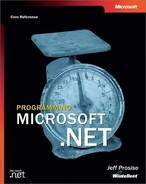Chapter 14. Multithreading
In the managed world of the common language runtime, the fundamental unit of execution is the thread. A managed application begins its life as a single thread but can spawn additional threads to help it carry out its appointed mission. Threads running concurrently share the CPU (or CPUs) by using scheduling algorithms provided by the system. To an observer, it appears as if all the threads are running at once. In reality, they simply share processor time—and do so very efficiently.
Why would an application spawn additional threads? Multithreading is a mechanism for performing two or more tasks concurrently. Tasks executed by threads running side by side on a single-CPU system don’t execute any faster; CPU time is, after all, a finite resource. They do, however, execute asynchronously with respect to one another, allowing independent units of work to be performed in parallel. Multithreading is also a vehicle for taking advantage of multiple CPUs. A single-threaded application uses just one processor at a time. A multithreaded application can have different threads running on different processors—provided, of course, that the operating system supports it. Versions of Windows built on the NT kernel support multiple processors using a strategy called symmetric multiprocessing (SMP). Versions that derive from Windows 95 do not.
The canonical example for demonstrating the benefits of multithreading is a single-threaded GUI application that enters a lengthy computational loop. While the application’s one and only thread is busy crunching numbers, it ignores the message queue that serves as the conduit for user input. Until the computation ends, the application’s user interface is frozen. A multithreaded design can solve this problem by relegating the computational work to a background thread. With the primary thread free to service the message queue, the application remains responsive to user input even while the computation is going on. This chapter’s first two sample programs model this very scenario.
Multithreading isn’t for the faint of heart. Multithreaded applications are difficult to write and debug because the parallelism of concurrently running threads adds an extra layer of complexity to a program’s code. If one thread can write to a data structure at the same time that another thread can read from it, for example, the threads probably need to be synchronized to prevent reads and writes from overlapping. What happens if they’re not synchronized? Data could be corrupted or spurious exceptions could be thrown. The most difficult aspect of threading is that bugs in multithreaded code tend to be highly dependent on timing and therefore difficult to reproduce. Experienced developers know that you can never be entirely sure that a multithreaded program is bug-free. The inherent parallelism of multithreaded code, multiplied by the uncertainty of how much or how little processor time individual threads are allotted, yields a figure that is too high for the human mind to comprehend.
Aspersions aside, if you set out to create a multithreaded program, you’d better know what you’re getting into. This chapter describes the .NET Framework’s threading API. It begins with an overview of how to start, stop, and manipulate threads. It continues with a treatment of thread synchronization—why it’s important and what devices the framework places at your disposal for coordinating the actions of concurrently running threads. All things considered, I think you’ll agree that threading is one of the most interesting—and potentially useful—features of the CLR and the .NET Framework class library.
Threads
The .NET Framework’s threading API is embodied in members of the System.Threading namespace. Chief among the namespace’s members is the Thread class, which represents threads of execution. Thread implements a variety of properties and methods that enable developers to launch and manipulate concurrently running threads.
The following table lists some of Thread’s public properties. I won’t detail all of them now because many are formally introduced later in the chapter. Scanning the list, however, provides a feel for the innate properties of a thread as the CLR sees it. IsBackground, for example, is a read/write property that determines whether a thread is a foreground or background thread, a concept that’s described in the section entitled “Foreground Threads vs. Background Threads.” ThreadState lets you determine the current state of a thread—is it running, for example, and if so, is it blocked on a synchronization object or is it executing code?—while Name allows you to assign human-readable names to the threads that you create.
|
Property |
Description |
Get |
Set |
Static |
|
CurrentPrincipal |
The security principal (identity) assigned to the calling thread |
X |
X |
X |
|
CurrentThread |
Returns a Thread reference representing the calling thread |
X |
X | |
|
IsAlive |
Indicates whether the thread is alive—that is, has started but has not terminated |
X | ||
|
IsBackground |
Indicates whether the thread is a foreground thread or a background thread (default = false) |
X |
X | |
|
Name |
The thread’s human-readable name (default = null) |
X |
X | |
|
Priority |
The thread’s priority (default = ThreadPriority.Normal) |
X |
X | |
|
ThreadState |
The thread’s current state |
X |
CurrentThread is a static property that returns a Thread reference to the calling thread. It enables a thread to acquire information about itself and to change its own properties and call its own methods. If you create a thread and have a reference to it in a Thread object named thread, you can read the thread’s name by invoking Name on the thread object:
string name = thread.Name;
If a thread wants to retrieve its own name, it can use CurrentThread to acquire the Thread reference that it needs:
string myname = Thread.CurrentThread.Name;
You’ll use CurrentThread and other Thread properties extensively when implementing multithreaded applications.
Starting Threads
Starting a thread is simplicity itself. The following statements launch a new thread:
Thread thread = new Thread (new ThreadStart (ThreadFunc)); thread.Start ();
The first statement creates a Thread object representing the new thread and identifies a thread method—the method that the thread executes when it starts. The reference to the thread method is wrapped in a ThreadStart delegate—an instance of System.Threading.ThreadStart—to enable the new thread to call the thread method in a type-safe manner. The second statement starts the thread running. Once running—that is, once the thread’s Start method is called—the thread becomes “alive” and remains alive until it terminates. You can determine whether a thread is alive at a given point in time by reading its IsAlive property. The following if clause suspends the thread represented by thread if the thread has started but has not terminated:
if (thread.IsAlive) {
thread.Suspend ();
}Note that calling Start on a Thread object does not guarantee that the thread will begin executing immediately. Technically, Start simply makes the thread eligible to be allotted CPU time. The system decides when the thread begins running and how often it’s accorded processor time.
A thread method receives no parameters and returns void. It can be static or nonstatic and can be given any legal method name. Here’s a thread method that counts from 1 to 1,000,000 and returns:
void ThreadFunc ()
{
for (int i=1; i<=1000000; i++)
;
}When a thread method returns, the corresponding thread ends. In this example, the thread ends following the for loop’s final iteration. IsAlive returns true while the for loop is running and false after the for loop ends and ThreadFunc returns.
Foreground Threads vs. Background Threads
The common language runtime distinguishes between two types of threads: foreground threads and background threads. An application doesn’t end until all of its foreground threads have ended. It can, however, end with background threads running. Background threads are automatically terminated when the application that hosts them ends.
Whether a thread is a foreground thread or a background thread is determined by a read/write Thread property named IsBackground. The IsBackground property defaults to false, which means that threads are foreground threads by default. Setting IsBackground to true makes a thread a background thread. In the following example, a console application launches 10 threads when it’s started. Each thread loops for 5 seconds. Because the application doesn’t set the threads’ IsBackground property to true, it doesn’t end until all 10 threads have run their course. This happens despite the fact that the application’s primary thread—the one that was started when the application was started—ends immediately after launching the other threads:
using System;
using System.Threading;
class MyApp
{
static void Main ()
{
for (int i=0; i<10; i++) {
Thread thread = new Thread (new ThreadStart (ThreadFunc));
thread.Start ();
}
}
static void ThreadFunc ()
{
DateTime start = DateTime.Now;
while ((DateTime.Now - start).Seconds < 5)
;
}
}In the next example, however, the application ends almost as soon as it’s started because it changes the auxiliary threads from foreground threads to background threads:
using System;
using System.Threading;
class MyApp
{
static void Main ()
{
for (int i=0; i<10; i++) {
Thread thread = new Thread (new ThreadStart (ThreadFunc));
thread.IsBackground = true;
thread.Start ();
}
}
static void ThreadFunc ()
{
DateTime start = DateTime.Now;
while ((DateTime.Now - start).Seconds < 5)
;
}
}What determines whether a thread should be a foreground thread or a background thread? That’s up to the application. Threads that perform work in the background and have no reason to continue running if the application shuts down should be background threads. If an application launches a thread that performs a lengthy computation, for example, making the thread a background thread enables the application to shut down while a computation is in progress without explicitly stopping the thread. Foreground threads are ideal for threads that make up the very fabric of an application. If you write a managed user interface shell and launch different threads to service the different windows that the shell displays, for example, you could use foreground threads to prevent the shell from shutting down when the thread that created the other threads ends.
Thread Priorities
Once a thread is started, the amount of processor time it’s allotted is determined by the thread scheduler. When a managed application runs on a Windows machine, the thread scheduler is provided by Windows itself. On other platforms, the thread scheduler might be part of the operating system, or it might be part of the .NET Framework. Regardless of how the thread scheduler is physically implemented, you can influence how much or how little CPU time a thread receives relative to other threads in the same process by changing the thread’s priority.
A thread’s priority is controlled by the Thread.Priority property. Here are the priority values that the .NET Framework supports:
|
Priority |
Meaning |
|
ThreadPriority.Highest |
Highest thread priority |
|
ThreadPriority.AboveNormal |
Higher than normal priority |
|
ThreadPriority.Normal |
Normal priority (the default) |
|
ThreadPriority.BelowNormal |
Lower than normal priority |
|
ThreadPriority.Lowest |
Lowest thread priority |
A thread’s default priority is ThreadPriority.Normal. All else being equal, n threads of equal priority receive roughly equal amounts of CPU time. (Note that many factors can make the distribution of CPU time uneven—for example, threads blocking on message queues or synchronization objects and priority boosting by the operating system. Conceptually, however, it’s accurate to say that equal threads with equal priorities will receive, on average, about the same amount of CPU time.)
You can change a thread’s priority by writing to its Priority property. The following statement boosts a thread’s priority:
thread.Priority = ThreadPriority.AboveNormal;
The next statement lowers the thread’s priority:
thread.Priority = ThreadPriority.BelowNormal;
Raising a thread’s priority increases the likelihood (but does not guarantee) that the thread will receive a larger share of CPU time. Lowering the priority means the thread will probably receive less CPU time. You should never raise a thread’s priority without a compelling reason for doing so. In theory, you could starve some threads of processor time by boosting the priorities of other threads too high. You could even affect threads in other applications if those applications share an application domain with yours. That’s because thread priorities are relative to all threads in the host process, not just other threads in your application domain.
You can change a thread’s priority at any time during the thread’s lifetime—before the thread is started or after it’s started—and you can change it as frequently and as many times as you like. Just remember that the effect of changing thread priorities is highly platform-dependent and that it might have no effect at all on non-Windows platforms.
Suspending and Resuming Threads
The Thread class features two methods for stopping a running thread and starting it again. Thread.Suspend temporarily suspends a running thread. Thread.Resume starts it running again. Unlike the Windows kernel, the .NET Framework doesn’t maintain suspend counts for individual threads. The practical implication is that if you call Suspend on a thread 10 times, one call to Resume will get it running again.
Thread also provides a static method named Sleep that a thread can call to suspend itself for a specified number of milliseconds. The following example demonstrates how Sleep might be used to drive a slide show:
while (ContinueDrawing) {
DrawNextSlide (); // Draw another slide
Thread.Sleep (5000); // Pause for 5 seconds and go again
}A thread can call Sleep only on itself. Any thread, however, can call Suspend on another thread. If a thread calls Suspend on itself, another thread must call Resume on it to start it running again. (Think about it!)
Terminating Threads
Windows programmers have long lamented the fact that the Windows API provides no guaranteed way for one thread to cleanly terminate another. If thread A wants to terminate thread B, it typically does so by signaling thread B that it’s time to end and having thread B respond to the signal by terminating itself. This means that a developer has to include logic in thread B that checks for and responds to the signal, which complicates development and means that the timeliness of thread B’s termination depends on how often B checks for A’s signal.
Good news: in managed code, a thread can cleanly terminate another—sort of (more on my equivocation in a moment). Thread.Abort terminates a running thread. The following statement terminates the thread represented by thread:
thread.Abort ();
How does Abort work? Since the CLR supervises the execution of managed threads, it can throw exceptions in them too. Abort throws a ThreadAbortException in the targeted thread, causing the thread to end. The thread might not end immediately; in fact, it’s not guaranteed to end at all. If the thread has called out to unmanaged code, for example, and hasn’t yet returned, it doesn’t terminate until it begins executing managed code again. If the thread gets stuck in an infinite loop in unmanaged code outside the CLR’s purview, it won’t terminate at all. Hopefully, however, cases such as this will be the exception rather than the rule. In practice, calling Abort on a thread that executes only managed code kills the thread quickly.
The CLR does everything in its power to terminate an aborted thread cleanly. Sometimes, however, its best isn’t good enough. Consider the case of a thread that uses a SqlConnection object to query a database. How can the thread close the connection if the CLR kills it prematurely? The answer is to close the connection in a finally block, as shown here:
SqlConnection conn = new SqlConnection
("server=localhost;database=pubs;uid=sa;pwd=");
try {
conn.Open ();
.
.
.
}
finally {
conn.Close ();
}When the CLR throws a ThreadAbortException to terminate the thread, the finally block executes before the thread ends. Closing the connection in a finally block is a good idea anyway because it ensures that the connection is closed if any kind of exception occurs. It’s an especially good idea if the code is executed by a thread that might be terminated by another. Otherwise, the clean kill you intended to perform with Abort might not be so clean after all.
A thread can catch ThreadAbortExceptions with catch blocks. It cannot, however, “eat” the exception and prevent itself from being terminated. The CLR automatically throws another ThreadAbortException when the catch handler ends, effectively terminating the thread. A thread can prevent itself from being terminated with Thread.ResetAbort. The thread in the following example foils attempts to shut it down by calling ResetAbort in the catch block that executes when the CLR throws a ThreadAbortException:
try {
.
.
.
}
catch (ThreadAbortException) {
Thread.ResetAbort ();
}Assuming the thread has sufficient privilege to overrule another thread’s call to Abort, execution continues following the catch block.
In practice, a thread that terminates another thread often wants to pause until the other thread has terminated. The Thread.Join method lets it do just that. The following example requests the termination of another thread and waits until it ends:
thread.Abort (); // Ask the other thread to terminate thread.Join (); // Pause until it does
Because there’s no ironclad guarantee that the other thread will terminate (it could, after all, get stuck in the never-never land of unmanaged code or become entangled in an infinite loop in a finally block), Thread offers an alternative form of Join that accepts a time-out value in milliseconds:
thread.Join (5000); // Pause for up to 5 seconds
In this example, Join returns when thread ends or 5 seconds elapse, whichever comes first, and returns a Boolean indicating what happened. A return value equal to true means the thread ended, while false means the time-out interval elapsed first. The time-out interval can also be expressed as a TimeSpan value.
If It Sounds Too Good to Be True…
In version 1.0 of the CLR, the ThreadAbortException mechanism for terminating threads suffers from a potentially fatal flaw. If thread B is executing code in a finally block at the exact moment that thread A calls Abort on it, the resulting ThreadAbortException causes B to exit its finally block early, possibly skipping critical clean-up code. In other words, it’s still not possible to guarantee a clean kill on another thread without that thread’s cooperation unless the thread is kind enough to avoid using finally blocks.
As I write this, Microsoft is investigating ways to fix this problem in a future release of the .NET Framework. Hopefully, everything I said in the previous section will be true in the near future. Meanwhile, if you need to cleanly terminate one thread from another and you can’t avoid finally blocks, do it the old-fashioned way: use a ManualResetEvent or some other type of synchronization object as a signaling mechanism and have the thread that you want to kill terminate itself when the signal is given.
The Sieve and MultiSieve Applications
The sample applications in this section demonstrate basic multithreading programming techniques as well as why multithreading is sometimes useful in the first place. The first application is pictured in Example 14-13; its source code appears in Example 14-2. Named Sieve, it’s a single-threaded Windows Forms application that uses the famous Sieve of Eratosthenes algorithm to compute the number of prime numbers between 2 and a user-specified ceiling. Clicking the Start button starts the computation rolling. The results appear in the box in the center of the form. Depending on the value that you enter in the text box in the upper right, the computation can take a long time or a short time to complete.
Because the same thread that drives the application’s user interface also performs the computation, Sieve is dead to user input while it counts prime numbers. Try it. Enter a fairly large value (say, 100,000,000) into the input box and click Start. Now try to move the window. It doesn’t budge. Under the hood, your attempts to move the window place messages in the thread’s message queue. The messages are ignored, however, while the computation proceeds because the thread responsible for retrieving them and dispatching them to the window is busy crunching numbers. Sieve doesn’t even bother to enable the Cancel button because clicking it would do nothing. Button clicks produce messages. Those messages go unanswered if the message queue isn’t being serviced.
Sieve.cs
using System;
using System.Drawing;
using System.Windows.Forms;
using System.Collections;
using System.Threading;
class SieveForm : Form
{
Label Label1;
TextBox Input;
TextBox Output;
Button MyStartButton;
Button MyCancelButton;
SieveForm ()
{
// Initialize the form’s properties
Text = "Sieve";
ClientSize = new System.Drawing.Size (292, 158);
FormBorderStyle = FormBorderStyle.FixedDialog;
MaximizeBox = false;
// Instantiate the form’s controls
Label1 = new Label ();
Input = new TextBox ();
Output = new TextBox ();
MyStartButton = new Button ();
MyCancelButton = new Button ();
// Initialize the controls
Label1.Location = new Point (24, 28);
Label1.Size = new Size (144, 16);
Label1.Text = "Number of primes from 2 to";
Input.Location = new Point (168, 24);
Input.Size = new Size (96, 20);
Input.Name = "Input";
Input.TabIndex = 0;
Output.Location = new Point (24, 64);
Output.Size = new Size (240, 20);
Output.Name = "Output";
Output.ReadOnly = true;
Output.TabStop = false;
MyStartButton.Location = new Point (24, 104);
MyStartButton.Size = new Size (104, 32);
MyStartButton.Text = "Start";
MyStartButton.TabIndex = 1;
MyStartButton.Click += new EventHandler (OnStart);
MyCancelButton.Location = new Point (160, 104);
MyCancelButton.Size = new Size (104, 32);
MyCancelButton.Text = "Cancel";
MyCancelButton.TabIndex = 2;
MyCancelButton.Enabled = false;
// Add the controls to the form
Controls.Add (Label1);
Controls.Add (Input);
Controls.Add (Output);
Controls.Add (MyStartButton);
Controls.Add (MyCancelButton);
}
void OnStart (object sender, EventArgs e)
{
// Get the number that the user typed
int MaxVal = 0;
try {
MaxVal = Convert.ToInt32 (Input.Text);
}
catch (FormatException) {
MessageBox.Show ("Please enter a number greater than 2");
return;
}
if (MaxVal < 3) {
MessageBox.Show ("Please enter a number greater than 2");
return;
}
// Prepare the UI
MyStartButton.Enabled = false;
Output.Text = "";
Refresh ();
// Perform the computation
int count = CountPrimes (MaxVal);
// Update the UI
Output.Text = count.ToString ();
MyStartButton.Enabled = true;
}
int CountPrimes (int max)
{
BitArray bits = new BitArray (max + 1, true);
int limit = 2;
while (limit * limit < max)
limit++;
for (int i=2; i<=limit; i++) {
if (bits[i]) {
for (int k=i + i; k<=max; k+=i)
bits[k] = false;
}
}
int count = 0;
for (int i=2; i<=max; i++) {
if (bits[i])
count++;
}
return count;
}
static void Main ()
{
Application.Run (new SieveForm ());
}
}The MultiSieve application listed in Example 14-3 solves the user interface problem by spawning a separate thread to count primes. On the outside, the two applications are identical save for the names in their title bars. On the inside, they’re very different. MultiSieve’s Start button creates a thread, converts it into a background thread, and starts it running:
SieveThread = new Thread (new ThreadStart (ThreadFunc)); SieveThread.IsBackground = true; SieveThread.Start ();
The new thread performs the prime number computation and displays the results in the window:
int count = CountPrimes (MaxVal); Output.Text = count.ToString ();
See for yourself that this makes the program more responsive by dragging the window around the screen while the background thread counts primes. Dragging works because the application’s primary thread is no longer tied up crunching numbers.
Clicking the Start button also causes the Cancel button to become enabled. If the user clicks Cancel while the computation is ongoing, OnCancel cancels the computation by aborting the background thread. Here’s the relevant code:
SieveThread.Abort ();
OnCancel also calls Thread.Join to wait for the thread to terminate, even though no harm would occur if a new computation was started before the previous computation ends.
MultiSieve sets the computational thread’s IsBackground property to true for a reason: to allow the user to close the application even if the computational thread is busy. If that thread were a foreground thread, additional logic would be required to shut down immediately if the close box in the window’s upper right corner was clicked while the thread was running. As it is, no such logic is required because the background thread terminates automatically.
Calling a method from an auxiliary thread is one way to prevent an application’s primary thread from blocking while waiting for a method call to return. But there’s another way, too. You can use asynchronous delegates to call methods asynchronously—that is, without blocking the calling threads. An asynchronous call returns immediately; later, you make another call to “complete” the call and retrieve the results. Asynchronous delegates obviate the need to spin up background threads for the sole purpose of making method calls and are exceedingly easy to use. They work perfectly well with local objects, but the canonical use for them is to call remote objects—objects that live outside the caller’s application domain (often on entirely different machines). Asynchronous delegates are introduced in Chapter 15.
MultiSieve.cs
using System;
using System.Drawing;
using System.Windows.Forms;
using System.Collections;
using System.Threading;
class SieveForm : Form
{
Label Label1;
TextBox Input;
TextBox Output;
Button MyStartButton;
Button MyCancelButton;
Thread SieveThread;
int MaxVal;
SieveForm ()
{
// Initialize the form’s properties
Text = "MultiSieve";
ClientSize = new System.Drawing.Size (292, 158);
FormBorderStyle = FormBorderStyle.FixedDialog;
MaximizeBox = false;
// Instantiate the form’s controls
Label1 = new Label ();
Input = new TextBox ();
Output = new TextBox ();
MyStartButton = new Button ();
MyCancelButton = new Button ();
// Initialize the controls
Label1.Location = new Point (24, 28);
Label1.Size = new Size (144, 16);
Label1.Text = "Number of primes from 2 to";
Input.Location = new Point (168, 24);
Input.Size = new Size (96, 20);
Input.Name = "Input";
Input.TabIndex = 0;
Output.Location = new Point (24, 64);
Output.Size = new Size (240, 20);
Output.Name = "Output";
Output.ReadOnly = true;
Output.TabStop = false;
MyStartButton.Location = new Point (24, 104);
MyStartButton.Size = new Size (104, 32);
MyStartButton.Text = "Start";
MyStartButton.TabIndex = 1;
MyStartButton.Click += new EventHandler (OnStart);
MyCancelButton.Location = new Point (160, 104);
MyCancelButton.Size = new Size (104, 32);
MyCancelButton.Text = "Cancel";
MyCancelButton.TabIndex = 2;
MyCancelButton.Enabled = false;
MyCancelButton.Click += new EventHandler (OnCancel);
// Add the controls to the form
Controls.Add (Label1);
Controls.Add (Input);
Controls.Add (Output);
Controls.Add (MyStartButton);
Controls.Add (MyCancelButton);
}
void OnStart (object sender, EventArgs e)
{
// Get the number that the user typed
try {
MaxVal = Convert.ToInt32 (Input.Text);
}
catch (FormatException) {
MessageBox.Show ("Please enter a number greater than 2");
return;
}
if (MaxVal < 3) {
MessageBox.Show ("Please enter a number greater than 2");
return;
}
// Prepare the UI
MyStartButton.Enabled = false;
MyCancelButton.Enabled = true;
Output.Text = "";
// Start a background thread to count prime numbers
SieveThread = new Thread (new ThreadStart (ThreadFunc));
SieveThread.IsBackground = true;
SieveThread.Start ();
}
void OnCancel (object sender, EventArgs e)
{
if (SieveThread != null && SieveThread.IsAlive) {
// Terminate the background thread
SieveThread.Abort ();
// Wait until the thread terminates
SieveThread.Join ();
// Restore the UI
MyStartButton.Enabled = true;
MyCancelButton.Enabled = false;
SieveThread = null;
}
}
int CountPrimes (int max)
{
BitArray bits = new BitArray (max + 1, true);
int limit = 2;
while (limit * limit < max)
limit++;
for (int i=2; i<=limit; i++) {
if (bits[i]) {
for (int k=i + i; k<=max; k+=i)
bits[k] = false;
}
}
int count = 0;
for (int i=2; i<=max; i++) {
if (bits[i])
count++;
}
return count;
}
void ThreadFunc ()
{
// Do the computation
int count = CountPrimes (MaxVal);
// Update the UI
Output.Text = count.ToString ();
MyStartButton.Enabled = true;
MyCancelButton.Enabled = false;
}
static void Main ()
{
Application.Run (new SieveForm ());
}
}Timer Threads
The System.Threading namespace’s Timer class enables you to utilize timer threads—threads that call a specified method at specified intervals. To demonstrate, the console application in the following code listing uses a timer thread to alternately write “Tick” and “Tock” to the console window at 1-second intervals:
using System;
using System.Threading;
class MyApp
{
static bool TickNext = true;
static void Main ()
{
Console.WriteLine ("Press Enter to terminate...");
TimerCallback callback = new TimerCallback (TickTock);
Timer timer = new Timer (callback, null, 1000, 1000);
Console.ReadLine ();
}
static void TickTock (object state)
{
Console.WriteLine (TickNext ? "Tick" : "Tock");
TickNext = ! TickNext;
}
}In this example, the first callback comes after 1000 milliseconds have passed (the third parameter passed to Timer’s constructor); subsequent callbacks come at 1000-millisecond intervals (the fourth parameter). Callbacks come on threads created and owned by the system, so they execute asynchronously with respect to other threads in the application (including the primary thread). You can reprogram the callback intervals while a timer thread is running with a call to Timer.Change. You can also use the constructor’s second parameter to pass data to the callback method. A reference provided there becomes the callback method’s one and only parameter: state.
Don’t expect the callback method to be called at exactly the intervals you specify. Windows is not a real-time operating system, nor is the CLR a real-time execution engine. Timer callbacks occur at about the intervals you specify, but because of the vagaries of thread scheduling, you can’t count on millisecond accuracy. Nonetheless, timer threads are extraordinarily useful for performing tasks at (approximately) regular intervals and doing so asynchronously with respect to other threads. A classic use for timer threads in a GUI application is driving a simulated clock. Rather than advance the second hand one stop in each callback, the correct approach is to check the wall-clock time in each callback and update the on-screen clock accordingly. That way the precise timing of the callbacks is unimportant.
Thread Synchronization
Launching threads is easy; making them work cooperatively is not. The hard part of designing a multithreaded program is figuring out where concurrently running threads might clash and using thread synchronization logic to prevent clashes from occurring. You provide the logic; the .NET Framework provides the synchronization primitives.
Here’s a list of the thread synchronization classes featured in the FCL. All are members of the System.Threading namespace:
|
Class |
Description |
|
AutoResetEvent |
Blocks a thread until another thread sets the event |
|
Interlocked |
Enables simple operations such as incrementing and decrementing integers to be performed in a thread-safe manner |
|
ManualResetEvent |
Blocks one or more threads until another thread sets the event |
|
Monitor |
Prevents more than one thread at a time from accessing a resource |
|
Mutex |
Prevents more than one thread at a time from accessing a resource and has the ability to span application and process boundaries |
|
ReaderWriterLock |
Enables multiple threads to read a resource simultaneously but prevents overlapping reads and writes as well as overlapping writes |
Each of these synchronization classes will be described in due time. But first, here’s an example demonstrating why thread synchronization is so important.
Suppose you write an application that launches a background thread for the purpose of gathering data from a data source—perhaps an online connection to another server or a physical device on the host system. As data arrives, the background thread writes it to a linked list. Furthermore, suppose that other threads in the application read the linked list and process the data contained therein. Figure 14-4 illustrates what might happen if the threads that read and write the linked list aren’t synchronized. Most of the time, you get lucky: reads and writes don’t overlap and the code works fine. But if by chance a read and write occur at the same time, it’s entirely possible that the reader thread will catch the linked list in an inconsistent state as it’s being updated by the writer thread. The results are unpredictable. The reader thread might read invalid data, it might throw an exception, or it might suffer no ill effects whatsoever. The point is you don’t know, and software should never be left to chance.
Figure 14-5 illustrates how a Monitor object can solve the problem by synchronizing access to the linked list. Each thread checks with a Monitor before accessing the linked list. The Monitor serializes access to the linked list, turning what would have been an overlapping read and write into a synchronized read and write. The linked list is now protected, and neither thread has to worry about interfering with the other.
The Interlocked Class
The simplest way to synchronize threads is to use the System.Threading.Interlocked class. Interlocked has four static methods that you can use to perform simple operations on 32-bit and 64-bit values and do so in a thread-safe manner:
|
Method |
Purpose |
|
Increment |
Increments a 32-bit or 64-bit value |
|
Decrement |
Decrements a 32-bit or 64-bit value |
|
Exchange |
Exchanges two 32-bit or 64-bit values |
|
CompareExchange |
Compares two 32-bit or 64-bit values and replaces one with a third if the two are equal |
The following example increments a 32-bit integer named count in a thread-safe manner:
Interlocked.Increment (ref count);
The next example decrements the same integer:
Interlocked.Decrement (ref count);
Routing all accesses to a given variable through the Interlocked class ensures that two threads can’t touch the variable at the same time, even if the threads are running on different CPUs.
Monitors
Monitors in the .NET Framework are similar to critical sections in Windows. They synchronize concurrent thread accesses so that an object, a linked list, or some other resource can be manipulated only by one thread at a time. In other words, they support mutually exclusive access to a guarded resource. Monitors are represented by the FCL’s Monitor class.
Monitor’s two most important methods are Enter and Exit. The former claims a lock on the resource that the monitor guards and is called prior to accessing the resource. If the lock is currently owned by another thread, the thread that calls Enter blocks—that is, is taken off the processor and placed in a very efficient wait state—until the lock comes free. Exit frees the lock after the access is complete so that other threads can access the resource.
As an aid in understanding how monitors are used and why they exist, consider the code in Example 14-6. Called BadNews, it’s a multithreaded console application. At startup, it initializes a buffer of bytes with the values 1 through 100. Then it launches a “writer” thread that for 10 seconds randomly swaps values in the buffer, and 10 “reader” threads that sum up all the values in the buffer. Because the sum of all the numbers from 1 to 100 is 5050, the reader threads should always come up with that sum. That’s the theory, anyway. The problem is that the reader and writer threads aren’t synchronized. Given enough iterations, it’s highly likely that a reader thread will catch the buffer in an inconsistent state and arrive at the wrong sum. In this sample program, a reader thread writes an error message to the console window if it computes a sum other than 5050—proof positive that a synchronization error has occurred.
BadNews.cs
using System;
using System.Threading;
class MyApp
{
static Random rng = new Random ();
static byte[] buffer = new byte[100];
static Thread writer;
static void Main ()
{
// Initialize the buffer
for (int i=0; i<100; i++)
buffer[i] = (byte) (i + 1);
// Start one writer thread
writer = new Thread (new ThreadStart (WriterFunc));
writer.Start ();
// Start 10 reader threads
Thread[] readers = new Thread[10];
for (int i=0; i<10; i++) {
readers[i] = new Thread (new ThreadStart (ReaderFunc));
readers[i].Name = (i + 1).ToString ();
readers[i].Start ();
}
}
static void ReaderFunc ()
{
// Loop until the writer thread ends
for (int i=0; writer.IsAlive; i++) {
int sum = 0;
// Sum the values in the buffer
for (int k=0; k<100; k++)
sum += buffer[k];
// Report an error if the sum is incorrect
if (sum != 5050) {
string message = String.Format ("Thread {0} " +
"reports a corrupted read on iteration {1}",
Thread.CurrentThread.Name, i + 1);
Console.WriteLine (message);
writer.Abort ();
return;
}
}
}
static void WriterFunc ()
{
DateTime start = DateTime.Now;
// Loop for up to 10 seconds
while ((DateTime.Now - start).Seconds < 10) {
int j = rng.Next (0, 100);
int k = rng.Next (0, 100);
Swap (ref buffer[j], ref buffer[k]);
}
}
static void Swap (ref byte a, ref byte b)
{
byte tmp = a;
a = b;
b = tmp;
}
}Give BadNews a try by running it a few times. The following command compiles the source code file into an EXE:
csc badnews.cs
And this command runs the resulting EXE:
badnews
In all likelihood, one or more reader threads will report an error, as shown in Figure 14-7. Once a reader thread encounters an error, it aborts the writer thread, causing all the other reader threads to shut down, too. Run the program 10 times and you’ll get 10 different sets of results, graphically illustrating the unpredictability and hard-to-reproduce nature of thread synchronization errors.
Example 14-8 contains a corrected version of BadNews.cs. Monitor.cs uses monitors to prevent reader and writer threads from accessing the buffer at the same time. It runs for the full 10 seconds without reporting any errors. Changes are highlighted in boldface type. Before accessing the buffer, Monitor.cs threads acquire a lock by calling Monitor.Enter:
Monitor.Enter (buffer);
After reading from or writing to the buffer, each thread releases the lock it acquired by calling Monitor.Exit:
Monitor.Exit (buffer);
Calls to Exit are enclosed in finally blocks to ensure that they’re executed even in the face of inopportune exceptions. Always use finally blocks to exit monitors or else you run the risk of orphaning a lock and causing other threads to hang indefinitely.
Monitor.cs
using System;
using System.Threading;
class MyApp
{
static Random rng = new Random ();
static byte[] buffer = new byte[100];
static Thread writer;
static void Main ()
{
// Initialize the buffer
for (int i=0; i<100; i++)
buffer[i] = (byte) (i + 1);
// Start one writer thread
writer = new Thread (new ThreadStart (WriterFunc));
writer.Start ();
// Start 10 reader threads
Thread[] readers = new Thread[10];
for (int i=0; i<10; i++) {
readers[i] = new Thread (new ThreadStart (ReaderFunc));
readers[i].Name = (i + 1).ToString ();
readers[i].Start ();
}
}
static void ReaderFunc ()
{
// Loop until the writer thread ends
for (int i=0; writer.IsAlive; i++) {
int sum = 0;
// Sum the values in the buffer
Monitor.Enter (buffer);
try {
for (int k=0; k<100; k++)
sum += buffer[k];
}
finally {
Monitor.Exit (buffer);
}
// Report an error if the sum is incorrect
if (sum != 5050) {
string message = String.Format ("Thread {0} " +
"reports a corrupted read on iteration {1}",
Thread.CurrentThread.Name, i + 1);
Console.WriteLine (message);
writer.Abort ();
return;
}
}
}
static void WriterFunc ()
{
DateTime start = DateTime.Now;
// Loop for up to 10 seconds
while ((DateTime.Now - start).Seconds < 10) {
int j = rng.Next (0, 100);
int k = rng.Next (0, 100);
Monitor.Enter (buffer);
try {
Swap (ref buffer[j], ref buffer[k]);
}
finally {
Monitor.Exit (buffer);
}
}
}
static void Swap (ref byte a, ref byte b)
{
byte tmp = a;
a = b;
b = tmp;
}
}The C# lock Keyword
The previous section shows one way to use monitors, but there’s another way, too: C#’s lock keyword (in Visual Basic .NET, SyncLock). In C#, the statements
lock (buffer) {
...
}are functionally equivalent to
Monitor.Enter (buffer);
try {
...
}
finally {
Monitor.Exit (buffer);
}The CIL generated by these two sets of statements are nearly identical. Example 14-9 shows the code in Example 14-8 rewritten to use lock. The lock keyword makes the code more concise and also ensures the presence of a finally block to make sure the lock is released. You don’t see the finally block, but it’s there. Check the CIL if you want to see for yourself.
Lock.cs
using System;
using System.Threading;
class MyApp
{
static Random rng = new Random ();
static byte[] buffer = new byte[100];
static Thread writer;
static void Main ()
{
// Initialize the buffer
for (int i=0; i<100; i++)
buffer[i] = (byte) (i + 1);
// Start one writer thread
writer = new Thread (new ThreadStart (WriterFunc));
writer.Start ();
// Start 10 reader threads
Thread[] readers = new Thread[10];
for (int i=0; i<10; i++) {
readers[i] = new Thread (new ThreadStart (ReaderFunc));
readers[i].Name = (i + 1).ToString ();
readers[i].Start ();
}
}
static void ReaderFunc ()
{
// Loop until the writer thread ends
for (int i=0; writer.IsAlive; i++) {
int sum = 0;
// Sum the values in the buffer
lock (buffer) {
for (int k=0; k<100; k++)
sum += buffer[k];
}
// Report an error if the sum is incorrect
if (sum != 5050) {
string message = String.Format ("Thread {0} " +
"reports a corrupted read on iteration {1}",
Thread.CurrentThread.Name, i + 1);
Console.WriteLine (message);
writer.Abort ();
return;
}
}
}
static void WriterFunc ()
{
DateTime start = DateTime.Now;
// Loop for up to 10 seconds
while ((DateTime.Now - start).Seconds < 10) {
int j = rng.Next (0, 100);
int k = rng.Next (0, 100);
lock (buffer) {
Swap (ref buffer[j], ref buffer[k]);
}
}
}
static void Swap (ref byte a, ref byte b)
{
byte tmp = a;
a = b;
b = tmp;
}
}Conditionally Acquiring a Lock
Preventing Monitor.Enter from blocking if the lock is owned by another thread is impossible. That’s why Monitor includes a separate method named TryEnter. TryEnter returns, regardless of whether the lock is available. A return value equal to true means the caller acquired the lock and can safely access the resource guarded by the monitor. False means the lock is currently owned by another thread:
if (Monitor.TryEnter (buffer)) {
// TODO: Acquired the lock; access the buffer
}
else {
// TODO: Couldn’t acquire the lock; try again later
}The fact that TryEnter, unlike Enter, returns if the lock isn’t free affords the caller the opportunity to attend to other matters rather than sit idle, waiting for a lock to come free.
TryEnter comes in a version that accepts a time-out value and waits for up to the specified number of milliseconds to acquire the lock:
if (Monitor.TryEnter (buffer, 2000)) {
// TODO: Acquired the lock; access the buffer
}
else {
// TODO: Waited 2 seconds but couldn’t acquire the lock;
// try again later
}TryEnter also accepts a TimeSpan value in lieu of a number of milliseconds.
Waiting and Pulsing
Monitor includes static methods named Wait, Pulse, and PulseAll that are functionally equivalent to Java’s Object.wait, Object.notify, and Object.notifyAll methods. Wait temporarily relinquishes the lock held by the calling thread and blocks until the lock is reacquired. The Pulse and PulseAll methods notify threads blocking in Wait that a thread has updated the object guarded by the lock. Pulse queues up the next waiting thread and allows it to run when the thread that’s currently executing releases the lock. PulseAll gives all waiting threads the opportunity to run.
To picture how waiting and pulsing work, consider the following thread methods. The first one places items in a queue at half-second intervals and is executed by thread A:
static void WriterFunc ()
{
string[] strings = new string[] { "One", "Two", "Three" };
lock (queue) {
foreach (string item in strings) {
queue.Enqueue (item);
Monitor.Pulse (queue);
Monitor.Wait (queue);
Thread.Sleep (500);
}
}
}The second method reads items from the queue as they come available and is executed by thread B:
static void ReaderFunc ()
{
lock (queue) {
while (true) {
if (queue.Count > 0) {
while (queue.Count > 0) {
string item = (string) queue.Dequeue ();
Console.WriteLine (item);
}
Monitor.Pulse (queue);
}
Monitor.Wait (queue);
}
}
}On the surface, it appears as if only one of these methods could execute at a time. After all, both attempt to acquire a lock on the same object. Nevertheless, the methods execute concurrently. Here’s how.
Imagine that ReaderFunc (thread B) acquires the lock first. It finds that the queue contains no items and calls Monitor.Wait. WriterFunc, which executes on thread A, is currently blocking in the call to Monitor.Enter generated from the lock statement. It comes unblocked, adds an item to the queue, and calls Monitor.Pulse. That readies thread B for execution. Thread A then calls Wait itself, allowing thread B to awake from its call to Monitor.Wait and retrieve the item that thread A placed in the queue. Afterward, thread B calls Monitor.Pulse and Monitor.Wait and the whole process starts over again.
Personally, I don’t find this architecture very exciting. There are other ways to synchronize threads on queues (AutoResetEvents, for example) that are easier to write and maintain and that don’t rely on nested locks. Wait, Pulse, and PulseAll might be very useful, however, for porting Java code to the .NET Framework.
Monitor Internals
Curious to know how Monitor objects work? Here’s a short synopsis—and one big reason why you should care.
Monitor’s Enter and Exit methods accept a reference to an Object or an Object-derivative—in other words, the address of a reference type allocated on the garbage-collected (GC) heap. Every object on the GC heap has two overhead members associated with it:
A method table pointer containing the address of the object’s method table
A SyncBlock index referencing a SyncBlock created by the .NET Framework.
The method table pointer serves the same purpose as a virtual function table, or “vtable,” in C++. A SyncBlock is the moral equivalent of a Windows mutex or critical section and is the physical data structure that makes up the lock manipulated by Monitor.Enter and Monitor.Exit. SyncBlocks aren’t created unless needed to avoid undue overhead on the system.
When you call Monitor.Enter, the framework checks the SyncBlock of the object identified in the method call. If the SyncBlock indicates that another thread owns the lock, the framework blocks the calling thread until the lock becomes available. Monitor.Exit frees the lock by updating the object’s SyncBlock. The relationship between objects allocated on the GC heap and SyncBlocks is diagrammed in Figure 14-10.
Why is understanding how monitors work important? Because that knowledge can prevent you from committing a grievous error that is all too easy to make. Before I say more, can you spot the bug in the following code?
int a = 1;
.
.
.
Monitor.Enter (a);
try {
a *= 3;
}
finally {
Monitor.Exit (a);
}Check the CIL that the C# compiler generates from this code and you’ll find that it contains two BOX instructions. Monitor.Enter and Monitor.Exit operate on reference types. Since variable a is a value type, it can’t be passed directly to Enter and Exit; it must be boxed first. The C# compiler obligingly emits two BOX instructions—one to box the value type passed to Enter, and another to box the value type passed to Exit. The two boxing operations create two different objects on the heap, each containing the same value but each with its own SyncBlock index pointing to a different SyncBlock (Figure 14-11). See the problem? The code compiles just fine, but it throws an exception at run time because it calls Exit on a lock that hasn’t been acquired. Be thankful for the exception, because otherwise the code might seem to work when in fact it provides no synchronization at all.
Is there a solution? You bet. Manually box the value type and pass the resultant object reference to both Enter and Exit:
int a;
object o = a;
.
.
.
Monitor.Enter (o);
try {
a *= 3;
}
finally {
Monitor.Exit (o);
}If you do this in multiple threads (and you will; otherwise you wouldn’t be using a monitor in the first place), be sure to box the value type one time and use the resulting reference in calls to Enter and Exit in all threads. If the value type you’re synchronizing access to is a field, declare a corresponding Object field and store the boxed reference there. Then use that field to acquire the reference passed to Enter and Exit. (Technically, the object reference you pass to Enter and Exit doesn’t have to be a boxed version of the value type you’re guarding. All that matters is that you pass the same reference to both methods.)
The fact that the C# compiler automatically boxes value types passed to Monitor.Enter and Monitor.Exit is another reason that using C#’s lock keyword is superior to calling Monitor.Enter and Monitor.Exit directly. The following code won’t compile because the C# compiler knows that a is a value type and that boxing the value type won’t yield the desired result:
lock (a) {
a *= 3;
}However, if o is an Object representing a boxed version of a, the code compiles just fine:
lock (o) {
a *= 3;
}An ounce of prevention is worth a pound of cure. Be aware that value types require special handling when used with monitors and you’ll avoid one of the .NET Framework’s nastiest traps.
Reader/Writer Locks
Reader/writer locks are similar to monitors in that they prevent concurrent threads from accessing a resource simultaneously. The difference is that reader/writer locks are a little smarter: they permit multiple threads to read concurrently, but they prevent overlapping reads and writes as well as overlapping writes. For situations in which reader threads outnumber writer threads, reader/writer locks frequently offer better performance than monitors. No harm can come, after all, from allowing several threads to read the same location in memory at the same time.
Windows lacks a reader/writer lock implementation, but the .NET Framework class library provides one in the class named ReaderWriterLock. To use it, set up one reader/writer lock for each resource that you want to guard. Have reader threads call AcquireReaderLock before accessing the resource and ReleaseReaderLock after the access is complete. Have writer threads call AcquireWriterLock before accessing the resource and ReleaseWriterLock afterward. AcquireReaderLock blocks if the lock is currently owned by a writer thread but not if it’s owned by other reader threads. AcquireWriterLock blocks if the lock is owned by anyone. Consequently, multiple threads can read the resource concurrently, but only one thread at a time can write to it and it can’t write if another thread is reading.
That’s ReaderWriterLock in a nutshell. The application in Example 14-12 demonstrates how these concepts translate to real-world code. It’s the same basic application used in the monitor samples, but this time the buffer is protected by a reader/writer lock instead of a monitor. A reader/writer lock makes sense when reader threads outnumber writer threads 10 to 1 as they do in this sample.
Observe that calls to ReleaseReaderLock and ReleaseWriterLock are enclosed in finally blocks to be absolutely certain that they’re executed. Also, the Timeout.Infinite passed to the Acquire methods indicate that the calling thread is willing to wait for the lock indefinitely. If you prefer, you can pass in a time-out value expressed in milliseconds or as a TimeSpan value, after which the call will return if the lock hasn’t been acquired. Unfortunately, neither AcquireReaderLock nor AcquireWriterLock returns a value indicating whether the call returned because the lock was acquired or because the time-out period expired. For that, you must read the ReaderWriterLock’s IsReaderLockHeld or IsWriterLockHeld property. The former returns true if the calling thread holds a reader lock and false if it does not. The latter does the same for writer locks.
ReaderWriterLock.cs
using System;
using System.Threading;
class MyApp
{
static Random rng = new Random ();
static byte[] buffer = new byte[100];
static Thread writer;
static ReaderWriterLock rwlock = new ReaderWriterLock ();
static void Main ()
{
// Initialize the buffer
for (int i=0; i<100; i++)
buffer[i] = (byte) (i + 1);
// Start one writer thread
writer = new Thread (new ThreadStart (WriterFunc));
writer.Start ();
// Start 10 reader threads
Thread[] readers = new Thread[10];
for (int i=0; i<10; i++) {
readers[i] = new Thread (new ThreadStart (ReaderFunc));
readers[i].Name = (i + 1).ToString ();
readers[i].Start ();
}
}
static void ReaderFunc ()
{
// Loop until the writer thread ends
for (int i=0; writer.IsAlive; i++) {
int sum = 0;
// Sum the values in the buffer
rwlock.AcquireReaderLock (Timeout.Infinite);
try {
for (int k=0; k<100; k++)
sum += buffer[k];
}
finally {
rwlock.ReleaseReaderLock ();
}
// Report an error if the sum is incorrect
if (sum != 5050) {
string message = String.Format ("Thread {0} " +
"reports a corrupted read on iteration {1}",
Thread.CurrentThread.Name, i + 1);
Console.WriteLine (message);
writer.Abort ();
return;
}
}
}
static void WriterFunc ()
{
DateTime start = DateTime.Now;
// Loop for up to 10 seconds
while ((DateTime.Now - start).Seconds < 10) {
int j = rng.Next (0, 100);
int k = rng.Next (0, 100);
rwlock.AcquireWriterLock (Timeout.Infinite);
try {
Swap (ref buffer[j], ref buffer[k]);
}
finally {
rwlock.ReleaseWriterLock ();
}
}
}
static void Swap (ref byte a, ref byte b)
{
byte tmp = a;
a = b;
b = tmp;
}
}A potential gotcha to watch out for regarding ReaderWriterLock has to do with threads that need writer locks while they hold reader locks. In the following example, a thread first acquires a reader lock and then later decides to grab a writer lock, too:
rwlock.AcquireReaderLock (Timeout.Infinite);
try {
// TODO: Read from the resource guarded by the lock
.
.
.
// Oops! Need to do some writing, too
rwlock.AcquireWriterLock (Timeout.Infinite);
try {
// TODO: Write to the resource guarded by the lock
.
.
.
}
finally {
rwlock.ReleaseWriterLock ();
}
}
finally {
rwlock.ReleaseReaderLock ();
}The result? Deadlock. ReaderWriterLock supports nested calls, which means it’s perfectly safe for the same thread to request a read lock or write lock as many times as it wants. That’s essential for threads that call methods recursively. But if a thread holding a read lock requests a write lock, it locks alright—it locks forever. In this example, the call to AcquireWriterLock disappears into the framework and never returns.
The solution is a pair of ReaderWriterLock methods named UpgradeToWriterLock and DowngradeFromWriterLock, which allow a thread that holds a reader lock to temporarily convert it to a writer lock. Here’s the proper way to nest reader and writer locks:
rwlock.AcquireReaderLock (Timeout.Infinite);
try {
// TODO: Read from the resource guarded by the lock
.
.
.
LockCookie cookie = rwlock.UpgradeToWriterLock (Timeout.Infinite);
try {
// TODO: Write to the resource guarded by the lock
.
.
.
}
finally {
rwlock.DowngradeFromWriterLock (ref cookie);
}
}
finally {
rwlock.ReleaseReaderLock ();
}Now the code will work as intended, and it won’t bother end users with pesky infinite loops.
There is some debate in the developer community about how efficient ReaderWriterLock is and whether it’s vulnerable to locking out some threads entirely in extreme situations. Traditional reader/writer locks give writers precedence over readers and never deny a writer thread access, even if reader threads have been blocking longer. ReaderWriterLock, however, attempts to divide time more equitably between reader and writer threads. If one writer thread and several reader threads are waiting for the lock to come free, ReaderWriterLock may let one or more readers run before the writer. The jury is still out on whether this design is good or bad. Microsoft is actively investigating the implications and might change ReaderWriterLock’s behavior in future versions of the .NET Framework. Stay tuned for late-breaking news.
Mutexes
The word “mutex” is a contraction of the words “mutually exclusive.” A mutex is a synchronization object that guards a resource and prevents it from being accessed by more than one thread at a time. It’s similar to a monitor in that regard. Two fundamental differences, however, distinguish monitors and mutexes:
Mutexes have the power to synchronize threads belonging to different applications and processes; monitors do not.
If a thread acquires a mutex and terminates without freeing it, the system deems the mutex to be abandoned and automatically frees it. Monitors are not afforded the same protection.
The FCL’s System.Threading.Mutex class represents mutexes. The following statement creates a Mutex instance:
Mutex mutex = new Mutex ();
These statements acquire the mutex prior to accessing the resource that it guards and release it once the access is complete:
mutex.WaitOne ();
try {
.
.
.
}
finally {
mutex.ReleaseMutex ();
}As usual, the finally block ensures that the mutex is released even if an exception occurs while the mutex is held.
You could easily demonstrate mutexes at work by rewiring Monitor.cs or ReaderWriterLock.cs to use a mutex instead of a monitor or reader/writer lock. But to do so would be to misrepresent the purpose of mutexes. When used to synchronize threads in the same application, mutexes are orders of magnitude slower than monitors. The real power of mutexes lies in reaching across application boundaries. Suppose two different applications communicate with each other using shared memory. They can use a mutex to synchronize accesses to the memory that they share, even though the threads performing the accesses belong to different applications and probably to different processes as well. The secret is to have each application create a named mutex and for each to use the same name:
// Application A
Mutex mutex = new Mutex ("StevieRayVaughanRocks");
// Application B
Mutex mutex = new Mutex ("StevieRayVaughanRocks");Even though two different Mutex objects are created in two different memory spaces, both refer to a common mutex object inside the operating system kernel. Therefore, if a thread in application A calls WaitOne on its mutex and the mutex kernel object is owned by a thread in application B, A’s thread will block until the mutex comes free. You can’t do that with a monitor, nor can you do it with a ReaderWriterLock.
Since Mutex wraps an unmanaged resource—a mutex kernel object—it also provides a Close method for closing the underlying handle representing the object. If you create and destroy Mutex objects on the fly, be sure to call Close on them the moment you’re done with them to prevent objects from piling up unabated in the operating system kernel.
Events
When I speak about events at conferences and in classes, I like to describe them as “software triggers” or “thread triggers.” Whereas monitors, mutexes, and reader/writer locks are used to guard access to resources, events are used to coordinate the actions of multiple threads in a more general way, ensuring that each thread does its thing in the proper sequence with regard to the other threads. As a simple example, suppose that thread A fills a buffer with data that it gathers and thread B is charged with the task of reading data from the buffer and doing something with it. Thread A doesn’t want thread B to begin reading until the buffer is prepared, so it sets an event object when the buffer is ready. Thread B, meanwhile, blocks on the event waiting for it to become set. Until A sets the event, B blocks in an efficient wait state. The moment A sets the event, B comes out of its blocked state and begins reading from the buffer.
Windows supports two different types of events: auto-reset events and manual-reset events. The .NET Framework class library wraps these operating system kernel objects with classes named AutoResetEvent and ManualResetEvent. Both classes feature methods named Set, Reset, and WaitOne for setting an event, resetting an event, and blocking until an event becomes set, respectively. If called on an event that is currently reset, WaitOne blocks until another thread sets the event. If called on an event that is already set, WaitOne returns immediately. An event that is set is sometimes said to be signaled. The reset state is also called the nonsignaled state.
The difference between AutoResetEvent and ManualResetEvent is what happens following a call to WaitOne. The system automatically resets an AutoResetEvent, hence the name. The system doesn’t automatically reset a ManualResetEvent; a thread must reset it manually by calling the event’s Reset method. This seemingly minor behavioral difference has far-reaching implications for your code. AutoResetEvents are generally used when just one thread calls WaitOne. Since an AutoResetEvent is reset before the call to WaitOne returns, it’s only capable of signaling one thread at a time. One call to Set on a ManualResetEvent, by contrast, is sufficient to signal any number of threads that call WaitOne. For this reason, ManualResetEvent is typically used to trigger multiple threads.
To serve as an example of events at work, the console application in Example 14-13 uses two threads to write alternating even and odd numbers to the console, beginning with 1 and ending with 100. One thread writes even numbers; the other writes odd numbers. Left unsynchronized, the threads would blow their output to the console window as quickly as possible and produce a random mix of even and odd numbers (or, more than likely, a long series of evens followed by a long series of odds, or vice versa, because one thread might run out its lifetime before the other gets a chance to execute). With a little help from a pair of AutoResetEvents, however, the threads can be coerced into working together.
Events.cs
using System;
using System.Threading;
class MyApp
{
static AutoResetEvent are1 = new AutoResetEvent (false);
static AutoResetEvent are2 = new AutoResetEvent (false);
static void Main ()
{
try {
// Create two threads
Thread thread1 =
new Thread (new ThreadStart (ThreadFuncOdd));
Thread thread2 =
new Thread (new ThreadStart (ThreadFuncEven));
// Start the threads
thread1.Start ();
thread2.Start ();
// Wait for the threads to end
thread1.Join ();
thread2.Join ();
}
finally {
// Close the events
are1.Close ();
are2.Close ();
}
}
static void ThreadFuncOdd ()
{
for (int i=1; i<=99; i+=2) {
Console.WriteLine (i); // Output the next odd number
are1.Set (); // Release the other thread
are2.WaitOne (); // Wait for the other thread
}
}
static void ThreadFuncEven ()
{
for (int i=2; i<=100; i+=2) {
are1.WaitOne (); // Wait for the other thread
Console.WriteLine (i); // Output the next even number
are2.Set (); // Release the other thread
}
}
}Here’s how the sample works. At startup, it launches two threads: one that outputs odd numbers and one that outputs even numbers. The “odd” thread writes a 1 to the console window. It then sets an AutoResetEvent object named are1 and blocks on an AutoResetEvent object named are2:
Console.WriteLine (i); are1.Set (); are2.WaitOne ();
The “even” thread, meanwhile, blocks on are1 right out of the gate. When WaitOne returns because the odd thread set are1, the even thread outputs a 2, sets are2, and loops back to call WaitOne again on are1:
are1.WaitOne (); Console.WriteLine (i); are2.Set ();
When the even thread sets are2, the odd thread comes out of its call to WaitOne, and the whole process repeats. The result is a perfect stream of numbers in the console window.
Though this sample borders on the trivial, it’s entirely representative of how events are typically used in real applications. They’re often used in pairs, and they’re often used to sequence the actions of two or more threads.
Note the finally block in Main that calls Close on the AutoResetEvent objects. Events, like mutexes, wrap Windows kernel objects and should therefore be closed when they’re no longer needed. Technically, the calls to Close are superfluous here because the events are automatically closed when the application ends, but I included them anyway to emphasize the importance of closing event objects.
Waiting on Multiple Synchronization Objects
Occasionally a thread needs to block on multiple synchronization objects. It might, for example, need to block on two or more AutoResetEvents and come alive when any of the events becomes set to perform some action on behalf of the thread that did the setting. Or it could block on several AutoResetEvents and want to remain blocked until all of the events become set. Both goals can be accomplished using WaitHandle methods named WaitAny and WaitAll.
WaitHandle is a System.Threading class that serves as a managed wrapper around Windows synchronization objects. Mutex, AutoResetEvent, and ManualResetEvent all derive from it. When you call WaitOne on an event or a mutex, you’re calling a method inherited from WaitHandle. WaitAny and WaitAll are static methods that enable a thread to block on several (on most platforms, up to 64) mutexes and events at once. They expose the same functionality to managed applications that the Windows API function WaitForMultipleObjects exposes to unmanaged applications. In the following example, the calling thread blocks until one of the three AutoResetEvent objects in the syncobjects array becomes set:
AutoResetEvent are1 = new AutoResetEvent (false);
AutoResetEvent are2 = new AutoResetEvent (false);
AutoResetEvent are3 = new AutoResetEvent (false);
.
.
.
WaitHandle[] syncobjects = new WaitHandle[3] { are1, are2, are3 };
WaitHandle.WaitAny (syncobjects);Changing WaitAny to WaitAll blocks the calling thread until all of the AutoResetEvents are set:
WaitHandle.WaitAll (syncobjects);
WaitAny and WaitAll also come in versions that accept time-out values. Time-outs can be expressed as integers (milliseconds) or TimeSpan values.
Should you ever need to interrupt a thread while it waits for one or more synchronization objects to become signaled, use the Thread class’s Interrupt method. Interrupt throws a ThreadInterruptedException in the thread it’s called on. It works only on threads that are waiting, sleeping, or suspended; call it on an unblocked thread and it interrupts the thread the next time the thread blocks. A common use for Interrupt is getting the attention of a thread that’s blocking inside a call to WaitAll after the application has determined that one of the synchronization objects will never become signaled.
Serializing Access to Collections
The vast majority of the classes in the .NET Framework class library are not thread-safe. If you want to share an ArrayList between a reader thread and a writer thread, for example, it’s important to synchronize access to the ArrayList so that one thread can’t read from it while another thread writes to it.
One way to synchronize access to an ArrayList is to use a monitor, as demonstrated here:
// Create the ArrayList
ArrayList list = new ArrayList ();
.
.
.
// Thread A
lock (list) {
// Add an item to the ArrayList
list.Add ("Fender Stratocaster");
}
.
.
.
// Thread B
lock (list) {
// Read the ArrayList’s last item
string item = (string) list[list.Count - 1];
}However, there’s an easier way. ArrayList, Hashtable, Queue, Stack, and selected other FCL classes implement a method named Synchronized that returns a thread-safe wrapper around the object passed to it. Here’s the proper way to serialize reads and writes to an ArrayList:
// Create the ArrayList and a thread-safe wrapper for it
ArrayList list = new ArrayList ();
ArrayList safelist = ArrayList.Synchronized (list);
.
.
.
// Thread A
safelist.Add ("Fender Stratocaster");
.
.
.
// Thread B
string item = (string) safelist[safelist.Count - 1];Using thread-safe wrappers created with the Synchronized method shifts the burden of synchronization from your code to the framework. It can also improve performance because a well-designed wrapper class can use its knowledge of the underlying class to lock only when necessary and for no longer than required.
Different collection classes implement different threading behaviors. For example, a Hashtable can safely be used by one writer thread and unlimited reader threads right out of the box. Synchronization is only required when there are two or more writer threads. A Queue, on the other hand, doesn’t even support simultaneous reads because the very act of reading from a Queue modifies its contents and internal data structures. Therefore, you should use a synchronized wrapper whenever multiple threads access a Queue, regardless of whether the threads are readers or writers.
Thread-safe wrappers returned by Synchronized guarantee the atomicity of individual method calls but offer no such assurances for groups of method calls. In other words, if you create a thread-safe wrapper around an ArrayList, multiple threads can safely access the ArrayList through the wrapper. If, however, a reader thread iterates over an ArrayList while a writer thread writes to it, the ArrayList’s contents could change even as they’re being enumerated.
Treating multiple reads and writes as atomic operations requires external synchronization. Here’s the proper way to externally synchronize ArrayLists and other types that implement ICollection:
// Create the ArrayList
ArrayList list = new ArrayList ();
.
.
.
// Thread A
lock (list.SyncRoot) {
// Add two items to the ArrayList
list.Add ("Fender Stratocaster");
list.Add ("Gibson SG");
}
.
.
.
// Thread B
lock (list.SyncRoot) {
// Enumerate the ArrayList’s items
foreach (string item in list) {
...
}
}The argument passed to lock isn’t the ArrayList itself but rather an ArrayList property named SyncRoot. SyncRoot is a member of the ICollection interface. If called on a raw collection class instance, SyncRoot returns this. If called on a thread-safe wrapper class created with Synchronized, SyncRoot returns a reference to the object that the wrapper wraps. That’s important, because adding synchronization to an already synchronized object impedes performance. Synchronizing on SyncRoot makes your code generic and allows it to perform equally well with synchronized and unsynchronized objects.
Thread Synchronization via the MethodImpl Attribute
The .NET Framework offers a simple and easy-to-use means for synchronizing access to entire methods through the MethodImplAttribute class, which belongs to the System.Runtime.CompilerServices namespace. To prevent a method from being executed by more than one thread at a time, decorate it as shown here:
[MethodImpl (MethodImplOptions.Synchronized)]
byte[] TransformData (byte[] buffer)
{
...
}Now the framework will serialize calls to TransformData. A method synchronized in this manner closely approximates the classic definition of a critical section—a section of code that can’t be executed simultaneously by concurrent threads.
Thread Pooling
I’ll close this chapter by briefly mentioning a handy System.Threading class named ThreadPool that provides a managed thread pooling API. The basic idea behind thread pooling is that instead of launching threads yourself, you pass requests to a thread pool manager. The thread pool manager maintains a pool of threads that’s sized as needed to satisfy incoming requests. The following example demonstrates a very simple use of the ThreadPool class:
using System;
using System.Threading;
class MyApp
{
static int count = 0;
static void Main ()
{
WaitCallback callback = new WaitCallback (ProcessRequest);
ThreadPool.QueueUserWorkItem (callback);
ThreadPool.QueueUserWorkItem (callback);
ThreadPool.QueueUserWorkItem (callback);
ThreadPool.QueueUserWorkItem (callback);
ThreadPool.QueueUserWorkItem (callback);
ThreadPool.QueueUserWorkItem (callback);
ThreadPool.QueueUserWorkItem (callback);
ThreadPool.QueueUserWorkItem (callback);
ThreadPool.QueueUserWorkItem (callback);
ThreadPool.QueueUserWorkItem (callback);
Thread.Sleep (5000); // Give the requests a chance to execute
}
static void ProcessRequest (object state)
{
int n = Interlocked.Increment (ref count);
Console.WriteLine (n);
}
}This application counts from 1 to 10 in a console window and uses background threads to do the writing. Rather than launch 10 threads itself, the application submits 10 requests to ThreadPool by calling ThreadPool.QueueUserWorkItem. Then ThreadPool determines how many threads are needed to handle the requests.
You can use an alternate form of QueueUserWorkItem—one that accepts an Object in its second parameter—to pass additional information in each request. The following example passes an array of five integers:
int[] vals = new int[5] { 1, 2, 3, 4, 5 };
ThreadPool.QueueUserWorkItem (callback, vals);QueueUserWorkItem’s second parameter is the first (and only) parameter to the callback method:
static void ProcessRequest (object state)
{
int[] vals = (int[]) state;
...
}A simple cast converts the Object reference to a strong type and gives the callback method access to the data provided by the requestor.
You must never terminate a pooled thread. The thread pool manager creates pooled threads, and it terminates them, too. You can use Thread’s IsThreadPoolThread property to determine whether a thread is a pooled thread. In the following example, the current thread terminates itself if and only if it’s a nonpooled thread:
if (!Thread.CurrentThread.IsThreadPoolThread) Thread.CurrentThread.Abort ();
For server applications anticipating a high volume of requests that require concurrent processing, thread pooling simplifies thread management and increases performance. The performance increase comes because the thread pool manager maintains a pool of threads that it can use to service requests. It’s far faster to transfer a call to an existing thread than it is to launch a whole new thread from scratch. Plus, divvying up requests among threads enables the system to take advantage of multiple CPUs if they’re present. You do the easy part by handing requests off to ThreadPool. ThreadPool does the rest.