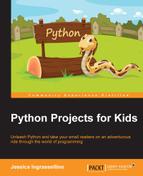So far, we have used the Python shell to write and test code. The shell is great because we type a line of code or even a few lines of code, and then we run them immediately to see whether they work. However, you may have noticed that there isn't a way to save any of the code that we write.
For a program to run, it needs to have all of the code available. Using a text editor is just like writing a report, an email, or a paper: we write our code and save it; then, we go back to edit it if we want to. In order to make Python use and understand our file, we need to use the command line and tell Python to run the file.
To perform our next task as well as the remaining tasks in the book, we will use our text editor side by side with our terminal/command prompt. Let's walk through the setup of the text editor and command line right now.
The first thing you need to do is as follows:
- Make a special folder where you can store your code files, and remember how to find this folder! (Look back at Chapter 1, Welcome! Let's Get Started, for instructions.)
- This folder, or directory, is very important, as it will be the place where you put the work that you create for the rest of this book
- Python needs to be able to access this directory to run all the programs, and soon, we will write files that will use other files; so, all of the files need to live in the same place
Once you are certain that you have a special work folder, you can open the text editor program we set up in Chapter 1, Welcome! Let's Get Started. You will also open a new window in a terminal or in the command prompt.