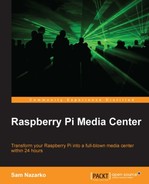In this chapter, we'll explore:
- How to navigate Raspbmc's menus
- The different ways we can control Raspbmc
- How to set up important settings
- How to install add-ons in Raspbmc
Now that we have installed Raspbmc, we need a way of controlling it so that we can navigate the menus. Raspbmc is a flexible system and can be controlled via a variety of devices, from an Xbox DVD remote to a smartphone.
CEC allows users to use their existing remote control to control devices connected via HDMI. It is supported by devices that adhere to the HDMI 1.3 standard and up. You may have used this in another form already, such as when controlling a Blu-ray player with your TV remote.
Raspbmc has integrated CEC support provided by the Pulse-Eight CEC driver and may work for your device. When Raspbmc is started, if you see a notification stating that a CEC support adapter is connected, then Raspbmc has detected a CEC compatible device, and chances are, you will be able to control it with the remote that is shipped with your TV. Most recent TVs by major brands support CEC.
Note
For CEC support to work, every device that the Raspberry Pi is connected to must be CEC compliant. For example, if your Pi is connected to an AV receiver that is CEC compliant, your TV must also support CEC for this to work. This allows your AV receiver to pass through commands sent by your TV remote to the Raspberry Pi:
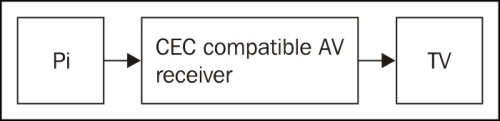
If CEC is working for you, then congratulations, you do not need any additional hardware to control your Raspberry Pi. You can find a comprehensive breakdown of supported devices at the Pulse-Eight website:
XBMC can be controlled over a network. This means Raspbmc can be controlled via your smartphone/tablet, or any device with a web browser.
There are a variety of remotes available on each platform; the best way to find them is to enter the Apple App Store or Google Play and search for XBMC. This will return several applications that are able to control Raspbmc. I recommend the Yatse application for Android and Constellation for iOS, but you are encouraged to explore your phone's store yourself.
After installing the remote onto your device, you need to add Raspbmc to the remote's connection list so that it can connect to it. Depending on the capabilities of the remote software you downloaded, Raspbmc may or may not be automatically detected depending on your network's capabilities. If the case is the latter, you will need to know the IP address of the Raspberry Pi. This can be obtained either by checking the router's list of attached devices (look for a client named raspbmc), or by checking the availability of another method for controlling the Pi, such as via the keyboard or by going to System | System Info | Network. Raspbmc's Settings should also inform you of your IP address based on a successful connection. This is probably the easiest way.
Raspbmc can be controlled via a keyboard and a mouse, which can be attached to the Raspberry Pi's USB ports. It is not recommended to use a mouse because some skins do not support mouse control, and a keyboard is much more favorable for navigating menus anyhow. Keyboard control may seem cumbersome; however, a wireless keyboard can prove to be very powerful (there are some keyboards that are also designed for media center usage), particularly for searching large libraries (we'll touch on library support in XBMC later on in Chapter 5, Setting up the Library Mode).
Raspbmc constantly gains support for other remotes, and the best way to find out if your remote is supported is to check out the remote support page at http://www.raspbmc.com/wiki/user/configuring-remotes/.