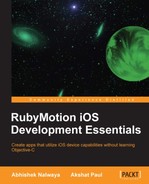"Dream the impossible, seek the unknown, and achieve greatness."
–Anonymous
Now that we are all charged up about RubyMotion and have our system set up, let's create a simple RubyMotion application. We will try and keep it simple, but sometimes you may feel disconnected by monotonously typing the code. Although, going along is enough for now. Remember that mimicry is a powerful form of learning; that's how we have learned most of our skills, such as talking, reading, writing, and that is how you will learn to program with RubyMotion. We promise you that by the end of this book, you will have sufficient knowledge of RubyMotion to create an iOS application and make it live on the App Store. In this chapter we will cover the following topics:
- Creating your first RubyMotion application
- Understanding the folder structure
- Exploring the command line
- Configuring your application
- REPL – the interactive console
- The debugger
Let's start with the classic
HelloWorld application. As we have discussed in the last chapter, RubyMotion has a terminal-based flow, so let's fire up our terminal and create our very first RubyMotion application.
$motion create HelloWorld
Create HelloWorld
Create HelloWorld/.gitignore
Create HelloWorld/Rakefile
Create HelloWorld/app
Create HelloWorld/app/app_delegate.rb
Create HelloWorld/resources
Create HelloWorld/spec
Create HelloWorld/spec/main_spec.rbIf you observe closely the output on the terminal screen, you will see that a lot of files and directories have been generated by a single motion command, which automatically creates standard directories, and you will also see the file structure that will quickly bring us onboard with app development, which we can work on later and enhance to make a fully functional application. Moreover, since the structure is common to all the RubyMotion apps, it's easy to understand.
The following steps automatically compile the code and start the application on a simulator:
- Start the application, traverse to the application directory, and type the following command:
$ cd HelloWorld $rake Build ./build/iPhoneSimulator-6.0-Development Compile ./app/app_delegate.rb Create ./build/iPhoneSimulator-6.0-Development/HelloWorld.app Link ./build/iPhoneSimulator-6.0-Development/HelloWorld.app/HelloWorld Create ./build/iPhoneSimulator-6.0-Development/HelloWorld.app/Info.plist Create ./build/iPhoneSimulator-6.0-Development/HelloWorld.app/PkgInfo Create ./build/iPhoneSimulator-6.0-Development/HelloWorld.dSYM warning: no debug symbols in executable (-arch i386) Simulate ./build/iPhoneSimulator-6.0-Development/HelloWorld.app

Wow! The
rakecommand automatically compiles the code and starts the application on a simulator. So far, we have not created any views for our application; that's why we can see a blank screen. It looks boring, but remember that we have not written a single line of code. So let's write some code, create some views, and build our application again. - Open the file
app_delegate.rbin the app folder and add the following code in it:class AppDelegate def application(application, didFinishLaunchingWithOptions:launchOptions) alert = UIAlertView.new alert.message = "Hello World!" alert.show true end end
- Let's re-run our application by traversing to the application directory and typing the execute command (
rake):$rakeThe
rakecommand will compile our code and fire up the iPhone simulator. We can see a blue pop-up saying Hello World! in the following screenshot:
Let's understand the code that we have written in
AppDelegate. Here the application method (didFinishLaunchingWithOptions:launchOptions) is called first when our application starts. This will be the starting point of our application and the right place to define our window.RubyMotion functions are a combination of the usual Ruby name method (
didFinishLaunchingWithOptions) with their named parameters; a variable directly follows the function, which it refers to, and therefore, we don't need to know the implementation of the function.As discussed, the code written in
AppDelegatewill be called automatically as the application is initialized.In the following code snippet, we created an object alert of the
UIAlertViewclass and then we assigned aHello World!string to the message attribute of the object. Now we have our alert object ready. To display this alert on the device screen, we call the show method on the alert object as follows:alert = UIAlertView.new alert.message = "Hello World!" alert.show
UIAlertViewis a class that is bundled in theUIKitframework of the iOS. We can use this class to display an alert message on the screen. This class is inherited fromUIViewthat is inherited fromUIResponderthat, in turn, is inherited fromNSObject.Note
Why do we see the NS prefix?
Objective-C is a superset of C and thus doesn't have namespaces like in C++; therefore, the symbols must be prefixed with a unique prefix so that they don't collide. This is particularly important for symbols defined in a framework. The original code for the Cocoa frameworks came from the NextStep libraries, and so the NextStep engineers chose to prefix their symbols with NS.
- To exit the application, close the simulator by selecting the exit option or press Command + Q.
Tip
The iOS simulator is a great tool for testing your applications quickly. It comes bundled with Xcode. But you can't test everything on the simulator. To test the shaking of a device, camera, GPS, Accelerometer, Gyroscope, and other device capabilities, you may require additional products to pass device data to the app in the simulator.