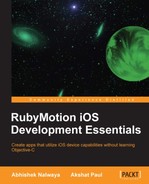"Software will give you respect, but hardware will give you the Power."
- Akshat Paul
An iPhone is not only used for making calls, surfing the Internet, and playing music, but it is also the most advanced piece of hardware that can be used to take pictures, know your present location, comprehend gestures, and to do so many other things. So why not take advantage of these incredible device capabilities in your application. The beauty of these features is that just by tapping into the tools that the iPhone SDK provides, one can quickly import pictures, locations, and maps with minimal lines of code.
In this chapter we will focus on the following topics:
- Camera
- Location Manager (GPS)
- Gestures
- Core Data
- Address Book
The camera is probably the most widely used feature of an iOS device. In this section, we will cover the most frequently used Camera events by creating an application that will allow us to take a picture using the Camera device and to select a picture from the Gallery.
An iPhone implements image selection through a picker that allows us to get images from different sources, such as Camera Roll or Photo Library. The UIImagePickerController class provides basic, customizable user interfaces (UIs) for taking pictures and videos, also providing the user with some simple editing capabilities for newly captured media.
The role and appearance of a UIImagePickerController class depends on the value of sourceType assigned to it. There are three ways to choose the source of an image, as follows:
- Choose from Camera:
imagePicker.sourceType = UIImagePickerControllerSourceTypeCamera; - Choose from any folder in Gallery:
imagePicker.sourceType = UIImagePickerControllerSourceTypePhotoLibrary; - Choose from Photo Album (Camera Roll):
imagePicker.sourceType = UIImagePickerControllerSourceTypeSavedPhotosAlbum;
Let's create an application that will allow us to capture a photo from the camera and select an image from Photo Gallery. Perform the following steps:
- Create an application with the
motioncommand:motion create CameraExample - Update
app_delegate.rband set the root controller toCameraController:class AppDelegate def application(application, didFinishLaunchingWithOptions:launchOptions) @window = UIWindow.alloc.initWithFrame(UIScreen.mainScreen.bounds) @window.rootViewController = CameraController.alloc.init @window.makeKeyAndVisible true end end - Create a file named
camera_controller.rbinside theappfolder:class CameraController < UIViewController def viewDidLoad view.backgroundColor = UIColor.underPageBackgroundColor load_view end def load_view @camera_button = UIButton.buttonWithType(UIButtonTypeRoundedRect) @camera_button.frame = [[50, 20], [200, 50]] @camera_button.setTitle("Click from camera", forState:UIControlStateNormal) @camera_button.addTarget(self, action: :start_camera, forControlEvents:UIControlEventTouchUpInside) view.addSubview(@camera_button) @gallery_button = UIButton.buttonWithType(UIButtonTypeRoundedRect) @gallery_button.frame = [[50, 100], [200, 50]] @gallery_button.setTitle("Chose from Gallery", forState:UIControlStateNormal) @gallery_button.addTarget(self, action: :open_gallery, forControlEvents:UIControlEventTouchUpInside) view.addSubview(@gallery_button) @image_picker = UIImagePickerController.alloc.init @image_picker.delegate = self end def imagePickerController(picker, didFinishPickingImage:image, editingInfo:info) self.dismissModalViewControllerAnimated(true) @image_view.removeFromSuperview if @image_view @image_view = UIImageView.alloc.initWithImage(image) @image_view.frame = [[50, 200], [200, 180]] view.addSubview(@image_view) end def start_camera if camera_present? @image_picker.sourceType = UIImagePickerControllerSourceTypeCamera presentModalViewController(@image_picker, animated:true) else show_alert end end def open_gallery @image_picker.sourceType = UIImagePickerControllerSourceTypePhotoLibrary presentModalViewController(@image_picker, animated:true) end def show_alert alert = UIAlertView.new alert.message = ‘No Camera in device' alert.show end def camera_present? UIImagePickerController.isSourceTypeAvailable(UIImagePickerControllerSourceTypeCamera) end end
Let's see what we have done so far by testing our application on the simulator using the following command:
$rake
We can see the results as shown in the following screenshot:

As we are using an iPhone simulator, we cannot access the camera hardware. However, if we test our application with an iPhone device, we will be able to use the camera hardware and capture images from it. Now let's choose an image from Gallery by clicking on the Choose from Gallery button:

First, we need to initiate two buttons for the photo-taking process and choose a picture from Gallery. We will also create an image picker:
def load_view
@camera_button = UIButton.buttonWithType(UIButtonTypeRoundedRect)
@camera_button.frame = [[50, 20], [200, 50]]
@camera_button.setTitle("Click from camera", forState:UIControlStateNormal)
@camera_button.addTarget(self, action: :start_camera, forControlEvents:UIControlEventTouchUpInside)
view.addSubview(@camera_button)
@gallery_button = UIButton.buttonWithType(UIButtonTypeRoundedRect)
@gallery_button.frame = [[50, 100], [200, 50]]
@gallery_button.setTitle("Choose from Gallery", forState:UIControlStateNormal)
@gallery_button.addTarget(self, action: :open_gallery, forControlEvents:UIControlEventTouchUpInside)
view.addSubview(@gallery_button)
@image_picker = UIImagePickerController.alloc.init
@image_picker.delegate = self
endSo when we click on the Click from camera and Choose from Gallery buttons, the start_camera and open_gallery actions will be called, respectively:
def start_camera
if camera_present?
@image_picker.sourceType = UIImagePickerControllerSourceTypeCamera
presentModalViewController(@image_picker, animated:true)
else
show_alert
end
end
def open_gallery
@image_picker.sourceType = UIImagePickerControllerSourceTypePhotoLibrary
presentModalViewController(@image_picker, animated:true)
end
def show_alert
alert = UIAlertView.new
alert.message = ‘No Camera in device'
alert.show
endSo we have used UIImagePickerControllerSourceTypeCamera and UIImagePickerControllerSourceTypePhotoLibrary as source types; they will open the Camera and Photo Library tools, respectively.
The following two camera picker delegates are available:
The following delegate will be called when an image is selected:
def imagePickerController(picker, didFinishPickingImage:image, editingInfo:info)
self.dismissModalViewControllerAnimated(true)
@image_view.removeFromSuperview if @image_view
@image_view = UIImageView.alloc.initWithImage(image)
@image_view.frame = [[50, 200], [200, 180]]
view.addSubview(@image_view)
endThe self.dismissModalViewControllerAnimated(true) method is called explicitly to remove the pop-up, and then the image is displayed using UIImageView.