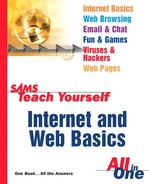The Basic Act: Linking One Page to Another
Composer makes it easy to link pages you've created while they're still on your PC. The trick is to create the pages first and then build the links as described in the following example.
1. | Create the Web pages that will make up your Web site, and save them all in the same folder (see Figure 24.1). Figure 24.1. Step 1: Create your pages and store them together in a folder.
| |||
2. | Type and format the text that will serve as the various links. | |||
3. | Select the text of one link source (see Figure 24.2). Figure 24.2. Step 3: Select a link source.
| |||
4. | Click the Link button on the Composition toolbar. | |||
5. | In the box labeled URL, type the complete filename of the page file to which this link points (including the .htm or .html part—see Figure 24.3). Do not put http:// or anything else at the beginning. The filename alone does it. Then click OK. Figure 24.3. Step 5: For the link URL, type the filename of the page to which to link.
|