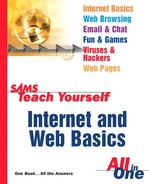 Inserting a GIF or JPEG Image in Composer
by T. Michael Clark, Bob Temple, Ned Snell
Sams Teach Yourself Internet and Web Basics All in One
Inserting a GIF or JPEG Image in Composer
by T. Michael Clark, Bob Temple, Ned Snell
Sams Teach Yourself Internet and Web Basics All in One
- Copyright
- Lead Author
- We Want to Hear from You!
- Introduction
- Internet Basics
- What Is the Internet and What Can You Do There?
- What Hardware and Software Do You Need?
- Getting Connected to the Internet
- Basic Browsing
- Sending and Receiving Email
- Chatting and Instant Messenger
- Participating in Newsgroups and Mailing Lists
- Using Internet Explorer 6
- Using Netscape Navigator 6
- Using AOL 6
- Plug-In and Add-On Programs
- Searching
- Downloading Programs and Files
- Enjoying Safe Family Fun and Games
- Buying and Selling on the Net
- Going Wireless
- Using a Free Web-Authoring Program
- Understanding Web Authoring
- Getting Started with a Web Authoring Program
- Choosing a Title, Text Colors, and Other Page Basics
- Adding, Editing, and Formatting Text
- Formatting Text
- Organizing Text with Tables and Rules
- Making Links
- What's in a Link?
- What's Linkable?
- Web Pages
- Anchors in Pages
- Local Files
- Creating New Links
- Creating a Signature (Linking to Email)
- Copying Links from Other Pages
- Checking That Links Lead Where They're Supposed To
- Editing Links
- Delinking Text
- Understanding Targets
- Creating Targets in a Page
- Deleting Targets
- Linking to Targets
- Creating Links that Download Files
- Summary
- Using Links to Build a Web Site
- Adding Pictures (and Picture Backgrounds)
- Editing HTML
- Reading an HTML File
- Viewing the HTML Source Code of a Document
- Using Composer to Insert an HTML Tag
- Adding Attributes with the Composer Advanced Edit Buttons
- Editing an HTML Source File Directly
- About HTML Assistant Pro
- Editing Composer Pages in HTML Assistant Pro
- Using HTML Assistant Pro to Add Sound and Video to Your Web Pages
- Summary
- Dividing a Page into Frames
- Designing Fill-in-the-Blanks Forms
- Putting Multiple Links in One Picture
- Publishing Your Page
- Developing Your Authoring Skills
- Creating Your Own Web Graphics with Paint Shop Pro
- Paint Shop Pro Basics, Tools, and Preferences
- Opening, Saving, and Printing Files
- Creating Your First Image
- Creating and Working with Selections
- Working with Deformations
- Drawing Tools and Techniques
- Painting Tools and Techniques
- Creating Cool Text Effects
- Applying Filters
- Retouching Your Images
- Preparing Your Graphics for the Web
- Buttons and Seamless Tiles
- Animation
- Advanced Animation
- Index
Inserting a GIF or JPEG Image in Composer
Before beginning the steps to insert an image in a Web page, first prepare your image file or files as discussed in Part III. Be sure that the image file is stored in the same folder as the Web page file in which you will insert it. (If it isn't, move or copy it there before beginning the example.)
1. | Click in your page at the spot where you want to insert the image. |
2. | Click the Image button on the Composition toolbar (see Figure 25.1). Figure 25.1. Step 2: Click Image.
|
3. | |
4. | Navigate to the folder containing the image file, click its name, and click Open (see Figure 25.3). Figure 25.3. Step 4: Choose the file.
|
5. | The Image Properties box shows the filename in the Image Location window. If it's the image you want, click OK (see Figure 25.4). If not, click Choose File and find the right image. Figure 25.4. Step 5: Click OK.
|
-
No Comment
..................Content has been hidden....................
You can't read the all page of ebook, please click here login for view all page.



